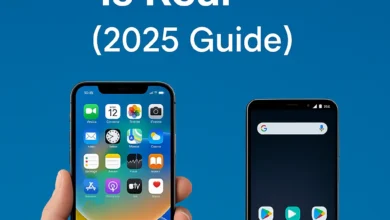How to Turn Off Standby Mode on Any Device (PC, Monitor, iPhone, TV, and More)
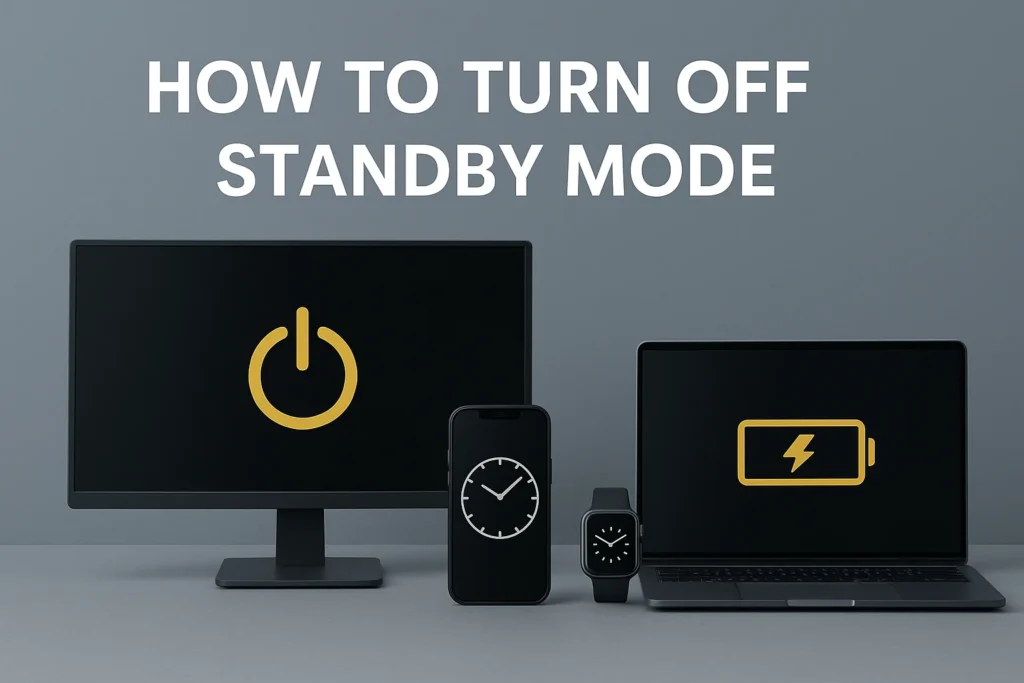
If your screen keeps going black while you’re working, watching, or presenting, you’re not alone. Whether you’re using a PC, a smart TV, or an iPhone, standby mode can be frustrating when it interrupts your workflow or entertainment.
The good news is: you can take full control of how and when your devices go idle. This guide will show you how to turn off standby mode across various platforms and devices from computers and monitors to phones, TVs, and smartwatches.
By the end of this guide, you’ll know exactly where to tweak your settings to keep your screen active when you need it most.
What is Standby Mode and Why It Matters
Standby mode, also referred to as sleep mode or energy saving mode, is a feature built into most modern devices to reduce power consumption during periods of inactivity. When enabled, your device automatically dims the screen, locks the display, or powers off after a certain time of user inactivity.
While this feature helps extend battery life, reduce screen wear, and lower energy use, it can also cause disruptions. For instance, your monitor might go black during a long download, or your TV might switch off in the middle of streaming. On smartphones and smartwatches, it can mean missing real-time updates or calls if the display shuts down too quickly.
Understanding power settings is key to managing this behavior. These settings control how long your device waits before entering sleep, how quickly your screen turns off, and what happens when it’s idle.
You’ll often see terms like:
- Display sleep timer: The time it takes for your display to turn off after inactivity.
- Automatic power control: Smart settings that adjust device activity based on usage patterns.
- System idle behavior: What the system does when no interaction is detected (e.g., enter sleep, dim screen, shut off display).
By customizing these features, you can deactivate sleep mode and stop your screen from turning off unnecessarily—whether you’re working late on a laptop, using your Apple Watch, or leaving your phone on display mode during a task.
How to Turn Off Standby Mode on PC or Laptop (Windows & macOS)
Whether you’re in the middle of a download, working on a document, or giving a presentation, the last thing you want is your screen dimming or your device going to sleep unexpectedly. If you’re using a Windows PC or a Mac, it’s entirely possible to turn off standby mode by adjusting the right power settings.
Disabling this behavior not only keeps your screen active but also puts you in control of your screen timeout, energy usage, and overall device responsiveness. Here’s how to do it on both Windows 10/11 and macOS.
On Windows 10/11
To turn off standby mode on a PC, start by modifying your power settings from the Control Panel. This allows you to prevent your system from entering sleep mode automatically.
Steps:
- Open the Control Panel, then click on Power Options.
- Choose your current power plan and select Change plan settings.
- Click on Change advanced power settings.
- Expand the “Sleep” option.
- Set “Put the computer to sleep” to Never for both On battery and Plugged in options.
- Apply and save the settings.
You can also adjust your screen timeout values in this section to control how long the display stays on when idle. If you’re using your PC in an active setup (like for a kiosk or display), disabling automatic sleep ensures manual screen wake is no longer needed repeatedly.
You may want to go a step further by tweaking wake settings, such as preventing the mouse from waking the system unnecessarily or configuring behavior for when the lid is closed on laptops.
On macOS
On a Mac, managing standby mode is handled through the Battery settings (on MacBooks) or Energy Saver (on iMacs or older models). macOS provides simple toggles for both display sleep and hard drive sleep.
Steps:
- Open System Preferences and click on Battery (or Energy Saver for older macOS versions).
- On the Battery and Power Adapter tabs, locate the slider labeled Turn display off after… and drag it to Never.
- Uncheck the option that says Put hard disks to sleep when possible.
- For added control, uncheck Enable Power Nap so the Mac doesn’t perform background tasks during sleep.
This prevents your Mac from entering a screen inactivity timeout state and avoids power-saving interruptions during long idle sessions.
How to Turn Off Standby Mode on External Monitors (ThinkVision, Generic Brands)

If you’re using an external monitor like Lenovo ThinkVision or any other third-party display, you’ve likely encountered a situation where the screen turns off automatically when idle.
This auto power-saving behavior is part of the built-in standby mode, designed to reduce electricity usage. However, it can be frustrating if your screen goes black while you’re in the middle of reading, coding, or gaming.
Fortunately, most external monitors provide access to standby mode controls through their On-Screen Display (OSD) menus. These menus typically include settings for Power Control, Eco Mode, or Energy Saving, which can be adjusted directly on the monitor without needing to change system-level settings on your PC or Mac.
Steps to Disable Standby Mode on a Monitor
- Locate the physical buttons on your monitor (usually on the bottom or side bezel).
- Press the Menu or Settings button to launch the OSD menu.
- Use the navigation buttons to find Power Control, Eco Mode, or Energy Saving options.
- Set any auto-sleep, standby, or eco settings to Off or Disabled.
- Exit and save the settings.
On some monitors like the ThinkVision series, the feature may appear under a branded name like “Power Smart” or “Auto Off Timer.” Disabling it prevents the screen from entering standby mode even if the computer itself is still active.
If your monitor continues to go into standby, double-check your PC’s power settings as they may be overriding the monitor’s behavior, especially if the display sleep timer is still active within your system preferences.
By adjusting both the monitor OSD menu and your computer’s screen timeout configuration, you can ensure uninterrupted display activity.
How to Turn Off Standby Mode on Smart TVs (LG, Sony, Samsung)
Smart TVs are equipped with various power-saving features designed to optimize electricity usage and extend screen lifespan. While useful, these features often lead to frustration—especially when your TV shuts down during a movie or dims unexpectedly while you’re still in the room.
If you’re wondering how to turn off standby mode on TV, the process will depend on your brand. Whether you’re using an LG, Sony, or Samsung Smart TV, all of them offer customizable settings to disable auto power-off, eco mode, or energy-saving features directly through the settings menu.
These options are part of the device’s automatic power control system that determines what happens when the screen is inactive for a certain period. Below is a breakdown of how to disable standby functionality across the most common TV brands.
On LG TVs
To stop your LG TV from going into standby mode, you’ll need to disable Eco Mode, which is responsible for auto dimming and shutting off the screen after a short period of inactivity.
Navigation Path:
Settings → All Settings → General → Eco Mode → Turn OFF
Once this is turned off, your LG TV will remain active without auto-suspending the display unless manually turned off. This is especially helpful if you’re using the TV as a second screen or for continuous content playback.
On Sony TVs
Sony Smart TVs manage their energy-saving mode under the “Power” section. The most common culprit for unexpected shutdowns is the Auto Standby feature.
Navigation Path:
Settings → Power → Auto Standby → OFF
Disabling this prevents the TV from turning off automatically during periods of user inactivity. This adjustment also gives you more control over screen timeout behavior.
On Samsung TVs
Samsung TVs include their power management under Eco Solution, a setting that aggressively controls power usage based on ambient light and usage time. If your screen keeps going black after a few minutes, this setting is likely the reason.
Navigation Path:
Settings → General → Eco Solution → Auto Power Off → OFF
By turning off Auto Power Off, your Samsung TV remains on until you manually turn it off or switch input. This is ideal for presentations, retail displays, or long viewing sessions without remote interaction.
How to Turn Off Standby Mode on iPhone (iOS 17 & Later)
If you’re using an iPhone running iOS 17 or later, you’ve probably noticed a new feature called StandBy mode. It activates when your phone is charging in landscape orientation and displays widgets like clocks, photos, or calendars. While some users find it useful, others find it distracting—especially if it turns on automatically at night or stays active when it’s not needed.
To regain full control of your display behavior, you can easily disable StandBy mode and adjust additional settings that affect how long your screen stays awake.
Here’s how to turn off Standby mode on iPhone step by step.
Steps to Disable StandBy Mode on iPhone
- Open the Settings app on your iPhone.
- Scroll down and tap on StandBy.
- Toggle the StandBy switch to the Off position.
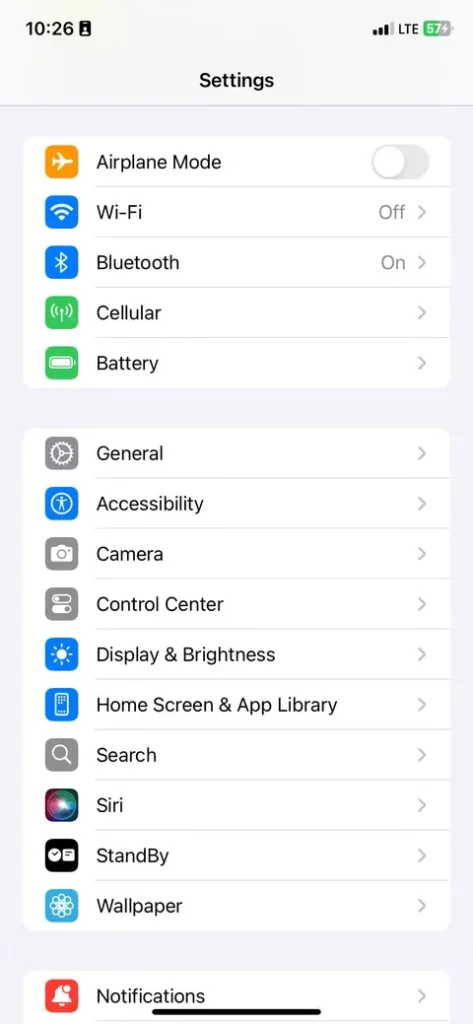
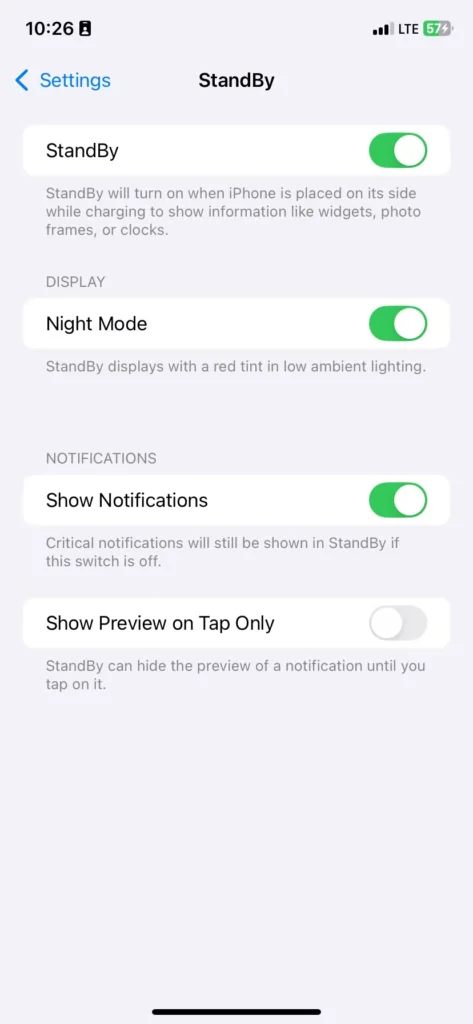
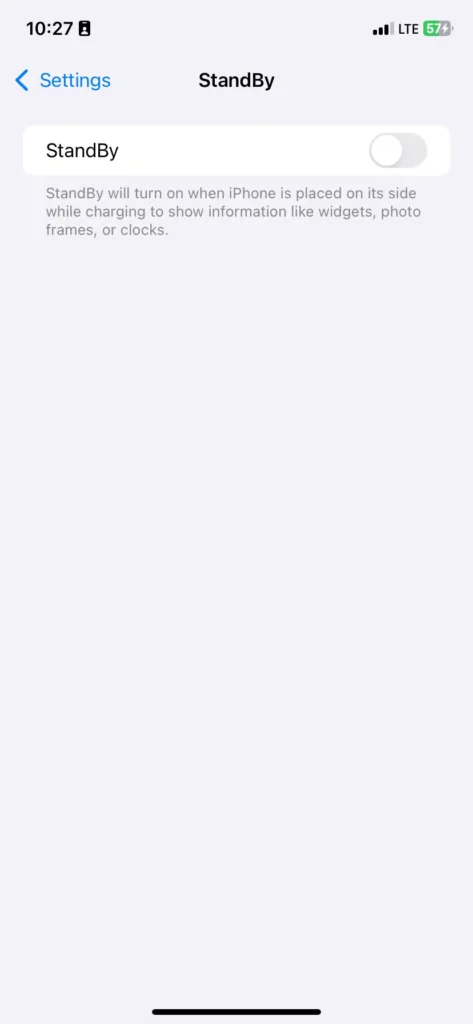
This will stop the screen from automatically displaying widgets or entering landscape display mode while charging. If you prefer to keep it on but reduce its intrusiveness, you can adjust the Night Mode (which gives it a red tint in dark environments) or restrict widget visibility.
To prevent your phone’s screen from dimming or locking quickly:
- Go back to Settings.
- Tap on Display & Brightness.
- Select Auto-Lock and set it to Never.
This ensures that your iPhone remains fully active when idle, without automatically entering sleep or dimming the display. It’s particularly useful when you’re using your phone as a desk clock, photo frame, or live calendar.
Additionally, StandBy mode allows widget customization. You can choose which widgets appear on-screen when the phone is idle in landscape mode, such as weather, reminders, or Siri suggestions. Even if you don’t turn off the feature entirely, customizing it can give you more relevant information without visual clutter.
How to Turn Off Standby Mode on Apple Watch

The Apple Watch is designed to conserve battery by turning off its display when not in use. However, this can be frustrating when you’re trying to glance at information without lifting your wrist or tapping the screen. If you want more control over how your watch behaves during inactivity, especially when docked or worn loosely, it’s helpful to adjust the standby behavior via display settings.
Although the Apple Watch doesn’t use the term “standby mode” in the same way a PC or iPhone does, the function is effectively handled through features like Wake on Wrist Raise and Wake Duration, which define how and when the screen activates and for how long it stays lit.
To get rid of auto-sleep interruptions and keep your screen on longer, follow these steps.
Steps to Adjust Display Behavior on Apple Watch
- Open the Watch app on your paired iPhone.
- Scroll down and tap Display & Brightness.
- Toggle off or adjust Wake on Wrist Raise if you don’t want the screen to light up automatically when lifting your wrist.
- Set Wake Duration to the longest available option to keep the screen awake longer during passive use.
These settings help in disabling unnecessary screen lock timeout, especially during workouts, reading, or using the watch as a nightstand display. If you’re aiming to minimize interruptions from the device dimming too quickly, extending wake duration allows you to stay focused without repeatedly tapping the screen.
Modifying these options improves the way your Apple Watch manages user inactivity, aligning the behavior more closely with your real-time usage needs.
Final Tips to Stop Devices from Entering Standby Automatically
Even after adjusting system-level settings, some devices may still enter standby mode due to manufacturer defaults, third-party software, or outdated firmware. If you’re facing persistent interruptions while streaming, downloading, or gaming, a few additional steps can help keep your screen and device fully awake.
For macOS users, tools like Caffeine or NoSleep allow you to override the built-in sleep behavior without modifying system preferences. These lightweight apps sit in the menu bar and let you temporarily suspend automatic sleep, making them ideal for extended tasks like video rendering, online meetings, or live streaming.
On Windows PCs, you can go beyond power plans and dive into the BIOS or UEFI firmware settings. Many systems include options to disable low power states at the hardware level, which helps prevent issues where the system enters sleep unexpectedly even when OS settings are configured correctly.
Another key area to examine is third-party software. Some antivirus suites, device optimizers, or peripheral drivers may override your power settings or re-enable display sleep timers. Always check for recent updates or options within these tools that may control inactivity behavior.
When using your device for long-running tasks like online gaming, downloading large files, or remote desktop sessions, consider adjusting your wake settings to avoid unwanted interruptions. This might include:
- Setting your display sleep timer to a longer duration
- Preventing external devices like USB mice or Bluetooth controllers from waking the system unnecessarily
- Using manual screen wake controls where appropriate, especially during presentations or media playback
By combining these best practices with your system’s built-in configuration, you’ll significantly reduce the chance of standby mode triggering at the wrong time.
Conclusion
While standby mode plays a significant role in conserving battery life and improving device efficiency, it’s not always aligned with how users interact with their tech. Whether you’re giving a presentation, binge-watching a show, or working on a long project, automatic screen dimming and power-offs can become unnecessary distractions.
Fortunately, nearly every device today from Windows laptops to macOS desktops, from iPhones to Smart TVs offers configurable options to fine-tune your power settings.
You can adjust everything from screen timeout to wake settings, ensuring that your device stays on only when and how you want it to.
Standby mode should work for you, not against you.
Tweak your display settings today and stop interruptions that slow you down.
FAQs About How to Turn Off Standby Mode on Any Device
How do I disable Night Mode in Standby?
To disable Night Mode, open the StandBy settings on your iPhone and toggle off the Night Mode option. You can also turn off Night Shift under Display settings for a broader effect on screen tint.
Can I customize the widgets shown in Standby mode?
Yes. iPhones running iOS 17 or later allow full widget customization within the StandBy settings. You can choose which widgets appear when your device is charging in landscape mode.
What are the benefits of using Standby mode?
Standby mode offers meaningful energy savings by dimming or turning off screens when a device is inactive. It helps preserve display longevity and reduces unnecessary power usage, especially useful for mobile devices and TVs.
How does Standby mode affect battery life?
Positively. By managing screen brightness and inactivity behavior, Standby mode plays a crucial role in conserving battery life and preventing overheating during idle periods.
Is it possible to use Standby mode without the red tint?
Yes. You can keep StandBy mode enabled while disabling the red tint by turning off Night Mode or adjusting True Tone in Display settings. This provides a neutral color output even in dark environments.