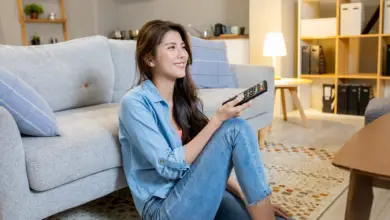How to Restart HBO Max App on Samsung TV

Televisions are being equipped with more features than ever before, including the ability to watch a variety of streaming services. Smart televisions, such as the Samsung TV, have a number of streaming services you can download from their store, including Prime Video, Netflix, and HBO Max. However, as helpful as these devices and apps can be, that should not be taken to mean that they are without issues. Sometimes, fixing a problem can be a matter of simply restarting an app. But how do you restart HBO Max on Samsung TV?
The first step you should take to fix the problem is to restart the Samsung TV itself. Unplug the TV, wait 20 seconds, then plug it back in. Reopen HBO Max to see if the problem persists. If it does, try uninstalling and reinstalling the HBO Max app.
But what do you do if the problem persists even after trying these steps?
How to Restart HBO Max App on Samsung TV
There are two ways to restart your HBO Max App. The first involves restarting the TV itself. And the second involves uninstalling and re-installing the app on your Samsung TV.
If you have not been able to resolve the issues with HBO Max after unplugging the Samsung TV, your next step should be to try uninstalling the app and then reinstalling it. To uninstall the app, push the Home or Smart Hub button on your remote, navigate to the Apps menu, and then select the ‘Settings’ icon in the top-right corner of the screen. Select whichever app you want to delete – in this case, HBO Max – and select ‘Delete’. You will be asked to confirm your decision. Reaffirm it, and the app will no longer be on your Samsung TV.
Now, to get HBO Max on your Samsung TV, you have to do the same method you used to download it in the first place. To do this, you have to access the Apps menu from the Home screen, just like you do with deleting. From here, select the search icon (a magnifying glass), and search for HBO Max. You will then see HBO Max’s app page, complete with details and screenshots of the app. Select ‘Install’, and wait for the installation to be completed.
Another issue that may be affecting the performance of the HBO Max app is how many apps you have downloaded on your Samsung TV. The HBO Max app will have to periodically install updates, and if you do not have enough space, it won’t be able to be updated. While the apps are not particularly large, your Samsung TV only has so much storage capacity. A smart TV usually has around 8.2 GB worth of storage space, which is more than enough if you only have streaming apps downloaded. This is because the content you are watching is streamed from another source, as opposed to being downloaded to your Samsung TV.
More recent Samsung TVs have the ability to clear your cache in order to free up some space (from 2020 and later), which helps a lot to make up room where there isn’t. That said, the best idea is to simply delete any apps that you do not need. In order to actually use up all of your Samsung TV’s storage space, you would have to have far more apps than you could reasonably use.
How to update HBO Max to the latest version
If your HBO Max app is not updated to the latest version, updating it is a pretty simple affair, thankfully. The simplest way to do this would be to set the HBO Max app to automatically update. Go to ‘My Apps’, and then ‘Options’. Select ‘Auto Update’, which will make all your apps auto update. The downside of this feature is that it may make your TV update slowly. If you don’t want apps to auto update, you have to select the ‘Update’ box near the ‘Options’ icon, which will show a list of all un-updated apps. Select HBO Max (and any other apps) and allow them to update.
Do I need a cable subscription to use the HBO Max app?
There are some people who are confused as to whether you need a cable subscription to use the HBO Max app. The good news is that you do not need a cable subscription to watch it, or even a subscription to HBO on your subscription. The only thing you benefit from having HBO and a cable subscription is that you can get HBO Max for free on your Samsung TV, though with ads. The only way to get access otherwise would be to subscribe to HBO Max. You can get ad-supported HBO Max for $9.99, but if you pay $14.99 per month, you can go ad-free.
Why doesn’t my HBO Max app work even after restarting?
One thing that might be keeping HBO Max from working after restarting is if the problem is not to do with HBO Max itself. If your HBO Max app is crashing, that does not necessarily mean that the HBO Max app itself is responsible for the crashing issues. One thing that could be preventing you from accessing the HBO Max app is if your Internet connection is unstable, or even possibly down altogether.
Check other devices connected to your Wi-Fi to see whether the problem seems to persist beyond your Samsung TV. If it does, try going to your router, unplugging the Ethernet cord, and waiting 10 seconds. After this time has passed, plug it back in. This sometimes helps to fix problematic Wi-Fi connections. It is also possible that your Internet connection is simply down, and that no messing with your router will help fix the problem. In this case, check your Internet provider’s website (if possible) or call them, as they may have an update on when the Internet comes back.
If the problem seems to only be to do with your Samsung TV, you can also check other apps to see if they are having similar functioning problems. If they are having similar issues, check to see that you have the right Wi-Fi login information. This is a common issue when someone updates their Wi-Fi router’s password, but forgets to update it on their devices as well.
- How to Pair Meta Quest 3 Controllers with Your Quest 3 Headset: A Quick Guide
- How to Charge Meta Quest 3: A Guide to Powering Up Your VR Experience
- How to Cast Meta Quest 3 to Samsung TV: A Step-by-Step Guide
- How To Factory Reset Your Meta Quest 3: A Step-by-Step Guide
- How to Power On and Off the Meta Quest 3