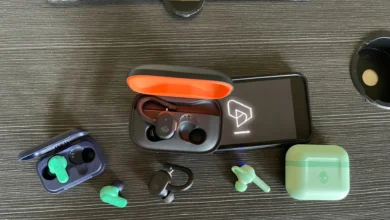How to Reset Skullcandy Earbuds and Headphones
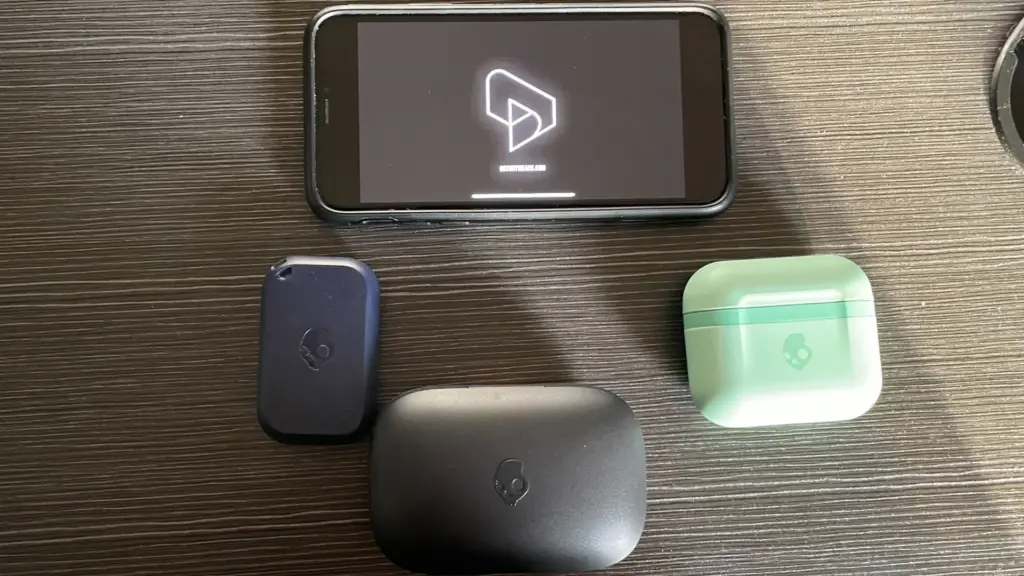
Skullcandy earbuds offer two distinct methods for resetting, each serving a different purpose.
The first method reverts the earbuds to their original factory settings. This essentially means erasing all the user-specific data and returning the earbuds to the state they were in when first purchased. This protocol is consistent across all models, making it a straightforward process regardless of the specific Skullcandy earbud model you own.
The second method instead simply clears the list of paired devices from the earbuds. Over time, as you connect to multiple devices, this list can become extensive, potentially leading to connectivity issues. By clearing the list, you can ensure a cleaner and more stable connection with your desired device.
It’s important to note that the exact steps for these methods, especially for clearing the paired devices, vary based on the specific earbud model in question. In this guide, we will detail both these steps as well as provide model-specific instructions, ensuring clarity and ease for users.
We’ll also provide a detailed guide on the process for resetting over-the-ear headphones, ensuring you can easily troubleshoot any connectivity issues.
Factory Resetting Skullcandy Earbuds: Same Procedure for All Models
In this section, we’ll walk you through the process of performing a factory reset on your Skullcandy earbuds. This reset brings the earbuds back to their original settings, effectively erasing any user-specific configurations. Fortunately, regardless of which Skullcandy model you have, this procedure remains consistent and straightforward.
Forget on Device:
- Navigate to “Bluetooth” in your device settings.
- Locate and select the Skullcandy earbuds from the list.
- Tap on “Forget” “remove” or “Unpair.”
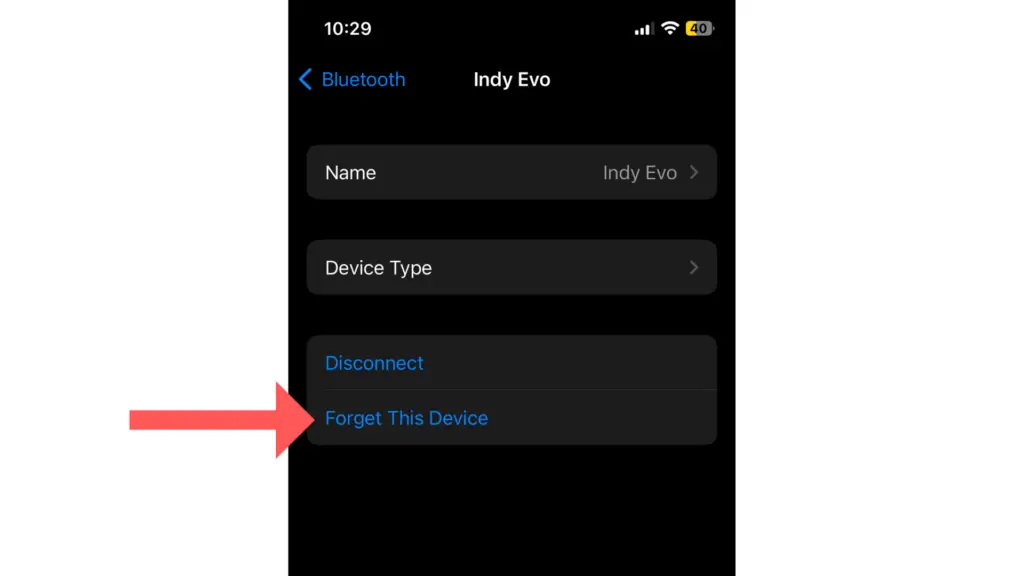
- Turn Off Earbuds: Hold the power button on both earbuds until the light goes off. (Usually for about 6 seconds)
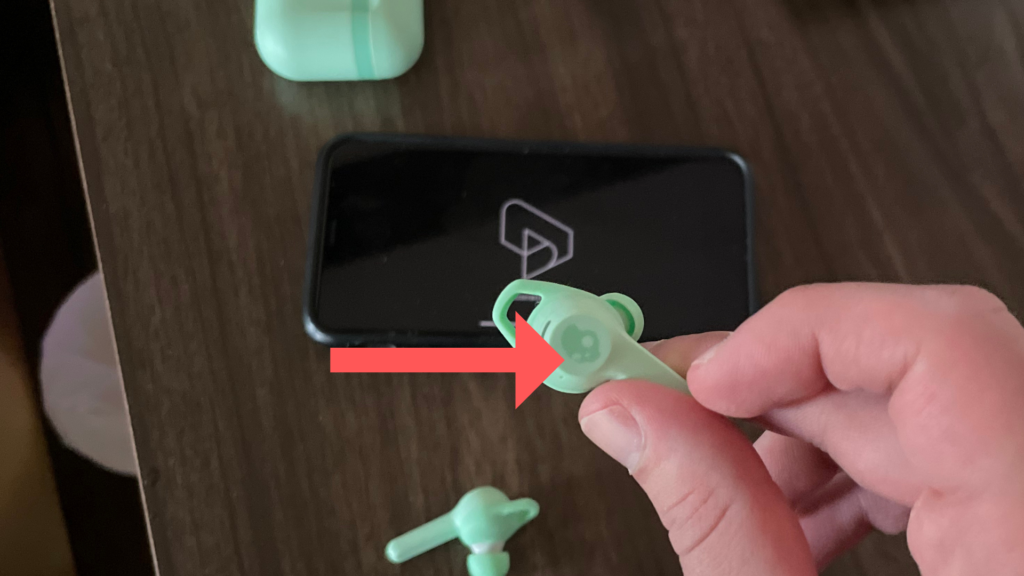
- Reset Earbuds:
- With the earbuds off, hold the power button again, but for 10 seconds, they should begin to flash, indicating that the earbuds are now reset and ready to pair.
- Re-pair:
- Turn on the earbuds.
- In Bluetooth settings, pair with Skullcandy earbuds.
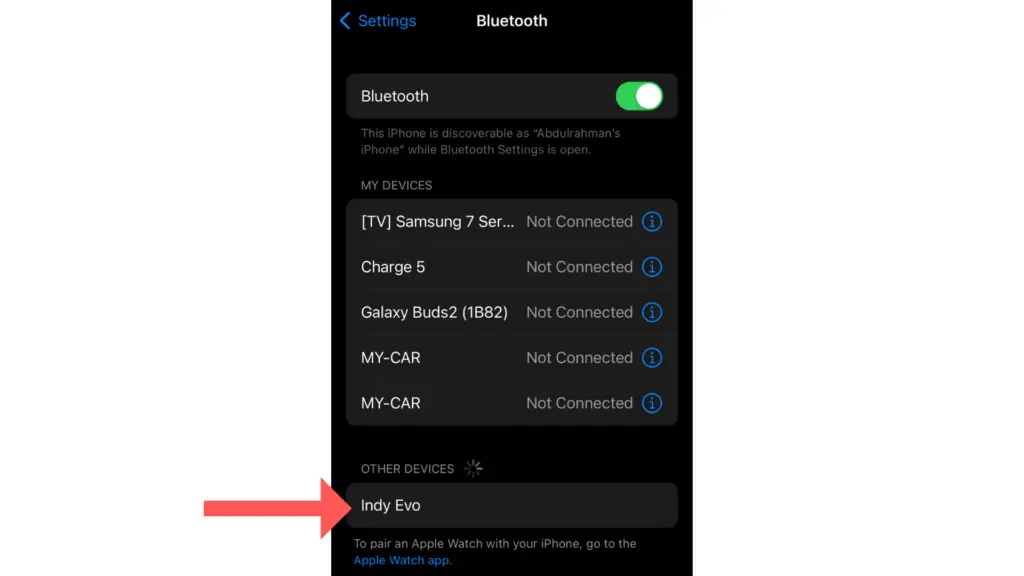
Reset Method #2: Clearing Pairing History Only
This method is designed to clear the list of devices in your Skullcandy earbuds’ memory that have previously paired with them.
By clearing this pairing history, you can resolve connectivity issues and pair with new devices more efficiently without performing a full factory reset.
Please note that the exact steps vary depending on the specific Skullcandy earbud model you own. In the section below, we provide a step-by-step guide for all models. Simply locate your model and follow the instructions.
Grind / Grind Fuel / Skullcandy Push Active / Skullcandy Mod:
- Device Setup: Remove Skullcandy earbuds from your paired Bluetooth devices and switch off the device Bluetooth.
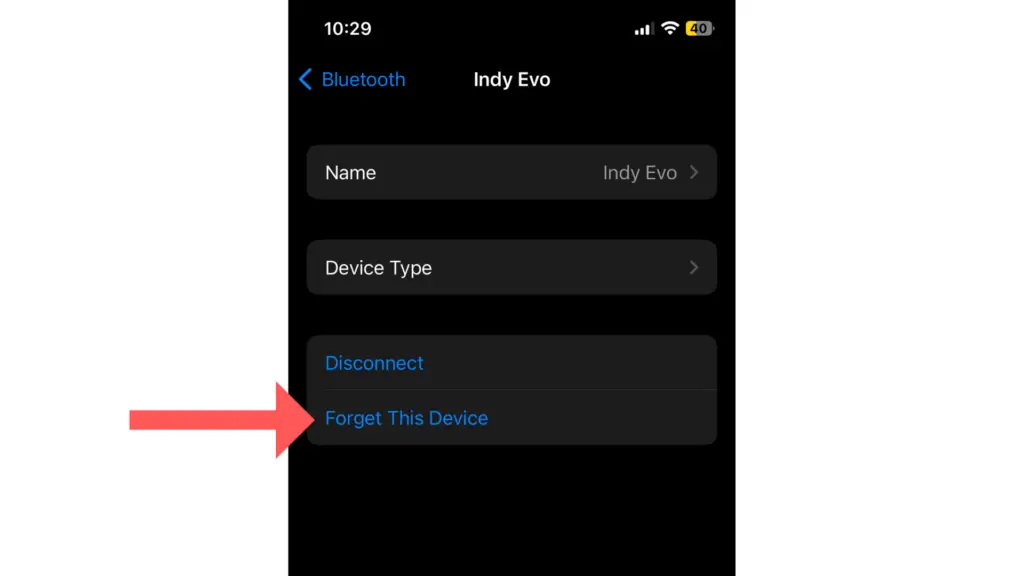
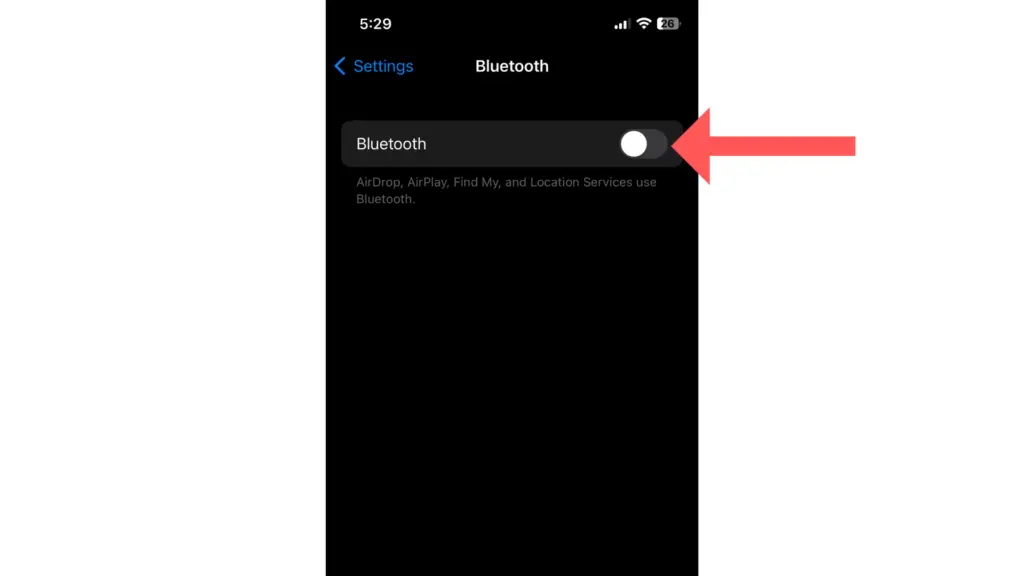
- Activation: Remove BOTH earbuds from the case to turn them on.
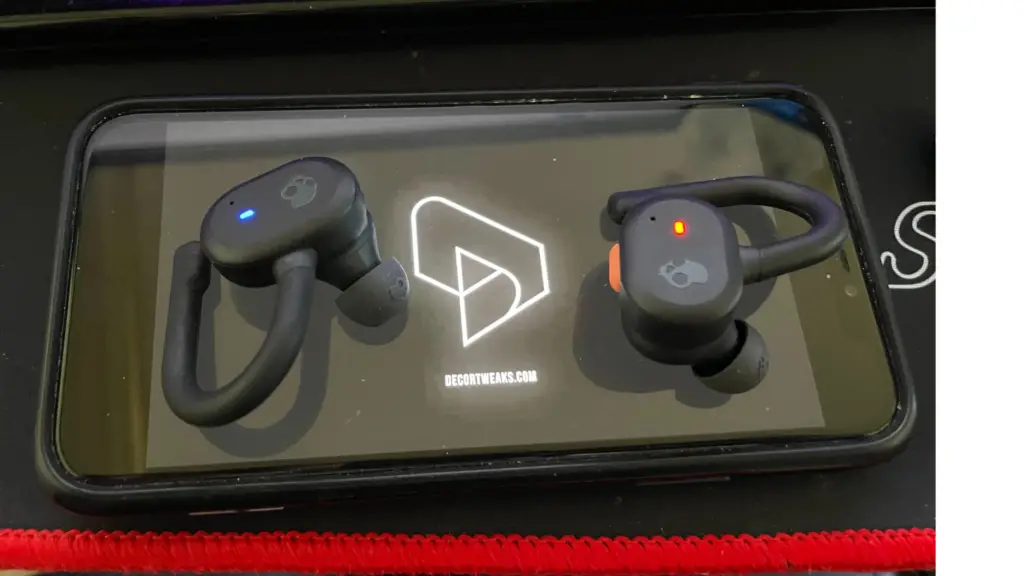
- Reset: Press and hold the RIGHT earbud for 3 seconds until you hear a tone and see it flash three times, followed by a “Ready to Pair” voice prompt. Both buds will pulse red/blue.
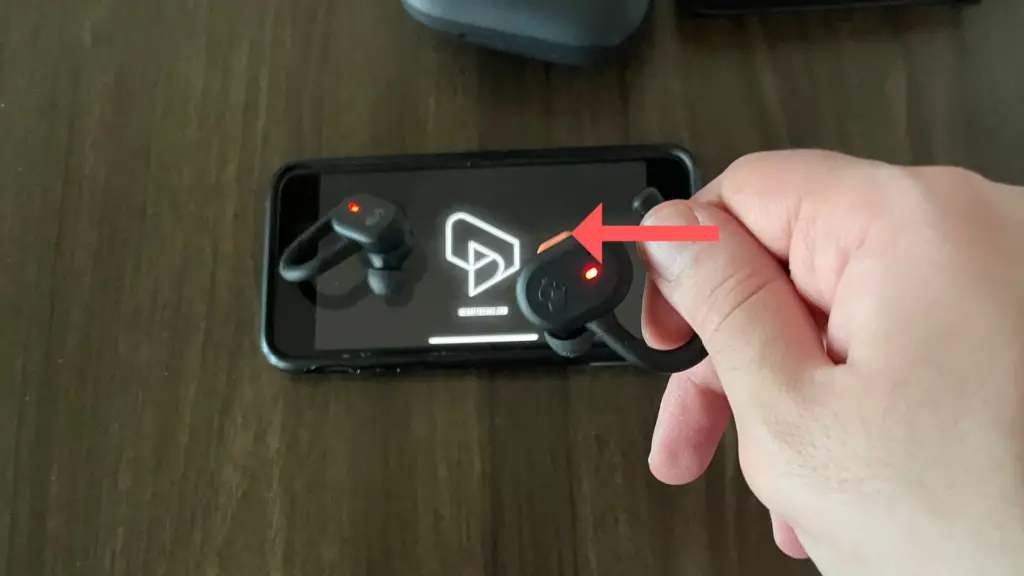
- Re-Pairing: Turn Bluetooth back on, select your earbuds, and confirm pairing. Connection is confirmed by a voice prompt.
Skullcandy Dime/ Skullcandy Jib:
- Unlink: Remove or “Forget” your Skullcandy earbuds from paired Bluetooth devices.
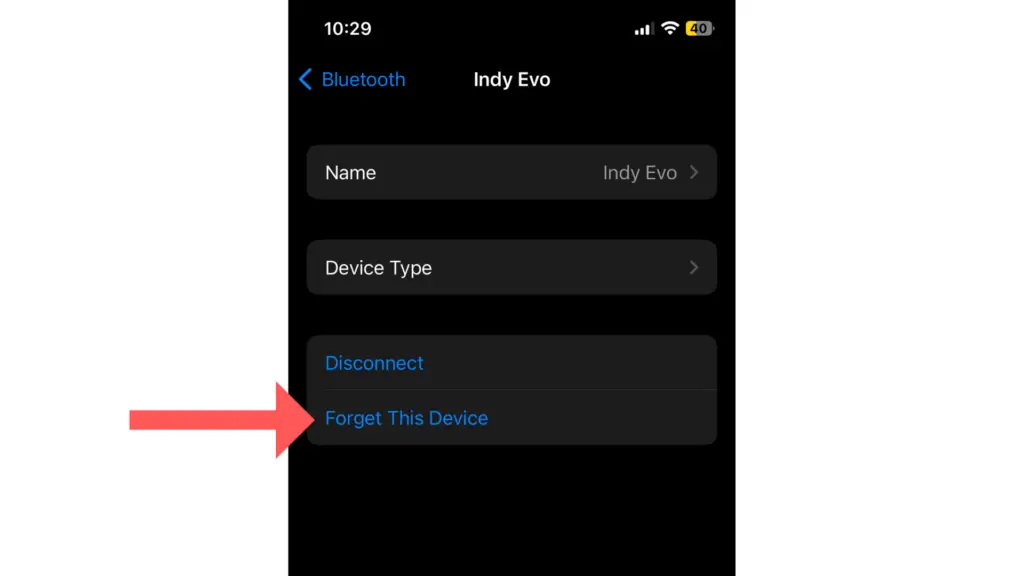
- Activation: Remove Dime earbuds from their case to auto-power them on.
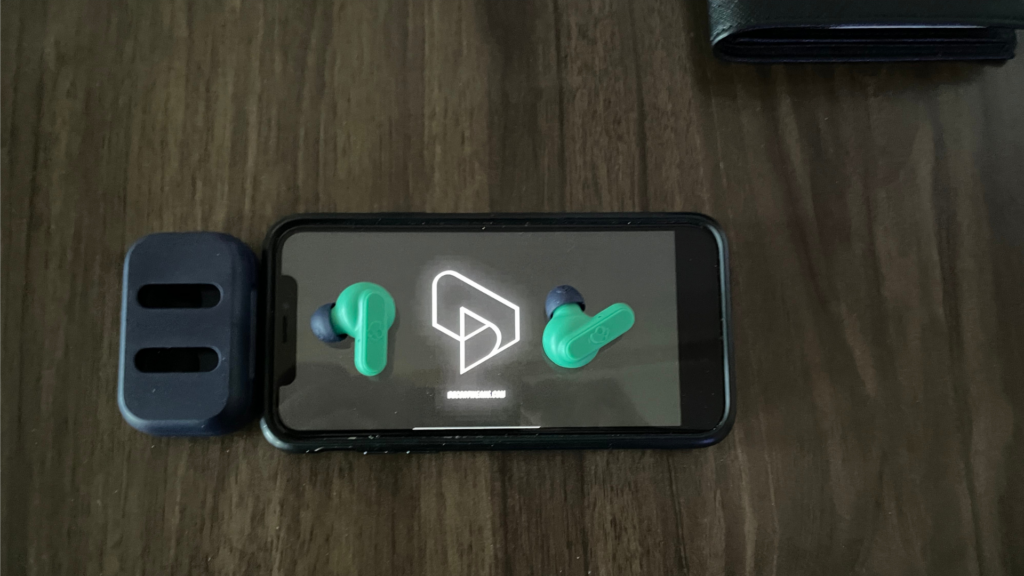
- Reset: With earbuds not linked to a device, press the button on one earbud (either earbud) twice and then hold it for 2 seconds.
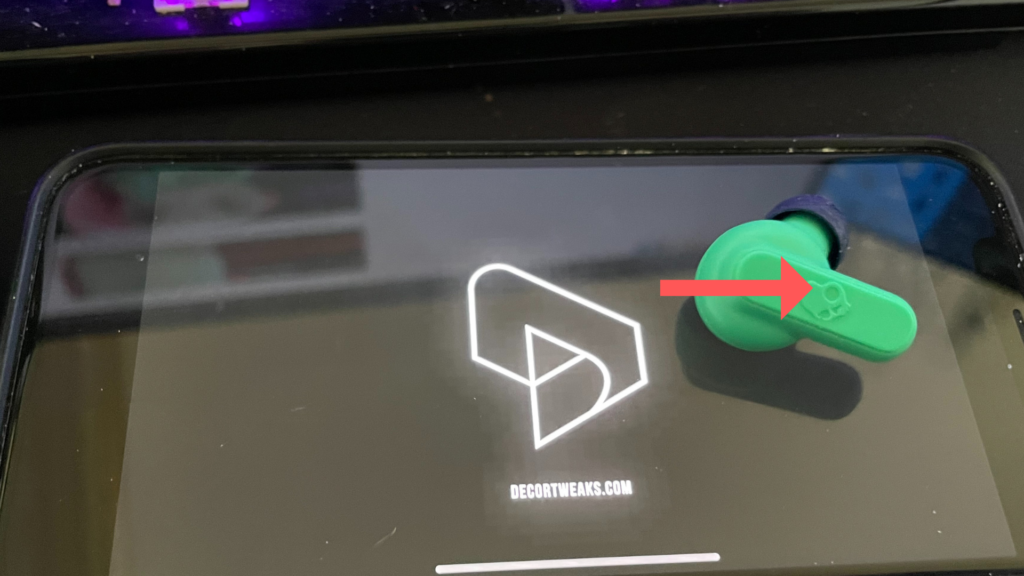
- Pairing: Now, select your earbuds, and approve any pairing prompts. A voice will confirm the connection.
Skullcandy Rail:
- Setup: From the device Bluetooth settings, unpair “RAIL” and turn off Bluetooth.
- Activation: Take earbuds out of the case. They’ll provide an audio signal and voice indication.
- Reset: Press and hold sensors on both buds for about 6 seconds. A tone will sound, the right bud will flash purple six times, followed by a “Ready to Pair” voice cue. Both will show a red/blue pulse.
- Pairing: Activate Bluetooth on your device, select “Rail”, and accept pairing. A voice confirms a successful connection.
Resetting Over-the-Ear Skullcandy Headphones
While the process of resetting Skullcandy’s in-ear earbuds has its nuances, the over-the-ear headphones follow a similar yet distinct protocol. Let’s delve into the steps to effectively reset them.
- Turn off the headphones: Make sure your Skullcandy headphones are turned off. Holding down the power button for a few seconds usually does the trick.
- Enter Pairing Mode: With your headphones turned off, press and hold the power button for 5-6 seconds. You’ll notice the LED indicator flashing red and blue, indicating the headphones are in pairing mode.
- Disconnect from Devices: Navigate to the Bluetooth settings on any devices previously connected to your Skullcandy headphones. ‘Forget’ or ‘Remove’ the headphones from the list.
- Reset the Headphones: In pairing mode, with the LED flashing red and blue, simultaneously press the volume up (+) and volume down (-) buttons. This action will reset your headphones.
- Turn off and Restart: Post-reset, turn off the headphones by pressing and holding the power button. Then, turn them back on and proceed to pair them with your desired device.