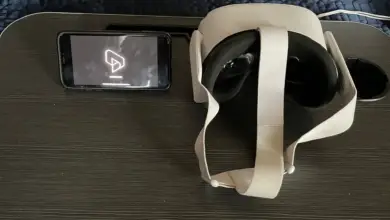How to Exit a Game in Oculus Quest 2
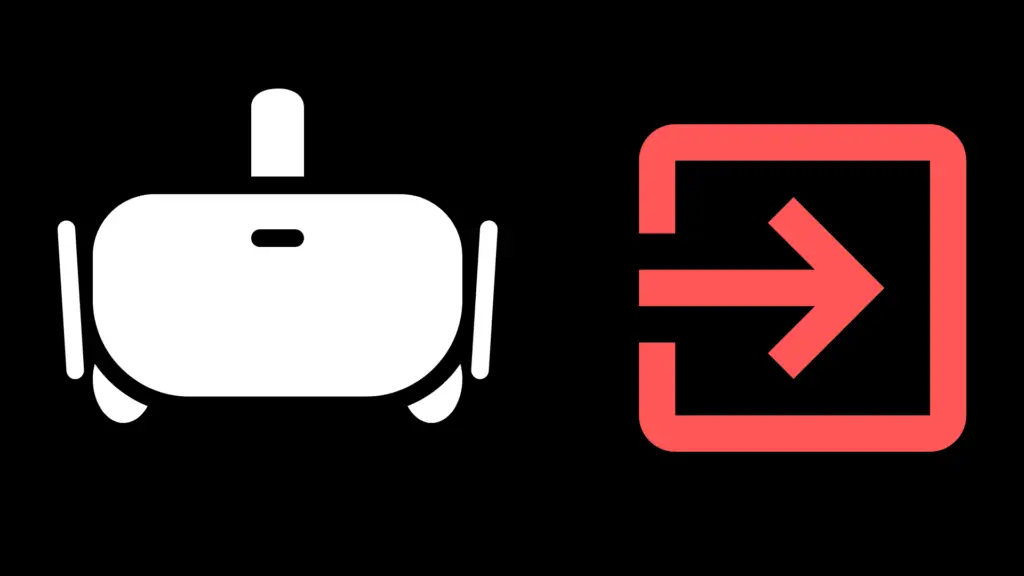
If you have found the Oculus Quest 2 a little confusing on its functions, you’re not alone. ‘How to exit games on the oculus quest 2’ is one of the highest googled question out there. But never fear; there is an easy way to learn how to leave or quit a game using this headset.
There are actually several ways to exit or quit a game while you are using an Oculus 2 headset, and we’ll go over all of them later in this article.
But for a quick answer, you’ll need to press the menu button on the left controller, this will take you to the game’s menu setting where you’ll find an EXIT command that you can click on. This will take you out of the game entirely.
However, as I said, there are always additional methods that you need to know, plus other burning Oculus 2 questions that you may want to learn. Read on to find out more about how to exit a game on the Oculus Quest 2.
How to Exit a Game in Oculus Quest 2
The quick go-to method of exiting a game in Oculus 2 Quest is to press the left controller menu button and go to the EXIT command, click it, and then get out of the game.
If that answer doesn’t work for you, or you don’t see that feature, there are plenty of other ways that you can exit a game on the Oculus Quest 2. If that tip doesn’t work, you can press and hold the Oculus Quest 2 headset power button so that the shutdown dialog screen pops up and then choose “restart”. It will close the apps and games that you have open when it turns back on, taking you to the home screen. This feature is another way to exit your games or apps. We’ll refer to this method often as the “power reset” option and it is the most surefast way to reset your system, but it isn’t the most convenient.
Lastly, you can try to press the right controller’s Oculus button, which will bring up a dialog screen where the choice for QUIT should be there. If so, pressing that will also let you leave your game on the Oculus Quest 2. If your system doesn’t have this option, the power reset option can work for you as well.
Why is it So Hard to Exit a Game on Oculus?
It seems one of the chief complaints about the Oculus and Oculus 2 is that they aren’t necessarily user-friendly at times. There are a couple of reasons why exiting a game on this device may prove difficult for you. First off, your controller may have a problem so the in-game or starting menu may not be able to exit. Some of these issues with the controller can be input lag, buttons that are frozen or not working properly, and a bad internet connection to the controller.
Another issue with being able to exit the game can be a controller that accidentally disconnects while you are in the game. When this happens it will be very difficult to exit via normal means and may make you need to do the power reset to exit.
As briefly stated above, there can be a problem with the input and a lag. This throttling of input to the Oculus can cause problems not only in the speed of access of the button’s functions, but in the gameplay. It can temporarily put a freeze on the system. While there is always indiscernible lag in a system, when you’re able to notice it, sometimes a power reset can help improve that quickness and functionality back to the Oculus.
Lastly, there can be problems with the grip button, as well as other aspects that aren’t working. If you suspect a faulty button or faulty controller, using a different one to test that theory is your best bet. Should you need even more help with this issue, there is an Oculus Support guide for you to ask.
How to Exit to the Main Menu on the Oculus Quest 2
If you’re done with your game and you want to get back to the main menu screen on your Oculus Quest 2, there is another easy way to do so that is hidden in the manual and tutorials you may search to find.
Once your game or app is done, there is an Oculus button that is designed for this. Pressing it, which is on the right controller, you will go straight to the “quitting” the game, or taking you to the Oculus 2’s home screen. It is on this main menu screen that you will find your Oculus 2’s functions, apps, and games ready to play and use. Exiting to the main menu is easiest with the Oculus button, but again, there are times when this may not work, such as during periods of lag and faulty internet connectivity. The last resort is always to use the hard reset power option to force close and reopen the system.
- How to Pair Meta Quest 3 Controllers with Your Quest 3 Headset: A Quick Guide
- How to Charge Meta Quest 3: A Guide to Powering Up Your VR Experience
- How to Cast Meta Quest 3 to Samsung TV: A Step-by-Step Guide
- How To Factory Reset Your Meta Quest 3: A Step-by-Step Guide
- How to Power On and Off the Meta Quest 3