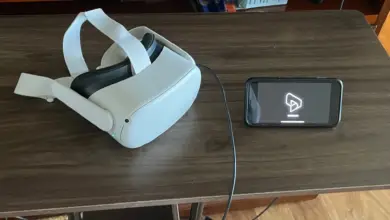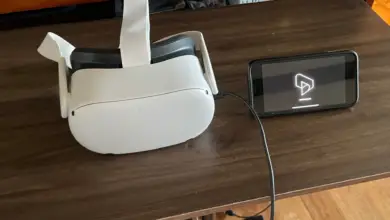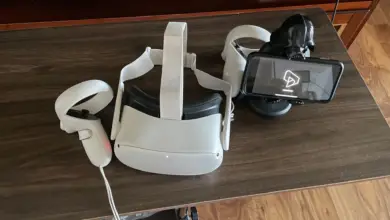Oculus Quest 2 IPD Settings: A Guide for Optimal Experience

Interpupillary Distance, or IPD, is the measurement between the centers of the pupils in both eyes. When it comes to Virtual Reality (VR) and specifically the Oculus Quest 2, getting this setting right is crucial. Adjusting the IPD properly ensures a clear, comfortable, and immersive VR experience.
In this guide, we’ll cover everything you need to know about the Oculus Quest 2’s IPD settings. You’ll learn about its importance, how the Oculus Quest 2 handles IPD adjustments, and how to change the settings yourself. By the end, you’ll have a clearer understanding of the steps you need to take to optimize your VR experience. Let’s dive in!
Importance of Correct IPD Settings

Correctly setting the IPD is crucial for a plethora of reasons. Here’s why the correct IPD settings are non-negotiable when strapping on your Oculus Quest 2 or any other VR headset:
- Visual Clarity: A misaligned IPD setting can result in a blurry or unfocused image. Just as eyeglasses need to be tailored to the distance between a person’s eyes to provide clear vision, the lenses in a VR headset need to align with the user’s pupils for optimal clarity. Adjusting the IPD to match your own ensures that the virtual world you’re diving into is sharp and crisp.
- Reduced Eye Strain: Using VR with incorrect IPD settings can strain your eyes, leading to discomfort or even headaches. The eyes are forced to adjust continuously, trying to bring the virtual image into focus, leading to fatigue over time.
- Comfortable VR Experience: Beyond visual clarity and reducing eye strain, correct IPD settings ensure the entire VR experience is comfortable. It can also minimize feelings of dizziness or disorientation that some users report when their IPD is not accurately set.
- Immersion: For VR to be truly immersive, the virtual environment should feel as real as possible. When the IPD is set correctly, objects in the VR world appear at accurate distances, maintaining the illusion of depth and spatial awareness. A misaligned IPD can break this immersion, making the experience feel artificial.
- Longer Play Sessions: When discomfort is minimized and the visual experience is optimal, users are likely to enjoy longer VR sessions without feeling the need for frequent breaks. This can be especially beneficial for those who use VR for extended gaming, simulations, or even work-related tasks.
- Preventing VR Motion Sickness: Some users are sensitive to VR and experience motion sickness. While many factors contribute to this, an incorrect IPD setting can exacerbate the issue. Proper adjustment can mitigate some of the symptoms associated with VR-induced motion sickness.
Understanding Oculus Quest 2’s IPD Settings
The Oculus Quest 2 features three presets for IPD adjustment: preset 1 is 58mm, preset 2 is 63mm, and preset 3 is 68mm. These presets cater to a range of IPD measurements, but it is essential to know your IPD to select the most suitable setting for your eyes. If the IPD is set incorrectly, users might experience blurred images, discomfort, or even nausea.
Measure your IPD accurately before using the Oculus Quest 2, as individual differences can affect the overall experience. While the three presets cover a range of measurements, it is worth noting that individuals with an IPD outside of the 58mm to 68mm range might not achieve a perfectly clear image.
Although the software IPD can somewhat compensate for slight deviations from the preset values, it mainly affects the world scale and is less critical than the optical spacing and viewport spacing. Therefore, it is still essential to set your IPD as closely as possible to the correct value for your eyes. This way, you can enjoy a better and more comfortable VR experience with the Oculus Quest 2.
Identifying Your IPD
There are several methods to determine your IPD: using a mirror, seeking assistance from a friend, leveraging specialized smartphone apps, or obtaining a professional measurement.
Each approach has its advantages, with some offering more precision, while others provide convenience. Choosing the best method often depends on the tools at your disposal and the level of accuracy you desire.
1. Using a Mirror:
- Stand approximately 8 inches (20 cm) away from a clear mirror in a well-lit space.
- Hold a ruler with clear millimeter (mm) markings in one hand.
- While looking into the mirror, close your left eye.
- Look straight into the mirror at your right eye using your right eye.
- Hold the ruler horizontally just below your eyes.
- Carefully align and center the zero marker on the ruler with your right pupil.
- Without moving the ruler or your head, close your right eye and open your left eye.
- With your left eye, look straight into the mirror at your left pupil.
- Note the millimeter distance on the ruler that aligns with the center of your left pupil.
The distance you noted is your IPD. For instance, if the measurement is aligned with 66mm on the ruler, then your IPD is 66mm.
2. With a Friend’s Help:
- Stand facing a friend at arm’s length.
- Have your friend hold a ruler level with your eyes.
- Close your right eye and let your friend align the 0 mm mark with the center of your left pupil.
- Without moving the ruler, close your left eye and open your right eye.
- Your friend should note the measurement that aligns with the center of your right pupil. This is your IPD.
3. Using an IPD App:
- Several smartphone apps are designed to help measure IPD using your device’s camera. Simply search for “IPD measure” or “IPD calculator” in your phone’s app store, download one with good reviews, and follow the in-app instructions.
4. Professional Measurement:
- f you’re getting prescription eyeglasses, optometrists will typically measure your IPD as part of the prescription process. You can request this number from them.
- Some optometry shops or eyewear stores might measure your IPD for free or for a small fee, even if you don’t make a purchase.
Detailed Guide to Adjust IPD on Oculus Quest 2
Adjusting the IPD on the Oculus Quest 2 is a simple yet crucial process to ensure optimal visual clarity and comfort. Here are the step-by-step instructions to guide you through the adjustment:
1. Prepare the Headset:
- Ensure the Oculus Quest 2 is powered on.
- Place the headset on a stable surface, with the lenses facing upward.
2. Understand the Positions:
Before adjusting, remember that the Oculus Quest 2 offers three preset IPD positions:
- Position 1: Approximately 58mm.
- Position 2: Approximately 63mm.
- Position 3: Approximately 68mm.
3. Holding the Headset:
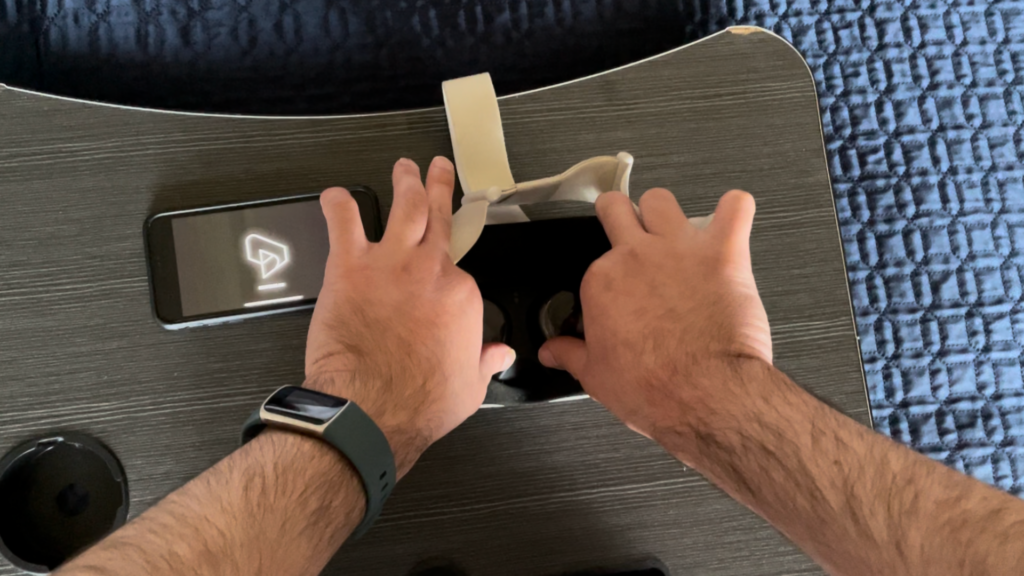
- With both hands, hold the Oculus Quest 2 by the outer edges, with your thumbs near the bottom and your fingers near the top.
4. Adjusting the Lenses:

- Gently push the lenses together or pull them apart to move them to the desired position. You should feel a soft click as the lenses snap into each of the preset positions.
5. Verify the Setting:
- Once adjusted, put on the Oculus Quest 2.
- The system software should automatically display a prompt indicating the current IPD setting. This confirmation helps ensure you’ve set it to the desired position.
6. Test the Comfort:
- Spend a few minutes in a VR environment or game to test the new IPD setting. Check for visual clarity, comfort, and any signs of eye strain or discomfort.
- If the visuals appear blurred or if you feel discomfort, you may want to try a different IPD position.
7. Fine-Tuning:
- While the Oculus Quest 2 provides preset positions, some users find that positioning the lenses between two settings (though not designed for this) can offer a better experience. If you’re between standard IPD measurements, you can experiment by slightly adjusting the lenses to find a position that feels right for you. However, always handle the lenses gently to avoid damage.
8. Additional Considerations:

- If you wear glasses, ensure you’ve installed the glasses spacer provided with the Oculus Quest 2. This gives your glasses more room and may impact how the IPD settings feel.