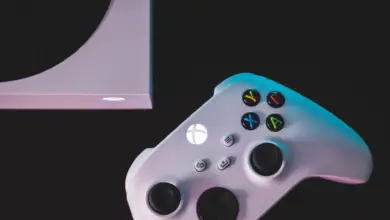Many gamers have preferences when it comes to their gaming controllers, and sometimes, they may want to use one console’s controller on another.
One common request is using an Xbox controller on a PlayStation 5. This article aims to guide users in achieving this compatibility, making their gaming experience more enjoyable and personalized.
How to Use Xbox Controller on PS5

By default, the PS5 does not natively support Xbox controllers, and similarly, Xbox Series X and S do not natively support the PS5 DualSense controller.
Despite this limitation, there are a few workarounds to using an Xbox controller on your PS5. The first method involves using a third-party adapter to connect using a wired connection, the second involves using an adapter to connect wirelessly, and finally, the last method involves using the PS5 Remote Play App.
Taking into account these steps, it’s essential to ensure that your Xbox controller is compatible with the adapter you choose. Commonly supported Xbox controllers include the Xbox One Controller, Xbox Series X|S, and Xbox Elite Series 2. Remember that this solution might not provide the same functionality as a native PS5 controller, such as haptic feedback, adaptive triggers, or other PS5-exclusive features.
Connecting the Xbox Controller to the PS5
Wireless Connection
You’ll first need a compatible adapter. Make sure the adapter you choose specifically states that it works with your type of controller and the PS5. For this guide, we will be using the R1000 Pro wireless adapter by BIGBIG WON. This specific adapter works with the Xbox Series X/S, Xbox One X/S, and Xbox Elite Series 2 controllers. But you can follow these steps with any other compatible adapter:
- Get a compatible adapter: Purchase an adapter that supports connecting Xbox controllers to PS5 wirelessly, such as the Titan Two device or the Cronus Zen, or R1000 Pro wireless adapter.
- Update the adapter firmware (Optional): Check the manufacturer’s website for any available firmware updates to ensure optimal performance.
- Connect the adapter to the PS5: Plug the adapter into one of the USB ports on the PS5 console, and press the button located at the end of the adapter. (The indicator light should start flashing)

- Pair the controller: Turn on the Xbox controller, press and hold the pairing button until the Xbox logo starts flashing. Follow the adapter’s instructions for pairing the controller with the adapter.
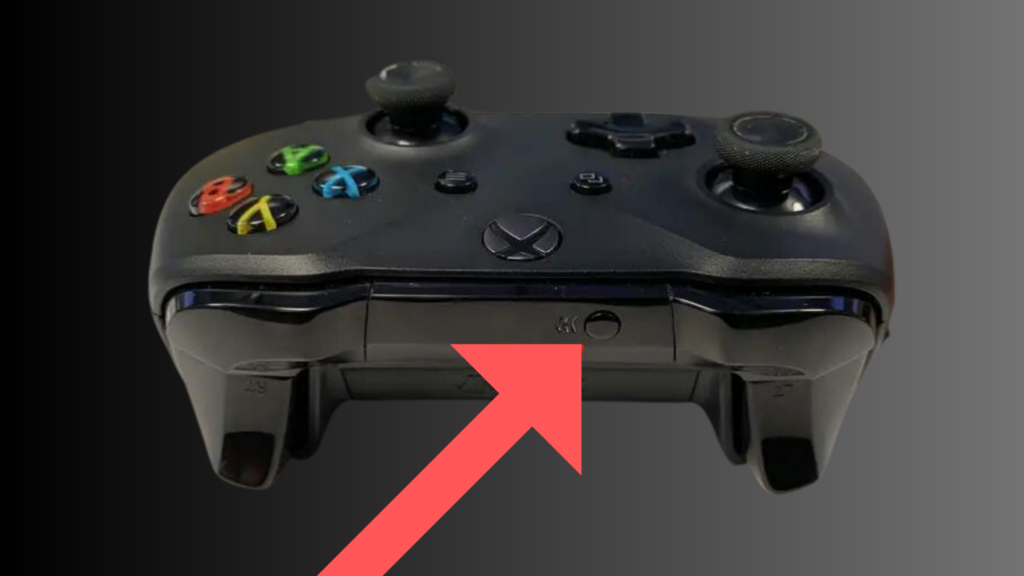
Keep in mind that there might be some compatibility limitations, and not all features might work as expected when using an Xbox controller on a PS5. However, this setup should provide a reasonable solution for those who prefer the feel of an Xbox controller on a PlayStation console.
Remote Play Method
The next method involves using the Remote Play app. Here’s how:
- Install the PS5 Remote Play App: Ensure you have a smartphone with the PS5 remote play app installed.
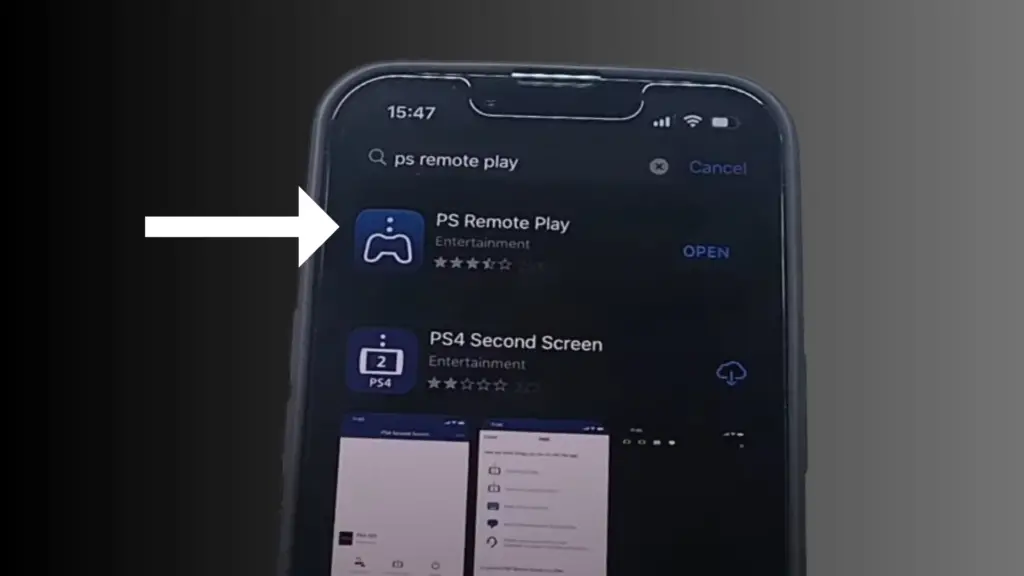
- Enable Remote Play on PS5: Start your PS5 and navigate to the system settings. Look for the “Remote Play” tab and toggle it to “on”.
- Set Up Remote Play: Open the remote play app on your smartphone. Prior to pairing your phone to your console, ensure you have enabled “Background streaming” in the app’s settings. This allows you to switch between apps on your phone without disconnecting the stream.
- Pair the App with Your Console and Begin Streaming: Once the setup is complete and a connection has been made, you should be able to control your PS5 with the onscreen buttons from your phone.
- Pair Your Xbox Controller with Your Phone: Navigate to your phone’s settings app and pair your Xbox controller to it. To do this, turn on the controller, hold down the pair button until the Xbox logo starts flashing, and select the controller from the list of pairable devices in your phone’s Bluetooth settings.
- Control PS5 with Xbox Controller: With the controller paired to your phone, return to the PlayStation remote play app and you’ll find that you can control it using the Xbox gamepad. At this point, if you turn on your TV/monitor, you’ll notice that you can control the PS5 itself with the controller.
Please note that you may experience some latency with your button inputs when using this method since the controller inputs are being streamed through your phone. The degree of latency may vary depending on your internet connection. Also, remember that this method won’t work if the Xbox controller is already paired to your phone when you attempt to start streaming to the PS5. You must first connect your phone to your PS5 via streaming and then connect your controller to your phone. If you don’t follow this order, the PS remote play app won’t connect to your console.
Wired Connection (This method only works on PS4 Version games)
If you prefer using a wired method, then there is another option. However, do note that this method will only work with PS4 versions of games.
To connect your Xbox controller to the PS5 using a wired connection, follow these simple steps:
You’ll first need a compatible adapter. Make sure the adapter you choose is compatible with both the PS5 and the specific Xbox controller you’re using. For this guide, we will be using the R90 wired adapter by BIGBIG WON, but you can follow these steps with any other compatible adapter:
- Begin by plugging the adapter into your PS5.
- Take a USB cable and connect it from the other side of the adapter to your Xbox controller’s charging port.


- You should now see a notification on your console’s user interface indicating that a controller has been connected.
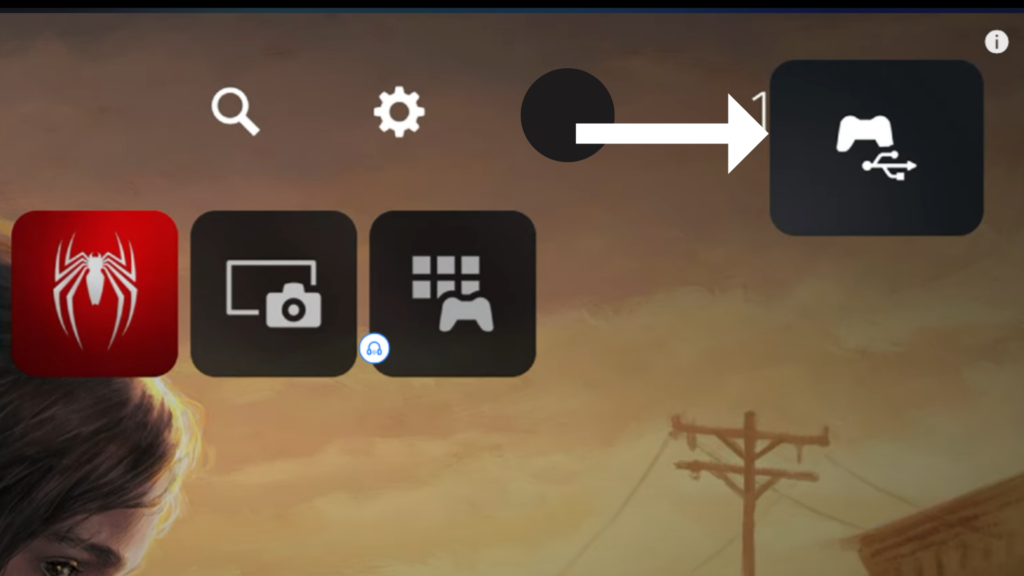
Using Third-Party Adapters Guide
In this section, we will discuss how to choose the right adapter and set one up to enjoy gaming with your Xbox controller on a PS5.
Choosing the Right Adapter
There are a few adapters available on the market that can help you accomplish this. The Titan Two is a popular choice used for connecting various controllers to different consoles. Another option you may consider is the BigBigWon R90 and R100 Pro. When choosing an adapter, look for the following features:
- Compatibility with both Xbox controllers and PS5 consoles
- Ease of setup and connection
- Positive customer reviews and recommendations
Adapter Setup
Once you have identified and purchased a suitable adapter, follow these general steps to connect your Xbox controller to your PS5:
- Connect the adapter to the PS5 – Plug the adapter into your PlayStation 5’s USB port. Some adapters may require additional power sources or connections; ensure you follow the manufacturer’s guidelines.
- Update your adapter’s firmware – Before connecting the controller, check for any firmware updates for your adapter (visit its official website for the latest updates). Keeping the adapter’s firmware updated will help ensure compatibility and performance.
- Connect your Xbox controller to the adapter – Plug the Xbox controller’s USB cable into the adapter. If the adapter supports wireless connections, follow the instructions provided to sync the controller wirelessly.
- Map the controller buttons – Some adapters may allow you to customize button mappings for your preferred PS5 gaming experience. Follow the adapter’s specific instructions to complete this process.
- Test the controller – Start a game on your PS5 and begin testing the functionality of your Xbox controller. Check for any latency issues, button sensitivity, and overall responsiveness.
By following these steps and getting the right adapter for your needs, you should be able to enjoy using your Xbox controller on your PS5. Each adapter may have slightly different setup processes, so referring to the included instructions is always advisable.
Possible Limitations and Issues
There are a few limitations and issues that you might encounter when trying to use an Xbox controller on a PS5. One major limitation is that the Xbox controller may not be officially supported by Sony. While there are workarounds to connect an Xbox controller to a PS5, like using a USB adapter or remote play on your phone, these solutions may not provide the optimal gaming experience due to potential input lag or compatibility issues.
Another issue is that some PS5 games may have unique features that can only be experienced with the DualSense controller. The DualSense controller has adaptive triggers and haptic feedback technology that the Xbox controller does not. As a result, if you’re using an Xbox controller, you may miss out on game-dependent features designed exclusively for the PS5 hardware.
Furthermore, you may run into issues with the button layout. PlayStation and Xbox controllers have different button configurations, and some games may have prompts based on the PlayStation layout. This could lead to confusion, as players may need to mentally map the Xbox controller’s buttons to their PlayStation counterparts while gaming.
In summary, while using an Xbox controller on a PS5 is possible through various workarounds, there are several limitations and issues that users need to be aware of. These concerns range from compatibility issues to missing out on exclusive PS5 features to potential warranty concerns. It’s worth considering these factors when deciding if using an Xbox controller on your PS5 is the best choice for your gaming needs.