How to Un-pair a DualSense Controller from PS5: Quick and Easy Steps

At times, it may become necessary to un-pair a DualSense controller from the PlayStation 5 console. This could be due to the controller needing maintenance, switching to another console, or selling the device. Whatever the reason, knowing how to un-pair a DualSense controller quickly and effectively will ensure a smooth transition and gaming experience.
In this article, we’ll explore the process of un-pairing a DualSense controller from the PlayStation 5, providing you with the knowledge necessary to manage your controller connections. Armed with this information, gamers can confidently navigate the PlayStation 5 interface and enjoy an uninterrupted gaming experience.
Unpairing the DualSense Controller Through PS5 Settings
Navigating to the PS5 Settings Menu
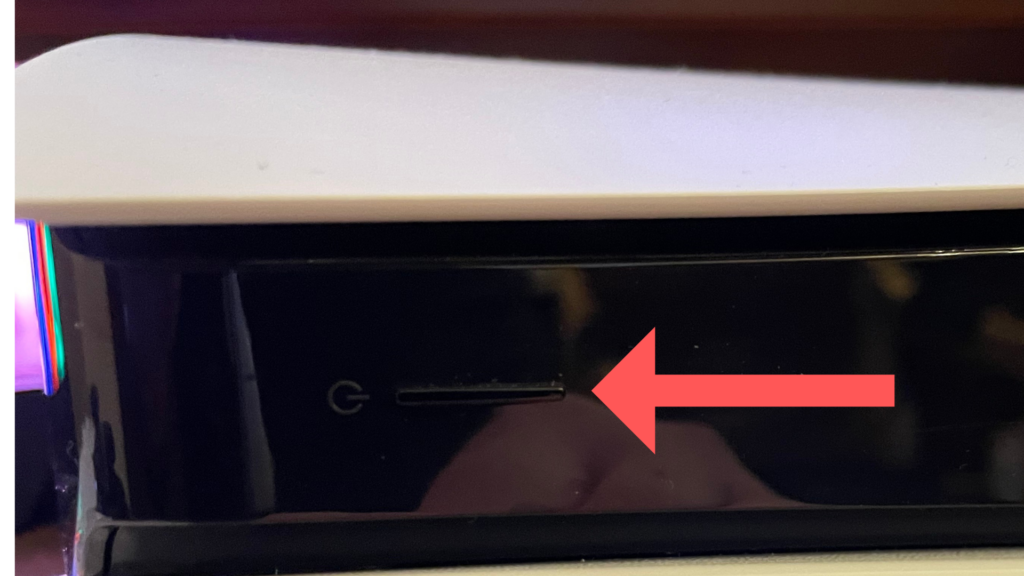
To unpair a DualSense Controller from a PS5, start by turning on the console and navigating to the main home screen. Locate the gear icon on the top right corner of the screen, representing the settings menu, and press the ‘X’ button to access it.
Selecting Accessories and Controllers
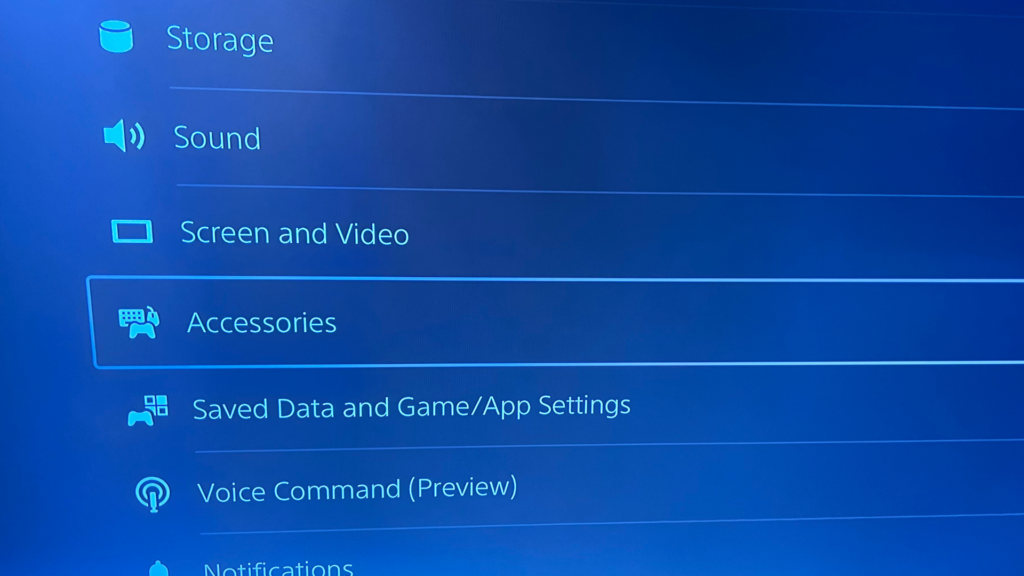
In the PS5 settings menu, scroll down and select the ‘Accessories‘ option. Once inside the Accessories settings, choose the ‘Controllers‘ option to access the settings related to the DualSense Controller.
Disconnecting the Controller
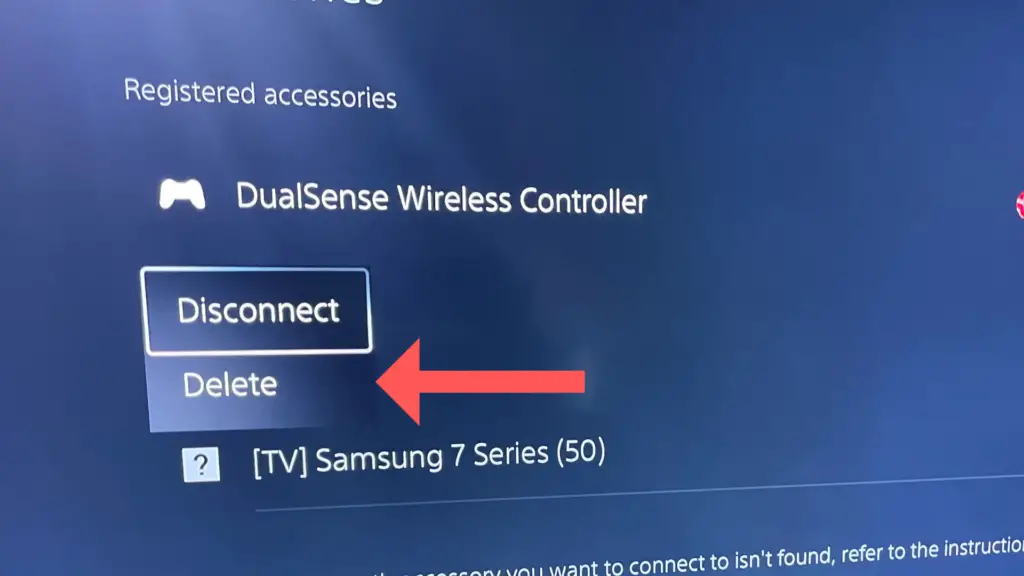
Within the Controllers settings, you will find a list of paired controllers; select the controller you want to unpair. Selecting ‘Disconnect‘ will temporarily disconnect the controller from your device. Selecting ‘Delete‘ will completely unpair the controller from your device. This will remove all information related to the controller from your device’s memory.
Remember to keep the controller charged and follow the official PlayStation guidelines for troubleshooting if you experience any issues during the unpairing process.
Using the DualSense Controller’s Reset Button
If you’re experiencing issues with your controller, an alternative method for disconnecting is to reset your PS5 controller.
Locating the Reset Button
The DualSense wireless controller for the PlayStation 5 has a small reset button on the back. It can be found in a tiny hole, next to the L2 button and in between the trigger and the screw hole. Keep in mind that the button is small and recessed, so you may need a thin, pointy object, like a paper clip or a toothpick, to press it.
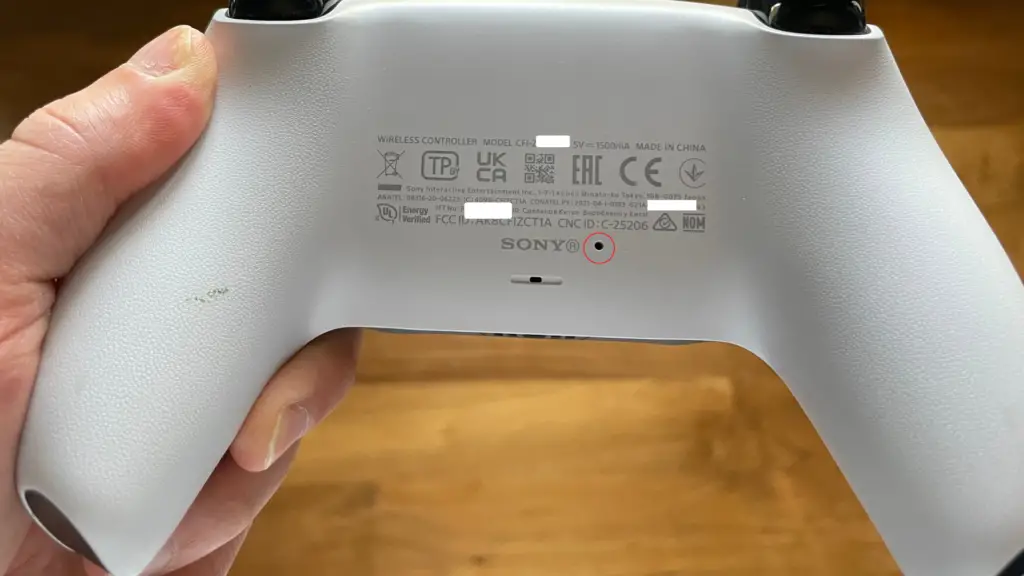
Performing a Reset
To reset your DualSense controller, follow these steps:
- Turn off your PS5 console to ensure proper disconnection between the controller and the console.
- Locate the reset button on the back of the controller, as mentioned above.
- Insert the pointy object (paper clip, toothpick, etc.) into the hole and gently press the reset button. Hold it for 3-5 seconds, then release.
- Reconnect the controller to your PS5 console by using the included USB cable. Make sure the console is turned on.

- Press the PS button on your DualSense controller to establish a connection with the console.

Once the controller is paired again, it should be un-paired from any previous connections, and any minor issues it was experiencing should be resolved. Keep in mind that if you continue to have problems with your DualSense controller, it is recommended to contact PlayStation customer support for further assistance.
Tips for Managing Multiple Controllers
Labeling controllers can make it easier to identify and manage multiple DualSense controllers. Assign a specific color or sticker to each controller, ensuring that they are easily distinguishable from one another. This not only helps in quickly identifying which controller belongs to whom but also reduces the chances of accidentally using the wrong controller during gameplay.
Remember to keep the labels unobtrusive, so they do not interfere with the controller’s functionality or aesthetics.






