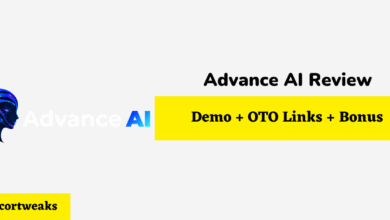How to Change the Color of Your PS4 Controller

One of the new features introduced to the DualShock 4, the PlayStation 4’s official controller, is the light bar located on the top of the controller.
This light bar can be used to indicate a variety of things, including which player you are and other things.
However, one nice thing that people may like to do with their PS4 controller is customize their light bar. But how do you change the color of your PS4 controller?
Power on the PS4 and then hold down the PS Button. From here, go to Power options, and then select Switch User. Each user has a different color which corresponds to the button colors (red/pink/blue/green). Select the user corresponding to the color you want to use.
But how do you change the color of your PS4 controller when using it on a PC? And why doesn’t it show color sometimes?
How to Change the Color of Your PS4 Controller
Switch to a different user
The PS4 does not provide the easiest methods to change the color of your PS4 controller’s light bar. In most cases, the only viable way to accomplish this is to simply switch to a different user. Each user has its own color assigned to it.
The default color, blue, is used for player one, essentially. If you switch to a second user, however, you will be given a red color instead. You can switch to a third and fourth user to get even more color options.
Use your PS4 controller on a PC
While there is not a straightforward, official console method to change the PS4 controller’s brightness, PC is a different story. Your PS4 controller is able to connect to your PC using both Bluetooth and Mac, although the process is not as simple as it could be.
To get your PS4 set up with your PC, you need to download a different program. One common method employed is to download DS4Windows, which is used to manage your PS4 controllers on PC.
Once your PS4 controller has been set up on your PC, you can change various settings, including the color shown on the light bar. Using this method, you can change the light bar color to a wide variety of colors, much wider than the PS4 allows.
How to change the color of your PS4 controller on PS5
Since you can use your PS4 controller on a PS5, you may also be wondering whether the PS5 has more extensive options for changing your PS4 controller’s light bar color as well.
Unfortunately, if you want to change the PS4 controller’s light bar, you will have difficulties doing so on your PS5.
The PS5 controller, known as the Dualsense, can have the color of its light bar changed, however, though the method used is more or less the same as it is with the PS4.
Can you change the PS4 controller’s light bar to any color?
Because of the limited method of changing your PS4 controller’s light bar, you can only actually choose between four colors on your PS4.
These colors are Red, Blue, Green, and Pink. These colors correspond to the PlayStation button colors. However, if you are trying to set the light bar on your PC, you have that many more options available.
Can you change the brightness of the PS4 controller’s light bar?
One criticism that many have had for the light bar on the PS4 controller is how bright it can be, especially if you are playing PS4 late at night.
It makes the light bar stand out that much more in that environment. This has led to people wondering, can you make the light bar less bright?
Well, thankfully, that is a viable option to take, and unlike color changing, is a specific setting you can easily modify without workarounds.
To change the brightness of the PS4 controller’s light bar, select Settings on the main menu, and then select Devices. From here, select the Controllers option. You will see the option to adjust the brightness of the light bar. It’s set to Bright (Standard), but can be changed to either Medium or Dim. Changing this setting will have immediately visible results. You can also control the level of brightness of the PS4 controller on PCs as well.
Can you turn the PS4 controller’s light bar off altogether?
You may have noticed that, in the Controllers section, you do not see an option to turn off the light bar altogether. Unfortunately, that is because, when using the PS4 controller on the PS4, you cannot actually turn off the light without turning off the controller completely.
If you want to turn it off temporarily, you can, at the very least, put it in sleep mode or put your console in sleep mode. This will, at the very least, keep the light from blinding you while the controller is not being used.
What does it mean if my PS4 controller’s light bar doesn’t turn on?
The most common reason why your PS4 controller’s light bar is not working is simply because it is powered off.
This may be because you have not turned it on, which can be done by plugging the controller into your PS4 using a USB cord while the PS4 is powered on.
Another way to do it is by pushing the PS button in the middle of the controller while the PS4 is powered on.
If the battery is dead, you will have to plug your PS4 controller into the PS4 or another powered USB port to charge it up, though you are able to use it while it is charging.
Another reason why your PS4 controller’s light bar is turned off is because it is connected to your PC, and you or someone else has changed the setting to turn the light off.
To turn it back on, go into the program used to connect the PS4 controller to the PC and adjust the settings to re-enable it.