Does Spotify Drain Your Battery?
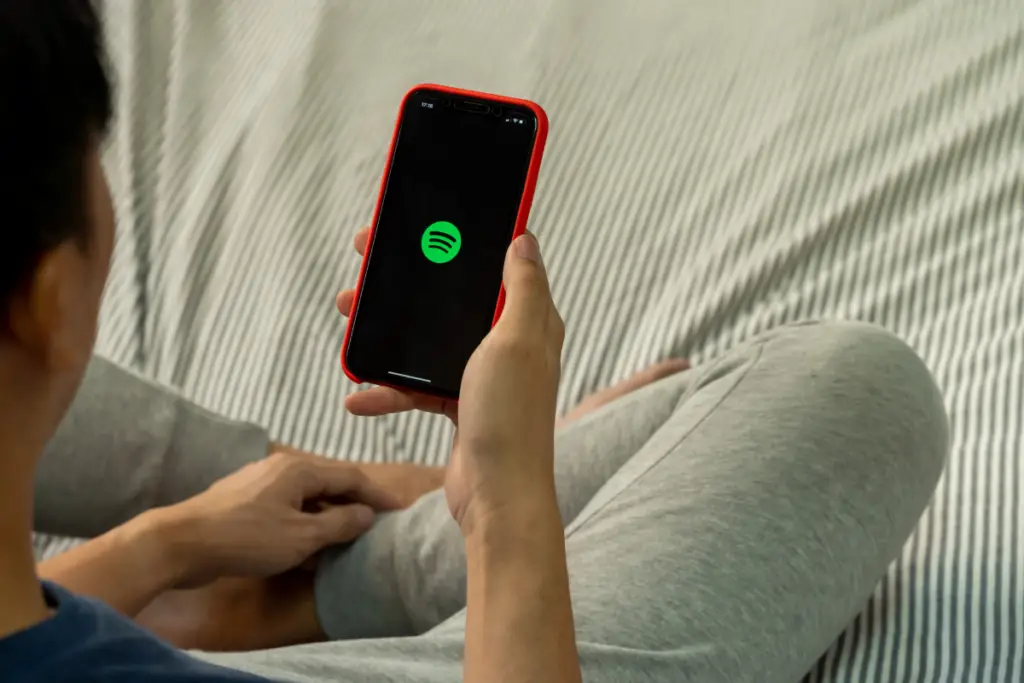
Spotify is arguably the best music streaming application out there right now. The vast collection of music, the slick, smooth interface, cool bonus content, and the user experience are all exceptional.
However, one complaint several users recently reported is Spotify causing ‘battery drain’ in their smartphones. This can be a huge issue for those who like to use Spotify on a daily basis.
Does Spotify drain your battery?
Like any other application, Spotify certainly drains your phone’s battery but the level of drainage can vary. In fact, depending on how you use the application and by tweaking some simple settings, you can minimize heavy battery drain if you are facing it.
Let’s take a look at a number of reasons why Spotify may be draining your phone’s battery as well as potential fixes for the issue.
Is Spotify Connect on?
Spotify Connect is one of the best features offered by the music platform. This option allows users to connect and play their music in high quality on any compatible device available. Rather than connecting to the device through an external source, music is streamed directly from the Spotify ecosystem.
This is a seamless and enjoyable experience but reports state that it is one major reason for battery drain. So far, there is no “on/off” option to disable Spotify Connect. If you’re facing a battery drain, you can simply force close the Spotify app.
Possible Solutions for Spotify Battery Drain:
Here are some more tips for minimizing battery drain while using Spotify and how you can try them:
Force Close
After you are done listening to music, force closing your Spotify application is important especially if there is a battery drain.
Apple users can force close an app by pressing firmly on the bottom edge of the iPhone display. Next, swipe up the same finger to the center of the display. All the open apps will now show up. Tap and swipe up on the app you wish to force close and you will see it flick away.
On most Android phones, force-closing an app is possible in the following manner:
- Open your phone’s Settings
- Tap on Apps
- Select See All Apps to see all opened applications
- Select the application you wish to close
- Now select Force Stop
- Select OK to confirm
Your Android smartphone will also have its own shortcut gestures to force close the application quickly.
Turn off Background App Refresh
One reason why Spotify may be contributing to more battery drain is that it is enabled to run in the background. This means that your Spotify app is continuously turned on even when you are not actively using it.
iOS users can access the option through Settings>General>Background App Refresh. For Android users, you can disable a specific app’s background usage by going through Settings>Connections>Data Usage>Mobile Data Usage>Application Data Usage.
Select Spotify and you will find a button to enable or disable ‘Background Data Usage/Background Refresh’
This is an effective solution to save battery and has helped many people. You will still receive notifications from Spotify. However, automatic music downloading will not work after you disable background refresh.
Delete and Reinstall Spotify
One other solution suggested by Spotify itself which has worked for many people is to delete and reinstall the application in your device. Reinstalling the app gets rid of any bugs or glitches and ensures that you have a fully updated version.
Before you go ahead and press ‘delete’, you must know that downloaded music will have to be re-downloaded again.
For iOS users:
- Long press on the Spotify app icon.
- Now tap ‘Delete App‘.
- Visit the App Store and install the Spotify app again.
For Android users:
- Go on the phone’s Settings panel.
- Tap on ‘Apps‘.
- Browse through your apps list and tap on Spotify.
- Tap ‘Storage‘ and then ‘Clear Data.’
- Now tap Uninstall.
- Go to Google Playstore and install Spotify again.
Lock your phone screen
You will also notice that running Spotify with the screen on will use up the battery faster. Simply lock your phone and turn off the screen while listening to music.
Plus, if you use more apps at one time, your phone battery will drain more.
Use of Bluetooth headphones ; Speakers
One possible reason for battery drain while using Spotify is listening to music on Bluetooth-paired headphones. Having Bluetooth turned on for a long period of time can take a toll on your phone’s battery.
If you’re already running on a low battery or need extra juice for the day, consider using a simpler alternative, like wired earphones instead of wireless ones.
Playing music through the built-in speakers of your phone also uses a lot of power and puts strain on the battery. Hence, using wireless earphones is the best solution.
Turn on Battery Saving Mode
Battery-saving mode is a great way to optimize your phone’s battery and getting the most out of it.
This mode does not compromise the phone’s performance in a noticeable way. It automatically turns down some features like screen brightness, resolution, processor speed and turns off background refresh for power-draining apps. This smart feature gives a significant increase in battery life.
Try turning on battery-saving mode while running Spotify for less battery drainage.
More solutions to prevent Spotify from draining the battery
Still facing noticeable battery drain due to Spotify? Another temporary fix is to turn on Airplane Mode when you can. Although this is not a very practical solution because it shuts down your phone’s network signals, it can still help you save phone battery in emergencies.
Another hack is to turn off Location services while listening to music, as your smartphone’s GPS also consumes a lot of power. Turning it off will reduce the strain on the battery massively.
If the battery drain is massive and unusual, it might be time to get your phone’s battery checked. Phone batteries deteriorate over time and can be replaced with a new one. Consulting the smartphone company is your best option here.
Lastly, always make sure your phone is updated with the latest software.
We hope you will find an improvement in the battery drain after following the solutions mentioned. If your issue remains unsolved, you can contact Spotify directly or consult The Spotify Community and discuss your problem with fellow users.
- How to Pair Meta Quest 3 Controllers with Your Quest 3 Headset: A Quick Guide
- How to Charge Meta Quest 3: A Guide to Powering Up Your VR Experience
- How to Cast Meta Quest 3 to Samsung TV: A Step-by-Step Guide
- How To Factory Reset Your Meta Quest 3: A Step-by-Step Guide
- How to Power On and Off the Meta Quest 3





