Does Google Nest Wifi Work Effectively with Xfinity Internet?
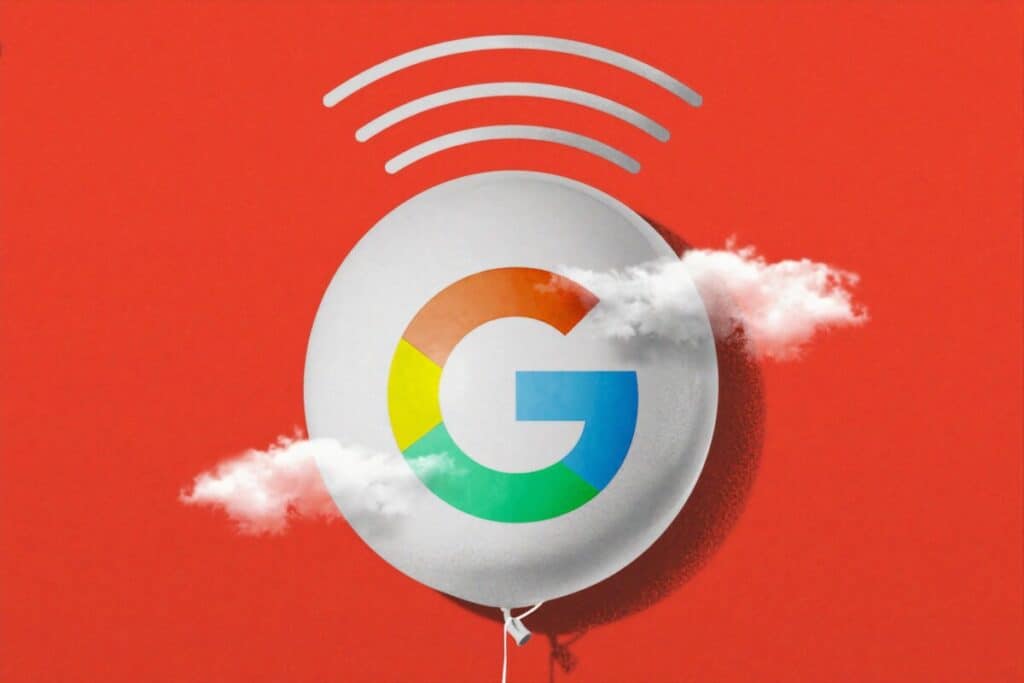
If you’re looking into using Google Nest, you probably want to expand your system and increase the number and types of smart home products you can use. It’s a powerful system, and new products and levels of compatibility are constantly emerging.
But you’re probably also wondering about your ISP. Specifically, will Google Nest Wifi work with Comcast’s Xfinity product? Are there issues you should know about? And if there are, how should you handle them? Will they affect you in the future?
The questions are valid, and the answer is yes, there are some compatibility issues you need to know about.
Some are related to the setup steps you’ll need to follow when you go to combine the two systems, while others are related to the Xfinity router, which presents some special problems of its own.
What follows is a review of the steps you’ll need to follow, along with explanations of why they’re important. There’s also some suggestions about hot deal with Comcast’s Xfinity router to get the best possible performance out of your Google Nest Wifi.
Setup Procedures
The good news about the setup is that the initial procedure of getting Google Nest Wifi to play nice and connect well with Xfinity is both simple and easy.
Start by getting access to the Xfinity Gateway. This can be done by connecting the Xfinity Gateway Modem- Router to your computer with an Ethernet cable, then enter 10.0.01 in the URL line. This will bring you to the Gateway screen, and when it appears you can log in by entering your username and your password. The default combination is usually “admin” as the user name and “password” as the password, but if this combination doesn’t work you can examine the device itself for the appropriate user/password combination.
After that, click on “Gateway,” which is on the bar on the left side. There will be an option for bridge mode, so click on that to disable the private Wifi on the Xfinity Gateway Modem-Router. Once you’ve done this, you’ll be using the Google Nest Wifi, which will give you a number of important speed and performance advantages.
You’ll also need to save the new settings, so make sure to press “Confirm” when you’re in bridge mode. Then use an Ethernet cable to connect the Xfinity modem to the WAN port of the Google Nest Wifi, which is located on the left side of the device and symbolized by a globe sign.
In addition, keep in mind that when you’re in bridge mode, you won’t be able to use any of the other ports on the Xfinity xFi Modem-Router other than the one you’re using to connect it to your router. You can, however, use the remaining ports on your router if that’s something you need to do.
After that you’ll need to restart all the devices in your system. This will reset both the Xfinity Gateway and the Google Nest Wifi, and you should also give the Internet connection a few minutes to stabilize after you’ve done this.
Verifying and Troubleshooting the Connection
Hopefully you have a solid connection after following these procedures, but some users have reported performance or speed problems after the initial setup, which means you may need to troubleshoot the connection.
One of the most common initial problems is slow speed with the Google Nest Wifi. This happens when one of your devices gets stuck in device priority mode, which means that a single device fill get up 80 percent of your overall Internet bandwidth for a specified period of time.
To undo this, use your phone to access the Google Wifi app, then go to “Settings.” Once there, tap on “Network Settings,” then select “Privacy.” After you do this, you’ll need to disable the Cloud Services for approximately 10-15 seconds, then turn them back on.
Go back to “Settings,” then “Priority Device,” then choose a new priority device from the one you had specified and save the settings again. You can choose any period of time when you do this. While you’re still in the Priority Device tab, choose “End Priority” and save the settings to prevent this issue from happening again.
Another common problem reported by some users has to do with the possibility of a getting a double network address translation (NAT). This happens when both the Google Nest Wifi router and the Xfinity Gateway Modem-Router end up with individual addresses, and sometimes a firewall will prevent a stable connection from forming when this occurs.
To solve the problem, use the procedure outlined earlier to get into the Xfinity Gateway screen, and click on “Gateway” on the left side. This time around you’ll select “Firewall” from the menu, then click on “Custom Security.”
After that you can select Disable Entire Firewall, which should solve this problem. Once again, though, you’ll need to save the settings to make sure this problem doesn’t reoccur.
Performance Advantages
Now that you’re up to speed on the setup, verification and troubleshooting procedures, let’s talk about some of the advantages your system will have and some of the fun things you can do with it.
Once advantage of taking the time to make this connection work is that you’ll be using the Google Nest Wifi, which is actually far better than what Comcast is providing. This is largely because of the limitations of Comcast’s modem/router combination, which is widely considered an inelegant combination at best.The flip side is that the Google Nest Wifi router is actually a mesh router, which means it can offer better speed and more stable connections than you can get via an ISP.
It’s also simpler to set up, but don’t be fooled by the simplicity. The Google Nest Wifi router is better for expansion, too, because it allows you to create a mesh network in your own home. You can add as many Wifi points as you need as you expand your system, and this kind of system has proven to be far better at working in home with multiple floors.
To do this, simply buy an Ethernet switch that can be attached to your device and use it to increase the number of ports. The Wifi points come in multiple colors, and the unobtrusive design is made to fit in with most home decors.
That will allow you to have multiple wired connections for different devices, which is ideal if you’re looking to set up a sophisticated smart home system once you have the Google Nest/Xfinity connection in place.
The Google Nest Wifi is also a dual-band system, which means it allows you to toggle or “steer” between the two bandwidth levels, 2.4 GHZ and the 5 GHz band. You can change bandwidth as you move from room to room, and the single will remain stable even as you do this.
The customization options are even more impressive. If you’re a gamer, for instance, you can set up your system to provide the bandwidth and speed you’ll need to play even the most advanced games. You’ll also be able to take advantage of Google Stadia, the company’s cloud gaming platform that’s making inroads in the gaming world.
If you’ve got a family and security is important to you, you can use the Google Nest Wifi router to accommodate whatever state-of-the-art security devices you want to add, and you can rest easy knowing they’ll be working with a rock-solid connection.
In short, whatever your primary interest is, the Google Nest Wifi router will give you the control you need to set up, maintain and enjoy your Internet experience.
Finally, you can also turn in your Comcast Xfinity router and not have to pay a monthly fee for it. You can buy your own router and use it with Xfinitity xFi, then enable bridge mode on the Xfinity Gateway and use an Ethernet cable to connect the router.
To be fair, though, there are a couple of disadvantages that come with this kind of system setup.
Xfinity support may be one of them—if you do experience problems with the procedures outlined here, they may not be willing to address problems because you’re using non-proprietary equipment that they can’t control.
You may also have issues with Comcast blaming these non-proprietary devices for any issues. This kind of finger-pointing can be an issue for users with arcane problems that are difficult to solve because ti dumps the problem back in the user’s lap.
Also, you’ll have two devices, so you’ll need to allocate more space for this. You’ll need to have outlets for both devices, which may be a mild inconvenience, especially in an older home.
The most important benefit, however, is the range of smart home products Google has coming online. Google is already expanding the capabilities of its Google Assistant smart speakers, along with the advantages that Google Assistant itself offers.
In short, there are many reasons to invest in Google Nest Wifi and use it with Xfinity. The two companies will undoubtedly continue to work on any connectivity issues, and the advanced capabilities of future products basically makes this a no-brainer buy.





