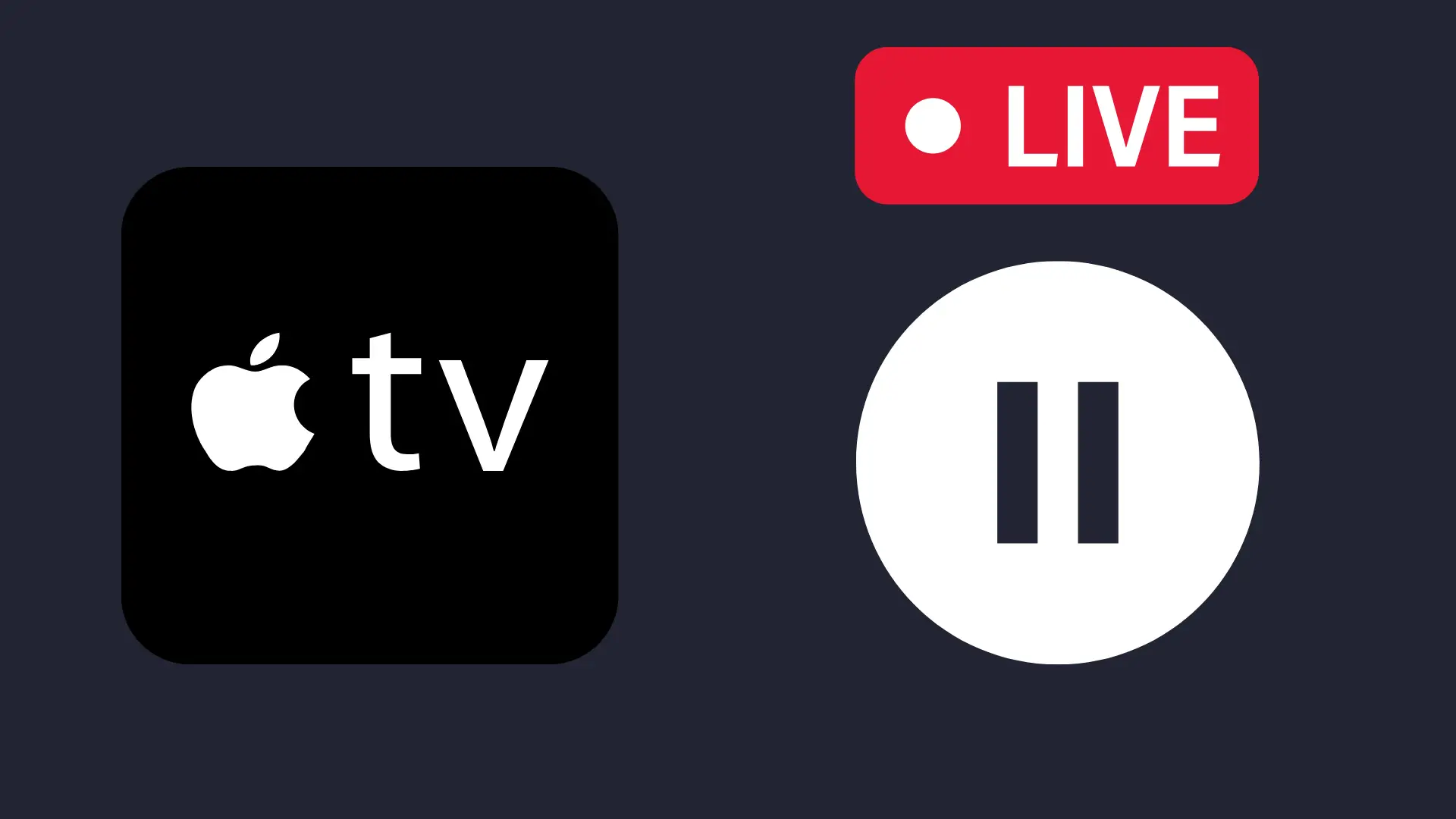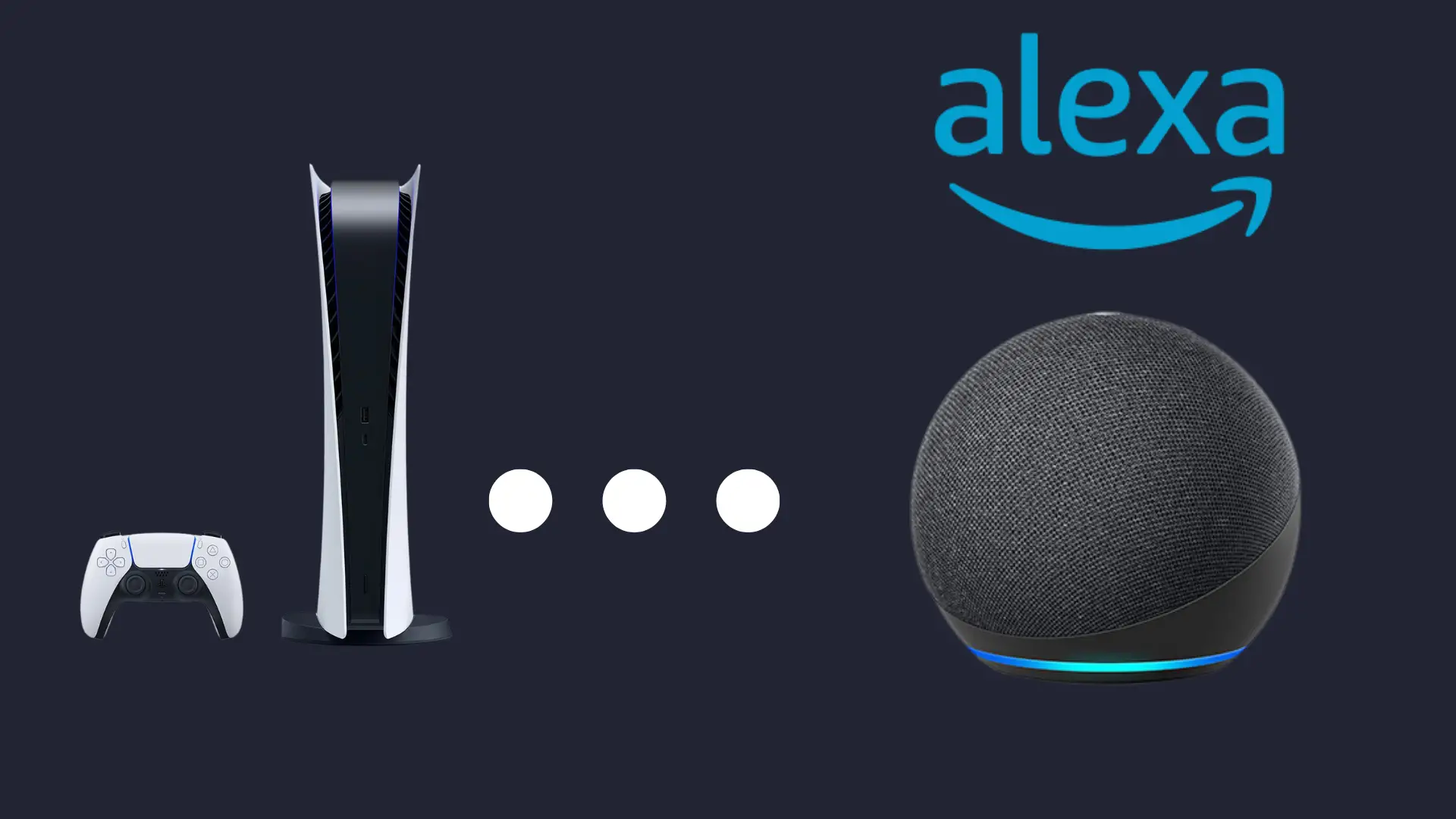Can You Use an Apple Pencil While Charging?

The first Apple Pencil was released in 2015, alongside the iPad Pro, and is a perfect tool for drawing or digital art. As one of the best styluses for drawing, the Apple Pencil mimics an ordinary pencil with its sleek design and precise tips.
If you’re thinking about the charging features, then look no further, we’ve got you covered.
Unfortunately, you can’t use an Apple pencil while charging. However, according to Apple, disabling the drawing functionality while it’s charging, allows it to perform a lot better when it’s in use.
Have you ever heard the claim that if you overcharge your electrical, it’ll dissolve their battery life? Is it really true? In this article, you’ll discover everything you need to know about charging the Apple Pencil.
ALL THINGS CHARGED
Apple Pencils aren’t the cheapest tool, and while they’re not necessary, they’re a great tool for any drawer or can even be used alongside an iPad as a replacement for a laptop! Whether you’re considering purchasing one, or you already have one, you’re likely to be curious how they work and how you should maintain them. Does overcharging really damage your Apple Pencil?
How long does it take to charge the Apple Pencil?
You’ll have the option to charge your Apple Pencil either in the port of your iPad or by using the provided Lightning Adapter.
Charging the Apple Pencil really doesn’t take too long at all and it’s even quicker if you charge the Apple Pencil in your iPad
Just charging your Apple Pencil for 15 seconds can allow for up to 30 minutes of use! Therefore, it takes around 10 minutes in total for the Apple Pencil to fully charge.
Can you overcharge the Apple Pencil?
If you’re cautious about your electrics, you may be thinking about if you can ever charge your Apple Pencil too much, and does it cause any damage?
In short, the answer is no, you can’t overcharge the Apple Pencil. The Apple Pencil uses a SMART lithium battery technology, so when the pencil has reached 100%, it automatically stops charging.
Sometimes on the iPad, it can still appear as if it’s charging, however, the Apple Pencil controls its own charging and so it can regulate itself when it’s at maximum capacity.
If you’re charging your Apple Pencil in your iPad, then it may drain the battery a little, but overall, you can’t overcharge the Apple Pencil and if it’s left in there for a while, it won’t cause any long term damage to your devices.
How do I know when the Apple Pencil is fully charged?
When the Apple Pencil is charging on your iPad, you can swipe across to the ‘Today View’, and you should be able to see how much charge is left on your pencil.
Alternatively, although a slightly longer method, you can go into your iPad’s settings and click on ‘Apple Pencil’ and see the total percentage charged.
Can Apple Pencils be charged wirelessly?
If you have a 1st Generation Apple Pencil, you CAN’T charge it wirelessly. As an older version of the Pencil, it needs to be charged manually via plugging it into your iPad or through the Lightning Adapter.
If you have a 2nd Generation Apple Pencil, you CAN charge it wirelessly. All you have to do is to place your Apple Pencil on top of your tablet to the right of the volume buttons. It should then instantly begin to charge and its current battery percentage should appear on the screen.
Can Apple Pencils be charged by an iPhone?
If you’re unable to charge your Apple Pencil via your iPad or Lightning Adapter, you CAN use your iPhone as a charging method. However, this only works for a 1st Generation Pencil. The 2nd Generation Pencil can only be charged wirelessly via iPad.
It’ll require you to have the same lightning port as the Apple Pencil and so will be compatible with most new iPhones.
Note that despite being able to charge Apple Pencils through your iPhone, they aren’t compatible with the iPhone’s touchscreen.
How do I fix my Apple Pencil not charging?
If your Apple Pencil is not charging, here are a few methods that you could try to fix it:
Method 1: The Perfect Pair
- Go to Settings > Bluetooth
- Unpair your devices
- Insert the Apple Pencil into the iPad
- Begin to pair the devices again
- Once the devices have paired and wait 15 minutes for the Pencil to charge.
Method 2: The Trusty Restart
- Restart your iPad
- Wait for it to turn on again, and try to charge your Pencil.
Method 3: Exploring Other Options
If you’re using your iPad to charge the Pencil, you may want to look at the other options.
- Alternatively charge your pencil via Lightning Adapter or for 1st Gen Pencils, an iPhone
Hopefully one of these methods should work for you and your Pencil can begin to charge again.