LAN Cable not Working on PS4? (Here’s how to fix it)
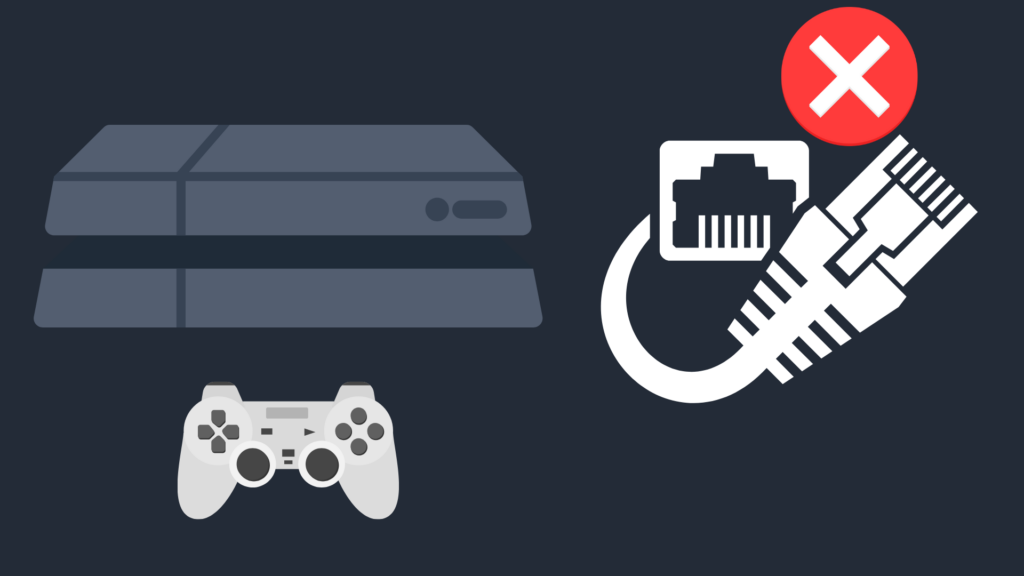
When you’re gaming online on your PlayStation 4, the last thing you want to have to worry about is that your connection slows down due to being connected wirelessly.
Thankfully, there are ways to improve your connection, one of which is through the use of a LAN cable (also known as an Ethernet cable). A lot of people use these cables, but why don’t LAN cables work on all PS4s?
There are multiple reasons why a LAN cable may not be working on your PS4, the most common being that your Internet is down. This can be tested by checking other devices to see if they are connected. Alternatively, there may be an issue with one or more pieces of equipment.
But how can these problems be fixed? And what do you do if something else is causing the problem?
Why is My LAN Cable not Working on PS4?
There are a variety of potential complications that may occur when trying to get your PS4 to connect to the Internet via a LAN connection. Below is a selection of common reasons why this occurs.
The LAN cable may not be properly inserted into the PS4
If this is the case, it is a pretty simple fix. Double check that the cord is properly inserted, or inserted at all. If you are unsure whether the cord is fully plugged in, take it out completely, and then plug it back in.
Alternatively, your LAN cable may not be connected to your Wi-Fi router, so also double-check that it is fully plugged in there as well. You can use the above-mentioned methods.
Check if Your Internet Connection is the Issue
Because your LAN cable is connected directly to your Wi-Fi router, the proximity between the PS4 and the router is no great issue.
So long as the cord is properly connecting the two devices, your router could be all the way across the house and the connection should be fine. However, if the connection itself is not working, not even a LAN cable will allow you to access the Internet.
To test whether your Internet connection is the issue, the best way to do that is to check the Internet connection between your PS4 and your Wi-Fi router.
To do this, go to your PS4’s Settings, and then select Network. Choose Set Up Internet Connection, and instead of connecting through your LAN cable, choose WiFi and Easy as your setup settings. Select your Network Name (SSID) from the list of available networks, and then test the connection.
If you are able to connect to the Internet this way but not with the LAN cable, this suggests that the LAN port(s) or the LAN cable have something going wrong with them. If you are unable to connect via Wi-Fi, however, this suggests that there is something wrong with your connection.
Another test you can do is to either plug your LAN cable into another device, or test the Wi-Fi connection on another device. How able these devices are to connect to the Internet through either means can give you more information on the health of your Internet connection.
If your Internet connection is giving you trouble, the first thing you should do is unplug your Wi-Fi router, wait 15 seconds, and then plug it back in.
This is not a sure fire solution, but it is a proven fix for many people and many situations. However, if the problem is with your Internet service provider, you will have to wait until they have fixed the problem. The most you can really do is report the problem and wait patiently.
After you’ve rebooted your router, go to your PS4, and set up the LAN connection again. Select Settings, and then select Network. Next, select Use a LAN Cable.
Select the Easy option, and if the connection is working again, the PS4 will show a message saying Internet Settings Updated. If this does not work, try resetting your PS4 and then try this method again.
The LAN cable may be damaged
This is more serious an issue than a cable being loose or unplugged, but it is not a very serious problem. A LAN cable is a relatively inexpensive thing to replace, thankfully.
You can get a decent LAN cable for less than 10 dollars. There are multiple ways that a LAN cable may become damaged, such as through the cable being bent at the end or the cord having exposed wires.
Another factor that may come into play, however, is the temperature the cord is exposed to. If your LAN cable is exposed to extreme heat, it may cause the casing to expand, causing data to be transmitted slower.
The LAN cable is too long
This is a fairly rare problem to have, as your cable is not likely to be so long that this problem occurs.
However, if your cord has to snake a long way between the two devices – more than 300 feet – this may be too long for it to be adequate. Consider using a Wi-Fi extender and plugging a shorter cable into that instead.
Your LAN port may be damaged
This is not the most common reason why your wired connectivity may be having issues, but it is still possible.
If the port is damaged, the cord may have little to no ability to maintain a consistent connection to the Internet through an Ethernet cord.
If the LAN port is the issue, you either need to settle for connecting your PS4 to the Internet wirelessly, or you need to have your PS4 repaired or replaced. It is not an easy thing to repair on your own, so make sure that you only have it be done by a professional, such as through Sony’s official repair process.
If your LAN port is damaged, it may also be worthwhile to attempt to plug the LAN cable halfway into the port.
The best way to tell the “halfway” point is to let it sit right before the LAN cable clicks (which is usually the point where it is fully plugged in).
This method is not guaranteed to work and should probably not be a long-term method, but it can at the very least get you connected in the short term. Additionally, the LAN port may not be working for reasons besides the LAN port being damaged. For instance, the port may have dust in it.
Another method you could use to connect via LAN if your LAN port is not working is to use an Ethernet USB dongle. Plug it into one of the PS4’s USB ports, and then connect your LAN cable through this.
There may be something wrong with your router
Your Internet connection may be theoretically functional, but because of a bad router, you may not be able to connect either through LAN or through Wi-Fi.
One of the router’s ports may be damaged, or it may simply not be able to connect to the Internet properly. It may be a single port on your router, or it may be that the router itself is not functioning properly.
Your DNS settings may need to be changed on your PS4
Your PS4 may have issues due to the DNS settings (which stands for Domain Name System). To change these settings, you will have to set your Internet settings up with Custom instead of Easy.
Changing this setting to connect to Cloudflare or Google’s DNS may have the effect of improving your Internet speed.
To change your DNS settings, go to Settings, then Network, and select Setup Internet Connection. Choose Use a LAN Cable, and then choose Custom.
From here, select Automatic IP Address Settings, and, when prompted to choose a DHCP host name, select Do Not Specify DHCP. Next, you need to select Manual for your DNS Settings. Here, you will see both Primary and Secondary for DNS settings.
Set the Primary settings to 8.8.8.8, and the Secondary settings to 8.8.4.4. After this, choose Automatic under the MTU Settings. Finally, set your Proxy Settings to Do Not Use. You can now test your connection with these new settings.
You may need to set up a static IP address for your PS4
If the above-mentioned steps have not worked out for you, you can try to set up a static IP address. This will prevent your IP address from changing.
To do this, you need to change your PS4’s local IP (which will not affect your public IP address). To do this, open Settings, and then go from Network to View Connection Status.
You will see a variety of information, including your IP address, Default Gateway, and Subnet Mask. Write these down, and then go to Set Up Internet Connection. Select Use a LAN Cable, then Custom, and select Manual.
From here, you will be able to enter your IP address. Start with the first three numbers of your IP address, and then, for the last three numbers, choose any number between 2 and 255. After this, enter your Subnet Mask and Default Gateway.
Next, set your MTU as Automatic, and then Proxy Server as Do Not Use. Finally, test your Internet connection.
You may need to Rebuild your PS4 database
Rebuilding your PS4 database may cause your LAN cable issue to be fixed. In this case, however, you should know that it may take longer depending on how much data you have installed on your PS4 drive.
While the PS4 is powered off, hold the power button for 10 seconds until you hear a second beep. This will cause the PS4 to boot up into safe mode. Plug your PS4 controller into the PS4 using a Type A micro USB cable, and then press the PlayStation button located in the lower-middle part of the controller.
Once the PS4 controller is active, use your D-Pad to navigate to the Rebuild Database option. Select that, and a loading screen will pop up.
It may take up to one hour to rebuild the database, but take care that your PS4 does not power off during this time. If it does, it may result in your database being affected in some way. Even if it isn’t, it still is not enjoyable to have to go through the process all over again. Once the process is finished, the PS4 will return to the home screen. Once again, test your Internet connection to see if you are able to connect using a LAN cable.
If, as a result of this process, some games are missing from your library, there is a way to fix this. While signed into PlayStation Network, go to Settings and then Account Management. Finally, select Restore Licenses, and then select the Restore button.
Can all modern video game consoles connect using a LAN cable?
Using a LAN cable is a good idea for pretty much anyone if it is feasible to set up, but is the PS4 the only console that works with LAN cables?
Well, thankfully, you can connect pretty much all of your home consoles to the Internet. This means that the Nintendo Switch, Xbox One, and all models of the Xbox Series and PlayStation 5 are capable of connecting using a LAN cable. In fact, the use of an Ethernet port dates all the way back to the original Xbox, although the PlayStation 2, using the network adapter, could also eventually connect in this way.
How do you get your PS4 repaired?
If there is some aspect of your PS4 that is damaged, either because of an accident or defect, you may be wondering whether you can get it repaired, and if so, how.
Well, it all depends on how the damage occurred, and when it occurred. For example, if you accidentally damaged your PS4 and lost the ability to connect via your LAN cable, you will likely not be able to get it repaired or replaced, depending on the timing and the warranty.
For example, if you only have the warranty the PS4 came with, it would only cover damage from defects within the first year.
Because of this, the only options you have is to either have an extended warranty that does have accidental damage covered, or if the damage was because of a defect (and within the first year of purchase).
In order to have an extended warranty, however, you would need to pay extra for purchase. If the PS4 is outside of warranty, however, you may still be able to get it repaired for a cost.





