Why Is Apple Music’s Volume So Low: How to Fix in Seconds
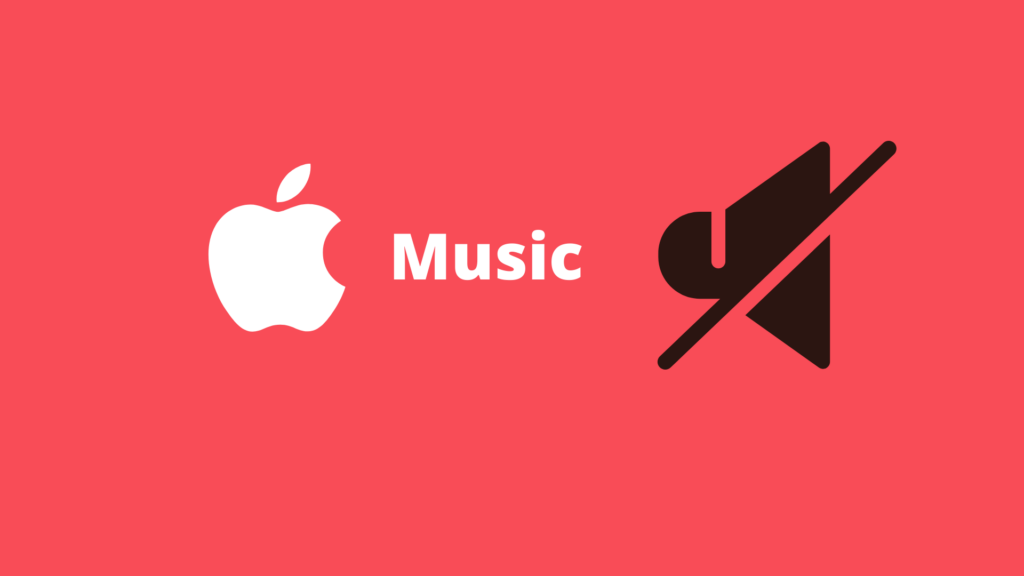
There’s nothing worse than playing your songs at max volume only to be presented with underwhelmingly low volume. The good news is the fix is actually quite easy in most cases.
The most common cause for a low sound on Apple Music is due to weak or interfered wireless connection; this can be fixed by “forgetting” your headphones from your device and reconnecting. In other cases, you will need to adjust your device’s EQ settings to “Late Night” or “Loudness”, or your device may need to be rebooted, or you will need to disable “Sound Check” on your device.
Let’s take a look at this in greater detail, as well as other lesser-known methods that may help fix your issue.
Disconnect & “Forget” Headphones
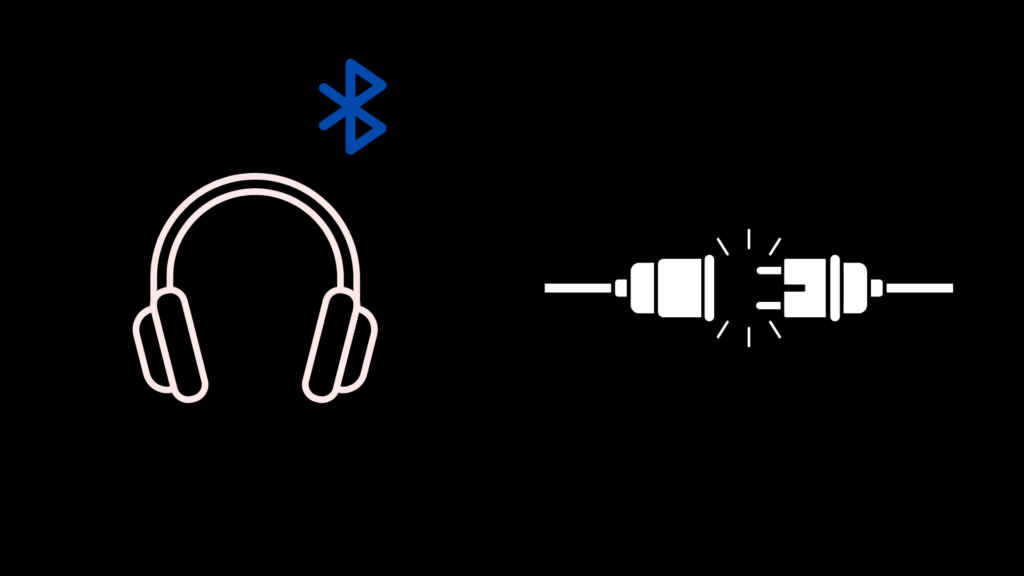
This is most likely a connection issue if you’re using headphones. All you would need to do is unpair & “forget” your headphones from your device, then reconnect them. Here’s how:
- Go to settings
- Select Bluetooth
- On your Device’s Bluetooth list, select the “i” icon next to your headphones
- And click on “Forget This Device.”
To re-pair your device, simply put your headphones in pairing mode. On your phone, open your Bluetooth list & select your headphones to connect.
Adjust Your Device’s EQ Settings
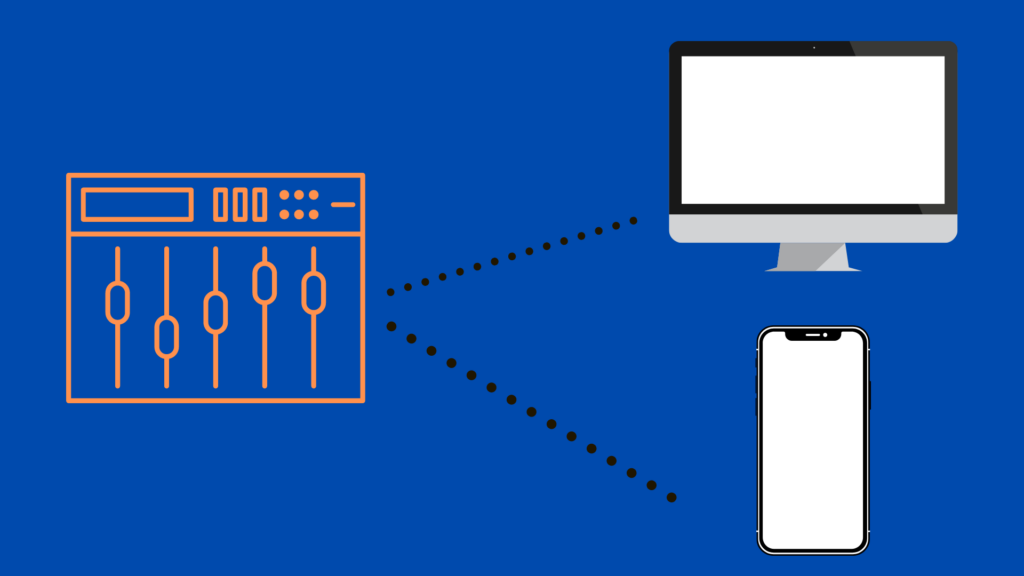
You may not know this, but the iPhone is equipped with an audio equalizer that dramatically improves the quality of your music. Here’s how you enhance your Apple Music’s volume dramatically.
How to Adjust EQ Settings on iPhone:
- Go to Settings
- Scroll down and select Music
- Select EQ
- by default EQ settings are turned off; you’ll want to set it to Late Night for a dramatic sound improvement
If the Late Night EQ settings still aren’t loud enough, you’ll want to select “Loudness” instead.
Increase Your iPhone’s Max Volume
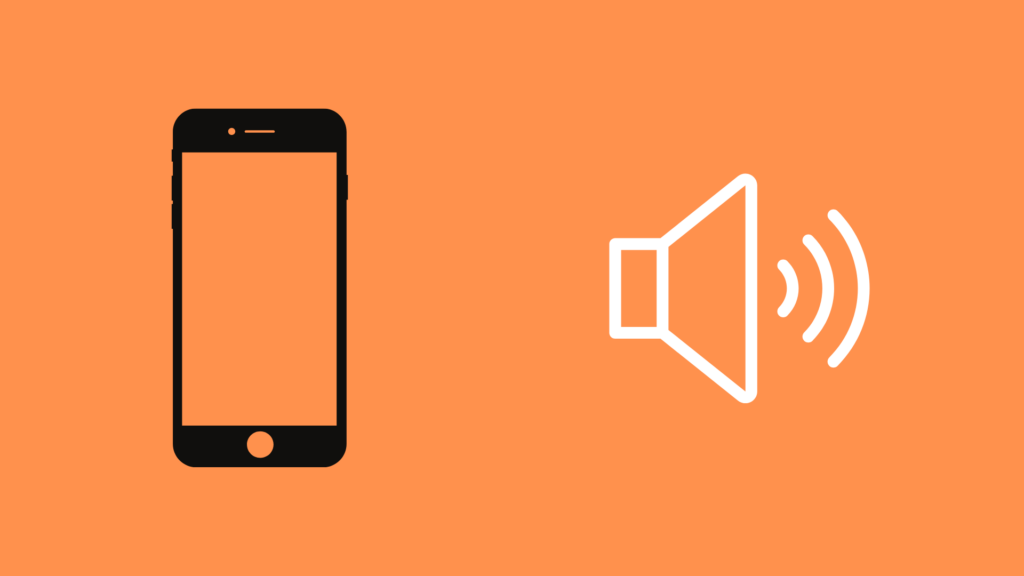
The iPhone limits your device’s max volume for sound safety purposes; we recommend keeping this as it is; however, if your device’s volume level is undeniably low, then it may be worth increasing your device’s max volume capacity. Here’s how:
- Go to Settings
- Select Sounds & Haptics
- Click on Headphone Saftey
- Toggle Reduce Loud Sounds
It’s important to note that this can dramatically increase certain sounds so be cautious with his option.
Reboot Your Device (Phone, Tablet, PC)
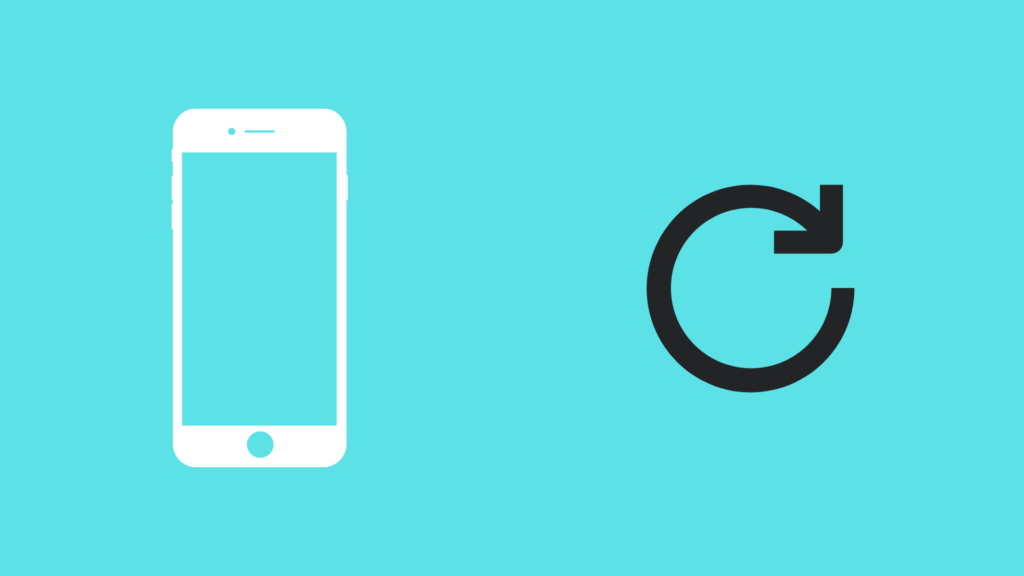
Sometimes the fix is as simple as turning your device off and back on again. This is because turning off your device will reset its operating systems software; this allows your software to start fresh and fix common software glitches.
Disable Sound Check
Sound check is a feature on your iPhone or Mac that scans the volume of all your songs in your Apple Music library and determines the average playback volume; it then adjusts the volume to match the average.
How to turn off Sound Check on iPhone:
- Go to Settings
- Scroll down and select Music
- Locate Sound Check and Toggle it Off
How to turn off Sound Check on Mac:
- Go to Apple Music on your Mac
- Select Preferences
- Select Playback
- Uncheck “Sound Check“
Fix Poor Audio Connection
If you are using Bluetooth for your audio connection, then there may be interference with the connection. This normally happens if you have your phone next to metal objects.
If your device supports AirPlay, we suggest switching to that. It offers a better audio connection.
Wired headphones will always be better than wireless headphones too.
If you have no choice but to use Bluetooth, then try to ensure that the device is as close to your headphones as possible. You will also want to ensure that there is minimal interference between the two (i.e., no metal objects)
Update Out of Date Software
This is exceedingly rare. There should be no reason why iOS and Apple Music being out of date can cause volume issues. However, some people have reported that it can happen. If you haven’t updated the app or your device in a while, this may cause issues.
You can check whether there are software updates by doing the following:
- Open ‘Settings’
- Select ‘General’
- Select ‘Software Update’
Does Turning The Volume Up Drain Battery Faster?
A higher volume will likely drain the battery fractionally faster. However, the increased battery drain will be so minimal that you probably won’t even notice it.





