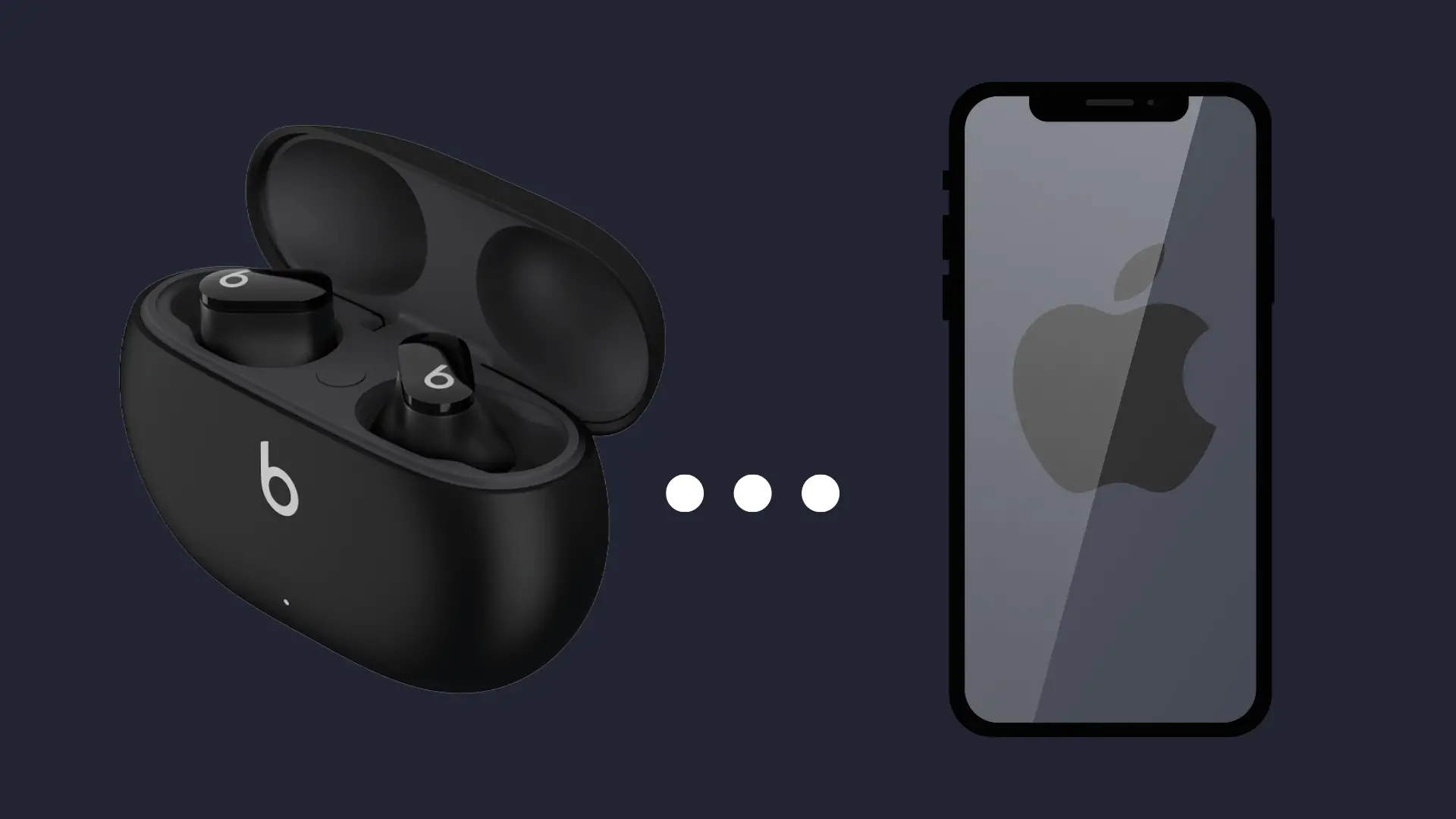How to Check If Your iPhone Is Real (2025 Guide)
The iPhone remains one of the most coveted smartphones in the world. With its sleek design, proprietary software, and brand prestige, it’s no surprise that counterfeiters frequently target Apple Inc. devices.
Whether purchasing a new iPhone, receiving one as a gift, or buying a refurbished unit from a reseller, verifying its authenticity is more important than ever.
The rise in clone iPhones, knockoffs, and even misleading refurbished devices has made it increasingly difficult for users to identify whether they’re holding a genuine Apple product or a cleverly disguised fake.
This guide will walk you through how to check if your iPhone is real, protect your purchase, and avoid the frustration of dealing with non-official Apple hardware.
Whether you’re looking to verify if your iPhone is original or refurbished or need to check details like the serial number, IMEI, or packaging quality, this guide will equip you with all the tools and knowledge you need to feel confident in your purchase.
Why It’s Important to Verify iPhone Authenticity

Verifying the authenticity of your iPhone isn’t just a matter of curiosity—it’s essential for protecting your investment, ensuring proper functionality, and avoiding the rising threat of counterfeit Apple products.
As demand for iPhones continues to rise, so does the sophistication of fake iPhone detection evasion tactics.
Whether purchasing a brand-new device or a refurbished unit, performing an iPhone authenticity check is more important than ever.
1. Fake iPhones Can Be Deceptively Convincing
From the outside, counterfeit iPhones can closely mimic the design of legitimate Apple models. However, these devices often run on modified operating systems, lack hardware precision, and include lower-quality components.
Though they might appear genuine initially, cloned iPhones usually fail crucial performance and security benchmarks.
2. Activation Issues, iCloud Restrictions, and System Instability
Authentic Apple devices are designed to integrate seamlessly with iCloud, Apple ID, and native iOS features.
A counterfeit or unauthorized iPhone may encounter problems during setup, such as failing to activate properly or struggling to connect with core Apple services.
Even when functional, these devices typically lack iOS software updates, making them vulnerable to performance degradation and security risks over time.
Cloned phones may also bypass or disable Activation Lock, a core part of Apple’s device protection ecosystem.
This creates additional concerns for users who may unknowingly purchase a compromised or already-locked phone.
3. No Access to AppleCare or Warranty Support
Only genuine Apple products are eligible for AppleCare, extended support, or repairs from Apple Inc. Apple’s systems flag devices that are cloned or assembled using unauthorized third-party parts and may deny service altogether.
This means if anything goes wrong—even something minor—you may be left without assistance or access to authorized repair.
4. Essential: When Buying Refurbished or Second-Hand
Verifying authenticity becomes non-negotiable if you’re considering a used or refurbished device.
While refurbished device checks can help identify legitimate Apple-certified replacements, many sellers in third-party markets attempt to pass off unauthorized or fake iPhones as original.
Verifying IMEI numbers, packaging, and device behaviour helps avoid being misled.
Whether you’re buying through an online deal or receiving a hand-me-down, confirming you’re using a real iPhone ensures smoother usage, fewer risks, and eligibility for future Apple support.
Quick Checklist – Real vs. Fake iPhone Red Flags
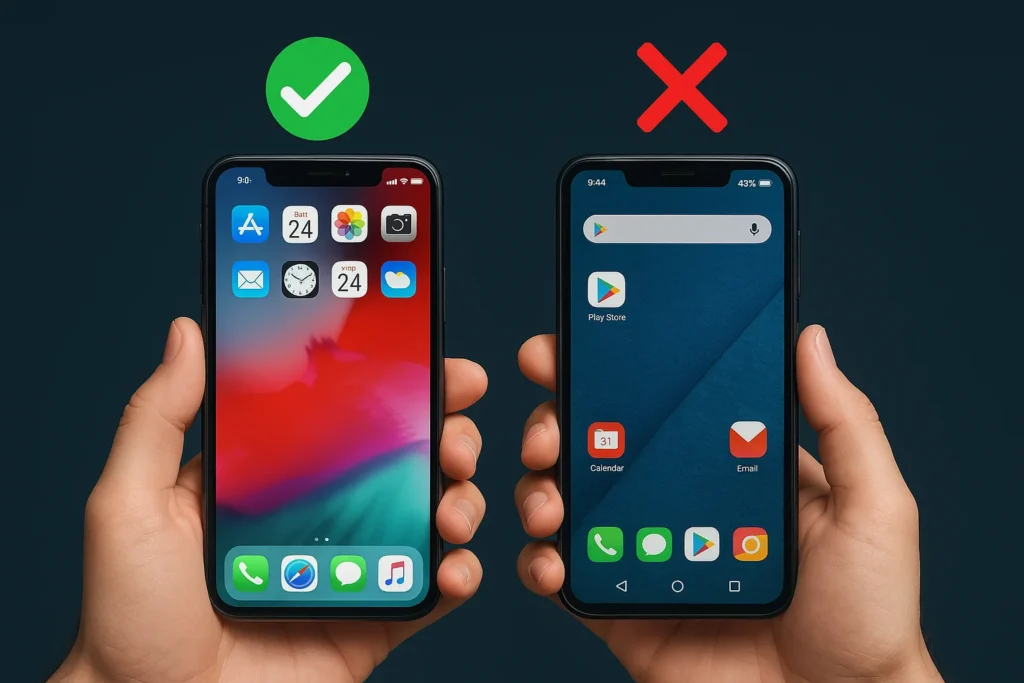
Not everyone has time for a detailed inspection. This section gives you a practical overview of how to spot a clone iPhone or identify possible red flags before diving into technical checks.
These immediate warning signs can help you perform a quick iPhone authenticity check, especially when buying second-hand or inspecting a recently delivered device.
1. Missing App Store or System Apps
One of the first and most obvious indicators of a fake iPhone is the absence of core Apple services.
If you open the device and find no App Store or notice missing apps like Safari, iTunes, or FaceTime, that’s a strong clue that the device runs an Android-based skin designed to mimic iOS.
These interfaces are visually similar but lack the fluid performance and integration of Apple’s genuine software.
2. Packaging Irregularities and Serial Number Mismatch
Always check the box and compare the serial number and IMEI with what’s listed on the device. A genuine iPhone will have a consistent serial number on its box, SIM tray, and internal settings (Settings > General > About).
If these identifiers don’t match or the original packaging looks tampered with or incomplete, you’re likely dealing with a counterfeit Apple product.
3. Odd Build Quality or Unexpected Weight
A genuine Apple product has a consistent, premium build quality. Subtle signs like misaligned logos, cheap glass, unusually lightweight frames, or sloppy port finishes are often found in clone iPhone models.
Trust how the device feels in hand; Apple’s design standards rarely leave room for such discrepancies.
4. Incompatible or Non-Original Accessories
If your iPhone comes with a charger, cable, or EarPods that feel overly generic or aren’t labelled with Apple Inc. branding, that’s another red flag.
Many fake units come bundled with third-party or non-certified accessories to cut costs. Missing accessories or plastic-wrapped generic cables are common in low-quality replicas.
These early signs don’t always confirm a fake device.
Still, they should raise enough suspicion to proceed with a more thorough iPhone authenticity check using Apple’s tools or an in-person inspection at an authorized service centre.
Method 1 – Check IMEI & Serial Number on Apple’s Website
One of the most accurate ways to check if your iPhone is real is to verify its IMEI number and serial number directly through Apple’s official tool.
These unique identifiers are linked to Apple’s internal database and can instantly confirm whether your device is genuine, refurbished, or counterfeit.
This method offers a reliable iPhone serial number check that validates ownership and confirms the device’s warranty and service status.
Where to Find IMEI and Serial Number
Before using Apple’s online tool, you must locate your iPhone’s IMEI and serial number. These identifiers are embedded into your hardware and visible through software menus or packaging.
1. Settings > General > About
Navigate to the Settings app, select General, then tap About. Under device information, you’ll find the serial number and IMEI number, which are the most accurate details related to your Apple ID and warranty.
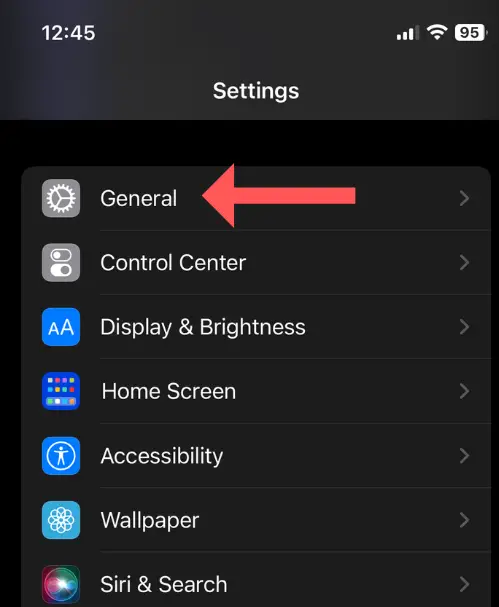


2. SIM Tray
You’ll also find the IMEI engraved on the SIM card tray of most iPhone models. Slide and inspect it closely—this is a hardware verification point, especially if your phone can’t boot.
3. iPhone Box
If you still have the original packaging, check the sticker on the back of the box. It includes the IMEI, serial number, and model number.
Cross-referencing these details with the phone and Apple’s tool can quickly uncover any mismatch.
Validate Through Apple’s Official Tool
Once you’ve found your identifiers, visit CheckCoverage.apple.com, Apple’s official device verification portal. This free tool allows you to input your serial number or IMEI and retrieve essential details:
- Warranty status
- Estimated purchase date
- Eligibility for AppleCare
- Service and support coverage
This process is a dependable way to verify an IMEI. If Apple does not recognise your device or the purchase date is missing, you might be holding a refurbished, previously replaced, or even fake iPhone.
Apple’s database syncs directly with its global sales records, so even authorized resellers are covered. This makes CheckCoverage.apple.com one of the most trustworthy tools for consumers concerned about iPhone authenticity.
If something looks off—like mismatched data, no warranty status, or a device not found—it’s time to proceed with deeper checks or consult Apple Support for clarification.
Method 2 – Inspect the Packaging and Accessories

Another quick yet effective way to determine whether your iPhone is real is to evaluate the original packaging and accessories that came with it.
Counterfeit Apple products often fail to replicate the precise attention to detail that Apple Inc. applies to its device presentation, labelling, and bundled components.
This method helps reinforce a basic yet powerful model number lookup and supports visual verification that complements serial number or IMEI validation steps.
Look for Label Details
Start with the outer packaging. Apple uses standardized formatting and consistent branding across all retail boxes; any inconsistency can be a red flag.
1. Model Number Prefix Check
The model number, usually found near the barcode on the back of the box, gives away key information about the device type:
- M – Brand new device
- F – Refurbished by Apple
- N – Replacement unit
- P – Personalized/engraved device
This small code is extremely useful during a refurbished vs. original check. If a seller claims your iPhone is new, but the model number begins with “F” or “N,” it’s not factory-fresh.
2. Verify IMEI, Serial Number, and MPN
You’ll see the IMEI number, serial number, and MPN (Manufacturer Part Number) on the same label. Perform a box label comparison by ensuring these identifiers match the values in your iPhone’s settings (Settings > General > About) and the SIM tray.
Any mismatch suggests the box may not belong to that device, which is common in cases of fake or cloned iPhones.
3. Apple Logo and Font Accuracy
Check for font inconsistencies, faded printing, or poor-quality logos. Apple’s printing is always precise and clean, with consistent alignment and no spelling mistakes.
Assess Charger, EarPods, and Paperwork
Once the outer box checks out, move on to the included accessories. Apple supplies all its devices with certified Lightning cables, adapters, and documentation.
1. Charger and Cable Quality
Inspect the charging brick and USB cable. Genuine Apple accessories have a premium finish, clean Lightning connector heads, and perfectly aligned “Designed by Apple in California” text.
If these feel overly lightweight or plasticky or are missing this imprint, they may not be original.
2. EarPods and Inserts
Check the EarPods (if included) and paperwork. Missing user manuals, SIM ejector tools, or packaging trays are red flags.
Fake boxes often skip these minor yet important details to cut costs.
Authentic Apple packaging isn’t just about aesthetics. It ensures a product has gone through Apple’s official distribution channels, which is essential when validating if a device is genuine or refurbished.
Method 3 – Physically Inspect the iPhone Build
If you’re still unsure how to check if your iPhone is real, one of the most telling signs lies in the device’s physical design and build quality.
Apple’s manufacturing process emphasizes exact precision, premium materials, and meticulous attention to detail.
When you know what to look for, even a quick hands-on inspection can expose counterfeit Apple products.
This method is particularly helpful when you don’t have immediate access to online verification tools or need to judge quickly during a transaction.
It leverages basic but highly effective physical inspection techniques to support clone iPhone detection.
Compare Body Material, Button Layout, and Screen Response
Start with how the phone feels in your hand. Depending on the model, Apple uses high-grade aluminium or surgical steel frames paired with a smooth glass finish.
Clone iPhones typically use cheaper plastic, feel lighter or hollow, and may have seams or rough edges not found in authentic models.
Next, examine the button placement and haptics. Volume and power buttons on a real iPhone are perfectly aligned, tactile, and responsive.
Counterfeit models often have loose buttons or sluggish feedback.
The screen should also be evaluated. Apple displays are vibrant, sharp, and colour-accurate.
If the screen appears dull, overly saturated or has poor touch responsiveness, you’re likely not handling a genuine Apple product.
Inspect the Rear Logo, Camera Cutouts, and Edges

Turn the device over and check the Apple logo. On a real iPhone, the logo is either laser-etched or embedded under the glass and perfectly centred.
Clones often feature stickers, misaligned logos, or etched icons that scratch easily.
Look closely at the camera bump and lens cutouts. Real iPhones have flush, symmetrical cutouts designed to match exact camera specifications.
On fake devices, you might notice incorrect alignment, non-functioning lenses, or asymmetry between components.
The device’s edges should also feel seamless. Real iPhones have no sharp corners, gaps, or rattling parts. If any edge appears glued, loose, or unevenly cut, it’s likely a replica.
What Physical Inspection Reveals That Specs Can’t
Even if a clone iPhone shows similar software specs in settings, counterfeits often fall short in the physical design.
No third-party manufacturer can exactly replicate Apple’s hardware tooling, so physical inspection techniques remain one of the most reliable ways to detect a fake.
Combining this method with packaging checks and serial number validation strengthens your overall iPhone authenticity check, giving you confidence before completing any purchase or accepting a gifted device.
Method 4 – Check iOS and System Integrity
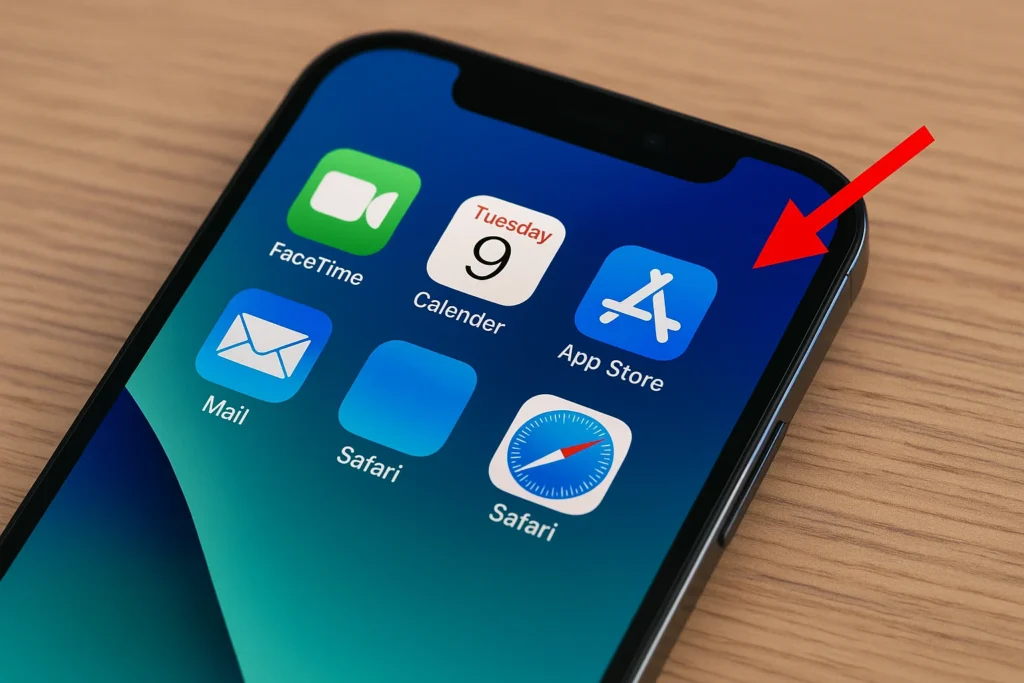
The operating system itself is a major indicator when determining whether your iPhone is real. Apple’s iOS is not just a user interface—it’s a closed, secure ecosystem with exclusive apps and functionalities that are nearly impossible to replicate accurately.
By evaluating the system’s behaviour and checking essential services, you can perform a reliable Apple authenticity check without needing technical tools.
This method is particularly useful when you cannot verify packaging or when dealing with a powered-on device that looks visually convincing but may run unauthorized software.
iOS Behavior and Pre-installed Apps
Apple’s genuine devices operate on iOS, a proprietary operating system that is smooth, responsive, and tightly integrated with Apple’s ecosystem.
Launching the phone and finding missing core apps like the App Store, FaceTime, Safari, Messages, or Stocks is a significant red flag.
Many clone iPhones run modified versions of Android, disguised to look like iOS, but lack key functionality and system responsiveness.
Observe the control centre, app switching animation, and settings menu. In fake devices, these areas often feel slower, include Android-specific terms, or display design inconsistencies.
Even small delays in animations or off-brand icons suggest the device is not running legitimate iOS.
Another good clue is the Settings app itself. On a real iPhone, the Settings interface includes specific Apple menus like Screen Time, Apple ID, iCloud, and Face ID and Passcode. If these are missing or poorly designed, it’s time to question the device’s authenticity.
iCloud and Activation Lock
One of Apple’s strongest verification systems is its Activation Lock, which is tied to your Apple ID and iCloud.
When a genuine iPhone is factory reset, it will prompt the user to log in with the previously associated Apple ID before it can be used again. This security feature protects against theft and unauthorized use.
To test this:
- Go to Settings > General > Transfer or Reset iPhone, then select Erase All Content and Settings
- After reboot, the device should ask for the last Apple ID credentials tied to that phone.
If the iPhone skips this step or boots directly into the setup menu without requiring an iCloud login, it’s likely not a genuine Apple product.
Additionally, check that Find My iPhone is available and functional under Settings > Apple ID > Find My. This feature only works on true iPhones tied to Apple’s ecosystem.
The presence and proper function of iCloud, Activation Lock, and system-level protections are among the most effective ways to verify the system version and validate the device’s originality.
Method 5 – Use Finder or iTunes to Verify Connection.
Another practical step in learning how to check if your iPhone is real is to connect it to a trusted computer using Finder (on macOS Catalina and later) or iTunes (on older macOS versions or Windows).
This method leverages Apple’s ecosystem to authenticate your device through its system-level interactions, offering a deeper layer of device authenticity verification.
When a genuine iPhone is plugged into a Mac or PC using an official Lightning cable, it syncs seamlessly with Apple’s desktop software.
The device prompts you to “Trust This Computer” and then displays its name, storage capacity, software version, and backup options within Finder or iTunes.
If your device doesn’t appear, isn’t recognized, or throws repeated errors, it could indicate you’re dealing with a clone iPhone.
These counterfeit models often run Android-based firmware under an iOS skin, which makes them incompatible with Apple’s software infrastructure.
What You Should See with a Genuine iPhone
Once connected, the Finder or iTunes interface should show key details like:
- Device icon and name
- iOS version
- Available storage
- Backup and sync options
- Serial number and warranty status (when synced with your Apple ID)
These functions allow you to manage your phone and help validate its presence in the Apple ecosystem.
If the phone fails to connect, doesn’t show a valid Apple service history, or sync options remain greyed out, that’s a red flag worth investigating further.
Often, cloned devices will either not appear in Finder/iTunes or display unreadable metadata, which betrays their inauthentic firmware.
Why This Step Matters in Device Verification
This is more than just a technical procedure. Apple’s connection protocols are built to interact only with recognized hardware.
When a device bypasses these checks or fails to appear entirely, it strongly suggests you’re not holding a genuine Apple product.
Including this step in your overall Apple authenticity check provides additional reassurance—especially if previous methods have already raised suspicion.
Method 6 – Visit an Authorized Apple Service Provider
If you still have doubts after performing all the checks yourself, the most reliable way to check if your iPhone is real or refurbished is by visiting an Authorized Apple Service Provider.
Apple-trained technicians have access to diagnostic tools and internal systems that go beyond what users can access independently.
These service centres are equipped to provide detailed insights into your iPhone’s Apple service history, parts authenticity, and previous warranty claims, offering unmatched clarity on whether your device is new, refurbished, or tampered with.
Request a Hardware Diagnostics and Apple Service Record
When you bring your iPhone in for inspection, the technician will run an official diagnostics scan using Apple’s proprietary software.
This scan confirms:
- Hardware originality (battery, display, camera)
- Serial and part number match
- The device’s warranty and AppleCare status
- Manufacturing and service history linked to your Apple ID
You can also ask for a printed diagnostic report or a service summary.
This document includes your iPhone’s configuration, parts authentication, and repair history (if any), making it extremely useful when confirming if a device is factory new or previously serviced.
If you’re unsure how to check if your iPhone is refurbished, this is the most direct and official method.
The diagnostic scan will reveal if any hardware components were replaced or if Apple Support ever marked the device as refurbished.
Why This Step Is Especially Important for Second-Hand Purchases
In today’s growing resale market, many devices are sold as “like new” when third-party refurbished or even built using salvaged components.
A physical inspection might miss these details, but a service centre’s verification will expose any discrepancies between what was advertised and the device’s actual status.
If your iPhone was sold as new, but Apple confirms it was previously repaired or issued as a replacement (denoted by an “N” model number), you may be entitled to a return, refund, or support claim—especially if you bought it through an authorized reseller.
How to Tell if an iPhone is Refurbished or Second-Hand

Whether buying from an online marketplace or receiving a device as a gift, it’s important to confirm whether your iPhone is refurbished or original.
Sellers don’t always disclose a phone’s actual condition, and refurbished devices are not uncommonly passed off as brand new.
Fortunately, Apple embeds helpful identifiers and system data, making this verification easy for any buyer.
By conducting a basic refurbished device check, you can avoid paying full price for a second-hand product or mistakenly assuming your iPhone is fresh from the factory when it’s a replacement or reconditioned unit.
Decode the Model Number Prefix
Every iPhone has a model number that begins with a prefix, revealing its original distribution status. You can find this number in Settings > General > About or on the device’s original box.
Here’s how to interpret it:
- M – Retail model sold new
- F – Apple-certified refurbished
- N – Replacement device (issued after service)
- P – Personalized device (e.g., engraved units)
If you expect a brand-new iPhone and see an “F” or “N” prefix, the device was reissued or refurbished.
This is a key step in distinguishing between refurbished vs. original units, especially when there’s no visible damage or wear.
Verify Activation and Warranty Start Date
Another accurate way to confirm whether an iPhone is second-hand is to check the activation date and warranty status using Apple’s official portal, CheckCoverage.apple.com.
Once you enter your iPhone’s serial number or IMEI:
- You’ll see the official purchase/activation date
- AppleCare eligibility (or expiration)
- Service and repair status
If the iPhone shows an activation date far in the past, or if the warranty has already expired, it’s clear that the device has been used—possibly by another owner before you.
This is useful when unsure whether an iPhone is second-hand, especially in peer-to-peer transactions or when buying from unauthorised resellers.
Look for Signs of Aftermarket Repairs or Part Replacements
Refurbished or pre-owned iPhones may have undergone repairs. While Apple-certified refurbishments use original components, third-party sellers often rely on generic or aftermarket parts.
Check for:
- Uneven screen brightness or non-responsive touch
- Camera or Face ID issues
- Battery health under 85%
- Unexpected colours in display tones
Apple’s service history or diagnostics (available through Apple Support or Authorized Providers) can confirm if the original parts have been swapped, especially for screens and batteries.
This further validates your refurbished device check and helps determine whether you’re using a factory unit or something reconditioned.
What Happens if You Use a Fake or Clone iPhone?
Spotting a fake device is important to protect your money and avoid the deeper issues of owning counterfeit Apple products. At first glance, a clone iPhone may function like the real thing.
But behind the scenes, these knockoffs can pose serious risks to your personal data, device performance, and long-term usability.
If you’re unsure how to check if your iPhone is real or fake, consider what’s truly at stake when using an imitation device.
1. System Instability and App Compatibility Issues
Fake iPhones often run Android operating systems modified to resemble iOS. These systems are poorly optimized, which results in frequent app crashes, laggy interfaces, and incomplete Apple service integrations.
Due to the operating system mismatch, many popular apps from the App Store either won’t install or function incorrectly.
This compromises the device’s system integrity and leads to a poor user experience, even if the phone appears to work initially.
2. High Risk of Data Theft and Malware
Unlike official iPhones from Apple Inc., counterfeit models do not follow Apple’s rigorous privacy standards.
The pre-installed apps may be embedded with spyware or malware to collect sensitive data such as banking credentials, passwords, or photos.
Since unknown third-party developers often create the firmware, there is no guarantee your data is safe. Fake iPhones open the door to security vulnerabilities that real iPhones are designed to prevent.
3. No Software Updates or Apple Support
A clone iPhone is not eligible for iOS updates. This means your phone won’t receive the latest features, security patches, or bug fixes—making it outdated and insecure.
Also, you cannot access Apple Support or verify your AppleCare status without a valid Apple ID or official serial number.
In other words, once something goes wrong, you’re completely alone. There’s no legitimate support system behind these devices.
4. No Warranty or Official Repairs
If your fake device breaks, AppleCare won’t cover it, and Apple Support will likely reject the repair. Independent repair shops may decline to service clone models due to compatibility and hardware quality concerns.
Without official recognition in Apple’s ecosystem, counterfeit iPhones have no warranty coverage, reducing their lifespan and increasing your long-term costs if repairs are needed.
Red Flags When Buying iPhones Online
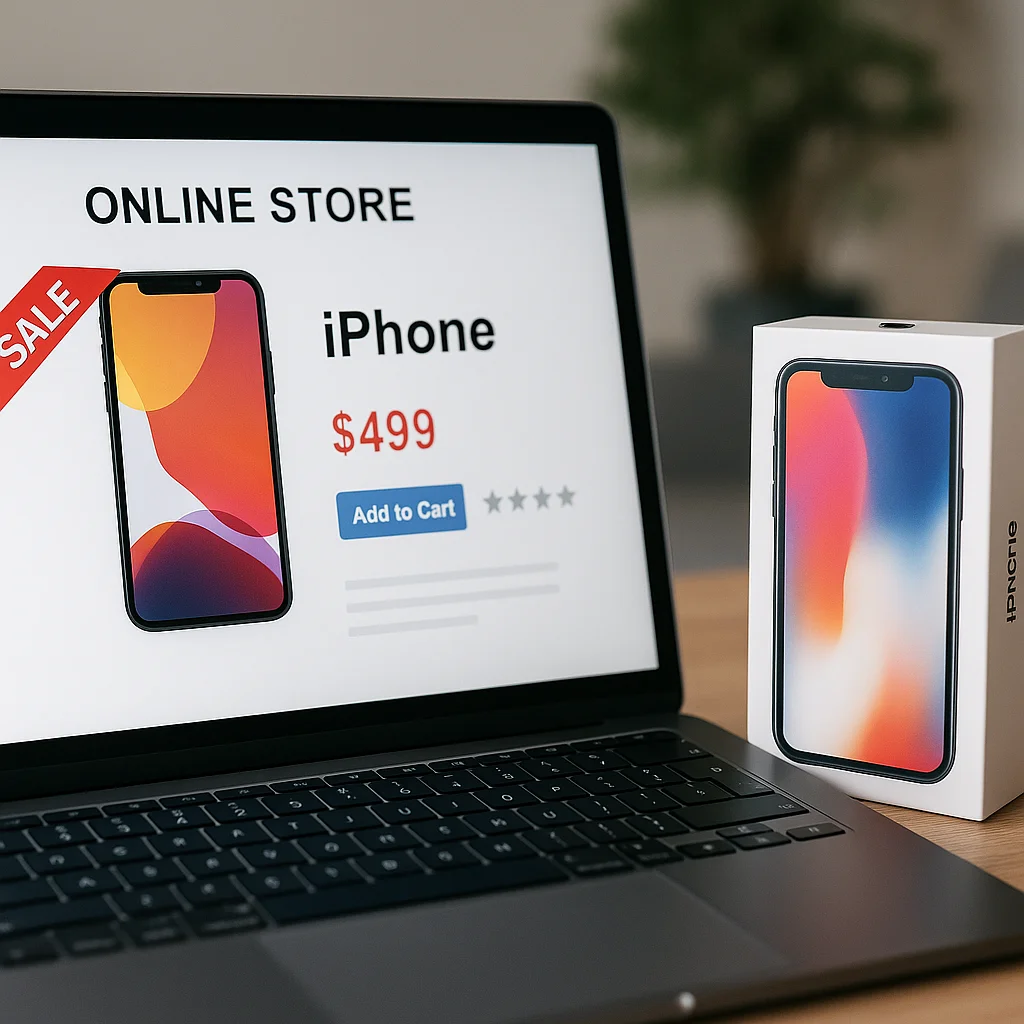
With more people choosing to shop for tech online, it’s no surprise that counterfeit iPhones and misleading listings are becoming increasingly common.
While marketplaces offer convenience and competitive pricing, they also create scam opportunities.
Understanding what to look out for can help you avoid buying a cloned or refurbished iPhone disguised as new.
If you’re unsure how to check if your iPhone is real or fake, the first step is recognizing the red flags before purchasing.
1. Unrealistic Discounts on “New” iPhones
If a seller offers a brand-new iPhone at a price significantly lower than what you’ll find on Apple’s official site or from trusted retailers, you should be cautious.
While occasional deals happen, steep markdowns on newly launched models are uncommon—especially without explanation.
Scammers often use low pricing as a lure to push counterfeit Apple products or non-original devices that have been refurbished without disclosure.
Always compare pricing against Apple Inc. or certified resellers to validate authenticity before committing.
2. Unsealed or Repackaged Boxes
Apple is known for its tightly sealed, minimalist packaging. If your iPhone arrives in a box that looks tampered with, lacks plastic wrapping, or appears second-hand, that’s an immediate warning sign.
Original packaging always includes a model number, IMEI, and serial number that should match the device inside.
A refurbished device check becomes especially critical here. Many dishonest sellers repackage used or clone iPhones to make them appear new.
Always examine the packaging carefully, especially if you’re buying through an individual or third-party vendor.
3. Missing Serial Number or IMEI on the Box
One of the easiest ways to spot a suspicious listing is the absence of a visible serial number or IMEI on the product box.
These identifiers are essential for performing a proper iPhone authenticity check through Apple’s verification tool at CheckCoverage.apple.com.
If a seller refuses to provide the IMEI or serial number before the sale or sends you a box without it, that indicates something isn’t right.
You should never purchase an iPhone that cannot be verified through official Apple databases.
4. No Seller Reviews or History
Reputation matters when making high-value purchases online. Whether using a platform like Amazon, Flipkart, or eBay, always check the seller’s ratings, feedback, and history.
Sellers with no reviews or a new profile may attempt to unload counterfeit units and disappear before complaints begin.
If you’re unsure how to check if your iPhone is real or fake, the seller’s reliability plays a huge role in minimizing risk.
It’s often safer to pay a little more to buy from a well-established source than to gamble on an unknown seller offering a bargain that’s too good to be true.
Recommended Tools & Apps to Detect Fakes
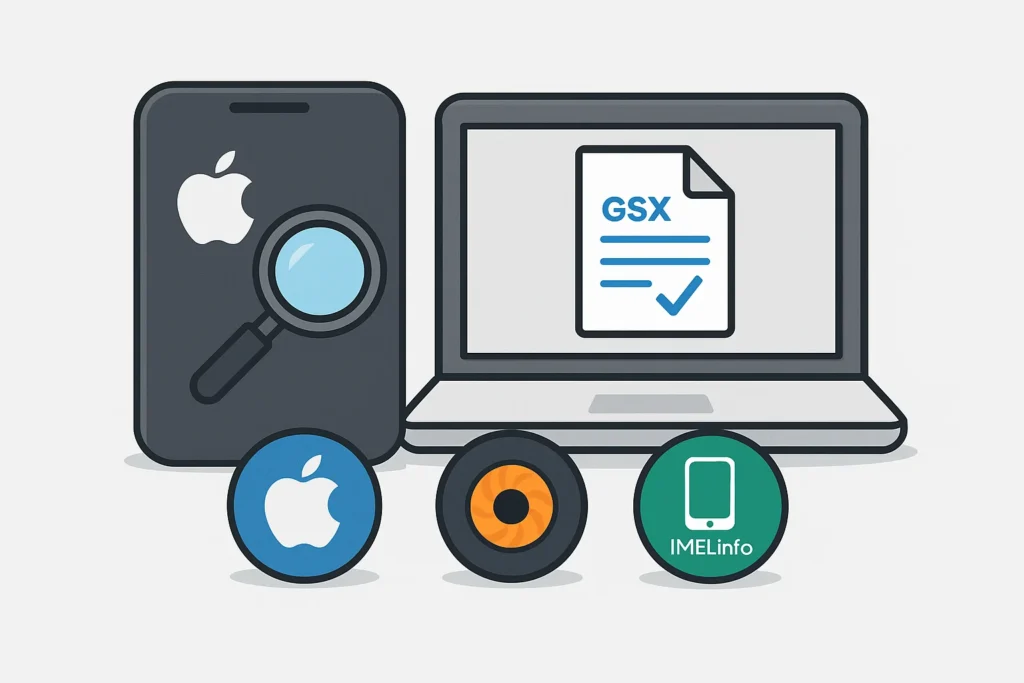
Once you understand how to check if your iPhone is real, having the right tools can speed up the verification process and provide more confidence in your findings.
While visual inspections and packaging reviews help spot basic red flags, dedicated tools further confirm device legitimacy.
These apps and platforms work by pulling real-time data from Apple’s database or evaluating device metadata, making them especially valuable for users unsure about a recent purchase.
Whether checking warranty status or comparing hardware information, third-party verification tools can help confirm if your device is a genuine Apple product or a clone iPhone.
Apple Support App – For Warranty & Coverage Status
Available on the App Store, the Apple Support app lets you sign in using your Apple ID and view details about all devices linked to your account. Once connected, you can:
- Check AppleCare eligibility
- View service and repair history.
- Confirm if your iPhone is officially registered under your Apple ID.
This app connects directly with Apple’s internal systems and is a reliable starting point for a quick Apple authenticity check.
EXIF Viewer by Fluntro – Metadata Analysis for Camera Authenticity
EXIF Viewer allows you to analyze photo metadata on your iPhone. Why is this important? Many counterfeit Apple products have poor-quality cameras or clone camera software that fails to embed full EXIF data into photos.
Reviewing a photo’s metadata lets you detect unusual patterns or missing information, often appearing in images taken with a clone iPhone.
This app is useful for advanced users who want to validate their camera hardware or identify suspicious behaviour linked to the phone’s imaging system.
GSX Report – Deep Device Lookup (Reseller Dependent)
If you’re purchasing through a reseller or refurbisher that offers GSX access (Apple’s internal Global Service Exchange system), request a GSX report for the iPhone.
This document includes:
- Original purchase channel
- Activation date
- Warranty and coverage status
- Replacement or refurbishing history
While GSX isn’t available to the general public, authorized Apple resellers and technicians can generate this report for you.
It’s one of the most comprehensive ways to complete a refurbished device check and confirm you’re not being sold a previously replaced or cloned unit.
IMEI.info – Third-Party IMEI Checker
IMEI.info is a free online service that allows you to enter your phone’s IMEI number and receive basic device information. It helps you verify:
- Device model and specs
- IMEI registration
- Blocklist status (lost or stolen)
This third-party tool is particularly helpful when buying a phone from private sellers, as it cross-references multiple global databases.
Although it doesn’t connect directly to Apple’s system, it is a fast and easy device authenticity verification step—especially when evaluating unknown or foreign models.
Comparison Table – Real vs. Fake iPhone
For users still unsure how to check if their iPhone is real or fake, a side-by-side comparison can help clarify the most common differences.
Even if a fake iPhone looks convincing at first glance, there are clear distinctions in functionality, build quality, and system integrity that can be detected with a simple inspection.
The table below outlines key features you can check to perform a fast and accurate iPhone authenticity check.
Use this as a practical reference whether you’re buying online, inspecting a second-hand device, or verifying a gift.
| Feature | Genuine iPhone | Fake/Clone iPhone |
|---|---|---|
| Serial & IMEI Match | ✅ Matches on device, box, and CheckCoverage.apple.com | ❌ Often missing or mismatched |
| App Store Access | ✅ Full access to iOS App Store and native apps | ❌ Uses Google Play or limited clone app store |
| Apple Logo Quality | ✅ Centered, polished, and laser-etched under glass | ❌ Often misaligned, stickered, or poorly engraved |
| Runs iOS | ✅ Runs genuine iOS with regular updates | ❌ Android-based OS made to look like iOS |
| Apple Support | ✅ Eligible for AppleCare and official repair | ❌ Not recognized by Apple systems |
This table supports quick clone iPhone detection while reinforcing key identifiers of genuine Apple products.
Fake models tend to fail across multiple categories at once—if your device shows more than one of these red flags, it’s time for a deeper device authenticity verification.
Final Verdict
Whether you’re purchasing online, considering a second-hand offer, or receiving a gifted device, learning to check if your iPhone is real is critical to avoiding scams and ensuring you’re using a genuine Apple product.
Throughout this guide, we’ve broken down the essential checks every buyer should perform—from verifying the IMEI and serial number to inspecting packaging, build quality, and software behaviour.
If you’re buying a refurbished iPhone, don’t skip steps like decoding the model number prefix or checking the activation date on CheckCoverage.apple.com. These small actions can reveal whether a device was previously owned, serviced, or cloned.
For complete confidence, always:
- Verify serial and IMEI on Apple’s website
- Inspect physical details like logos, ports, and packaging.
- Check system integrity using iOS and Apple ID functionality.
- Use tools like the Apple Support app, GSX reports, or IMEI.info.
- Contact Apple Support or visit an Authorized Service Provider if you’re unsure.
Ultimately, performing a thorough iPhone authenticity check gives you peace of mind and protects you from purchasing counterfeit Apple products.
Don’t rely solely on appearance—trust the data, use the tools, and when in doubt, ask the experts.
FAQs – How to Check If Your iPhone Is Original or Not
How do I check if my iPhone is original?
You can check if your iPhone is original by visiting CheckCoverage.apple.com and entering your serial number or IMEI. The tool will confirm warranty status and registration, which only applies to genuine Apple products.
How do I know if my iPhone is 100% original?
To ensure your iPhone is 100% original, check the model number prefix (M for new), verify the IMEI, and confirm that the device runs iOS with all standard Apple apps. You can also inspect the box, logo, and internal system for inconsistencies.
How do I check if my iPhone display is original?
Go to Settings > General > About. If the display was replaced using non-genuine parts, iOS may show a warning. Apple Support or an Authorized Service Provider can also run diagnostics to confirm screen authenticity.
How can I verify my iPhone’s serial number with Apple records?
Visit CheckCoverage.apple.com and enter your iPhone’s serial number. If your device is listed with coverage details, it’s recognized by Apple Inc. and is a valid Apple-manufactured product.
What signs indicate a counterfeit iPhone’s build quality?
Common signs include misaligned logos, loose or incorrectly placed buttons, poor screen resolution, and non-functional cameras. Clone iPhones often use cheap materials and lack precision in design.
How do I check if my iPhone’s IMEI matches Apple’s database?
Dial *#06# to view your IMEI, or go to Settings > General > About. For cross-validation, enter this number on Apple’s Check Coverage site or on a third-party verification tool like IMEI.info.
What are the key differences between real and fake iPhone packaging?
Original packaging includes Apple’s logo, printed model number, IMEI, and serial number—all of which must match the device. Fake packaging often lacks one or more of these or features low-resolution prints and uneven fonts.
Why is visiting an authorized Apple centre the best option?
An Authorized Apple Service Provider has access to diagnostics tools and Apple’s internal systems. They can inspect your phone, confirm Apple service history, and print a full report on device authenticity and part replacements.
Also Read: