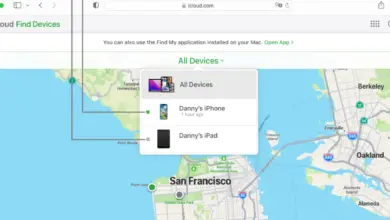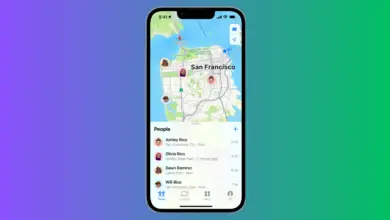Why is My Left Speaker Not Working On My iPhone?
Being able to access media on an iPhone opens up an entire world of knowledge and entertainment. When one of the speakers fails to play, the entire experience is diminished. With a small bit of tech knowledge, many common speaker issues can be fixed without giving the device to an Apple technician.
iPhones have a pair of grilles at the bottom. One of those is a speaker, while the other is a microphone. That bottom left grille is a microphone and is not supposed to be outputting any sound, so there is no issue to fix.
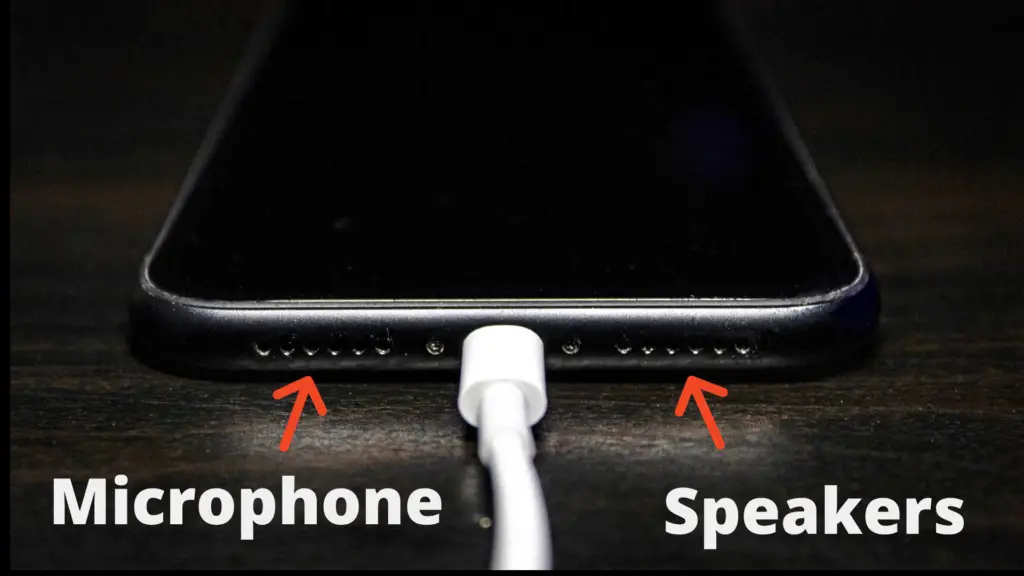
If you have other speaker issues with your iPhone or want to be prepared for them, then please continue reading.
Causes of iPhone Speaker Issues

iPhone speaker issues are broadly caused by equipment failure or an issue within the software. The importance of the latter has increased in recent years, especially as audio tracks moved from analog to digital storage. Software issues tend to be easier to fix at home, but some equipment failures can be fixed with a small amount of work.
Troubleshooting and Fixing iPhone Speaker Issues
Proper troubleshooting involves a mix of knowledge of the technology, a technique called half-splitting, and trying fixes that are the most likely to succeed. Following the steps below will serve as a guideline using those principles.
Use a Tested Audio Track
Most speaker setups will handle mono tracks just fine, but the occasional odd audio track might cause speaker issues. Grab a song that you know will play properly. Use a downloaded track instead of streaming to avoid Internet issues while testing.
Ensure Wired Speakers Are Fully Plugged In and the Right Size
When you’re not using a properly sized audio jack or you don’t push it fully into the port, then the connections may line up with one speaker but not the other. The plastic portion of the jack is typically flush with the side of the iPhone when pushed in all the way. Don’t be too aggressive, but you may need to give a gentle yet firm push to click the jack into place.
Check the iPhone’s Audio Balance
It can be helpful to have control over which speakers get the most audio, so it’s an available feature on iPhones, Androids, and other devices. If that setting is adjusted without you knowing or remembering, then the audio may be diminished or removed from one side.
You can adjust the audio balance on an iPhone by opening the Settings menu, selecting the Accessibility submenu, then navigating to the Audio/Visual option. A slider on that screen lets you adjust the balance. While playing audio, you can move it back and forth to test if both sides are working before returning it to the center. If the audio isn’t fixed, move to the next step.
Restart All the Devices
Although inconvenient when you’re in the middle of listening, restarting electronics has a way of clearing up issues. If you are using wireless devices, you should also disconnect and reconnect the pairing. This might not solve the problem, and it won’t let you know exactly what the problem was for next time. Still, the frequency of a restart fixing issues is worth the attempt.
Try Switching the Device Pairings
Connect a new audio input to your speakers, and attach a new output device to your iPhone. It helps to have both a wired and wireless headset on hand for this test to narrow down where the problem might be, but it is not absolutely necessary if you don’t have both on hand. This is where the audio playing process is split in half to determine which end of the electronics chain is the source of the problem.
If the iPhone’s new audio plays without problems while the speakers are losing a sound channel, then the source of the problem is somewhere between the connection point and the mechanisms of the speakers. That could mean a cut in the cable, Bluetooth problems, a broken speaker, or another issue. Look for instructions on diagnosing problems with that specific brand of speaker for further help.
If the speakers work but the iPhone audio is still malfunctioning, then the issue is somewhere within the iPhone itself. The first step ruled out the audio track, so the problem is somewhere else within the iPhone’s equipment and software.
Clean the Audio Port
Lint, dirt, and other small bits of grime can get inside an audio port, causing connectivity issues. There is also a switch inside that detects when headphones are plugged into the port. A small crumb stuck near that switch can keep it from properly adjusting when the wired speakers are removed, either locking the iPhone into headphones mode or causing a speaker connection to miss the mark.
Although it takes a delicate touch, you can clean out the port with some common household items.
- A cotton swab doused in rubbing alcohol works well for scrubbing away grime. Opt for thinner swabs with less cotton, as they’ll fit inside the jack more easily.
- A can of compressed air that you’d use to clean a keyboard can jettison most debris in a safe way. Keep the can upright to avoid chilling condensation, and don’t plug the jack with the straw entirely to allow an escape path for the gunk.
- Wrap a small bit of double-sided tape around a toothpick, thin dowel rod, paper clip, or something similar. Swirl it around inside the port to grab the debris.
Once clean, try plugging and unplugging a wired audio device into the port several times before testing the audio again. With any luck, the speakers should now find the right connections.
If Problems Persist
Adequately diagnosing and fixing the problem if the above doesn’t work will require more information. If you haven’t already, consider reaching out to Apple’s support team. You can also try refining your online search with the pieces of knowledge you gained from this troubleshooting guide.
- How to Pair Meta Quest 3 Controllers with Your Quest 3 Headset: A Quick Guide
- How to Charge Meta Quest 3: A Guide to Powering Up Your VR Experience
- How to Cast Meta Quest 3 to Samsung TV: A Step-by-Step Guide
- How To Factory Reset Your Meta Quest 3: A Step-by-Step Guide
- How to Power On and Off the Meta Quest 3