How to Organize Your Phone or Tablet Home Screen
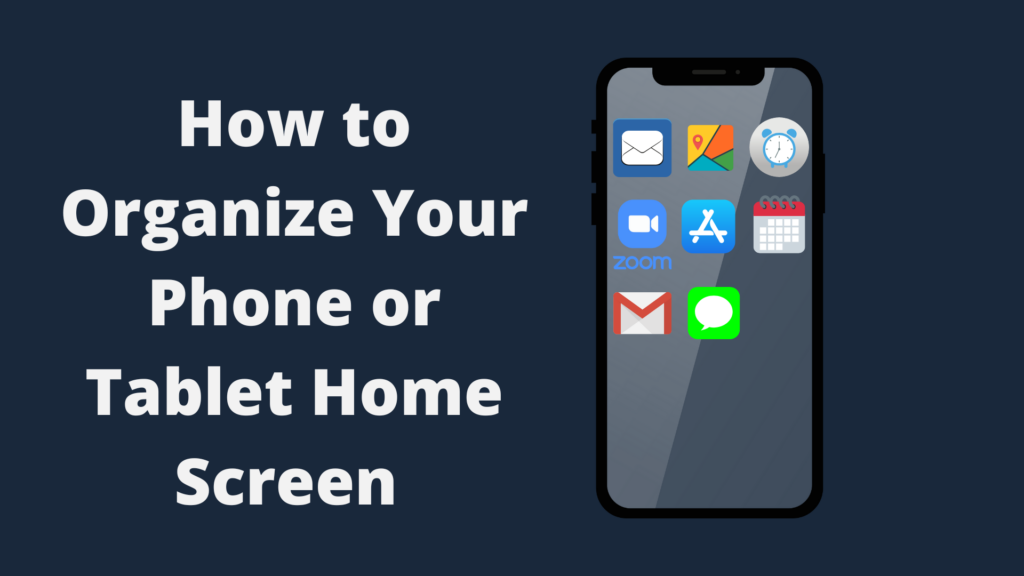
Organizing your home screen is important, as it helps you not get overwhelmed by a bunch of apps. Phones and tablets also automatically add new apps to the home screen, meaning that even if you have an app you’ll only use once, it’ll stay there until you remove it. The means by which to remove an app from the home screen will depend on the phone or tablet. For example, on Android, you hold your finger on the icon until you pick it up. Next, drag it to the ‘Remove’ option, which will take it off. On an iPhone or iPad, meanwhile, you similarly hold the icon with your finger, and select ‘Remove’ and then select ‘Remove from Home Screen’.
A good principle for your Home Screen is to reserve it for only the apps you most want to use. Certain apps, like Call, Contacts, your browser, etc. are a good fit for the favorites bar at the bottom of the Home screen. You are normally limited in terms of how many items you can put on it, but using folders, you can expand the number. Ideally, we suggest that you try to keep the Home screen limited to apps you use at least once a week.
How to organize your phone or tablet neatly:
Use folders when appropriate
This is a highly useful approach, as folders not only reduce the number of icons on the home screen, but allow you to organize items on the Home Screen by type. This allows you to have more things available on the Home Screen without having to do separate Home Screen pages or limiting the Home Screen too much. One thing you can do, for example, is create a folder called ‘Google’, and put various Google apps you regularly use in it, be it Gmail, Google Docs, and more. You can also make different folders for apps relating to specific niches, such as music, streaming, art, video games, and more.
There is no limit on the number of folders you can put on your device, though depending on the phone or tablet you use, you can only display so many folders on one screen. This will depend on the size of the screen on the device. For instance, an iPhone with a 3.5-inch screen is able to display 16 icons per page, whether they be folders or app icons, while the four-inch iPhone screens are able to display 20 folders at once. However, there are also some screens on an iPhone that, despite being a different size, only allow for 24 icons displayed at any one time.
Delete apps you have not used in a long time
Apps that have not been used in months, or even years, are a common sight on many a phone or tablet. A lot of apps do not take up much space, but if you have a lot of them, they tend to add up quickly. Not only that, having unused apps can be potentially troublesome. For example, an app may develop security issues, especially if the app is abandoned. An app may also have permissions that it should not have anymore since it is unused.
Delete any redundant apps
If you tend to download apps a lot more often than you delete them, you may find that you’ve downloaded a lot of apps that are completely redundant to apps you actually use. This commonly occurs in scenarios where you are downloading multiple types of an app to see which one you prefer. For example, Solitaire apps. It may seem like a strange thing to have to try different Solitaire apps, but there is actually a good reason. Different apps can be set up in different ways. Some have intrusive ads, some ask for unreasonable permissions (no, Solitaire, you do not need to make and manage phone calls), and some are just poorly programmed. When you’ve decided which app you prefer, make sure to delete all the others so your phone or tablet is not overloaded with useless apps.
Can I delete icons like Facebook from my phone or tablet?
Sometimes, when you get a phone or tablet, you may find that it comes with certain apps, such as Facebook or Google Chrome. This is typically done for one of two reasons. The first reason is because the app is made by the producer of the phone or tablet, such as Google, including Gmail and Google Chrome on their phones. The second reason is because the app owner made a deal with the phone manufacturer to ensure that the app is included on the phone. But how do you delete icons from the phone? Well, certain phones, like some Samsung phones, will not let you remove them, as they are considered a system app. In this case, all you can do is disable them.
Create contact groups
This tip is more for the Contacts app in particular, but Contacts can get just as disorganized. Most Contacts apps allow you to organize them by groups, such as family, friends, work, etc. This helps avoid having to scroll through potentially hundreds of contacts to find the right one.
Arrange your apps by color
This is a good idea if you like to color code things, as you can have different screens for different color of apps. It can be confusing to adjust to though, so perhaps wean yourself into a system like this gradually.
What do I do if my phone or tablet is out of space?
If you have too many apps, this can cause a variety of problems for your phone or tablet. For one, having the storage space of your device mostly used up may cause your phone to run more slowly. For another, running out of storage space means that you have to spend time figuring out what you can afford to delete to make room for something new.
Depending on your device, there may be multiple ways to expand your storage capacity. The most common method would be using additional storage, such as a microSD card. However, this is not always an option, as some devices simply do not have a way to expand the storage space. Your device may also be unable to accept more than a certain size of microSD card, which puts a cap on how much you can expand the storage. One example of a phone that does not have a microSD slot is the Google Pixel 4a. Another option is to use a Cloud service, which is an ideal way to store things like photos and music.
Do you need to pay to access cloud storage?
Cloud storage is an alternate storage option more commonly used in recent years, and for good reasons. It’s not the most convenient to only be able to access certain data and information, especially when it comes to music, photos, and more. However, you may be wondering whether cloud storage solutions require you to pay a fee to use them. And if so, is this fee a recurring payment, or can you pay a flat rate for lifetime cloud storage?
For the most part, cloud storage is going to be either a monthly fee or a yearly fee, though that is not strictly true of all such plans. Among the most popular cloud storage options include Amazon Drive, Dropbox, Google Drive, and OneDrive, each having their own strengths. For some cloud storage services, you can get a limited amount of storage space for free. For example, OneDrive allows you up to 5GB of free online storage, though if you want to expand that, you can pay $19.99 a year, or $1.99 per month, for 100GB in cloud storage. However, if you want to expand beyond that, OneDrive offers both Microsoft 365 Personal with 1TB and Microsoft 365 Family with 6TB for $69.99 per year ($6.99 per month) and $99.99 per year ($9.99 per month), respectfully.
Now, let’s compare that to Amazon’s cloud storage solution. Amazon Drive actually has a lot of different options to choose from, ranging from as little as 100 GB for the same price as OneDrive per month, to 30TB per year for $1,799.70 per month. Obviously, 30TB is significantly more expensive than most people will ever need, hence why it is so far outside the typical price range.
However, not everyone likes to have a monthly or yearly fee to keep up with a cloud storage service. If you count yourself as one of these people, the good news is that there are options available to you. However, you should make sure to look closely at these options. Icedrive and pCloud are two reputable cloud storage solutions, with pCloud being good for features and value, and Icedrive being good for its privacy features. pCloud will run you $175 for a lifetime size of 500GB of storage, and as expensive as $990 for 10TB for a lifetime. Meanwhile, Icedrive will run you somewhere around 150GB for $99, 1TB for $229, and $599 for 5TB.
- How to Pair Meta Quest 3 Controllers with Your Quest 3 Headset: A Quick Guide
- How to Charge Meta Quest 3: A Guide to Powering Up Your VR Experience
- How to Cast Meta Quest 3 to Samsung TV: A Step-by-Step Guide
- How To Factory Reset Your Meta Quest 3: A Step-by-Step Guide
- How to Power On and Off the Meta Quest 3





