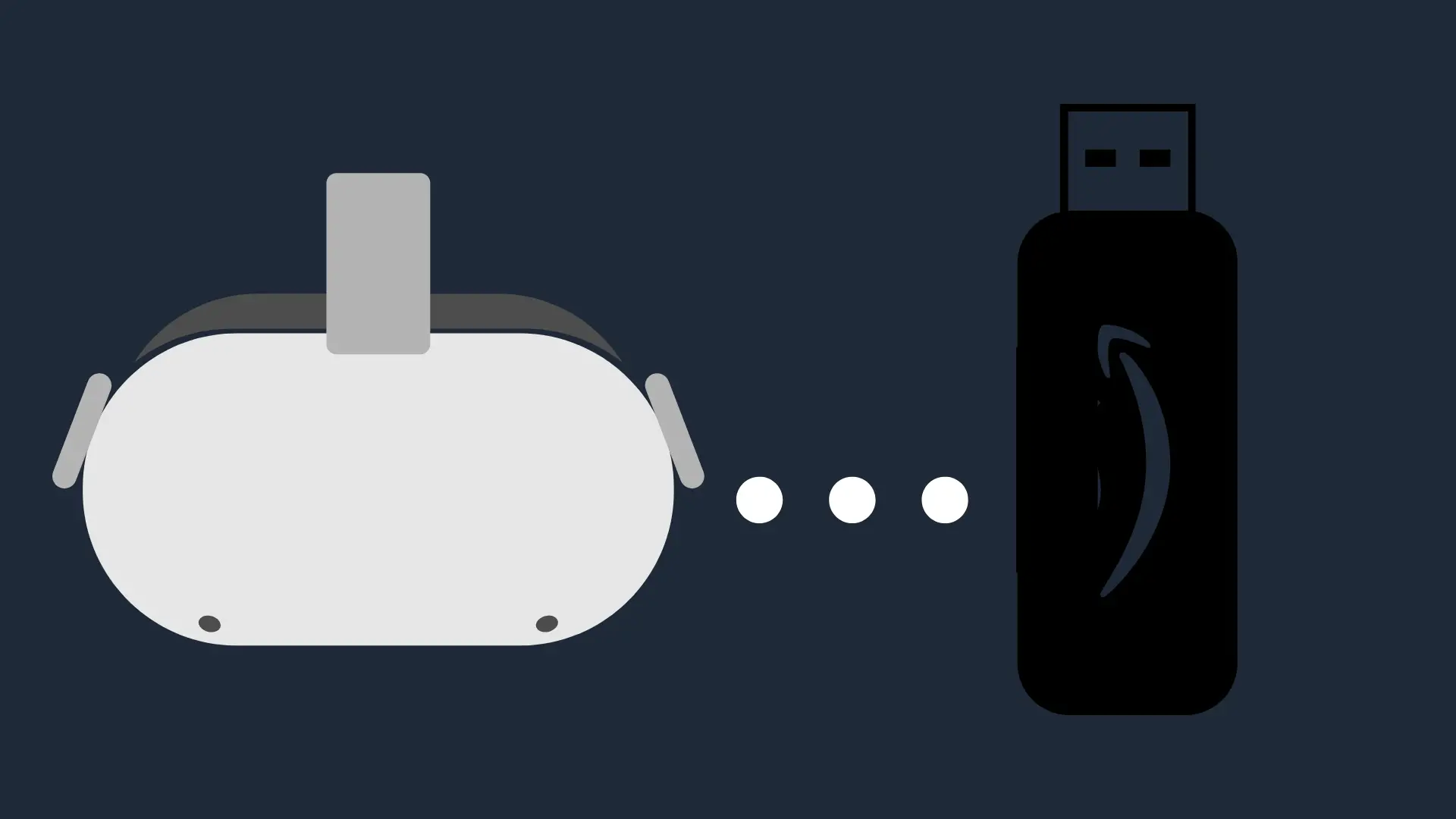How to Watch 3D Movies On Oculus Quest 2 (Complete Guide)

One of the awesome things about the Oculus Quest is that it enables you to easily watch 3D movies. The tricky part is actually tracking down the movies to watch. Not many movies are made in 3D nowadays! On this page, we are going to tell you everything that you really need to know about watching 3D movies on the Quest 2.
In most cases, you are going to need to download an app that will stream 3D movies for you. You may also be able to use a 3D Blu-Ray for the same purpose. Do bear in mind that we are only going to be discussing the legal options to watch 3D movies on an Oculus Quest here.
So, let’s jump right in. Let’s go through all of the methods that you can use to stream 3D movies on your Oculus Quest and Oculus Quest 2. We will also discuss a few of the problems that you may encounter when you are doing this.
3D Movie Watching Applications
There easiest way to watch 3D movies on your Oculus Quest is some 3D movie-watching applications that you can use to watch 3D movies on your Oculus Quest. They will cost a bit of cash (per movie), and some of them also offer a fantastic social experience when you are watching them. This is because you will be seated in a virtual movie theater, surrounded by other people that are watching the same 3D movie! You can also, of course, choose to be in your own private theater.
BigScreen
One of the best apps for this is BigScreen. Each week, 3-4 different movies will be available through the app for 3D movie watching. It will cost you $5 to watch a movie, but at least this is going to be proper 3D. You aren’t going to be jumping through hoops to watch it too.
FandangoNOW
Next, you have FandangoNOW. This is only available if you live in the United States. It is an online video streaming store (you can buy or rent movies through the platform). There are a few hundred 3D movies available on the platform.
As you go through the Oculus Store, you may be able to find a few other apps that make the claim that they can help you to watch 3D movies. However, the options we have discussed here are our personal preferences.
Youtube
You may also find a limited amount of 3D content on YouTube. Many of the videos that you find on YouTube will be free to watch. However, they also have a few Blockbuster movies that are available in 3D too. You can buy or rent those.
Oculus Gallery or SkyBox
The next most popular method is to use Oculus Gallery or SkyBox. The latter is an app, which the Oculus Gallery is built into your Oculus (it is where you store your videos and photos!). Each method has its own merits and cons.
- With Oculus Gallery, you will be copying the 3D movie files directly to your Oculus Quest. You will be able to watch them no matter where you are. The problem is that the Oculus Quest doesn’t have a huge amount of space on it. This means one or two 3D movies and your Oculus Quest will be filled up.
- SkyBox is an app that allows you to stream video files from your computer. The positive is that you do not take up space on your Oculus Quest. The negative is that you will need to be pretty close to your computer if you want the streaming to work properly.
Where Do You Get The 3D Movies From?
As we said, we are not going to discuss sourcing illegal 3D movies here. Instead, you will need to pay for your 3D movies. This means owning a 3D Blu-Ray or a video file.
In order to use the methods that we detail in this section, you will need to have an MP4 version of your file. However, you can also rip a 3D Blu-Ray to your computer and copy it over to your Oculus Quest (or use SkyBox), but that requires a lot more effort. We have a simpler solution for you a little bit later on!
How To Play 3D Movies From The Oculus Gallery
The first method we want to discuss is putting those 3D movies directly onto your Oculus Quest. You are going to need the following for this:
- Your Oculus Quest
- The USB 2.0 cable that came with your Oculus Quest (or a compatible cable)
- Your computer
- The file that you want to transfer
When you connect the Oculus Quest to your computer, you will be prompted to install a driver update. Go through that process.
Eventually, the Oculus Quest will appear under the “My Computer” section on your computer. You can now drag your files directly onto the Oculus Quest. Don’t worry about where you put them. They will all end up on the Oculus Quest gallery.
Once you have moved the files (it may take a minute or two for larger files), you can disconnect your Oculus Quest. They should now be available through your Oculus Gallery.
How To Use SkyBox To Play 3D Movies On The Oculus Quest
SkyBox is one of the better options for streaming 3D movies on your Oculus Quest and Oculus Quest 2. As we stated before, this is going to take up no space on your Oculus Quest. Well, at least outside of the SkyBox app, but that will take up barely any space.
Do bear in mind that if you want this option to work, you are going to need to have the Oculus Quest and your computer on the same Wi-Fi network.
Install The SkyBox App On Your Computer
First, you will need to install the SkyBox app on your computer. You will be able to do this from the SkyBox website. It is a small app, and it is free to download. Once it is downloaded, make sure that you open it up, so it is running.
Add Your Video Files To The SkyBox App
Once the app is installed on your computer, click the ‘Open’ button in the top left-hand corner. You will then be able to add whatever video files you want onto the app. Feel free to add as many as you want. Although, do bear in mind that the more files open in SkyBox, the harder it is going to be to search through all of those videos.
Install SkyBox On Your Oculus Quest
Once you know that SkyBox is up and running on your computer, you can put on your Oculus Quest 2 headset. You will want to download the SkyBox app from the Oculus Store. We are sure that you already know how to do that, so go on right ahead!
Play Video Videos On SkyBox On Your Oculus Quest
Once the SkyBox app is installed on your Oculus Quest, you can open it up.
On the left-hand menu, you will see a link called AirScreen. Click it. Assuming that the Oculus Quest and your PC are on the same network, your PC should appear. If it doesn’t, then check that the computer is on the same network and that SkyBox is running.
Once you are connected, you will see a list of all of the videos that you have added to SkyBox. All you need to do is tap on the one that you want to watch, and you are ready to go!
How To Watch a 3D Blu-Ray On Your Oculus Quest
If you have a 3D Blu-Ray, then there are a couple of ways to watch it on your Oculus Quest. We are going to walk you through the easiest method. The other method is to rip the 3D Blu-ray to your computer. However, if you do that, you will need to convert it to a valid video file. This is a lot of hassle.
To get the 3D Blu-Ray working, you will need the following:
- A computer with a Blu-Ray drive
- The computer must be on the same Wi-Fi network as the Oculus Quest.
Here, we are going to use something known as screen sharing. This is something that you may have done with your Oculus Quest before. If you already know how to screen share, then load up the 3D Blu-Ray on your computer and watch away. You will need the VLC software for the best quality streaming. If you don’t know how to screen share, then read on.
Download Virtual Desktop Onto Your Computer
The first thing you are going to want to do is to download the Virtual Desktop software onto your computer. This is only going to be compatible with Windows systems.
At all times, you want to ensure that the Virtual Desktop software is running. This is the only way to share your desktop with the Oculus Quest. Well, at least at the time of writing.
Download Virtual Desktop Onto Your Oculus Quest
You will also need to download the Virtual Desktop app onto your Oculus Quest. Sadly, this isn’t going to be free. You will need to pay for the app.- This is one of the reasons why we suggest other methods to view your content.
Make sure that the Virtual Desktop software is running on your computer. If it isn’t, then load it up now.
Head back to your Oculus Quest and load up the Virtual Desktop app. You will then be walked through the process of connecting the app to your PC. If the two are on the same network, then this should be a fairly streamlined process.
Once everything is connected up properly, you will be able to see your desktop through the Oculus Quest. Once you can see the desktop, interact with it.
Play The 3D Blu-Ray
Now all you need to do is play the Blu-Ray on your computer. We recommend using the VLC app. It is free to download and should play 3D Blu-Rays with ease.
Make sure that it is set to full screen. This way, you will be able to enjoy the full experience of watching the 3D Blu-Ray!
You will be able to control the 3D Blu-Ray from within your Oculus headset. This means pausing, fast-forwarding, etc.
For the best effect, make sure that you have a quality pair of headphones seated on your head!
Do You Need 3D Glasses To Watch 3D Movies On An Oculus Quest?
You do not! One of the perks of watching 3D movies on the Oculus Quest 2 is that you essentially have two different screens feeding you the 3D image. The image on each of these screens will be ever so slightly different. When they are shown to you, your brain will convert them into a 3D image.
This is how all of the apps, etc., on the Oculus Quest work. All of them seem as if they are in 3D. This is why it makes you feel as if you are in a 3D environment.
Do bear in mind that the movies that have been designed for the red/blue traditional 3D glasses may not look brilliant, but they should work. All of the solutions that we have discussed on this page have been designed for streaming video content like this anyway.
My 3D Movies Don’t Work On The Oculus Quest. What Is The Issue?
It is tough to know.
If you are using something like SkyBox to stream the content, then chances are that it is going to be a problem with your internet connection. The same as if you are using any streaming app that we discussed here.
If the movie doesn’t look 3D (and you are using something like SkyBox), then chances are that it isn’t really in a format that works well with the Oculus Quest 2, e.g., the movies that you will often see at the cinema that use the multi-colored glasses. You will have to track down a different version of that 3D movie if you want to see it. Although, this is becoming more difficult since 3D TVs didn’t quite take off in the way that companies wanted to, which means less and less 3D content is being produced nowadays
My 3D Movies Don’t Look Right On The Oculus Quest. Why Is This?
As we said, some 3D movies are just not going to work on the Oculus Quest. If the movie has been designed for wearing those colored glasses, then it will just look…odd.
That being said, this shouldn’t be the issue for most commercially-available 3D movies. At least those that have launched in the last few years. It is more of a set up issue.
If you can, try to zoom in on the Oculus Quest. Some people claim that this can help slöightly odd-looking movies look a little bit better.
Does Netflix Have 3D Movies For The Oculus Quest and Oculus Quest 2?
Surprisingly, yes. Although, they are becoming somewhat rarer on Netflix, and we have no doubt that it won’t be long before they are completely removed from the system. After all, very few people are watching 3D movies nowadays, and it doesn’t make much sense for Netflix to pay for something that people aren’t watching, right?
You will have to browse through the movies on the Netflix app on your Oculus. Any 3D movies should be clearly highlighted. You may also be able to tap ‘3D movies’ into the search bar and see what comes up. However, it is likely that you will need to go through a lot of non-3D movies if you did that.
If you use Netflix to play 3D movies on your Oculus Quest and Oculus Quest 2, you won’t have to worry about downloading any additional software. Everything should just work.
Can You Cast 3D Movies From An Oculus Quest 2 To a TV?
Yes. However, it doesn’t really make that much sense. You would need to have a TV that is 3D compatible. You would also need to have the proper 3D glasses. If you do not, then one of two things may happen (depending on the TV):
- The screen will just be blank. This is rare, but some people have indicated that this happened to them.
- The screen will be split into two video images that are similar to one another but not quite.
Basically, no matter what happens, you aren’t going to have a 3D movie that you can watch.
Conclusion
The Oculus Quest and Oculus Quest 2 supports the viewing of 3D movies. That part isn’t the problem. The real difficulty is actually finding 3D movies that you can watch on the Oculus Quest. Not many are being made in 3D nowadays, and there isn’t that much demand for converting older movies into new 3D movies. The best way to watch 3D movies on your Oculus Quest is to use something like SkyBox, although there are apps that can create a more sociable 3D streaming experience.