Do You Need WiFi for Oculus Quest 2?
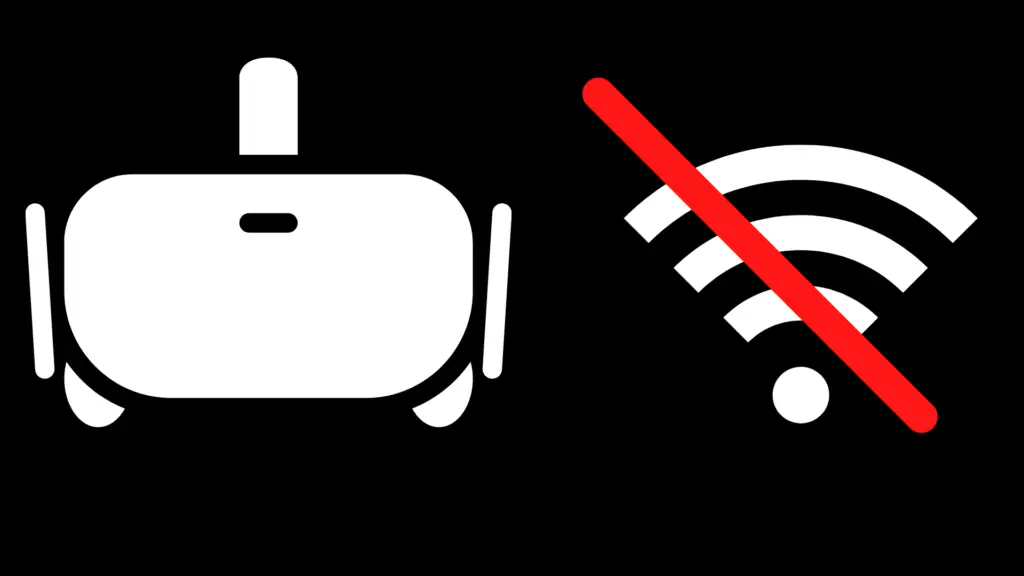
You find yourself exploring your favorite VR realm with your Oculus Quest 2 when a storm rolls in. A peal of thunder sounds, and moments later, you are without an internet connection. Oh no! Can you still play Oculus Quest 2 without WiFi?
The Oculus Quest 2 can be used without an internet connection but does require WiFi for the initial setup. Once you’ve correctly set up the Oculus Quest 2, you’ll want to ensure you have downloaded games and media that are usable offline.
Initial Setup for your Oculus Quest 2
Setup for your Oculus Quest 2 is relatively straightforward. You will need an internet connection, a WiFi-enabled device like a phone or tablet to download the Oculus mobile app, and a Facebook account. You may also be required to update the headset software.
- If it is not already fully charged, plug in your Oculus Quest 2. The indicator light will turn green when the battery is full. If you are downloading software updates, keep it charging until that process is complete.
- Download the Oculus mobile app and connect to your existing Facebook account or create a new one. If you need to create a new one, you can do so within the app by tapping ‘Sign Up’ when you are in the device setup process.
- Adjust the Oculus Quest 2 headset. Check the directions below if you are unsure how to do this properly.
Once you’ve finished adjusting your headset, it’s time to download content you can use later.
Downloading Games for Offline Use on the Oculus Quest 2
Once you’ve completed your initial setup process for the Oculus Quest 2, you’ll want to prepare yourself for the dark, internet-free times by downloading games that you can play while offline.
It’s helpful to know that most of the VR games, once installed, will not require an active internet connection to play. When looking for games to download in the Oculus Store, look for games that specify “Internet connection not required.” These games will all be playable offline once fully downloaded and updated.
You will not be able to play multiplayer features without a WiFi connection, so if you are specifically looking for offline options, avoid any game that is multiplayer only.
Can I Watch Movies and Shows Offline with my Oculus Quest 2?
With an Oculus Quest 2, you have your own portable movie theater. With a bit of preparation, you can enjoy this feature offline and take your mobile theater beyond the reach of your router.
Steps to Download Movies:
- Download any desired movies and shows to your computer.
- Connect your Oculus Quest 2 to your computer via USB cable; one comes with the device.
- Transfer movie files to the headset.
- Download and use a video player app of choice to access your movie and show files. You can download one from the Oculus store.
Can You Access Streaming Services on your Oculus Quest Offline?
Technically, the answer to this is yes. However, this is not a supported feature and requires several workarounds to get it to work. Netflix is available for streaming via the Oculus Store, but you can’t easily download content to watch offline. This process is more complicated than can be quickly explained here.
How Can Your Change WiFi on Oculus Quest 2 From My Phone or Tablet?
To change your WiFi connection on your Oculus Quest 2, first, turn on your headset, then open the Oculus app on your devices. Tap ‘Devices’ near the bottom and choose your active headset. Select WiFi, then pick the network you want to add and enter its password.
To change WiFi from the headset:
- Select the menu icon (it looks like a sideways oval) on your righthand Touch controller.
- Hover over the clock icon (on the left side) to pull up Quick Settings and select it to open access to WiFi.
- Toggle it on, then pick your network and enter the password.
- Select ‘Connect’ to sign on to that network.
Does Oculus Quest 2 Come with Offline-Playable Games?
A few games are pre-loaded onto the Oculus Quest 2, but they are largely demos or games designed to teach you how to navigate the VR environment. Check out the Oculus store for a better selection of games and entertainment.
How Do I Adjust My Oculus 2 to Fit My Head Comfortably?
To ensure the best experience, make sure your Oculus 2 is settled comfortably on your head. You don’t want the display to shift at a critical gameplay moment.
- First, hold the display against your face and position it comfortably.
- Lower the side straps down until they sit in an even line around your head. They should be placed above your ears and rest over the occipital bone at the back of your skull.
- Using the plastic sliders, adjust the side straps to ensure a snug, but not tight, fit around your head.
- Once the sides are adjusted, tighten the velcro strap that stretches across the top by unhooking it and pulling it towards the back of your head to adjust the side straps up. To lower the position of the side straps, hold the velcro strap secure with one hand and use the other to pull the side straps lower.
How Do I Adjust My Oculus 2 For Use With Glasses?
Every Oculus 2 comes with an insert to ensure comfortable use even if you require glasses. To attach it:
- Remove the face pad from your Oculus 2 by removing the plastic connector attached to the face pad.
- Connect the plastic glasses insert. You’ll hear it click into the top and bottom.
- Place the face pad over the insert. Again, you’ll hear it click into place when securely attached.
- Enjoy your newly accessible VR headset, now with functional eyesight.





