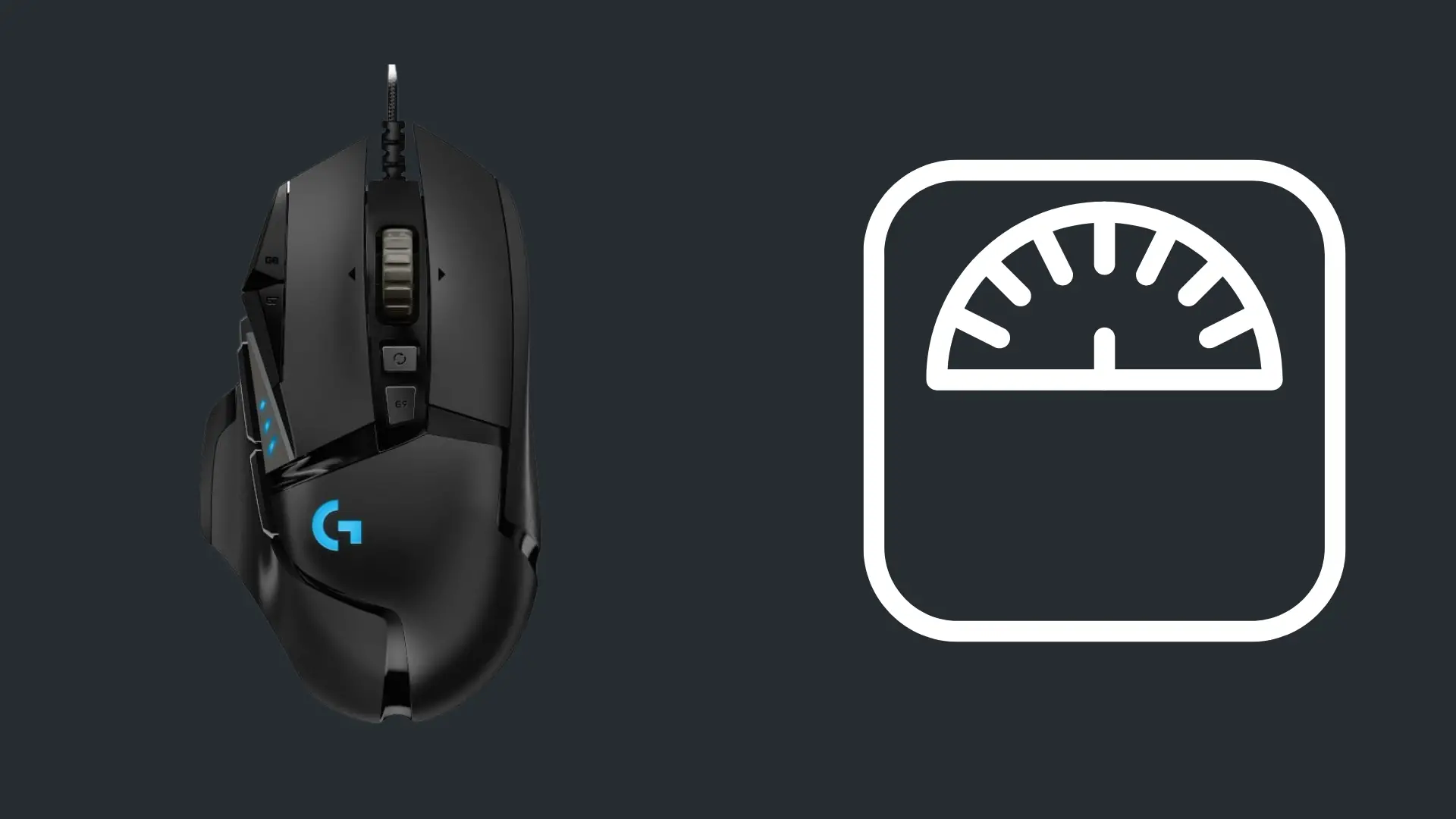Is 80 Degrees Celsius Hot for a GPU?

If you have a good gaming PC, then you invested some money into it. These days, gaming rigs require pretty good performance, and that doesn’t come cheap. Even a budget gaming PC is leaps and bounds ahead of your average computer.
Among the many components that make these computers work is the GPU. It handles graphics performance, and it’s often the most expensive component in the whole rig.
If you enjoy playing games, then you know that your GPU is essential, and you might want to know if it’s running in a healthy way. Typically, the most important thing to monitor with GPU usage is the internal temperature.
Considering that, there’s a simple question that comes up. What’s a good temperature? Is 80 degrees Celsius hot for a GPU?
What Happens to a GPU at 80 Degrees Celsius?
In order to understand whether or not 80 degrees is hot for a GPU, we should really take a look at what happens to a GPU at this temperature. According to AVG, the average operating temperature for a GPU starts at around 65 degrees. At that temperature, everything works normally.
In fact, GPUs are designed to work at such a temperature, and they tend to function optimally. If the operating temperature was much lower, it could impact performance and longevity.
But what happens as the temperature goes up from there? At 80 degrees, the GPU is still in the safe operating range, but those same AVG statistics suggest that 85 degrees is the upper limit of safe operations. In fact, many NVidia GPUs are designed to safely operate all the way up to 90 degrees, and AMD GPUs can get up to 110 degrees (depending on the model). That means that 80 is still relatively safe.
You shouldn’t expect the GPU to shut down or malfunction at 80 degrees. That said, there are both short- and long-term implications of running a graphics card at this temperature.
Short Term Implications
In the short term, 80 degrees is fine and safe. It’s within the range of expected operating temperatures. You are not excessively straining the system. The graphics card isn’t going to burn out. The fan shouldn’t fail from working so hard.
In general, everything is fine. If you’re using your computer and notice that your GPU happens to hit 80 degrees every now and then, it’s nothing to worry about — especially if that’s as hot as the card ever gets.
Long Term Effects
As for the long-term effects, that can be a different story. If your GPU occasionally spikes up to 80 degrees, that’s fine. However, if your card is routinely spending long periods of time at that temperature, then it actually can have negative long-term impacts.
Think of it this way. At 80 degrees, you’re getting near the limits of safe operating temperatures. That means your fan is going to be running at something close to the highest setting. It also means that the card is working very hard, and it is probably drawing as much power as possible.
If the graphics card has to run at those extremes for prolonged periods of time, then it can wear out the fan a lot faster than normal. The extra power draw also puts more load on the circuitry, and it can lead to a faster rate of physical wear and tear.
Eventually, every graphics card suffers from wear and tear. If your GPU is always at 80 degrees when the computer is running, you can expect that it will shorten the overall lifespan of the device.
Ideally, you would want the average operating temperature to be 75 or lower. Most temperature monitoring software can give you rolling averages, and that can help you see if you’re pushing your card hard or not.
What Happens When a GPU Overheats?
Another way to think about 80 degrees as a GPU temperature is to explore what happens when a GPU gets too hot. As we go through this, remember that none of these things will happen to a GPU that is operating as designed.
Instead, these issues start happening at temperatures above 90 degrees.
Bottleneck
The first thing you’ll notice when your GPU is too hot is that it impacts video performance. As the device gets hotter, the electrical resistance goes up in all of the tiny circuits that process all of the information your computer needs for graphical performance.
Increased resistance eventually hits a breaking point, and your GPU will start to lose some of the signals going through it. This creates a performance bottleneck.
The GPU can’t handle as much information as normal, and that can cause the video performance to suffer. You might see blurrier images. You will very likely see frame drops, and as the temperature gets close to fatal ranges, you’ll see a lot of stuttering.
Now, most modern GPUs are designed to shut themselves down when temperatures get dangerous, so video stutters should not be a sign that your GPU is about to melt. But, if you see performance issues and the temperature is above 90, then it’s probably a good idea to shut things off and let the system cool.
In later sections, you’ll see some tips for managing heat. If you have to shut down the computer to protect the GPU, go through that list and see if it helps.
Crashes
As you just saw, if the GPU gets hot enough, it will automatically shut down. This will look like a computer crash to you. You might be in the middle of something, and suddenly, the computer goes completely dark.
These shutdowns are instantaneous. They aren’t like the process you see with an automatic update where there are warnings and countdowns. When a GPU shuts down due to overheating, it goes from using the computer to completely off in an instant.
Remember, this is a safety feature. It’s by design, so a crash like this doesn’t mean that your GPU is toast, but it is a sign that things are not sustainable. You’ll need to go through the heat management checklist below to see if you can prevent the crash from happening again. If none of that works, you’ll need to troubleshoot your system with tech support.
Lastly, crashes might be intentional, but they’re still not a good thing. Since they happen instantly, you won’t get a chance to save data. You can lose information on your computer any time a crash occurs.
What Increases the Operating Temperature of a GPU?
Considering everything you have just learned about temperatures and GPUs, it might be prudent to learn a little more about how you can control the temperature of your graphics card.
There are a lot of factors that can lead to higher peak operating temperatures and higher average temperatures. If you learn about these factors, you can improve the conditions surrounding your GPU to help it maintain better temperatures for the best performance and an extended lifespan.
Airflow
First up is airflow. In the vast majority of computer systems, the GPU is air-cooled. That means that the computer has to pull air from outside of the case. That air is then run across the GPU via a fan (usually a large single- or double-fan system for the graphics card), and that airflow actively cools the GPU.
If your computer doesn’t have access to plenty of cool air, then that can restrict airflow and lead to inefficient cooling.
Pay attention to where your computer can draw in air. It’s often on the back of the case but not always. Try to position the computer so that the air intake is not stuck in a corner. Give it as much access as you can to cool air (room temperature is fine), and if you can, give it space for the hot air exhaust too. Such a simple thing allows your entire computer to manage heat better, and it can lower your GPU temperatures by several degrees.
Dust
Dust is another major problem, and it does two specific things that are bad for heat management.
First, it clogs things. This can disrupt airflow, and it can even make it harder for your fans to spin. If you remove large amounts of dust from the computer, you’ll get better airflow, and you already know how important that can be.
Second, and perhaps more importantly, dust can act as a thermal conductor. When enough dust gets on the exposed metal on computer components, it heats up, and it can transfer that heat to other systems. That means that it can mess up the designed heat management in these computerized systems, and that can lead to higher operating temperatures and even situations where the GPU overheats.
Dealing with dust is very easy. On a regular basis, get a compressed can of air, open up your computer, and spray out the dust.
How often should you dust the computer?
That depends on where you live. On the East Coast of the U.S., you can probably get away with dusting once a month, or even once every few months. If you live in the desert, you’ll have a lot more dust, and you should probably give your computer attention every single month. In some cases, you might even need to do it every two weeks.
Basically, if you dust your computer and a lot of stuff sprays out, it was overdue.
Cable Management
You might not think it, but the arrangement of the cables in your computer can actually impact heat management. In reality, the concept is fairly simple.
What runs through computer cables? Electricity. When electricity runs through a cable, it creates heat. That’s just how these things work.
Now, computer cables often have shielding on them, and that helps with heat management, but ultimately, there is heat coming off of every single cable when you run your computer.
With modern desktop PCs, you have some freedom in how you manage those cables. They’re usually longer than necessary, specifically so you can bunch them up and zip-tie them to a spot that you deem appropriate.
If all of the cables are grouped up on top of your graphics card, you’re pumping heat right into the GPU. If you pin the cables away from major computer components, then the shielding and distance will minimize their impact on any operating temperatures.
In short, get the cables away from the graphics card (and other important components) to the extent that you can.
Ambient Temperature
Most people intuitively understand this concept, but it’s worth mentioning. If it’s 10 degrees Celsius in the computer’s room, then the computer is less likely to overheat. If it’s 50 degrees Celsius in there, the computer is more likely to overheat.
This is all about the ambient temperature.
Remember how the GPU is cooled by air flowing across it? Well, the temperature of that air affects how well it can cool the GPU. In general, warmer air is less effective than cool air for this process.
Overclocking
Lastly, the way you use your GPU matters a lot too. If you overclock the system and push everything to its maximum physical abilities, then you’re going to generate more heat, and the internal temperatures will rise.
This is because the physical actions taken by the GPU create heat. If you have the GPU carrying out more of those actions every second, then it has to create more heat as a result.
While overclocking is a clear example of how you can push a GPU to higher temperatures, it’s not the limit of how use impacts temperature.
When you’re browsing Reddit and reading random threads about camping in the woods, your GPU isn’t working very hard, and the temperature will probably be closer to that ideal 65 degrees. When you’re playing the newest video game at the highest graphical settings, your GPU is working a lot harder, and you’re probably pushing 80 degrees.
All of this is to say, if your overall average temperature is too high, give the GPU a little break.
- How to Pair Meta Quest 3 Controllers with Your Quest 3 Headset: A Quick Guide
- How to Charge Meta Quest 3: A Guide to Powering Up Your VR Experience
- How to Cast Meta Quest 3 to Samsung TV: A Step-by-Step Guide
- How To Factory Reset Your Meta Quest 3: A Step-by-Step Guide
- How to Power On and Off the Meta Quest 3