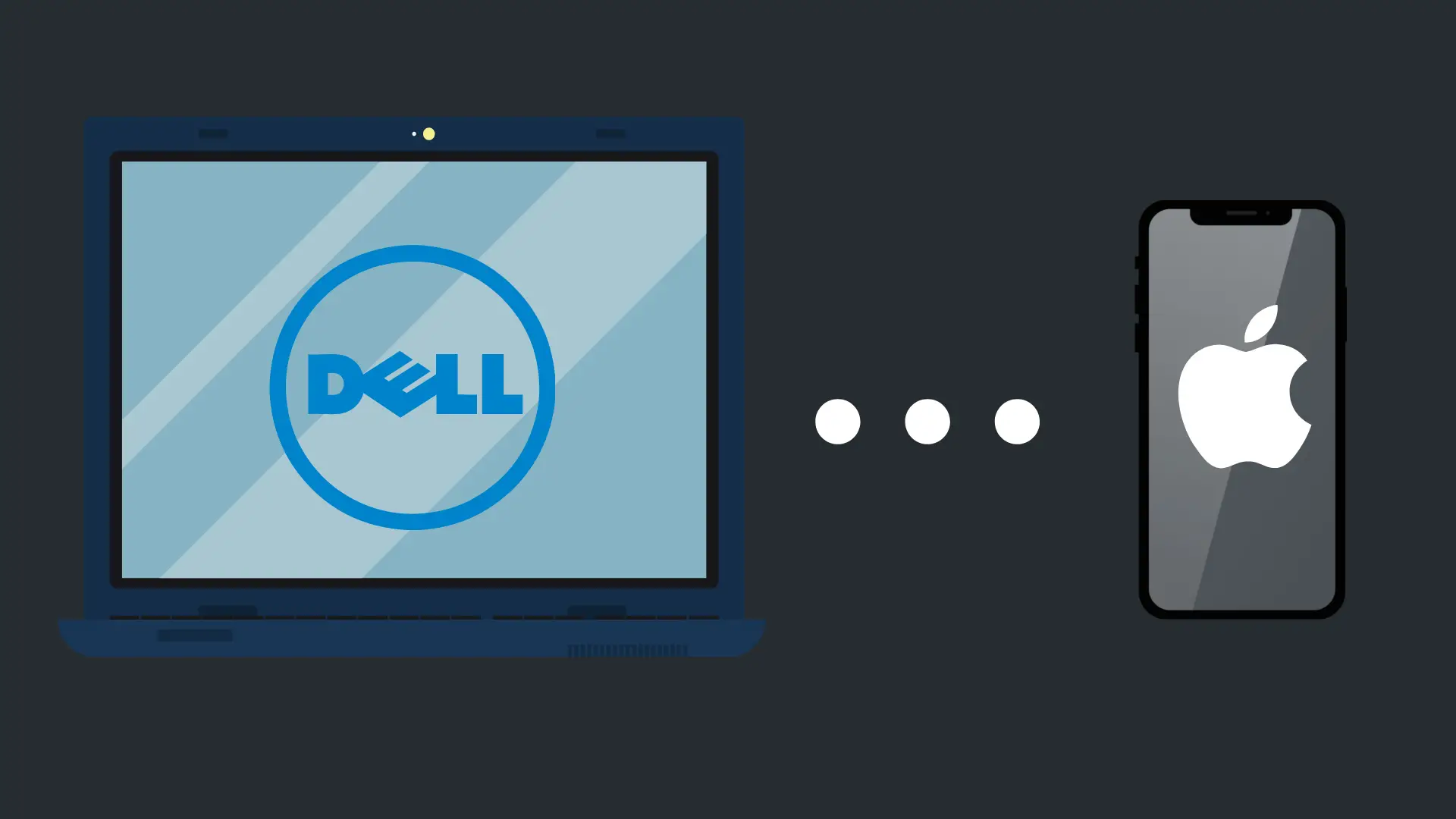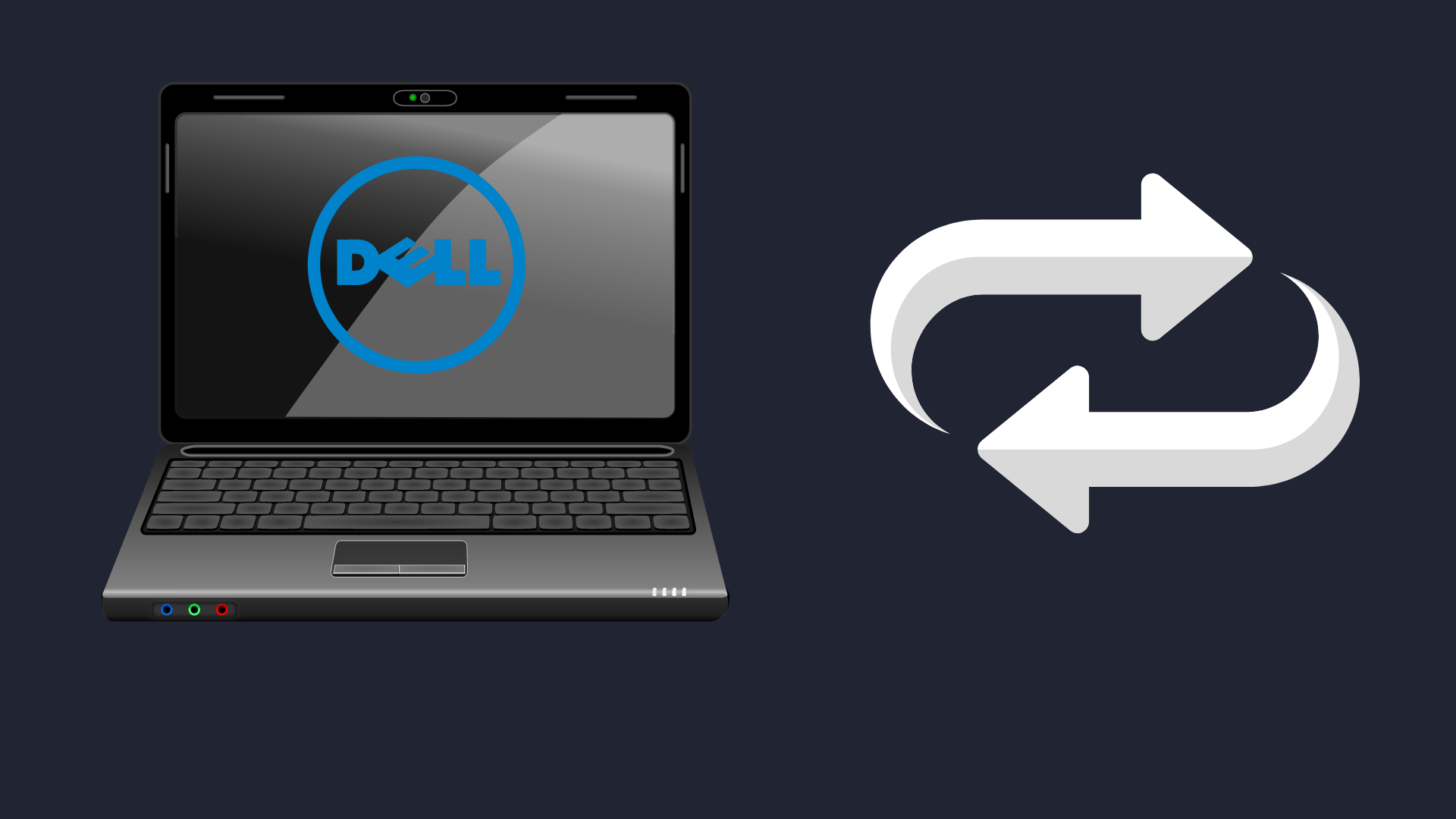How to Turn On RTX

Ray tracing is a new buzzword phrase that is dominating modern gaming. It’s supposed to be the best way to improve new graphics. If it sounds like something you want to try, then you’ll need to know a little bit about ray tracing and how it works.
If the game you are playing supports ray tracing, you can enable it in the settings under the video or graphics submenu. You will also have to make sure you are running the game using DirectX 12 and have an RTX graphics card to use ray tracing.
If that doesn’t sound perfectly clear, worry not. You’re about to get a full tutorial on everything related to RTX.
What Is RTX?
You’ve probably heard the term RTX thrown around a lot. Not only is it a proprietary technology made by Nvidia, but it is also used in the names of their newer graphics cards.
RTX stands for Ray Tracing Texel eXtreme, though you’ll rarely hear the full name used. RTX can be enabled in many video games, allowing for real-time ray tracing.
The end result is graphics that most people would consider improved and more lifelike. In particular, aspects such as lighting, shadows, and reflections are rendered differently and come out looking much more realistic for it.
To use RTX in a game, you’ll first need a graphics card capable of it. That means one of Nvidia’s RTX lineup cards. If you’re a gamer then you’ll particularly want the Nvidia GeForce RTX cards, as opposed to the more professional video rendering oriented Quadro cards.
The first GeForce RTX cards were the Nvidia GeForce 20 series graphics cards in 2019, and there has since been a 30 series, with their 40 series partially released at this time. While the older, GeForce GTX cards can technically support certain ray tracing features, they lack the hardware to provide the full experience and will suffer when it comes to frames-per-second (FPS).
What is Ray Tracing?
Ray tracing has been around for years, it just has not been used for rendering graphics for games until recently.
Many computer-rendered images and videos use ray tracing to create convincing scenes. When you see a scene using CGI in a movie, there has almost surely been ray tracing work done to produce the images.
The calculations necessary to perform ray tracing used to take a prohibitively long amount of time, with a single frame taking hours or even days to render.
Ray tracing is only made possible in modern gaming through the use of better-performing hardware, hardware acceleration, and clever shortcuts with the number crunching work.
You should also know that ray tracing as a technology does not belong to Nvidia, they developed the RTX name to represent their technology to perform the operations in real-time use cases.
Turning RTX On
The first step to having a good RTX experience is ensuring you have an RTX card properly installed and the correct, fully up-to-date drivers installed for the graphics card model you use.
The easiest way to ensure your card remains up to date with the proper drivers is by using Nvidia’s GeForce Experience app. If you don’t want to do that, you’ll have to select your specific graphics card model and operating system on Nvidia’s website when downloading the standalone driver.
Unfortunately, even being fully updated and owning an RTX card doesn’t mean you can just turn RTX on and use ray tracing in every game you play. Only select titles currently support the full array of RTX features at present.
If you’re curious whether a game you own supports it, you can take a look at Nvidia’s official list of supported games. If the game has ‘RT’ listed under the Ray Tracing column of the table, then you can use ray tracing.
Enabling RTX
Once you’ve picked out a game that supports Nvidia’s ray tracing, you’ll still likely have to configure the graphics settings to activate ray tracing. The process for doing so can vary from game to game, but in general, you’ll be able to find the option to turn RTX or ray tracing on in the settings menu, under the graphics or video submenu.
If you know the game supports RTX and don’t see the option, you might have to turn on DirectX 12 and then restart the game. Many games also support DirectX 11 or even earlier versions, but ray tracing is only available to DirectX 12.
Because of the DirectX 12 requirement, it’s much easier to use RTX features on a system that’s Windows 10 or 11 than it is on Windows 7. If you are trying to use ray tracing on Windows 7 you’ll likely have a much harder time. And any operating system older than Windows 7 is a complete no-go for ray tracing.
How Can You Tell if RTX Is Working?
After enabling RTX, you should notice a change in the display as soon as you get in the game and look around. Pay attention to the lighting, reflections, and shadows.
Things should look more realistic and natural. Often times this makes objects seem to pop more, and water in particular could look totally different.
Your graphics should be overall much sharper and more detailed.
Getting the Best Performance With RTX On
Turning on ray tracing will give you a much better visual experience in whatever game you’re playing, sometimes making a drastic difference in the way things look. You don’t get this improvement for free though – ray tracing takes more out of your graphics card than the standard lighting settings.
You should pay attention to how much your framerate is affected when you turn RTX on in games. Some games’ FPS will be affected more than others by the change in graphics settings. Most PC gamers enjoy having a solid 60 FPS or more, but anything above 30 FPS is easily playable.
If your computer is struggling to perform after turning RTX on, there are a few things you can do to improve its performance. For starters, you can adjust the quality of ray tracing modifications, and enable or disable different aspects of it. For instance, you could turn off ray-traced shadows and might not notice much of a change depending on the game.
You could also alter other graphics settings, such as texture quality, anti-aliasing, render distance, and more. The biggest change you can make, however, is changing the resolution to be lower.
Of course, if you get to the point of needing to lower the resolution of your game you’ll probably be wondering if ray tracing is even worth it. Fortunately, Nvidia predicted such a problem and developed DLSS to help gamers who want to play at high resolutions.
What Is DLSS?
Ever fond of initialisms, Nvidia’s DLSS stands for deep learning supersampling. If you have an RTX card, you should take the time to understand what DLSS does and how it can benefit you.
DLSS can improve your frame rates without sacrificing as much on your graphics settings. If you were considering lowering your resolution or changing other settings in an effort to boost FPS, you might instead want to give DLSS a try.
When you turn DLSS on, your game will be rendered at a lower resolution and then your frames will be upscaled using deep learning to whatever resolution you want.
Let’s say you want to game at 4K resolution with good FPS. Even with top-shelf video cards your system still might struggle depending on the game. However, if you turn DLSS on then you can instead have the game rendered at 1440p and then upscaled to 2160p (4K).
This can drastically improve performance, in some cases by as much as 300%, as it’s less intensive for your computer to perform the upscaling than it is for high-resolution rendering. On the highest quality DLSS settings, many gamers will find it nearly impossible to notice the difference between DLSS and native resolution rendering when in motion.
If you do run DLSS on the highest settings you’ll get less in the way of performance gains, but it will still be significantly better than if you were to render the higher resolution without the use of DLSS.
Turning DLSS On
The process to turn DLSS on is very similar to how you’d turn ray tracing on. First off, you should know that not all games support it.
For the games that do support DLSS, you can find the option to enable and adjust the specifics of it in the settings menu of the game. When you navigate to the video or graphics submenu you’ll see an option for DLSS.
You can use DLSS on DirectX11 and DirectX12, unlike ray tracing which is only available on DirectX12. Even if you aren’t using ray tracing, you still might want to check out DLSS if you normally play games at a lower resolution than your monitor can handle.
Troubleshooting Problems with RTX
If you try turning RTX features on like ray tracing and DLSS and experience crashes or other issues, it’s not the end of the world. There are a few things you can do that might just fix the problem.
The best thing to do if you ever have any graphics card problems, in general, is to double-check that your drivers are up to date. Driver updates have many fixes and optimizations and are sometimes required to properly render games.
Restarting your computer is another great thing to try. Doing so can fix a variety of problems and also has the benefit of restarting the game, which can also fix many problems.
If you are still experiencing problems after updating your drivers and restarting, you might want to check the list of known bugs for the game you’re playing. It might be a known issue that is being worked on.
Lots of game developers can also offer troubleshooting advice geared to their specific games and your system, so it doesn’t hurt to ask them directly if all else fails.
Using RTX for Rendering
Since ray tracing has its roots in professional image and video rendering, especially 3D work, you’d expect the RTX lineup to do well when it comes to leveraging its hardware for such a function.
And they do. RTX cards can perform ray tracing calculations much faster in applications that are capable of taking advantage of the RT cores within the graphics card.
Depending on the program you’re using for rendering, you might have to go to varying places within the settings to enable the use of the RT cores in your RTX card.
Additionally, the Tensor cores can be used for deep learning applications other than DLSS, giving these cards an edge over the competition.
If you’re a professional looking for a card to perform this sort of work, you’ll want to consider Nvidia’s Quadro RTX line. These graphics cards are not good when it comes to gaming, but are better for rendering and have a longer lifespan than the consumer-focused GeForce lineup.
If you just dabble in rendering software and mostly game, the GeForce lineup is still the way to go to ensure you have good FPS. GeForce cards are also considerably cheaper.
Is There Ray Tracing Without RTX?
Since ray tracing has been used for rendering images for many years and RTX cards have only been around since 2019, you can definitely do ray tracing without RTX, even for gaming.
So, if you don’t have an RTX graphics card, you might still have options.
Nvidia’s main graphics card competitor, AMD, has introduced ray tracing along with its newest lineup of cards, the Radeon RX 6000 series. Ray tracing is newer for AMD, however, and the consensus is that it shows.
AMD’s cards tend to lag behind a bit when compared to the competing Nvidia cards, but results can vary from game to game. AMD also has its own version of resolution upscaling, called FidelityFX Super Resolution (FSR).
If you have an AMD card, ray tracing will not be referred to as RTX in games since that’s Nvidia’s term. Instead, you’ll see the option for ray tracing in the settings menu.
Lastly, if you’re performing ray tracing for 3D image rendering and not gaming at all, you can get by without a graphics card at all, just using your system’s processor. This is not a time-efficient option for a professional, however.