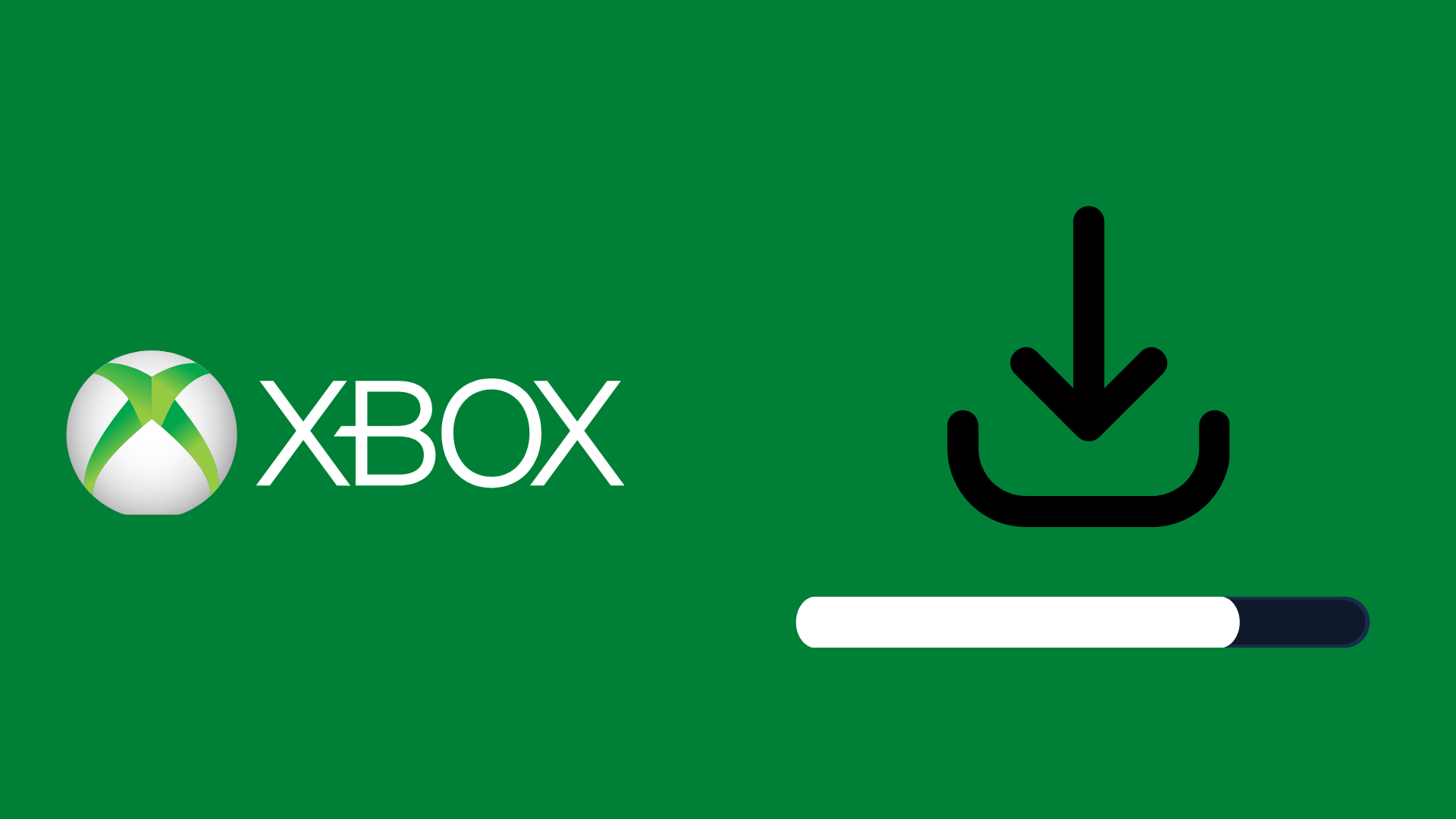Apex Legends has gained immense popularity since its release, attracting players from different platforms such as PC, Xbox, and PlayStation.
As the game focuses on speed, precision, and strategy, many players are curious to know if they can enjoy the gaming experience using a keyboard and mouse on their Xbox consoles.
This is an important consideration for those who may be accustomed to the precision and speed afforded by such peripherals when playing on a PC.
Playing Apex Legends with Keyboard and Mouse on Xbox
Currently, Apex Legends does not officially support keyboard and mouse input on Xbox consoles. While some games on Xbox, such as Call of Duty: Black Ops Cold War and Fortnite, have mouse and keyboard support, Apex Legends has not implemented this feature as of yet.
However, there are workarounds involving third-party peripherals or adapters like the Calibur Gaming KeyMander 2. Using a compatible adapter, players can essentially plug in their mouse and keyboard to use in-game, despite the lack of native support. This method, though possible, may not be endorsed by the game developers and could potentially result in penalties or account suspensions if deemed a violation of the game’s terms of service.
It is worth mentioning that playing with a mouse and keyboard on Xbox may offer precision and control that some players find advantageous when compared to using a traditional game controller. This factor could contribute to an uneven playing experience for those using the standard setup.
Setting Up Keyboard and Mouse for Apex Legends on Xbox: A Step-by-Step Guide
The first thing you’ll need is a compatible adapter. For this demonstration, we will be using the Calibur Gaming KeyMander 2 adapter, but other compatible adapters are also available.
Here is a step-by-step guide on how to use a keyboard and mouse for Apex Legends on Xbox:
- Plug In the Devices: Connect the Calibur Gaming KeyMander 2 to your Xbox, then plug in your controller, keyboard, and mouse to the adapter. There’s an extra power input for power-hungry keyboards, but you won’t need that in most cases.
- Install the Calibur Gaming Commander 2 App: You’ll need this app to set up and customize the controls for your keyboard and mouse. The app is available on mobile platforms. Make sure your Xbox and the device with the app are connected to the same network.
- Pair the Adapter with Your Device: On your device, open the app and turn on Bluetooth. Follow the instructions in the app to connect the adapter with your device.
- Set Up Game Controls: In the app, you’ll find a list of games for which you can customize controls. Find and select “Apex Legends”. The app will provide you with custom key binds which you can download and apply. Note that before you can download and apply the custom key binds, you may need to create an account.
- Adjust In-Game Settings: Based on the suggestions from the app, adjust some settings in Apex Legends such as sensitivity and response curve.
- Customize Controls: You can also manually customize the key binds if you like. Select the controller button you want to bind from the app, then assign a keyboard key or mouse button to it.
- Update Your Settings: Save your settings in the app and they will be updated on the adapter. Remember that you may need to periodically update the adapter as new versions come out.
- Test Your Setup: Test your new setup in a game of Apex Legends. Adjust your settings in the app if necessary based on your gaming experience.
- Power Issues: If you notice a warning on the adapter about low voltage, try plugging the adapter into a wall power socket or your computer for additional power. Continue playing your game and the warning should eventually go away.
Keep in mind that the initial experience might feel a bit clunky, especially with mouse sensitivity, but this can typically be improved by further adjusting your settings in the app and in-game settings in Apex Legends.
There you have it! You’re now ready to enjoy Apex Legends on Xbox using a keyboard and mouse.
Possible Issues and Solutions
Input Lag
One common issue players face when attempting to use a keyboard and mouse with their Xbox console for playing Apex Legends is input lag. Input lag refers to the time delay between the input device (keyboard or mouse) and the on-screen actions in the game. This can affect the gameplay experience, making it less enjoyable and causing players to perform poorly.
Possible solutions to minimize input lag include:
- Optimizing game settings: Adjust in-game settings like turning off V-sync or selecting a lower input buffer to reduce input lag.
- Improving connection: A stable and fast internet connection is essential to reduce input lag. Make sure to use a wired Ethernet connection rather than Wi-Fi whenever possible.
- Firmware updates: Periodically check for firmware updates for both Xbox and the input devices you are using. Updated firmware can help optimize performance and decrease input lag.
Developers’ Stance on Using Keyboard and Mouse
Respawn Entertainment, the developer of Apex Legends, has taken a stand against console players who use a keyboard and mouse instead of a controller. While a mouse and keyboard are not typically supported on consoles, players can use third-party peripherals to enable their use.
In July 2019, Respawn officially spoke out against keyboard and mouse use on consoles, stating that it is considered cheating and unfair to other players who use a controller. By using a keyboard and mouse, console players benefit not only from the increased precision but also from the aim assist feature, which is designed to help controller users.
The developers’ stance on this issue is clear: using a keyboard and mouse on a console is against the intended spirit of the game and ruins the experience for other players. Respawn may take action against those who continue to use such peripherals to gain an unfair advantage in Apex Legends.
In summary, while it is technically possible to play Apex Legends with a keyboard and mouse on an Xbox console, it is not supported and is frowned upon by the developers. Players are encouraged to use the console’s standard controller for a fair and enjoyable gaming experience.