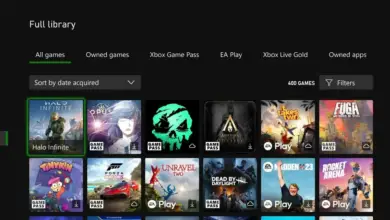For many gamers, the time it takes to download games on their Xbox console can be a significant concern.
With an ever-growing library of digital titles and the need to frequently update existing games, ensuring that downloads are fast and efficient has become more important than ever before. One common question that arises in this regard is whether or not Xbox games download faster when the console is off.
Do Xbox Games Download Faster When the Console is Off?
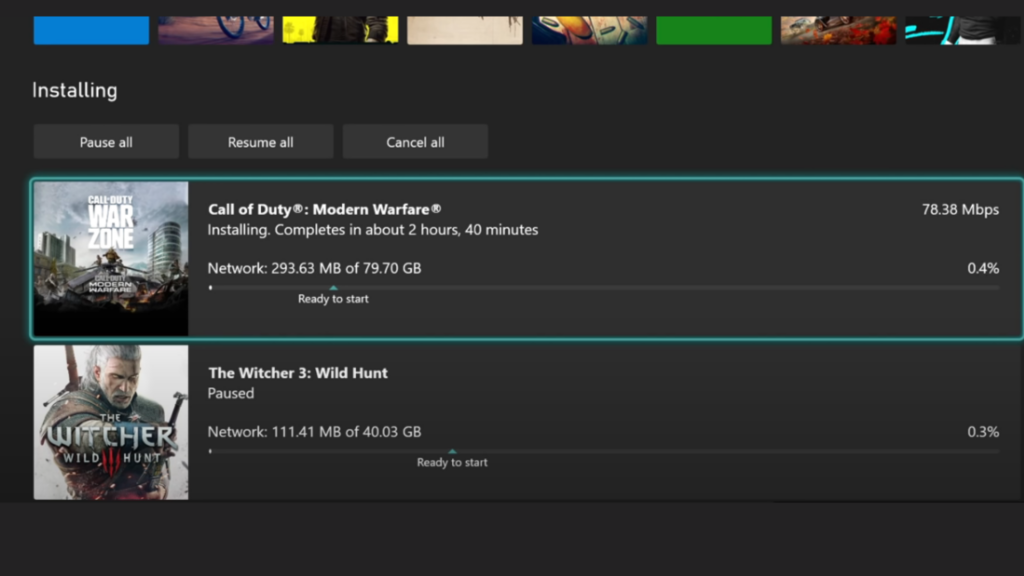
In essence, the state of your Xbox console, whether it’s turned off (in standby mode) or just sitting idle, does not affect the speed of your game downloads. The speed remains the same in both scenarios. The speed of your internet connection, however, plays a crucial role. Your ISP (internet service provider) sets the maximum speed of your internet connection, which, in turn, determines how quickly games are downloaded on your Xbox console. So regardless of whether your Xbox is idle or off, the maximum speed of your downloads is typically set by your ISP, not the console’s status.
Nonetheless, while the console’s state doesn’t affect the speed limit set by your ISP, it can impact how effectively your console can reach that limit. For instance, using your Xbox for other tasks, such as playing a game, leaving apps running in the background, or streaming content, can cause the download speed to decrease. This happens because the console has to divide its resources between these tasks and the ongoing download, which can lead to a slowdown in your download process.
Therefore, for the quickest downloads, it’s best to let your Xbox focus solely on the downloading task. Close all active games and apps, pause other downloads, and if necessary, suspend your game. This practice ensures that your console devotes the maximum resources to downloading your game, potentially speeding up the process.
Moreover, to optimize your internet connection, consider disconnecting other devices from your Wi-Fi temporarily. If persistent issues occur, reboot your router or even your Xbox console to address potential connectivity problems. For the best and most consistent download speeds, consider using a wired connection with an Ethernet cable. This method typically provides a more stable and faster connection than Wi-Fi, helping your downloads to reach the speed limit set by your ISP more reliably.
Factors Affecting Download Speed

When it comes to the speed of downloading games on your Xbox console, several factors can significantly affect the overall performance. This section will discuss two primary factors: Internet Speed and Background Processes.
Internet Speed
The speed of your internet connection plays a crucial role in determining how fast your Xbox games download. A higher-speed connection will lead to faster download times, while a slower connection may result in longer wait times. To ensure optimal performance, make sure you’re connected to a high-speed internet service. Here are a few suggestions to optimize your internet connection:
- Wired connection: Using a wired Ethernet connection instead of Wi-Fi can help improve download speed and stability.
- Close other programs: If you have other devices or programs using your internet connection, consider closing them to free up bandwidth for your Xbox console.
- Restart modem/router: Sometimes, restarting your modem and router can help improve the connection speed.
Background Processes
While your Xbox console is on and in use, it might be running several background processes that can affect the download speed. These processes might include system updates, game updates, and app or game installations that require an active internet connection. You can better manage your Xbox’s download speed by taking the following steps:
- Enable automatic updates: This will allow your console to download updates and installations when you’re not actively using it, leading to potentially faster download times.
- Restart your console: Sometimes, restarting your Xbox can help clear any background processes that might be affecting download speeds.
- Check for system updates: Ensuring that your Xbox console is up-to-date with the latest firmware can improve overall performance, including download speeds.
By considering both your internet connection and any background processes, you can optimize your Xbox console’s download speeds and make the most of your gaming experience.
Ways to Improve Download Speed
Physical Connection
Using a wired connection can significantly improve your Xbox’s download speeds. Switch to an Ethernet cable linking your console directly to your router, modem, or gateway. Wired connections provide a more stable and faster connection compared to Wi-Fi, which may suffer from interference or signal loss.
Use 5GHz WiFi when possible
When a wired connection isn’t possible, using a 5GHz WiFi network is preferable to a 2.4GHz one.
Clear Cache
Clearing the cache on your Xbox can also help improve download speeds. To do this, follow these steps:
- Turn off your console.
- Unplug the power cable from the back of the Xbox.
- Wait for at least 30 seconds.
- Plug the power cable back in and turn the console back on.
This process removes temporary files that might have slowed down your console.
Close Unused Apps
Running multiple apps or games on your Xbox can consume resources and affect your download speeds. Make sure to close any unused apps or games when downloading new content:
- Press the Xbox button on your controller.
- Navigate to the app or game that you want to close.
- Press the Menu button (three lines) on your controller.
- Select Quit.
This will free up system resources that can be utilized for faster downloads.
Suspend Active Games
If you’re playing a game but also want to download, you can suspend the active game to increase download speed. This can be done from the ‘My games & apps’ screen on your console.
Limit Other Internet Use
Your download speed can be affected by the number of devices using your Wi-Fi. Disconnecting other devices temporarily can leave more bandwidth for your Xbox downloads.
Reboot Your Router
If your download speed is slow, it may be due to issues with your router. Unplugging your router, waiting for a few moments, and then plugging it back in can sometimes improve your internet connection and hence your download speed.
Pause Other Downloads
If you are downloading multiple games at once, the download speed for each game may be slower. You can pause other downloads to dedicate more resources to a single download, speeding it up.
Update Console
Keeping your Xbox up to date is essential for optimal performance, which includes faster download speeds. To check for updates:
- Press the Xbox button on your controller.
- Under Profile & system, select Settings.
- Navigate to System and then Updates.
- Check if any updates are available and follow the prompts to install them.
Regularly updating your console ensures you have the latest features and improvements to enhance the overall performance.