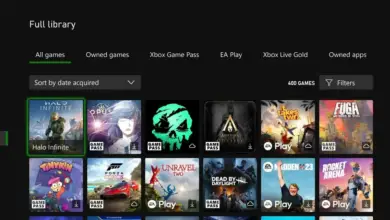How to Turn on Subtitles on Crunchyroll Xbox
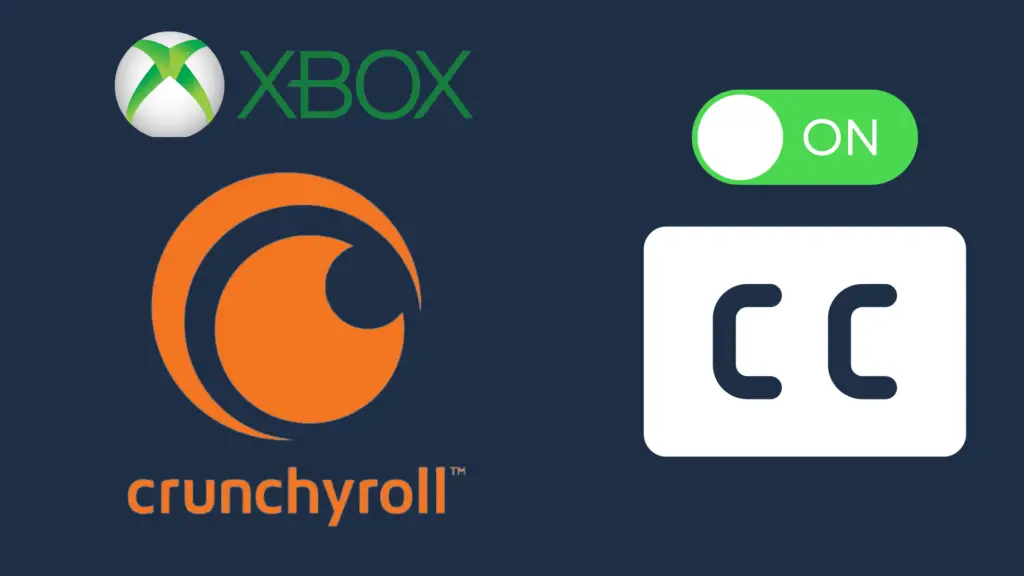
Anime has seemingly been growing more popular as time goes on, and one of the biggest benefactors of that popularity has been Crunchyroll.
Crunchyroll is the leading streaming provider for anime, as one of the only streaming services that specialize in anime and manga, and can be watched on a variety of platforms, including video game consoles like the Xbox.
But for people looking to watch in Japanese, or even people who want to watch in English with subtitles, how do you enable them on the Crunchyroll Xbox app?
To turn on subtitles on the Xbox version of Crunchyroll, all you need to do is, while watching an anime, use the Xbox controller to navigate to Settings. Here, you will see multiple options, including Subtitles/CC. If the subtitles are off, you can turn them off using this option.
But is this the only way to have subtitles or closed captioning in Crunchyroll on your Xbox? And does the Xbox allow you to switch to other languages besides English?
How to Turn on Subtitles on Crunchyroll Xbox:
There are multiple ways that you can have either subtitles or closed captioning on, which is a great asset for both deaf people and people who are hearing impaired.
Turn on subtitles while watching an episode
To do this, first start an episode in Crunchyroll. Once it’s started, use your Xbox controller to navigate to the Settings option, represented by a gear.
Of the options, select Subtitles/CC, and then turn on subtitles from here. Subtitle status is not constant across series, so if a series does not have subtitles on, they are either not available, or you will need to enable them this way again.
Enable closed captioning on your Xbox
One option that you may want to take is to use the Xbox’s Closed Captioning setting, which can be used across compatible DVDs, Blu-rays, and many streaming services.
Closed Captioning can be enabled on the Xbox 360, Xbox One, and Xbox Series X|S. To enable Closed Captioning on the Xbox 360, open the Settings menu, and select Console Settings. Select Display, and then select Closed Caption.
Finally, select Use Media Setting. If you want to customize your closed captioning settings, select Use Custom Style, and then select Customize Style. From here, you can customize the font, background, and window.
To enable the feature on either the Xbox One or Xbox Series X|S, push the Xbox button located on the upper middle of the controller. This opens the guide, where you must select Profile & system, then Settings. From here, select Accessibility, and then Captioning. There are three options in this section:
- Closed captioning off
- On using default style
- On using custom style
You can enable closed captioning on this screen, as well as customize various aspects of the closed captioning design.
These customizations include the font, background, and color, like with the Xbox 360, but it also includes caption size, text effects, background transparency, window transparency, and caption transparency.
This is a helpful feature, as it helps you get the perfect closed captioning settings for your specific needs. This can be used to have closed captioning on in certain content, such as English dubs on Crunchyroll, which do not have subtitles available.
Why is it even possible to turn off the subtitles?
For people who do not understand Japanese (at least not fluently), it may seem absolutely wild that there is even the option to turn off subtitles in the first place.
Well, the main reason is that, hey, couldn’t hurt, right? After all, while many Crunchyroll users require subtitles, not everyone does. And if you don’t, subtitles may just prove to be a useless distraction.
Furthermore, if you are fluent in Japanese, you may be frustrated by subtitles not accurately matching what the words say.
Subtitles often involve localizing certain things, such as jokes that don’t make sense, in order to make sure that the spirit of the joke is retained while making it understood by English-speaking audiences.
If you know Japanese, reading the subtitles may not even be an accurate depiction of what you are hearing.
Can I turn on subtitles on Crunchyroll on other platforms?
Fortunately, the system used to enable subtitles on Crunchyroll Xbox is the same as the ones used on other platforms, though the user interface (UI) may be different depending on the console.
If the suggestions for the Xbox version of Crunchyroll do not seem to line up with Crunchyroll on other platforms, be sure to look up on Google how to do this for those respective platforms.
Does Crunchyroll also have subtitles in other languages?
One thing that a lot of users want is subtitles in other languages besides English, including Japanese. One advantage of Crunchyroll having Japanese subtitles for the Japanese dub is for people who are hard of hearing, but also want to tell what is being said through direct text translation.
While a lot of older anime series only have English subtitles available, newer ones have much more available than that, especially if they are more popular titles.
Translating and localization costs time and money, so if the anime is more obscure, the team may decide that it is not worth either to do.
There also needs to be consideration for the fact that some languages are more commonly spoken than others, and user data can be used to determine certain things about users, like their ethnicity and location.
So if a certain language is commonly used by a region that uses Crunchyroll a lot, they may consider going the extra mile to provide them with subtitles.
Thankfully, you can also watch with these subtitles on Xbox, using the first method of turning on subtitles.
Does Xbox have other languages for its closed captioning?
In addition to having different subtitle language options, you can also change the language of the closed captioning settings. However, non-English closed captioning does not actually function for Crunchyroll or any streaming service, and is only compatible with the Xbox 360’s Movies & TV feature.
- How to Pair Meta Quest 3 Controllers with Your Quest 3 Headset: A Quick Guide
- How to Charge Meta Quest 3: A Guide to Powering Up Your VR Experience
- How to Cast Meta Quest 3 to Samsung TV: A Step-by-Step Guide
- How To Factory Reset Your Meta Quest 3: A Step-by-Step Guide
- How to Power On and Off the Meta Quest 3