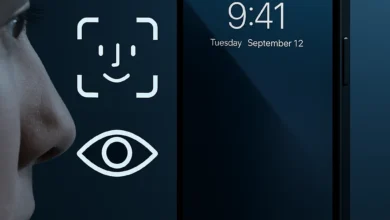How to Make a Call With Google Home (Full Guide for 2025)
Using your voice to place a call is no longer futuristic—it’s part of everyday life. If you’re wondering how to make a call with Google Home, this guide walks you through everything you need to know in 2025.
Whether you want to start a quick phone call, join a video chat on your Nest Hub, or use your Google Home Mini to contact a local business, the process is simple and hands-free.
With Google Assistant, calling becomes effortless, secure, and synced with your Google Contacts across devices.
From setup to smart features like Duo video calling, this article shows how to use your Google smart speaker to stay connected—at home or on the go.
Can Google Home Make Phone Calls in 2025?

Yes, Google Home can make phone calls in 2025, and the experience is more refined, flexible, and integrated than ever before.
Using Google Assistant, users can initiate various calls, turning any compatible voice-enabled device into a smart communication hub.
Currently, Google Home supports three primary types of calls:
- Using Google’s VoIP infrastructure, standard voice calls to mobile and landline numbers in supported regions.
- Google-supported calls to businesses or contacts are saved in your Google Account.
- Video calls through platforms like Google Duo and Zoom are available on display-equipped devices like the Google Nest Hub Max.
What sets Google Home apart is its ability to use cloud-based calling to route calls via the Internet rather than relying on a physical SIM or cellular network.
This makes the process seamless and, in most cases, entirely free for calls within your country.
However, one important limitation remains: emergency calls (like 911 or 112) are not supported.
Google explicitly prevents these calls from being placed through Google Home for safety and regulatory reasons. It’s always recommended to have a mobile device nearby for such scenarios.
As of now, Google Home’s calling functionality is not globally available.
The feature works reliably in regions like the United States, Canada, and the United Kingdom. Rollout in other countries depends on local telecom regulations and service partnerships.
Before using the feature, you should check Google’s official support page to confirm availability in your location.
In short, Google Home will be fully capable of handling day-to-day calls through voice activation in 2025.
With deeper AI integration, broader platform compatibility, and expanding support for smart displays, it’s becoming a core tool in the modern smart home communication setup.
What You’ll Need Before Making a Call
Before you can make a call using Google Home, it’s important to ensure your setup is properly configured.
Google’s smart calling system relies on seamless cloud-based communication, meaning everything must be synced and connected behind the scenes for a smooth, hands-free experience.
First and foremost, your Google Home device must be connected to a reliable Wi-Fi network. Without this, the system can’t access your contacts, interpret voice commands, or route calls through its cloud-based calling framework.
You’ll also need a Google Account tied to the device. This account is essential for syncing Google Contacts, enabling Voice Match, and authorizing access to features like Google Duo.
The Google Home App, available on Android and iPhone, is required to control your device, manage settings, and initiate the calling setup process.
Once you’ve installed the app, you’ll be prompted to sign in, pair your voice-enabled device, and allow contact syncing.
This step is critical, enabling Google Assistant to identify the names in your contact list when you say something like, “Hey Google, call Sarah.”
If you skip this step, your device won’t know who to call—even if everything else is correctly configured.
Linking your Google Duo account is highly recommended for those planning to use video calling through smart displays like the Nest Hub Max.
When integrated with Google Workspace, it enables visual calls to other Duo users and supports features like scheduled video meetings.
While not mandatory for voice calls, Duo enhances the full functionality of Google’s smart calling ecosystem.
Whether you’re using an Android phone or an iPhone, the setup experience is similar, though Android users may experience slightly deeper integration.
iOS users might need to manually grant additional permissions during setup to allow Google Assistant to access contacts and calling features.
In short, a few quick steps in the Google Home App are all it takes to unlock the full potential of AI-powered calling across your smart home devices.
Once configured, placing a call becomes as easy as speaking a name.
Set Up Calling in the Google Home App
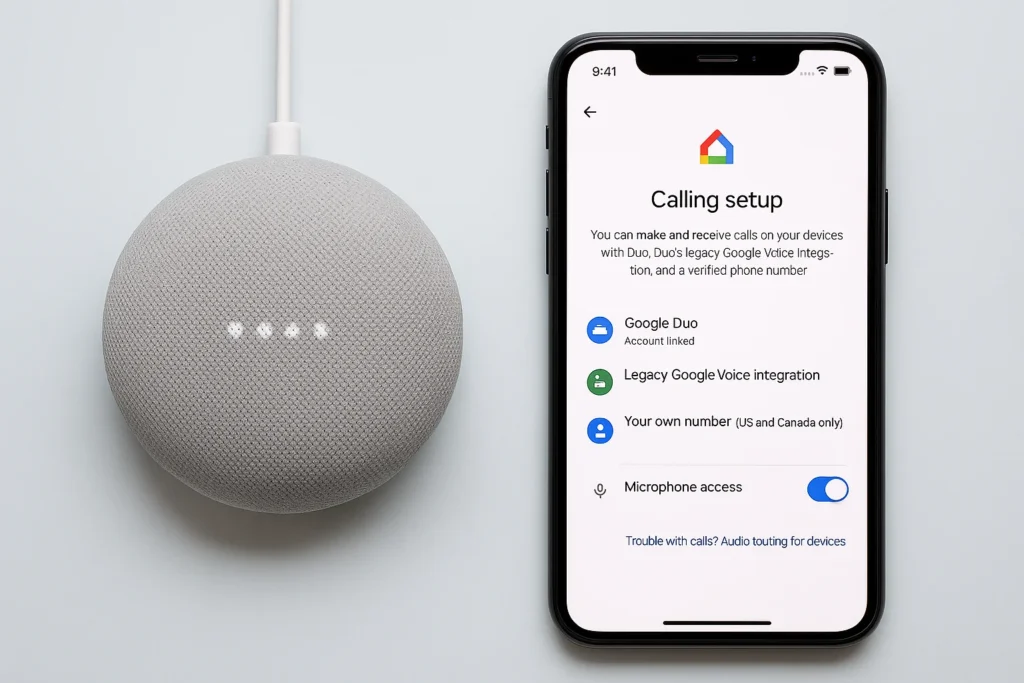
To make calls using Google Home, your first step is properly configuring the settings within the Google Home App.
This setup ensures your device can recognize your voice, access your contacts, and connect to platforms like Google Duo for audio or video calls.
These steps apply across the board, whether you’re using a Google Nest speaker or display.
Begin by opening the Google Home App on your smartphone. If you haven’t done so, sign in using your Google Account and select your Google Home device from the dashboard.
From here, navigate to the settings panel, where you’ll be prompted to activate several features critical for calling functionality.
Start by enabling Personal Results. This setting allows your digital assistant to access personal data like your contact list when it recognizes your voice.
Without this enabled, voice commands to call specific people won’t work as expected.
Next, activate Voice Match. This feature is essential for personalized responses and accurate caller identification.
When Voice Match is turned on, Google Home can distinguish between household members and place calls accordingly.
It’s particularly helpful in shared environments where more than one person uses the same voice-enabled device.
After Voice Match is enabled, proceed to sync your Google Contacts.
This step connects the Home App to your contact database so that Google Assistant can locate and dial the correct number when you say, “Call John.”
If your contacts aren’t synced, you’ll need to initiate all calls manually by dictating the number.
For those looking to use Google Duo, you can link their accounts through the same settings menu.
Duo integration allows you to make audio and video calls, especially if you use devices like the Nest Hub Max with a display and built-in camera.
Depending on your region, you may also have the option to link your mobile number, which enables outbound calls to display your actual number as the caller ID.
As a final step, make sure permissions are correctly granted within your phone’s system settings. The Google Home App needs access to your microphone and contacts to function properly.
If these are disabled, voice commands and contact recognition will not work.
Once these elements are in place, your smart home setup can handle calls through natural digital assistant interaction.
From now on, all it takes is a simple voice command to initiate a call without touching your phone.
How to Make a Phone Call With Google Home (Hands-Free)
Making a phone call with Google Home is all about convenience and efficiency. Once your device is connected and properly set up, you can place calls with only your voice.
This hands-free functionality is one of the strongest benefits of having a smart speaker powered by Google Assistant.
To start a call, use a simple voice command like:
- “Hey, Google, call Dad.”
- “Hey, Google, call [restaurant name].”
- “Hey, Google, call [phone number].”
These commands work across all compatible Google Home devices, including the Nest Mini, Nest Audio, and Nest Hub.
If you’ve synced your Google Contacts, Google Assistant can recognize the name and initiate the call directly through your Wi-Fi connected smart speaker.
You can still ask Google to dial a specific number aloud if you haven’t synced contacts.
You may want to set a default calling device in the Google Home App in a household with multiple devices.
This ensures your call gets routed through the intended speaker, especially when more than one device can respond to your command.
Without setting a default, Google might ask which device to use, adding unnecessary steps.
Ending a call is just as easy. You can say, “Hey, Google, hang up” or “End the call,” and your voice-enabled device will terminate the conversation instantly.
This makes it easy to go entirely hands-free, even when your phone is out of reach, or you’re busy cooking, driving, or working.
Google lets you choose how your number appears to the recipient for caller ID. In many regions, you can link your mobile number or use Google Voice so that your identity appears properly on outbound calls.
If you haven’t set this up, your calls may appear as “Unknown” or “Private Number,” depending on local settings.
In 2025, this kind of touchless communication offers more than convenience—it reflects how smart home communication continues to evolve.
With a few spoken words, you can connect instantly using cloud-based calling backed by the intelligence of AI-powered voice commands.
How to Make Video Calls Using Google Nest Hub or Nest Audio
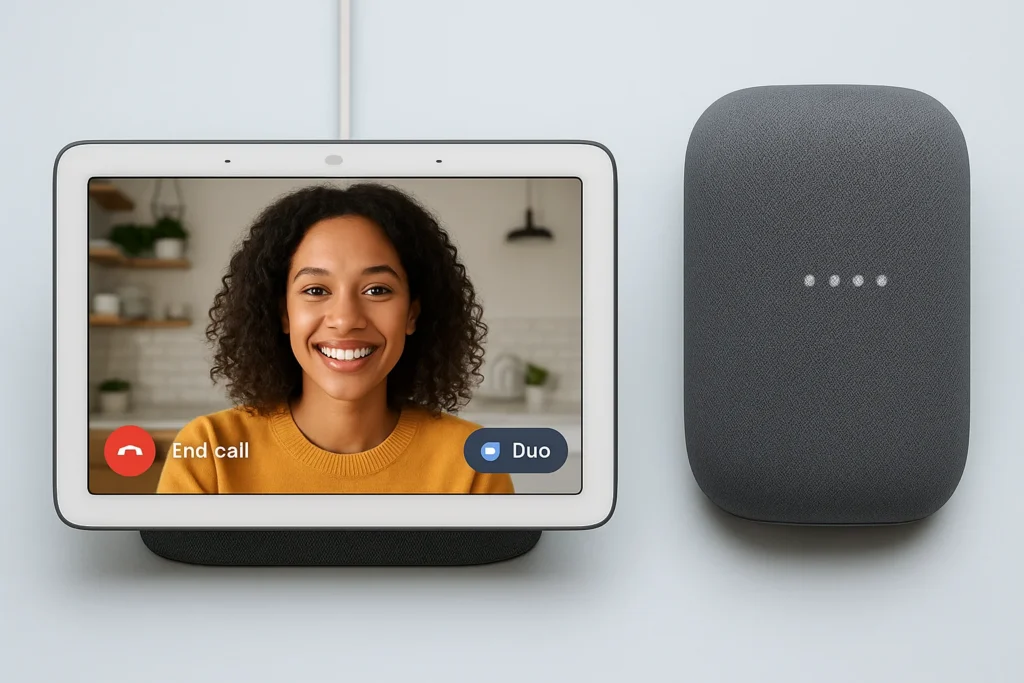
If you’re wondering how to make a video call using Google Home Nest, the good news is that devices like the Google Nest Hub and Nest Hub Max make this process incredibly simple.
These smart displays are equipped with everything you need for video calling as long as a few prerequisites are met, and your setup is complete.
You’ll need a Nest Hub or Nest Hub Max with a built-in screen and camera.
While the Nest Audio supports voice-based calling, it lacks a display and cannot be used for video calls. Ensure you’ve linked your Google Duo account through the Google Home App to enable full Duo video call integration.
The Zoom app can also be connected to supported Google Nest displays like the Nest Hub Max for business or virtual meetings.
To set up Google Duo on your device, open the Google Home App, select your Nest Hub, and navigate to the calling section under settings.
You’ll find the option to link your Duo account. Once connected, your device can make and receive Duo video calls using your synced contacts.
Similarly, to use Zoom, you’ll need to install the Zoom for Google Nest skill via your Zoom account and link it in the Google Assistant settings.
Once setup is complete, initiating a video call is as easy as using a voice command like:
- “Hey, Google, video call Mom on Duo.”
- “Hey, Google, start a Zoom meeting.”
These commands trigger the assistant to launch the appropriate app, access your synced contact list, and begin the call.
For recurring meetings or scheduled events, Google Calendar can also be linked to automate video meetings via Google Assistant.
Camera permissions must be enabled for video calling to function. This includes allowing Google Assistant to access your camera and microphone.
You can check and update these settings within the Google Home App or your Google Account dashboard.
For the best call quality, place your Nest Hub in a well-lit, quiet environment. Use a stable Wi-Fi connection, and ensure the camera lens is clean and unobstructed.
This will allow for clear visuals and crisp audio during your calls.
As of 2025, the experience of making video calls using Google’s smart display lineup is seamless, responsive, and well-integrated with your broader smart home communication system.
Whether catching up with friends or attending a virtual meeting, the AI-powered calling features in Google Nest devices make it effortless.
Calling With iPhone vs Android – What’s Different?
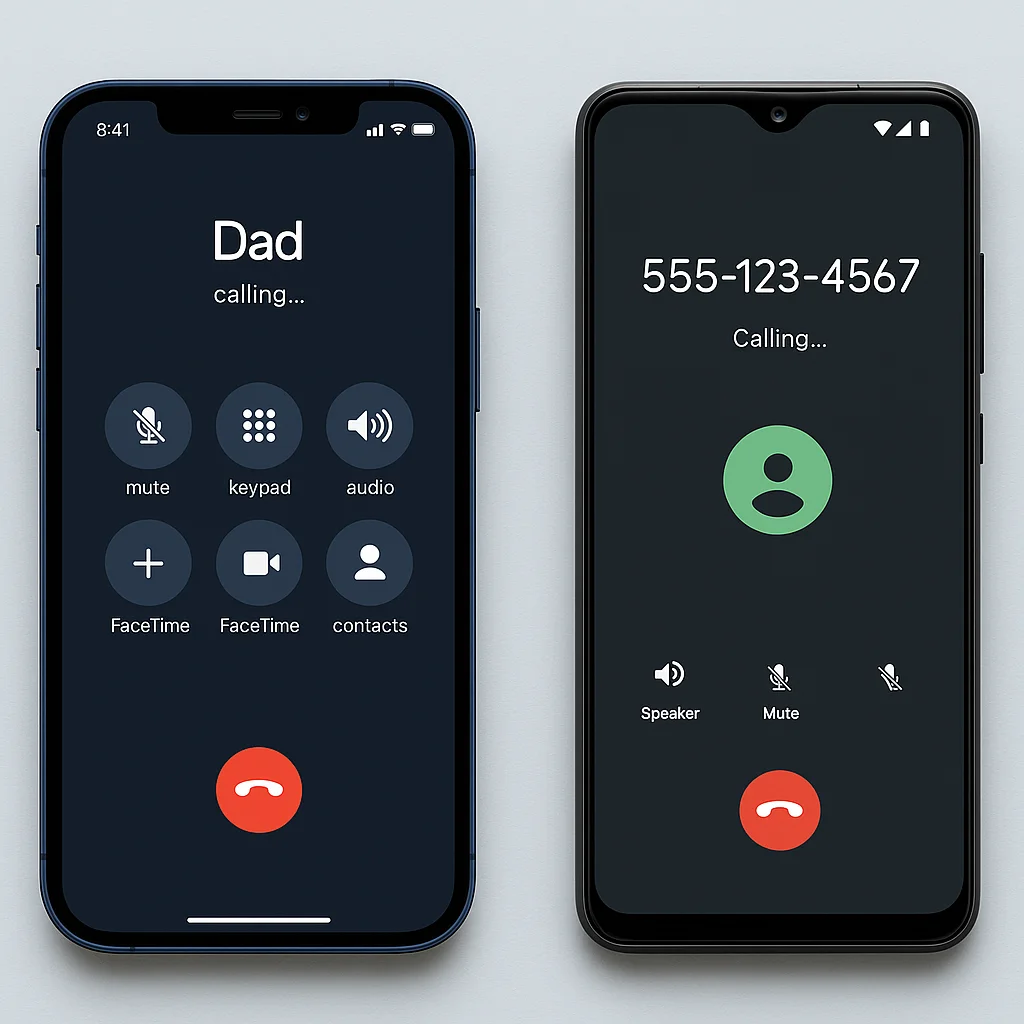
When setting up Google Home to make a call, the experience can slightly differ depending on whether you’re using an iPhone or an Android device.
Both platforms are compatible, but due to ecosystem restrictions, iOS users need to be aware of a few limitations before they can enjoy the full benefits of hands-free calling via Google Assistant.
For Android users, the process is typically more seamless.
Android’s native integration with Google services allows for automatic syncing of Google Contacts, easier permissions management, and quicker access to Assistant features.
When setting up your Google Home App, contacts from your Google Account are usually available immediately without additional configuration. As a result, initiating calls with simple voice commands like “Hey Google, call Alex” works out of the box for most Android users.
In contrast, iPhone users may need to take a few extra steps. Since iOS doesn’t provide the same default access to Google services, contact syncing must often be done manually.
This means opening the Google Home App, granting permission to access Google Contacts, and verifying that your Google Account is properly linked.
Once contacts are synced, calling via Google Home becomes functional, but the initial setup can take longer.
Another key distinction lies in how deeply mobile integration affects Assistant responsiveness.
While both platforms support voice commands, Android users benefit from more consistent background integration, which can improve how Google Home interacts with the broader system.
On iOS, certain Assistant functions may be limited unless the app is actively running or given specific permissions.
Here are examples of voice commands that work across both platforms once setup is complete:
- “Hey, Google, call Mom on speaker.”
- “Hey, Google, call [name] mobile.”
- “Hey, Google, call [business name]”
These commands function the same way on either device, assuming permissions and contact syncing are properly configured.
However, if you’re an iPhone user and find your contacts aren’t recognized, it’s worth revisiting the Home App and ensuring everything is correctly synced.
Despite these platform differences, Android and iPhone users can enjoy reliable calling through Google Home, provided the setup is done carefully.
The result is a unified, voice-driven experience that fits naturally into your smart home communication system.
Customizing Caller ID and Managing Contact Settings
When making a call using Google Home, you have control over how your number appears to others.
Whether you want your actual mobile number to display or prefer using a separate ID like Google Voice, managing your caller ID settings can help personalize your experience and protect your privacy.
To start, Google allows you to set your caller ID by linking either a Google Voice number or, in some regions, your Google Fi number.
This can be done within the Google Home App, where you’ll find the option to assign a default outbound number for voice calls.
By linking one of these services, your calls made through Google Assistant will show the selected number instead of appearing as “Unknown” or “Private.”
This form of cloud-based calling allows Google to route calls over Wi-Fi or data networks, making it possible to display your caller information even without relying on a SIM card.
It’s particularly helpful for those who want to hide their personal number but still be identifiable to the people they’re contacting.
To update your caller ID settings:
- Open the Google Home App
- Tap on your device and go to settings.
- Find the “Voice and Video Calls” or “Communication” section.
- Select “Caller ID” and choose between Google Voice, Google Fi, or “No Caller ID.”
Once this is configured, every call you place using Google Home will display the selected number. This helps build trust with recipients who may otherwise decline unknown calls.
It also improves the experience for business users, allowing them to maintain a professional voice identity while using their smart speaker for client communication.
Additionally, Google allows you to manage contact visibility. Through Personal Results and Voice Match settings, you can limit who has access to your calling features.
This ensures that only recognized users in your household can access synced Google Contacts and place calls using your linked caller ID.
If you’re asking, “Can I customize the caller ID on Google Home?” — the answer is yes.
Google provides a flexible approach through account-based services like Google Voice, offering full control over what information is displayed when you place a call.
Supported Devices for Google Home Calling

When exploring how to make a call with Google Home, it’s essential to know which devices actually support calling features and what type of calls each device is capable of handling.
In 2025, Google expanded its ecosystem to include a variety of smart speakers and displays, each tailored for different communication needs within a connected home.
The core functionality of Google Home calling is available across a wide range of Google smart devices, all of which are part of the growing IoT device landscape.
Whether you want to place a simple voice call or join a video meeting, there’s likely a device in the Google Nest lineup that suits your use case.
Here’s a quick breakdown of supported devices:
| Device | Voice Calling | Video Calling | Zoom Support | Caller ID Customization |
|---|---|---|---|---|
| Google Home | Yes | No | No | Yes |
| Google Nest Mini | Yes | No | No | Yes |
| Google Nest Hub | Yes | Yes (via Duo) | Limited | Yes |
| Google Nest Audio | Yes | No | No | Yes |
| Nest Hub Max | Yes | Yes (Duo/Zoom) | Yes | Yes |
Google Home and Google Nest Mini are compact voice-enabled devices that support basic calling functions using Google Assistant.
You can use simple voice commands to dial contacts from your synced Google Account or initiate business calls.
These devices are ideal for voice calls in personal spaces like bedrooms or kitchens.
The Google Nest Hub builds on this functionality by adding a display, enabling Duo video calls, and limited integration with apps like Zoom.
It’s an excellent choice for visual communication, especially for families or remote workers who rely on face-to-face conversation through their AI-powered smart speaker.
If audio quality is your priority, Google Nest Audio offers enhanced sound performance while retaining full voice calling support.
It’s especially useful in shared spaces like living rooms where clarity matters.
For a more advanced experience, the Nest Hub Max includes a larger screen, camera, and full support for Google Duo and Zoom video calling.
It’s the go-to device for those who regularly host meetings, attend virtual events, or use Google’s cloud-based communication tools professionally.
Regardless of your device, all support basic voice dialing, caller ID customization (using Google Voice or Google Fi), and hands-free controls via Google Assistant.
This consistency across hardware ensures a seamless experience as part of your broader smart home communication network.
How Google Home Calling Compares to Alexa and Siri
As voice-first communication becomes more integrated into daily routines, it’s natural to compare how Google Home calling stacks up against other virtual assistant technologies like Amazon’s Alexa and Apple’s Siri.
While each platform offers a way to place hands-free calls, key differences in setup, features, and user experience matter—especially for smart home users aiming for seamless functionality.
When using Google Home, calling is handled through Google Assistant, with voice commands like “Hey Google, call Dad” or “Call [business name].”
Once contacts are synced via your Google Account, calls are routed over the Internet using cloud-based calling.
This means there’s no need for a SIM card, and you can customize your caller ID using services like Google Voice or Google Fi.
Additionally, contact syncing is smooth—especially for Android users—making it easy to start a conversation without lifting a finger.
Amazon Echo devices, powered by Alexa, offer similar voice-calling features. Echo users can make calls using Alexa-to-Alexa communication, mobile numbers (in select regions), or even drop-in calls within the household.
However, caller ID setup through Alexa often requires deeper navigation via the Alexa app. Syncing contacts is tied more directly to your mobile number or phone contacts than an online account.
The experience is effective but can feel less integrated than what Google smart devices offer through Google Contacts and the Home App.
On the Apple side, Siri offers calling via iPhones, iPads, and HomePods.
It uses your iCloud-connected devices to initiate calls. While this ensures tight integration within Apple’s ecosystem, it’s also heavily dependent on having your iPhone nearby.
Without it, Siri’s calling abilities on HomePod are limited. This makes Apple’s approach less device-agnostic and more reliant on the broader Apple environment.
From a voice command experience perspective, Google Assistant remains one of the most intuitive.
It interprets varied phrasing well, making it more forgiving for natural, conversational language.
Alexa is functional but may require specific phrasing, while Siri is efficient within Apple’s platform but often lacks flexibility across third-party apps and services.
Overall, when comparing Google Home to Alexa and Siri in the context of smart home communication, Google’s offering stands out for its blend of cross-device accessibility, customizable caller ID, and easy integration with your existing contacts and services.
It balances AI-powered communication and smart home flexibility, ideal for casual and productivity-focused users.
Can You Make Emergency Calls With Google Home?

While Google Home offers a range of calling features for personal and household communication, it’s important to understand one critical limitation: you cannot use Google Home to make emergency calls, such as dialing 911 or other country-specific emergency numbers.
This restriction is not due to a technical failure but is part of Google’s official policy on emergency services.
Because Google Home uses cloud-based calling and not traditional phone lines or mobile networks, it lacks the infrastructure to relay accurate location data to emergency responders.
Without that information, your call may not be routed properly or could delay critical assistance—hence the safety restriction.
In short, even though your Google smart speaker can place hands-free calls to friends, family, or businesses, it is not a replacement for a traditional phone or mobile device in urgent situations.
Users should be aware of This clear voice assistant limitation when relying on smart home devices for communication.
If you’re setting up your home with Google Assistant as a central communication tool, it’s wise to keep your smartphone nearby or have a landline accessible in case of emergencies.
For families with children or elderly members using Google Home devices, this becomes even more essential.
Understanding this limitation can prevent confusion and ensure you’re prepared when time matters most.
Some regions may offer limited functionality through Google Fi or similar services, but these are not universally reliable for emergency use through smart speakers.
As part of its safety disclaimer, Google continues to emphasize this in its help documentation and setup guides.
So, while the convenience of using your voice to call someone is a core benefit of Google Home, real-world usage still requires fallback options for emergencies.
Always have a secondary method ready for critical calls, and don’t rely solely on your voice assistant when urgent help is needed.
Managing Privacy & Permissions for Calling
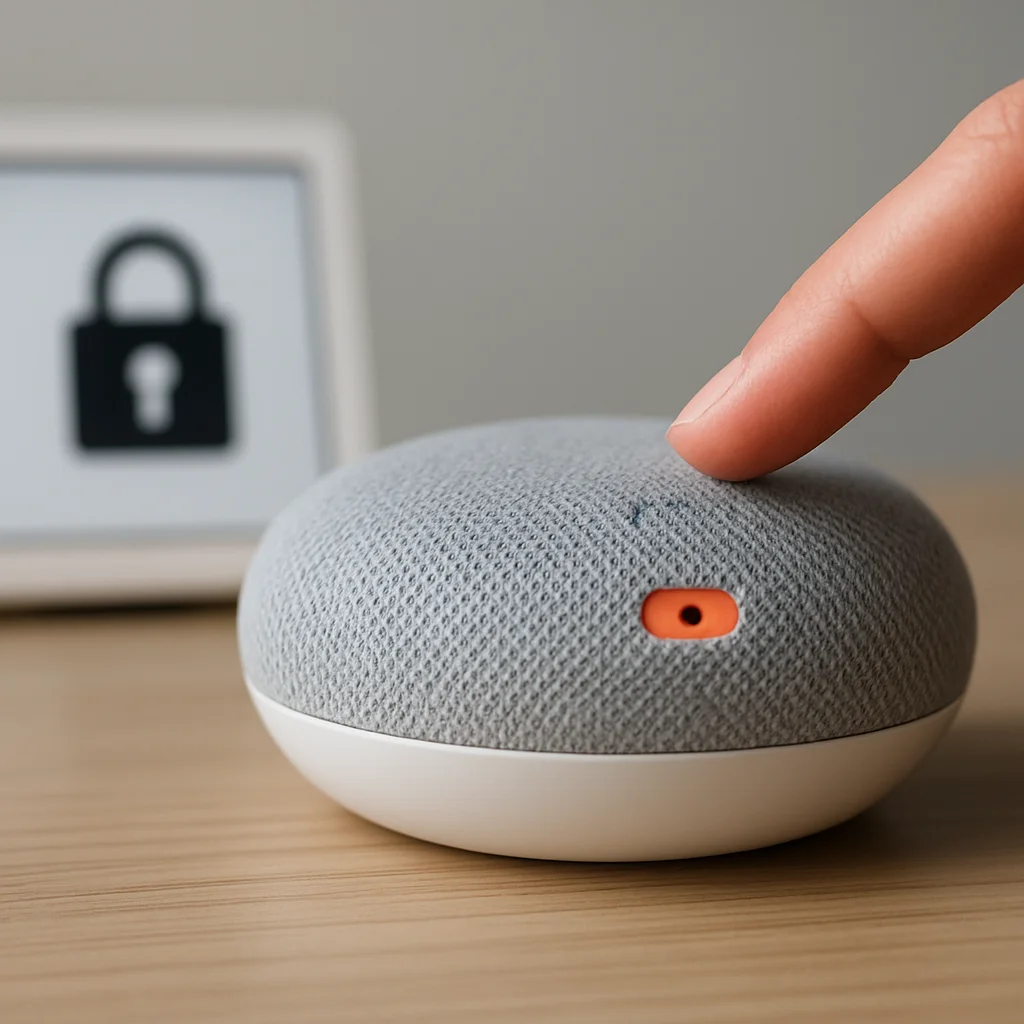
When using Google Home for voice or video calling, privacy becomes a crucial part of the experience—especially in shared households.
Fortunately, Google offers several built-in tools to help manage voice access, protect personal information, and control who can place or answer calls through your Google Assistant.
The first step is to review your microphone settings.
Every Google smart device includes a physical microphone switch, allowing you to turn off voice listening when needed.
This simple toggle helps reinforce control over when your device is actively listening for a command.
You can also manage app-level microphone permissions within the Google Home App, which is especially useful if you’re using Google Assistant across multiple devices or platforms.
Enabling Voice Match is essential to personalize calling and limit access.
This feature trains Google Assistant to recognize individual voices, allowing only verified users to access personal Google Contacts, place calls, or receive personal information.
For households with multiple users, this prevents unintentional dialing or unauthorized use of your contact list.
If you’re setting up household contacts, ensure each member of your home is added to the Google Home App with their voice profile.
From here, you can control whether each person has calling permissions and their contact list is synced. This setup ensures that calling remains secure, voice-activated, and context-aware across all users.
Privacy settings in the Google ecosystem also allow you to manage activity history, call logs, and recording data.
You can access these controls from your Google Account dashboard, where you can delete past queries or turn off voice recording altogether.
These features align with the growing user demand for digital assistant transparency and responsible data handling.
By managing these settings, you maintain full control over how your smart home communication functions—balancing convenience with personal privacy.
How People Use Google Home for Calling
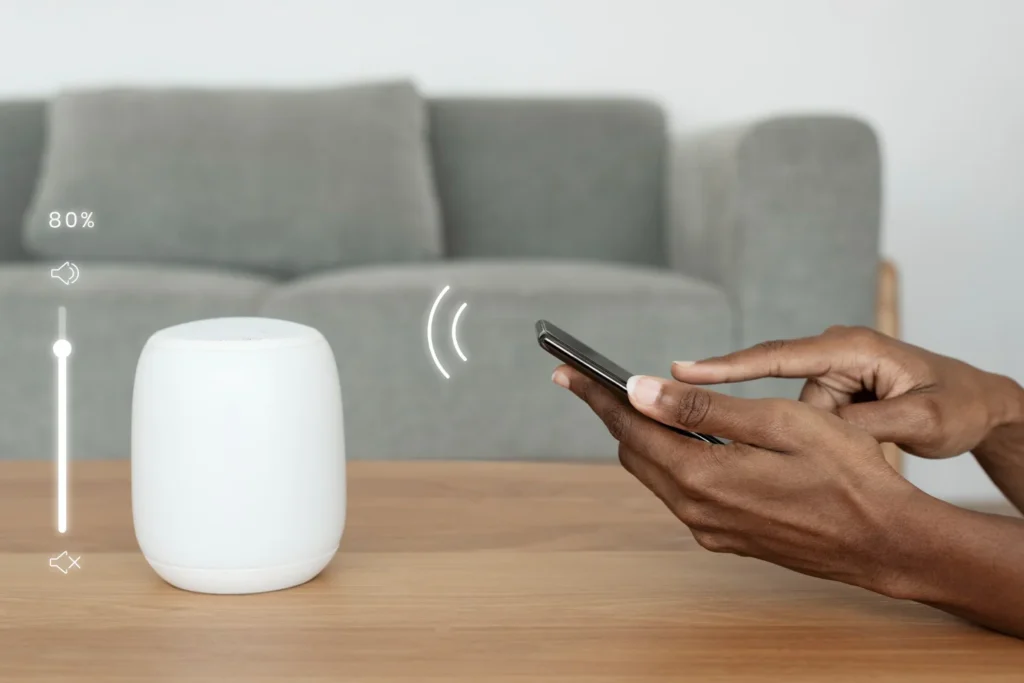
Google Home is no longer just a smart speaker for weather updates or reminders. For many users, it has become a primary tool for daily communication.
From casual check-ins with family to hands-free customer service calls, how people use Google Home for calling reflects its practical value in everyday life.
A common use case is calling family members throughout the day.
With synced contacts and simple voice commands like “Hey Google, call Mom,” users can initiate calls while multitasking—whether cooking, driving, or managing chores.
The ability to stay connected without picking up a phone offers both convenience and speed.
Professionals working from home also benefit. Quick voice calls to clients or business contacts through a smart speaker remove the friction of unlocking a phone or navigating contacts.
With touchless calls, communication becomes part of the environment, freeing time and focus.
For elderly users or those with mobility limitations, Google Home offers accessibility-friendly benefits. “Hey Google, call my doctor” is significantly easier than navigating a smartphone interface.
The Nest Hub Max, in particular, provides video-calling support through Duo integration, making it easier for seniors to maintain face-to-face contact with loved ones.
Some households also use their Google devices for scheduled video chats—grandchildren connecting with grandparents via the Nest Hub Max, for instance, or remote team check-ins using Zoom.
These interactions blend digital assistant usage with real-world emotional connection.
In homes where simplicity, accessibility, and multitasking are valued, Google Home has become a true smart communication hub.
Regional Availability & Calling Restrictions
Before using Google Home to make calls, you must understand where these features are supported.
Although Google continues to expand its services globally, calling through Google Home is still limited to certain countries due to regional telecom laws and infrastructure compatibility.
As of 2025, here’s a quick reference showing where various calling features are available:
| Country | Voice Calling | Google Duo Video | Zoom on Nest Hub |
|---|---|---|---|
| United States | Yes | Yes | Yes |
| Canada | Yes | Yes | Yes |
| United Kingdom | Yes | Yes | Yes |
| Australia | Yes | Yes | No |
| India | No | Yes (Duo only) | No |
| Germany | Yes | Yes | Yes |
| Japan | No | No | No |
The availability of calling functions depends heavily on regional Google policy and telecom partnerships.
In some countries, Wi-Fi-enabled voice devices like the Nest Hub may support Google Duo video calls, but standard voice calling may still be restricted.
Additionally, depending on your organization’s admin settings, if you’re using Google Workspace, certain calling features like outbound dialing or contact sync may be disabled by default.
Workspace admins must manually enable access to Duo, Google Voice, or Zoom integration. For personal accounts, these services typically work without added restrictions.
Always check Google’s local support documentation for your country before relying on smart speakers for calling features.
This ensures you know current limitations and can configure your setup accordingly.
Common Problems & How to Fix Them
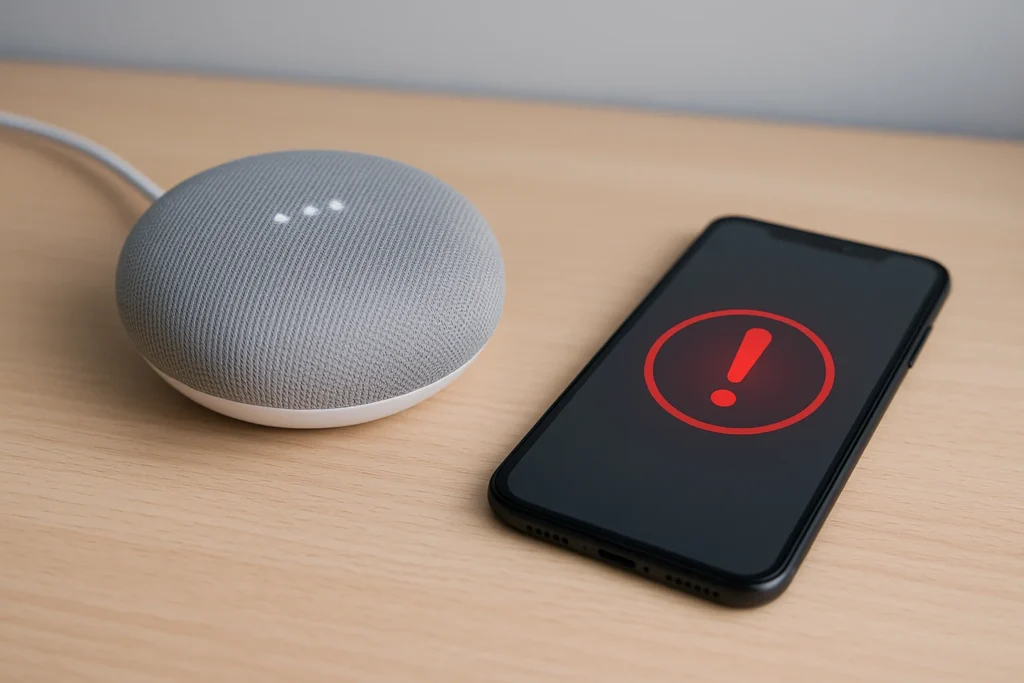
While using Google Home to make calls is generally straightforward, users occasionally encounter technical issues.
These are usually tied to device setup, connectivity, or permissions—and most can be resolved with a few adjustments.
One frequent issue is that Google Contacts is not syncing properly.
If your device can’t recognize names or fails to connect a call, open the Google Home App and make sure contact syncing is enabled under Personal Results. You may also need to check that the right Google Account is linked.
Another common problem is that voice commands don’t work.
If your smart speaker doesn’t respond to “Hey Google,” check the microphone settings or confirm that the device is powered and connected to the Internet. Restarting the device or reconfiguring Voice Match can often restore functionality.
When a call fails to initiate, the issue may lie in permissions.
Make sure the Google Assistant has access to your contacts and microphone. You can verify and adjust these with your phone’s app permissions or in the Google Home app.
Some users report no audio during calls or the mic not picking up responses. This often stems from poor Wi-Fi connectivity, speaker misplacement, or muted volume.
Try moving the device closer to your router and checking sound settings on both ends.
Lastly, permissions being denied by default—especially on iPhones—can block calling functions altogether.
Go into your device settings and allow access to contacts, microphone, and background app refresh for Google-related apps. Reopen the app to re-sync features.
For more detailed troubleshooting, refer to our internal Google Home calling troubleshooting guide.
Final Thoughts
If you’re looking for a seamless way to stay in touch, learning how to make a call with Google Home is a smart move.
Once set up through the Google Home App, calling becomes as simple as using your voice—whether placing a quick audio call or starting a Duo video chat on a Nest Hub Max.
With features like Voice Match, caller ID customization, and integration across multiple devices, Google Home delivers hands-free communication that fits naturally into daily life.
It’s not just about convenience—it’s about accessibility, productivity, and smarter living.
From making calls while cooking to helping seniors connect with loved ones, Google’s AI-powered calling makes the experience intuitive and efficient.
As part of a growing Google ecosystem, it continues to evolve as a reliable digital assistant for your home.
FAQs About How to make a call with google home
Can I make phone calls with Google Home?
You can make phone calls with Google Home using your voice through Google Assistant.
Supported devices like Google Home, Nest Mini, and Nest Hub allow you to place voice calls to mobile numbers, landlines, or businesses in eligible regions via cloud-based calling.
How do I call someone using voice commands?
To initiate a call, say something like: “Hey Google, call Sarah” or “Call Pizza Place.” This works as long as your Google Contacts are synced and Voice Match is enabled.
Google Assistant uses your voice identity to recognize who’s speaking and securely access your contacts.
Can I link my phone number to show as caller ID?
Yes. Under the communication settings in the Google Home App, you can link a Google Voice or Google Fi number.
This allows the person you’re calling to see your number instead of an anonymous or private caller ID.
How do I make my phone ring using Google Home?
You can say, “Hey, Google, find my phone,” Google Assistant will ring your device.
This works for iPhone and Android as long as the devices are signed into the same Google Account and have notifications enabled.
What are the restrictions for incoming/outgoing calls?
Google Home does not currently support emergency calling (such as 911).
Additionally, incoming calls cannot be received unless you use third-party apps like Duo or Zoom on supported devices like the Nest Hub Max. Outbound calling also varies by country, based on regional Google policy.
Also Read: