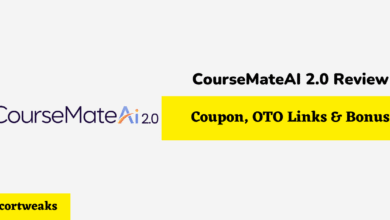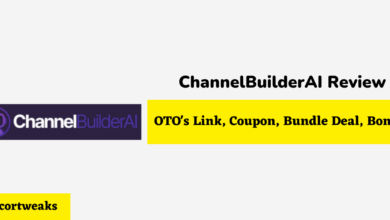Does Google Nest Hub work with the iPhone?
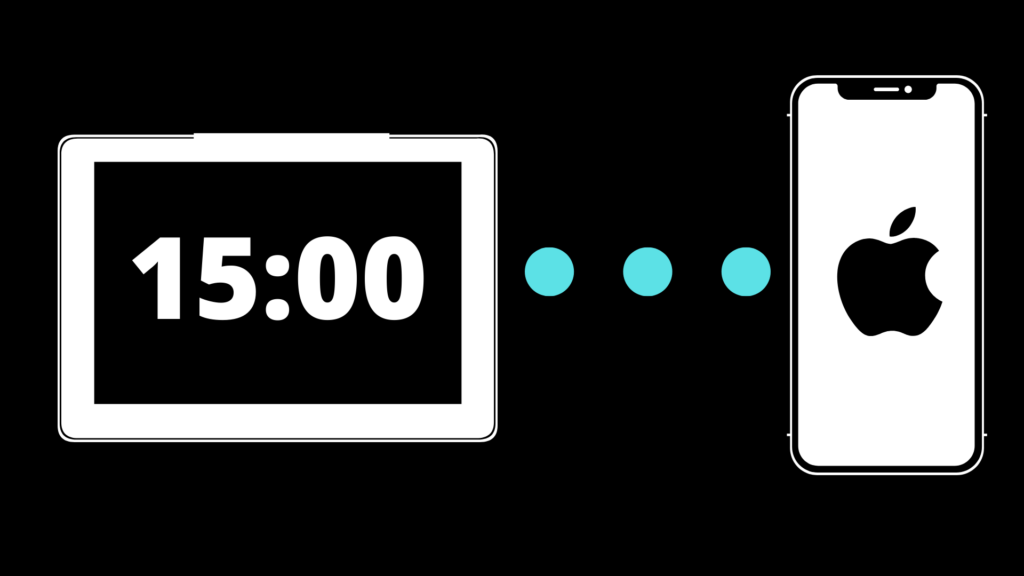
As the technology industry rapidly changes, new devices and gadgets are constantly being released to the market. Among these new products is the Google Nest Hub, a digital assistant that responds to voice commands. Many consumers are asking whether or not the Google Nest Hub works with the iPhone.
So, to begin, the answer is yes – Google Nest Hub integrates seamlessly with Apple’s popular smartphone. Google has designed its Google Nest Hub to work with many devices, and iPhone is one of them. You’ll want to know some key things about this Google-Apple compatibility, which we’ll touch on below.
Google Nest Hub is a voice-activated assistant that was released in October 2018. The device has many features, including controlling other smart devices in your home and acting as a digital photo frame.
In this article, we will explore the functionality of the Google Nest Hub and iPhone pairing. We will also provide instructions on how to set up the two devices. Keep reading to learn more!
Google Nest Hub Compatibility with iPhone
Google Nest Hub is compatible with iPhone and can be used to control many of your smart home devices. You’ll be able to use most of the available features on the Android version of the Google Nest Hub.
However, the app requires iOS 12.0 or later, plus you won’t be able to make phone calls since that feature is not available on the iPhone version of the Google Nest Hub. A working internet connection, Wi-Fi, or Bluetooth are also required for some features of Google Nest Hub to function.
So, if you’re looking for a great way to control your smart home devices and want to use Google’s new Nest Hub, don’t worry, it will work just fine with your iPhone.
How to Set Up Google Nest Hub with iPhone
If you’re an iPhone user, here’s a quick guide on how to set up Google Nest Hub with your iPhone:
First, make sure that your iPhone is running iOS 12 or later. Next, open the Google Home app on your iPhone and tap the Add button in the top right corner.
Then, select Set up device > Works with Google and search for “Nest.” Once you’ve found the Nest Hub, tap it and follow the instructions to set it up. That’s all there is to it! Now you can start using Google Nest Hub with your iPhone.
Pros and Cons of Using Google Nest Hub with iPhone
There are a few things to consider before Google Nest Hub compatibility with iPhone is decided upon. Google Nest Hub requires a Google account and does not work with Apple’s iCloud, so if an iPhone user wants to use Google’s voice assistant, they will have to create a new Google account or use an existing one.
Another thing to consider is that Google Nest Hub does not have access to all of the available features on an iPhone. For example, Google Now cannot send text messages or iMessage, and it also cannot access Siri Shortcuts. While Google Assistant can still do many things, such as set alarms and timers, play music, and provide information about the weather and news, some iPhone users may prefer the more comprehensive experience of Siri.
Google Nest Hub is also not compatible with Apple’s HomeKit, so it cannot be used to control smart home devices connected to HomeKit. Despite these potential drawbacks, Google Nest Hub does have some advantages when used with an iPhone.
Google Assistant can be used to control Google Nest Hub’s display, so iPhone users can use Google Assistant to play music or videos on the Google Nest Hub’s screen. Google Assistant can also be used to control other devices that are compatible with Google Home, such as Philips Hue lights and Nest thermostats.
Overall, whether or not Google Nest Hub compatibility with iPhone is right for a particular user depends on their needs and preferences. Google Nest Hub may not be the best choice for those who want to use Siri Shortcuts or control their smart home with HomeKit, but it can be a good option for those who want to use Google Assistant to control the Google Nest Hub’s display or other Google Home-compatible devices.
Tips on How to Get the Most Out of Your Google Nest Hub
Google’s Nest Hub is a voice-activated smart speaker that allows you to control your smart home devices and get information from Google. Here are some tips on how to get the most out of your Google Nest Hub.
If you have an iPhone, you can use the Google Home app to set up and manage your Google Nest Hub. Once you’ve set up your Google Nest Hub, you can ask it questions about the weather, traffic, and more. You can also use it to control your smart home devices, such as your lights and thermostat.
To get started, say “Hey Google” or ” OK Google,” followed by a command or question. For example, you can say, “Hey Google, turn on the lights,” or ” OK, Google, what’s the weather like today?”
If you want to get more out of your Google Nest Hub, you can add compatible devices, such as a Nest camera or a Philips Hue light bulb. You can also use it to play music from popular streaming services, such as Spotify, Pandora, and Google Play Music.
It’s true: All Assistant smart displays feature Google Translate’s interpretation mode. With this capability, two people can converse in their native tongues using your smart display as a two-way translator, which was released in the middle of 2019. You can start with “Be my French interpreter” or “assist me in speaking Spanish” to get the ball rolling.
It’s still susceptible to Google Translate’s common issues with complex phrase constructions, but it’s still an amazing feature that could come in handy.
So, if you’re looking for a voice-activated assistant to help you manage your smart home or want to get information from Google, the Google Nest Hub is a great choice. Be sure to take advantage of all its features to get the most out of it.