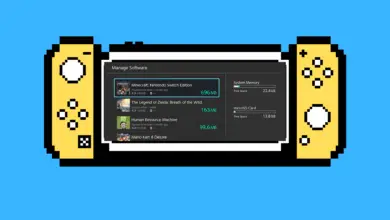How To Fix Nintendo Switch Dock Not Working (No Green Light)

Avid Nintendo Switch players may notice that their dock may not be working correctly at times. When you go to put your Switch on the dock, it might only flash the green light or even not show the green light at all.
If the green light does not show, you will notice that the display monitor will not show. So, if your green light is not showing, you may be worried about any issues your gaming console may be having.
If your Nintendo Switch dock isn’t working there may be an issue with how your dock was plugged in or you may need to restart your console and dock altogether. Alternatively, it can be an issue with your power cable or HDMI cable.
There are a few reasons why this happens and it can be avoided in the future. Knowing what is going on with your Nintendo Switch will help you in the future, so you can avoid missing any time playing Mario Kart with your friends.
What does the green light on the Nintendo Switch dock show you?
The green light on your Nintendo Switch dock is intended to show you that the TV or display screen has been connected successfully. It has no relation to whether or not your console is charging or not.
The green light only comes on when the display screen is turned on and the dock is successfully connected.
If your Switch is not charging on the dock, it may be a completely different issue that is unrelated to your dock light not coming on.
Why is your Nintendo Switch dock not working?
The good news is that the green light not being on has nothing to do with whether or not your switch is charging. It has everything to do with your game being displayed on your screen.
There are a handful of reasons why your dock does not have its usual green light and will not display on the screen.
These reasons may be:
- Your Nintendo Switch dock is in an “Error State.”
- The cables are in the wrong order.
- Your Nintendo Switch power cable is not working.
- The HDMI cable is not working or attached correctly.
- The pins on your Switch Dock or console are broken.
- Your Nintendo Switch dock is defective.
Each reason is quite simple to fix unless your console or dock is completely broken or defective. In that case, you may need to send it back to the company you purchased your console from or get a replacement.
If your Switch dock is in an “Error State,” it may be because it cannot read the console or there is something wrong with the cables. Even though it sounds frightening, it is quite an easy fix.
How do you fix a Nintendo Switch dock?
You can fix your Nintendo Switch dock in a few easy steps. The solutions are simple for any person to handle.
1. Check your wiring and reconnect it.
When you are writing your Nintendo Switch dock there is a specific order that the wires must be connected. While this is an unusual process, Nintendo themselves understand that this is an important step.
You must plug in the cables in the following order:
- Power cable
- HDMI
- The Switch console
If they are not plugged in in this specific order, the dock will not work or turn on. Before you unplug your Switch and its dock to reconnect them all, be sure your Switch is updated with its latest update.
You should unplug your Nintendo Switch dock using the following steps:
- Unplug all the cables, including the Switch console.
- Plug in the power cable. During this step, you will see the green light flash so you know it is getting power.
- Plugin the HDMI cable with the HDMI being connected to the display first and then the dock.
- Insert the Switch console into the dock. During this step, the green light should turn on and the display screen will show.
If these steps do not work, you may need to troubleshoot a little more and try another solution.
2. Reboot your Nintendo Switch setup
If the green light still is not turning on or is simply blinking, you may need to reboot your console in its entirety. Before you do that, back up your data on the Switch before rebooting.
When you are running through the power cycle of your Nintendo Switch, you should follow these steps:
- Place the Switch console in the dock.
- Unplug the cables from your dock.
- Press and hold down the power button for 15-20 seconds.
- Wait 1-2 minutes before turning the Switch back on.
- Plug the cables back into the dock in the same order that was stated in the first instructions. The power cable, then the HDMI.
- Turn on your Nintendo Switch while it is in the dock.
At this moment, the green light should power on and the display should light up on your TV. However, if this step does not work, it may take a little more troubleshooting.
3. Try another Nintendo Switch dock with your Switch
The easiest way to find out if your dock is faulty is to try a friend’s dock. When troubleshooting using this method, you will need someone with a Nintendo Switch that will be able to help you.
During your troubleshooting journey, using this method, you will simply use a different Nintendo Switch dock as if it was your own.
If your console works fine with this dock, you most likely have a defective dock and will need to replace it. If your Switch is not connecting to the new dock, make sure everything is plugged in properly. If it still does not work, then your console may be defective as well.
4. Try new cables and different power outlets
If the above solutions do not bring any solutions to you, you may have issues with your power cable or HDMI cable.
Check the cables you are using and make sure there is no damage to the wires. You can also switch out the cables with ones that you know do work.
If this solution does not work, you may need to check your connection port on the dock and the Switch console.
5. Check where the Switch console and dock port connect
When you are checking your Switch console and dock port, you are checking to see if there are any bends or breaks in the pins of the port.
Before you attempt to check the pins of the port, having a magnifying glass or extra glasses will make this investigation a little easier. If not, you can simply take the dock and the console in a bright light that allows you to see the ports closely.
Remove the Switch from the dock and inspect it to see if there is any damage. If you do not notice any issues with the dock, check the Switch itself.
If you do see issues, you can straighten the pins out on your own. However, you may want to contact a professional in your area and see if they are able to fix it instead. If one of the pins breaks, it can not be reattached.
If this happens, your switch console will not be able to be repaired by you and will need to be completely re-engineered by a professional.
If your pins look good or you were able to successfully adjust them, and your green light still is not turning on, the dock may be faulty and need to be replaced.
Does Nintendo repair Switch docks?
If you need to repair your Nintendo Switch or if the dock is faulty, you can easily send it to Nintendo for a repair.
You can easily set up the repair request through Nintendo’s online repair setup. You will set up a profile and send off your console. You will be updated throughout the process and the cost of the repair if there is one.
They will keep you informed about what is happening to your console, and send it back to you running as if you just purchased it.
Final thoughts
There are a few reasons why your Nintendo Switch dock may not be working. If it is not your cables, or not in an “Error State,” you may have a less solvable issue on your hands.
Thankfully, the fix is simply rewiring your cables or rebooting your Nintendo Switch. If it is not that simple, Nintendo provides an easy-to-use repair service for each Switch owner’s benefit.
- How to Pair Meta Quest 3 Controllers with Your Quest 3 Headset: A Quick Guide
- How to Charge Meta Quest 3: A Guide to Powering Up Your VR Experience
- How to Cast Meta Quest 3 to Samsung TV: A Step-by-Step Guide
- How To Factory Reset Your Meta Quest 3: A Step-by-Step Guide
- How to Power On and Off the Meta Quest 3