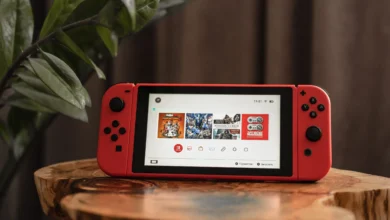Nintendo Switch Stuck on Charging Screen

A common issue that the Nintendo Switch suffers from is having its battery depleted too low. Due to Nintendo’s inadequate charging hardware, software, or a combination of both, the console may refuse to turn on even if it has been charging for a prolonged period. This situation can occur in an attempt to mitigate damage to the battery.
Inspect Power Adapters for Safe Charging
Before you do anything, you’ll want to Inspect the power adapter carefully for any signs of damage, such as frayed cables, bent pins in the USB-C plug, or cracks or buckling on the housing of the wall adapter.
Using a damaged power adapter can be dangerous and may cause charging issues. If you notice any damage, it’s crucial to replace the adapter with a new official one to troubleshoot the issue.
Check the Plug Connection and Leave it to Charge
The next thing you’ll want to do is to check if the plug is securely connected to the socket. If the plug is loose, the Switch may not be receiving the necessary power to function properly. To do this, unplug the power adapter from the wall socket and plug it back in securely.
If your Nintendo Switch is unresponsive and you’re having trouble turning it on, there may be a few reasons why. The first step you should take is to connect it to the official Nintendo Switch power adapter and leave it to charge for at least an hour.
Once you’ve given your Switch a chance to charge, try turning it on again. If you’re still experiencing issues, your next option is to perform a hard reset.
Perform a Hard Reset

If your Nintendo Switch seems to be unresponsive even after being charged, performing a hard reset may be the solution.
You can do this by holding down the power button on the top of the console for around 12-15 seconds. After releasing the power button, press it again to turn on the console as usual.
Hopefully, this will fix the issue, and your Switch will function properly again.
Secondary Hard Reset Method
The next step to try is to disconnect any external devices from your Nintendo Switch, such as the Joy-Cons, and give it at least 15 minutes before attempting to turn it on again after the reset. Here are the steps to follow:
- Remove the joy-cons from the console.
- Connect your Switch directly to the original charging cable and not the dock.
- If a charging symbol appears in the corner, hold down the power button until the screen turns completely dark.
- Wait for at least 15 to 30 minutes before attempting to turn on your Switch again.
Power-cycle your Power Adapter

If your Nintendo Switch is stuck on the charging screen, one possible solution is to power-cycle your power adapter. This may seem like a simple step, but it can often resolve the issue.
To do this, unplug the adapter from both your Switch and the wall and leave it unplugged for around 60 seconds. This will essentially reset the adapter and may fix any underlying issues.
Before testing the adapter, make sure to inspect it for any damage, such as fraying wires or bent pins, which could be causing the problem.
Disconnect from Wi-Fi and try a Hard Reset
If your Nintendo Switch gets stuck on an update at 100% and won’t switch on, try disconnecting it from the Wi-Fi network. This can be done by taking it out of the house or turning off Wi-Fi in the device settings.
Once disconnected, attempt a hard reset by holding down the power button for around 12-15 seconds, then release and press it once, as usual, to turn it on. This could help your device come back to life and continue functioning properly.