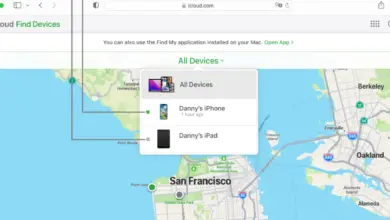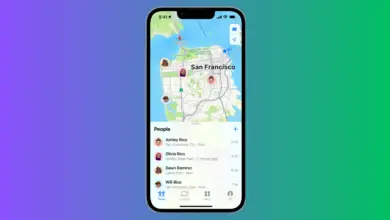How To Connect Jlab Earbuds & Headphones To iPhone

One of the awesome things about Jlab earbuds and headphones is that they are designed to be easy to connect up to your iPhone. On this page, we are going to teach you exactly how to do that. It will save you from having to thumb through the Jlab manual. This information is also up to date based upon the latest version of iOS.
So, how do you connect Jlab earbuds; headphones to iPhone?
To Connect your Jlab device to your iPhone you will need to press the buttons on each of the earbuds or headphones. When they blink, you just need to track down the Bluetooth settings on your phone and select the earbuds. They will then be fully connected.
Of course, not everything about connecting your Jlab earbuds and headphones to your iPhone can be summed up in just a few words. So, we figured that the best route to take would be to tell you how everything works, step-by-step.
Step 1: Charge your Jlab Earbuds or Headphones
It is important that your earbuds or headphones are close to being fully charged before you try and connect them up to the iPhone. This is because it can be tough to form that Bluetooth connection if there is not enough power being pumped out by the device.
Step 2: Press the sync button on your headphones or earbuds
Earbuds will have two sync buttons. There will be one on each bud.
Turn the earbuds on and hold your fingers on the sync buttons for 10-seconds or so. The left earbud will turn white. The right earbud will be blinking blue and white.
Headphones will have a single sync button. Press and hold your finger on this. This will blink red and blue when the headphones are ready for pairing.
Step 3: Connect to your iPhone
The next step is the same whether you have earbuds or headphones.
You will want to open up the ‘settings’ app on your iPhone.
Find the Bluetooth listing on this page.
If you have not turned on Bluetooth pairing, then make sure that you turn it on now. There will be a small slider, and as soon as you slide this setting to on, a few more settings will appear.
If your devices are in pairing mode, they should appear in the list on this page (give the iPhone a few seconds to search for them). You just then need to tap the name of the device. You will be asked to tap in a pin number. This number can be found in your JLab earbud or headphone packaging.
In the rare case that the device doesn’t appear on the list, then there will be another option that says “Other devices” on this page. Tap this, and the earbuds should appear.
You will know if the earbuds and headphones have connected because the light on them will now turn solid.
Step 4: Test the JLab Earbuds or Headphones
Now the last thing you need to do is check that everything works perfectly. Luckily, this shouldn’t be too difficult.
To test that the actual headphone part is working, then load up your favorite music app. You should hear a sound come through the headphones. This part is simple.
If you want to test the microphone works, then you will need to load up a sound recording app. Just record your voice. Make sure that the phone is not too close to you when you record. This way you can actually check that it is the headphones being recorded, not an extra sensitive microphone on the phone. Play back the recording, and you will know whether the microphone on the headphones works.
Step 5: What if it doesn’t sync?
If you can’t get your Jlab earbuds or headphones connected up to your iPhone, then there could be a couple of issues. While it would be impossible to go through absolutely everything that could cause this issue, we will go through the most common causes:
- If the devices are too far apart, they won’t connect. Bluetooth only has a range of a few meters.
- If the headphones or earbuds are on the brink of the battery dying, then they may not connect up. There may not be enough power to complete the connection.
- If there is something metal, or electrical, in the way of the two devices, then they may not connect. Moving both the devices will normally stop this problem.
If you can’t seem to identify the cause of the problem, then turn the earbuds or headphones off and then on again. This is probably going to fix the problem.
Conclusion
Connecting JLab earbuds and headphones to your iPhone isn’t difficult. Just switch them to pairing mode and find them listed under ‘Bluetooth’ on the iPhone. The two will remain paired up until you unpair them, whether by connecting the headphones up to another device or physically re-pairing on the iPhone.
- How to Pair Meta Quest 3 Controllers with Your Quest 3 Headset: A Quick Guide
- How to Charge Meta Quest 3: A Guide to Powering Up Your VR Experience
- How to Cast Meta Quest 3 to Samsung TV: A Step-by-Step Guide
- How To Factory Reset Your Meta Quest 3: A Step-by-Step Guide
- How to Power On and Off the Meta Quest 3