How to Do Square Root on iPhone Calculator: A Quick Guide
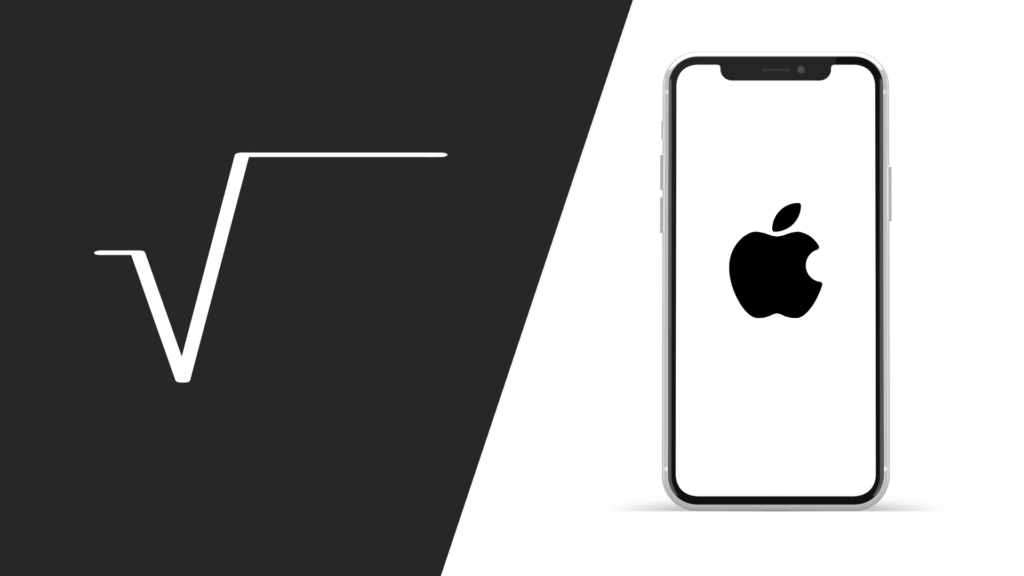
Many iPhone users are unaware of the built-in scientific calculator that becomes available when the device is rotated to the landscape orientation. This mode offers an array of advanced functions, including the square root button. Once you know how to access and use these additional features, you can perform complex calculations without ever needing another calculator app.
Throughout this article, you will learn how to perform square root calculations with ease, as well as avoid common calculation errors and explore alternative methods for calculating square roots.
Key Takeaways
- The iPhone calculator offers advanced functions, including square root calculations, when in landscape mode.
- Proper use of the square root button results in quick, efficient, and accurate calculations.
- Learning to avoid common calculation errors ensures a higher degree of accuracy in your results.
Unlocking Additional Functions
Landscape Mode
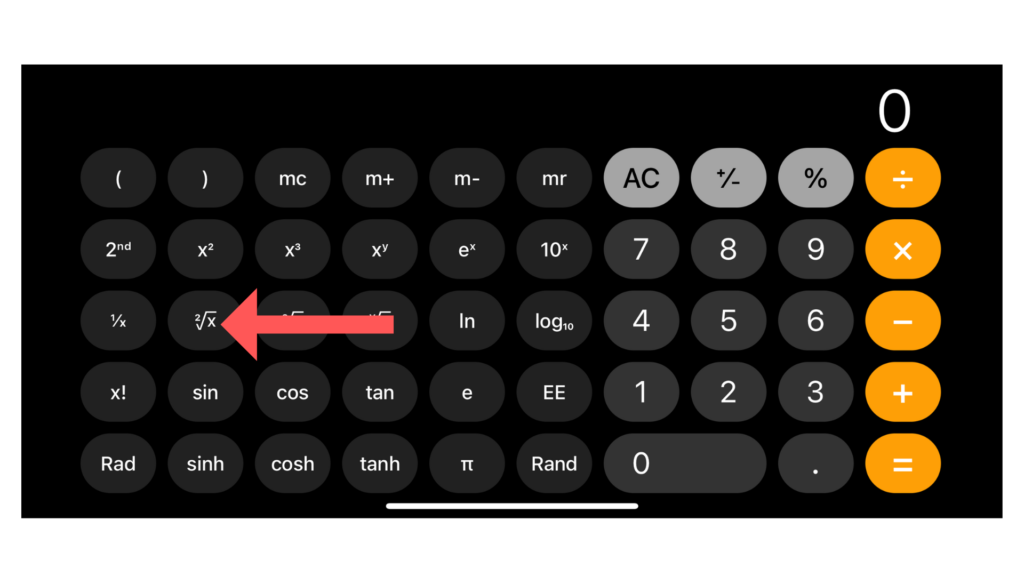
To unlock more advanced capabilities on your iPhone calculator, including the square root function, simply rotate your device sideways. This action switches the calculator from its basic layout to Landscape Mode, which offers a wider range of hidden mathematical operations and functions for more complex calculations.
Upon entering Landscape Mode, your iPhone calculator transitions to Scientific Mode, where you can access numerous advanced features like trigonometric, logarithmic, and exponential operations. The square root function is among these, denoted by “2√x” and located on the third row of scientific functions. This layout convenience enhances user ability to perform intricate calculations directly on their iPhones.
To use the square root button, follow these steps:
- Turn your iPhone sideways to enter Landscape Mode and Scientific Mode.
- Enter the number you want to find the square root of.
- Tap the “2√x” button to select the square root function.
- Press the “=” button to obtain the result.
By taking advantage of Landscape Mode and Scientific Mode, you can unlock the full potential of your iPhone calculator and perform a variety of advanced calculations, including finding square roots.
Common Calculation Errors
Order of Operations
The order of operations is crucial when performing calculations with the iPhone calculator, particularly when combining square roots with other functions. Follow the PEMDAS/BODMAS rule – Parentheses/Brackets, Exponents/Orders, Multiplication-Division, and Addition-Subtraction – to maintain the proper sequence of operations.
For instance, if you want to calculate the square root and multiply it by another number, follow these steps:
- Input the first number
- Tap the square root button
- Note down the result
- Input the next number
- Tap the multiplication button
- Enter the previously noted square root result
- Press “equals” to obtain the final result
By following these guidelines, the calculator app on your iPhone can accurately compute square roots even when combined with other operations.
Alternative Methods for Square Root Calculations
Siri Voice Command
You can also use Siri, the built-in voice assistant on iPhones, to calculate square roots. To do so, simply activate Siri by pressing and holding the Home or Side button, or by saying “Hey Siri” if your device supports this feature. After Siri is activated, ask it to calculate the square root, e.g., “Siri, what is the square root of 16?” Siri will then provide you with the correct answer.
Using Third-Party Apps
There are many third-party calculator apps available for your iPhone. Some of these apps offer advanced features and functions, such as the capability to calculate square roots. A few popular third-party apps include Calculator++, MyScript Calculator, and Calcbot. If you’re looking for an alternative method to calculate square roots on your iPhone, one of these apps might be just what you need. Browse the App Store to find an app that best suits your preferences.





