How to Refund Games on Oculus Quest 2: A Quick Guide

As more people explore the world of VR gaming with their new devices, they might occasionally come across games that don’t meet their expectations, don’t work properly, or are just not as enjoyable as they had hoped. In such cases, it’s important to know how to return these games and get a refund that can be used to purchase alternative titles.
Fortunately, the Oculus Quest 2, powered by Meta, offers a straightforward and user-friendly process for returning games and obtaining refunds. This article will discuss the necessary steps to properly return a game on the Oculus Quest 2, as well as the specific conditions under which a refund can be requested. Following these guidelines will help ensure a smooth experience when it comes to managing your VR gaming library.
Refund Policy of Oculus
The refund policy of Oculus allows users to request a refund within specific conditions. To be eligible for a refund, users must submit their request within 14 days of the purchase. Additionally, the app or game must be used for less than two hours. It is important to note that the Oculus store rarely approves refund requests for subscriptions, films, bundles, content purchased in-app, or apps that have been previously refunded and repurchased.
Eligibility for Refund
- The game must be purchased from the Oculus Store.
- The refund request must be made within 14 days of the purchase date.
- You must have engaged with the content for less than 2 hours.
Exceptions
Some content may be marked as “non-refundable,” and these purchases will not be eligible for a refund under the standard policy. Always check the product description before purchasing.
How to Return Games on Oculus Quest 2
To request a refund on Oculus Quest 2, users need to follow these steps:
1. Open the Meta (Oculus) app on a smartphone, tablet, or other supported devices.
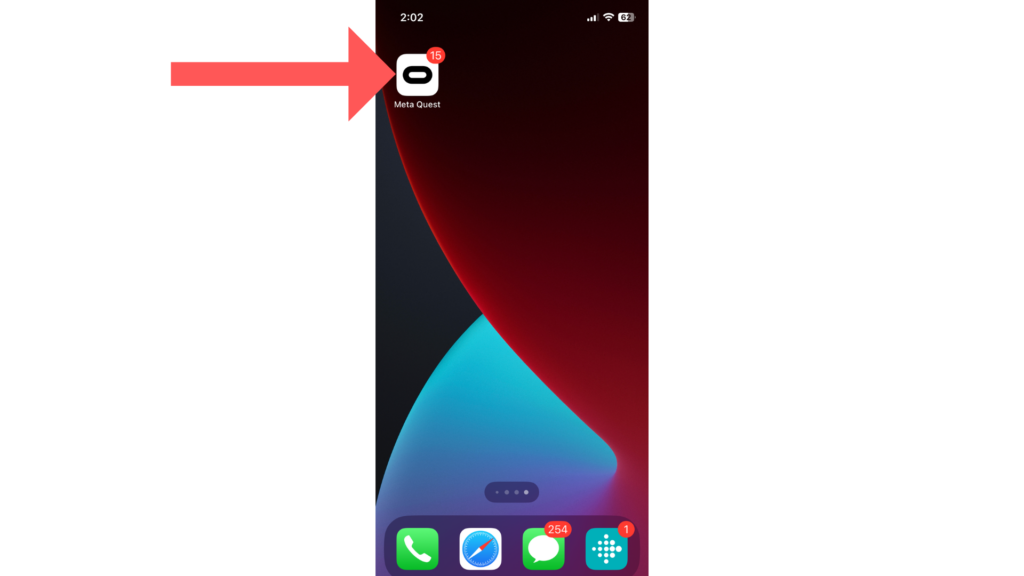
2. Tap the Menu in the bottom-right-hand corner of the screen.
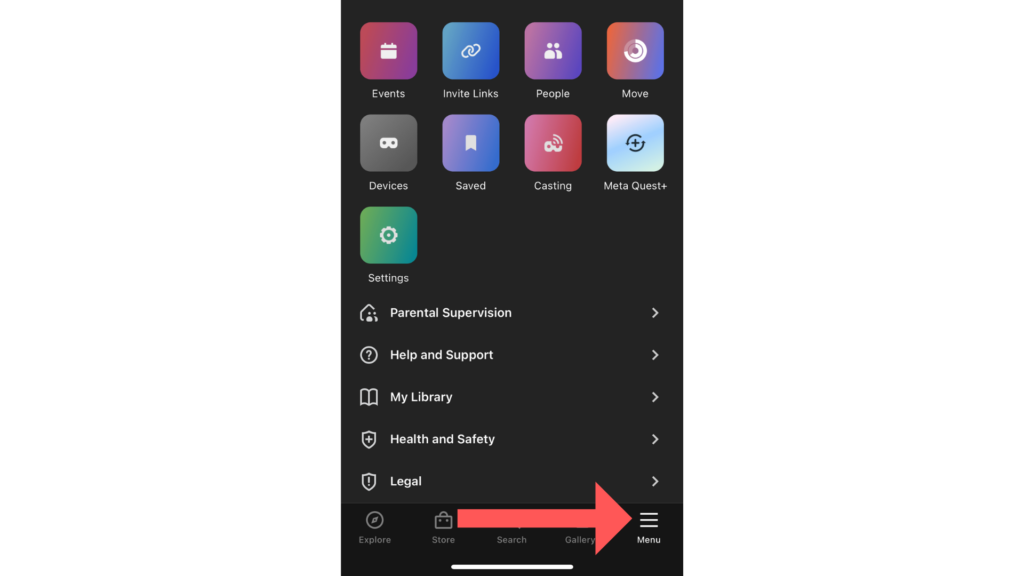
3. Access the Settings.
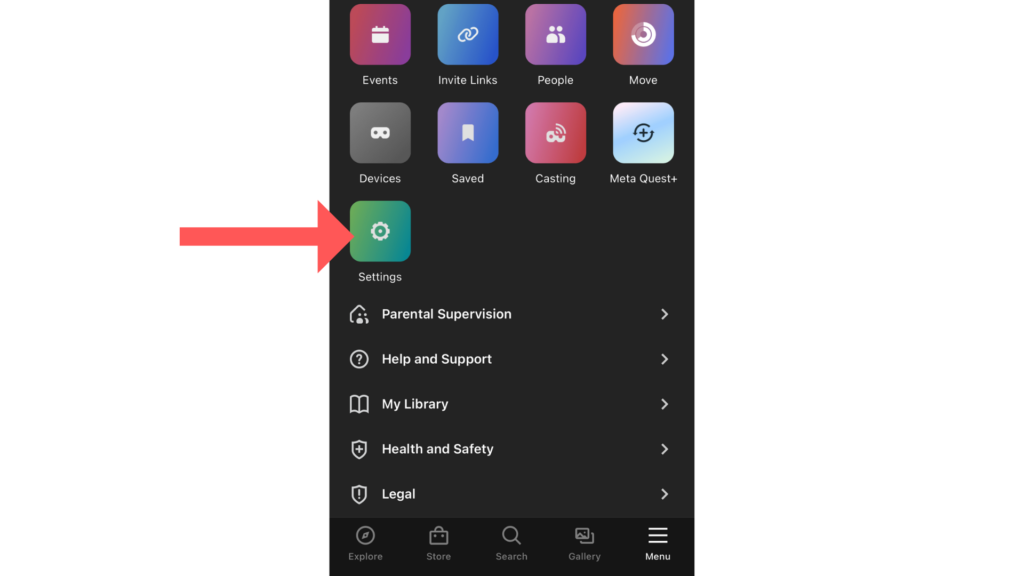
4. Locate and tap Purchase History.
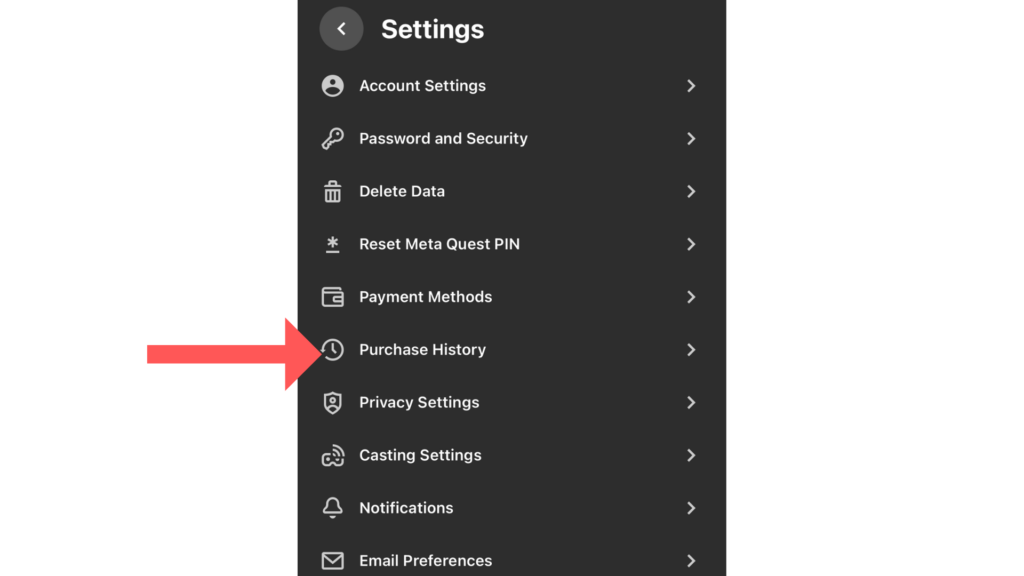
5. Find the game or app you want to refund and tap it.
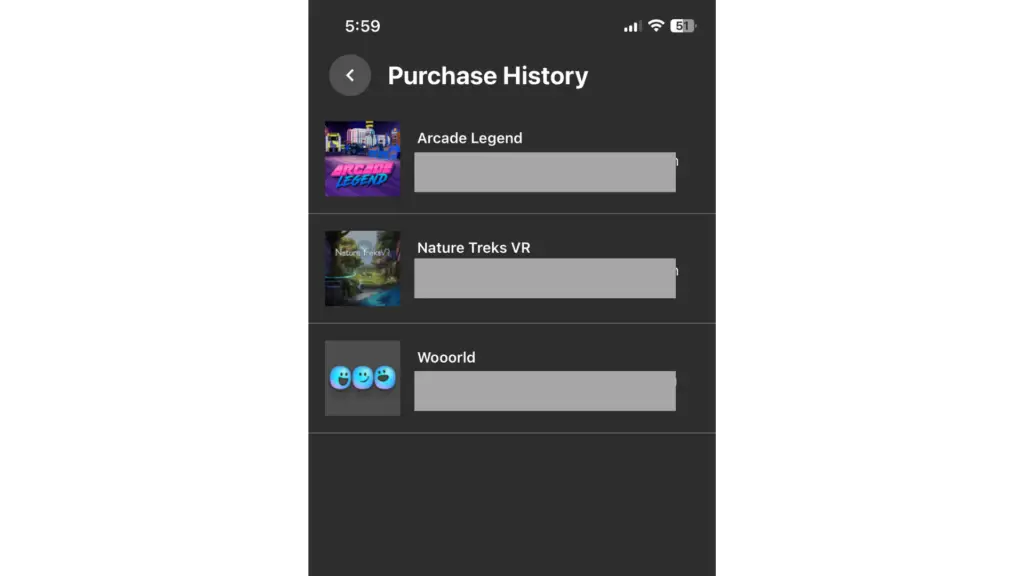
6. Select Request Refund.
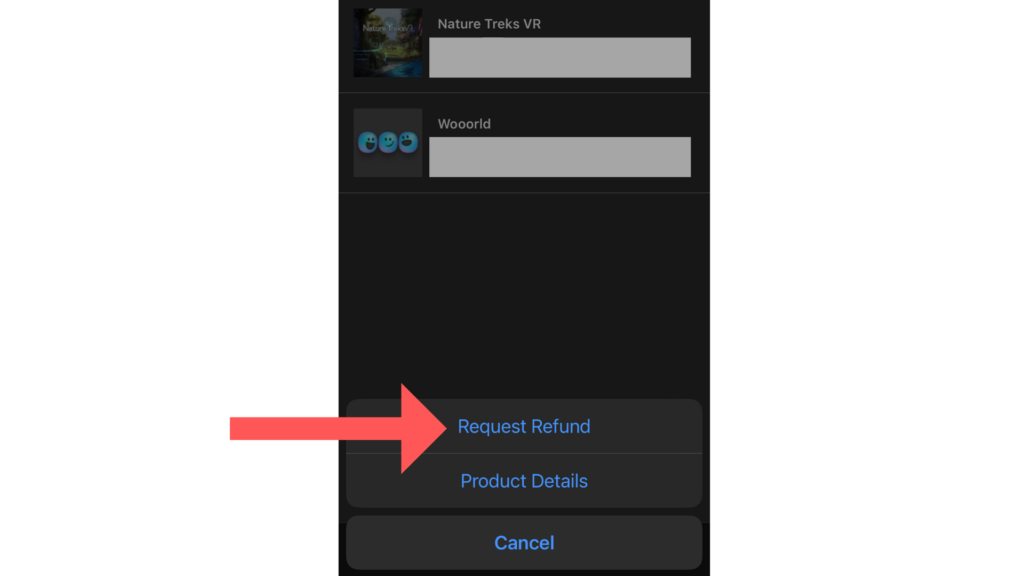
After the refund request is submitted, Meta will review it and keep you updated via email. They will notify you about whether the refund request has been approved or denied. If approved, the refund will be processed, and you will receive the amount back to your original payment method.
It is crucial to follow these steps carefully and be mindful of the requirements to ensure a smooth and successful refund process.
Timeline for Game Returns
Once a refund is requested, the item will be removed from your library until and unless the refund is denied. After submitting a request, the review process begins, and the evaluation, confirmation, and processing of the refund request typically occur within a span of 5 to 7 working days. If approved, the refund will be returned to your original payment method.
Gifted Games
Gifted apps and games on the Oculus Quest are eligible for refunds. Once a return is requested, Meta will review it and inform the original purchaser via email. If approved, the refund will be credited to the original payment method within 5-7 business days. To monitor your return request’s progress, navigate to “Manager Gifts” in Settings.
Bundles
If the game was purchased as part of a bundle, the entire bundle may need to be refunded rather than the individual game.
Denial of Refund
Oculus reserves the right to deny refund requests if they do not meet the criteria or if there is a suspicion of abuse of the policy.
Support and Assistance
If you encounter any issues with the refund process or have specific questions, Oculus’s customer support team is available to assist.





