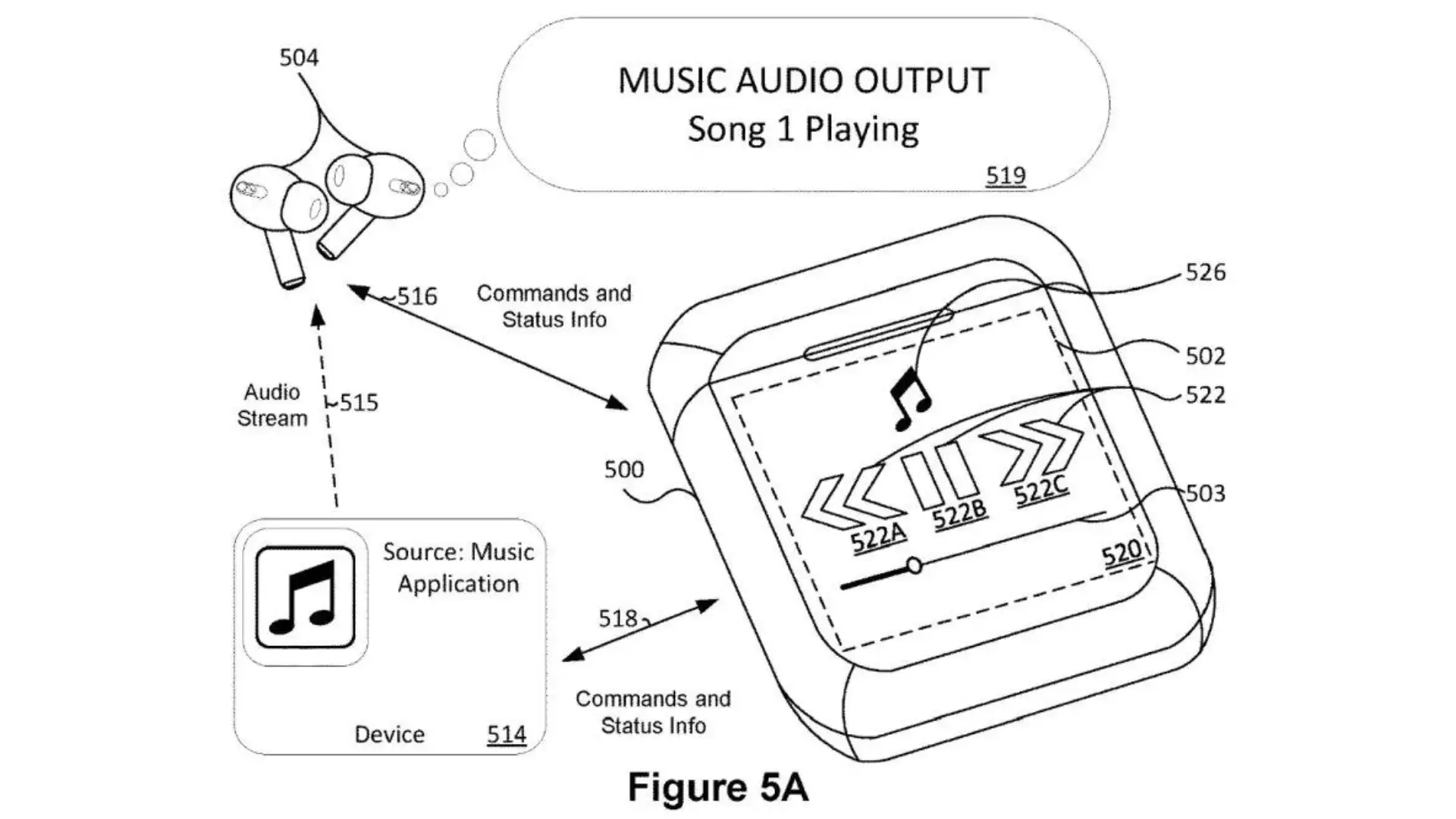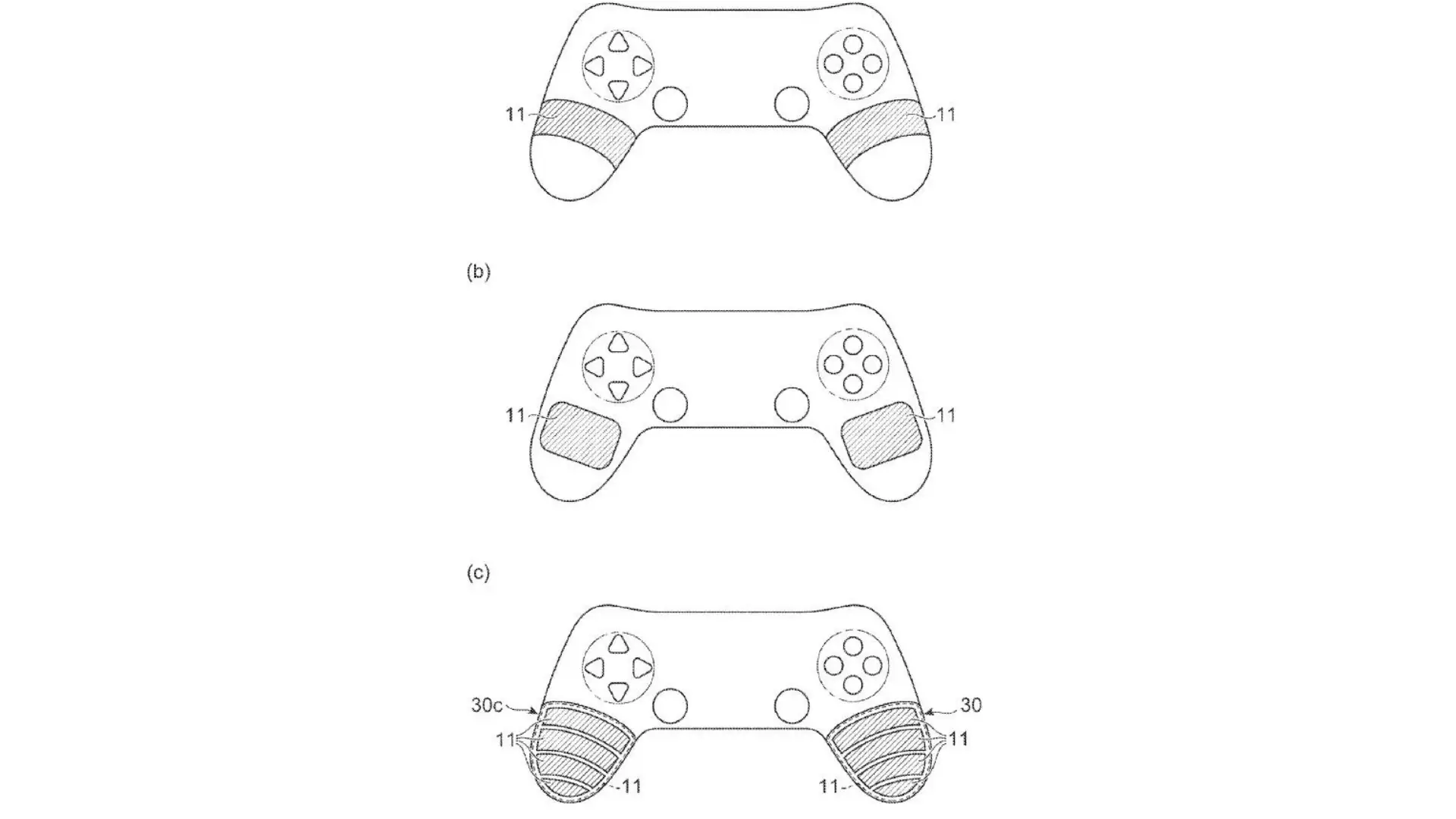YouTube Premium’s Latest Features: Enhanced Video Quality, Group Viewing, and More!
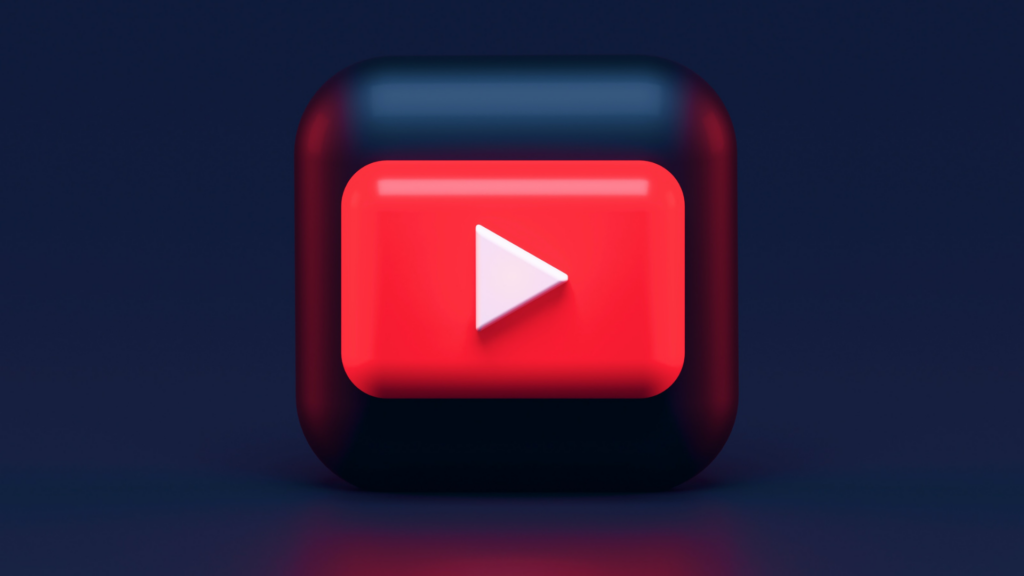
YouTube Premium is adding a slew of new features to enhance the viewing experience of its 80 million subscribers. From queuing videos on mobile devices to high-quality video playback, the platform aims to give users even more control and access to their favorite content.
Premium members can now queue videos on their phones and tablets, allowing them to create a playlist of videos to watch in the order they choose. This feature gives users complete control over their viewing experience, making it easier to seamlessly transition from one video to the next.
Another exciting feature is the ability to watch videos with friends and family members using FaceTime via SharePlay. This feature was previously only available to Android users via Google Meet. Now, iOS users can enjoy the same experience and watch YouTube videos together with friends and family.
For those on the go, Premium’s Smart Downloads feature automatically adds recommended videos to your library while connected to Wi-Fi, making it easy to access them later offline without the hassle of searching.
In addition, YouTube Premium subscribers on iOS now have the option to view videos in enhanced 1080p HD quality. This version is supposed to make videos look crisper and more detailed, particularly for videos with lots of motion.
But the enhancements don’t stop there. Premium members can continue watching videos on different devices without interruption thanks to the “Jump back into YouTube” feature. This feature allows users to pick up where they left off, even as they switch between devices.
Finally, Premium’s queuing feature is also now available on phones and tablets, giving users the ability to create a list of videos they want to watch next.
All of these new features are a testament to YouTube’s commitment to enhancing the viewing experience for its Premium members. With the platform’s ever-growing library of content, users can enjoy their favorite videos with ease and convenience.
- How to Pair Meta Quest 3 Controllers with Your Quest 3 Headset: A Quick Guide
- How to Charge Meta Quest 3: A Guide to Powering Up Your VR Experience
- How to Cast Meta Quest 3 to Samsung TV: A Step-by-Step Guide
- How To Factory Reset Your Meta Quest 3: A Step-by-Step Guide
- How to Power On and Off the Meta Quest 3