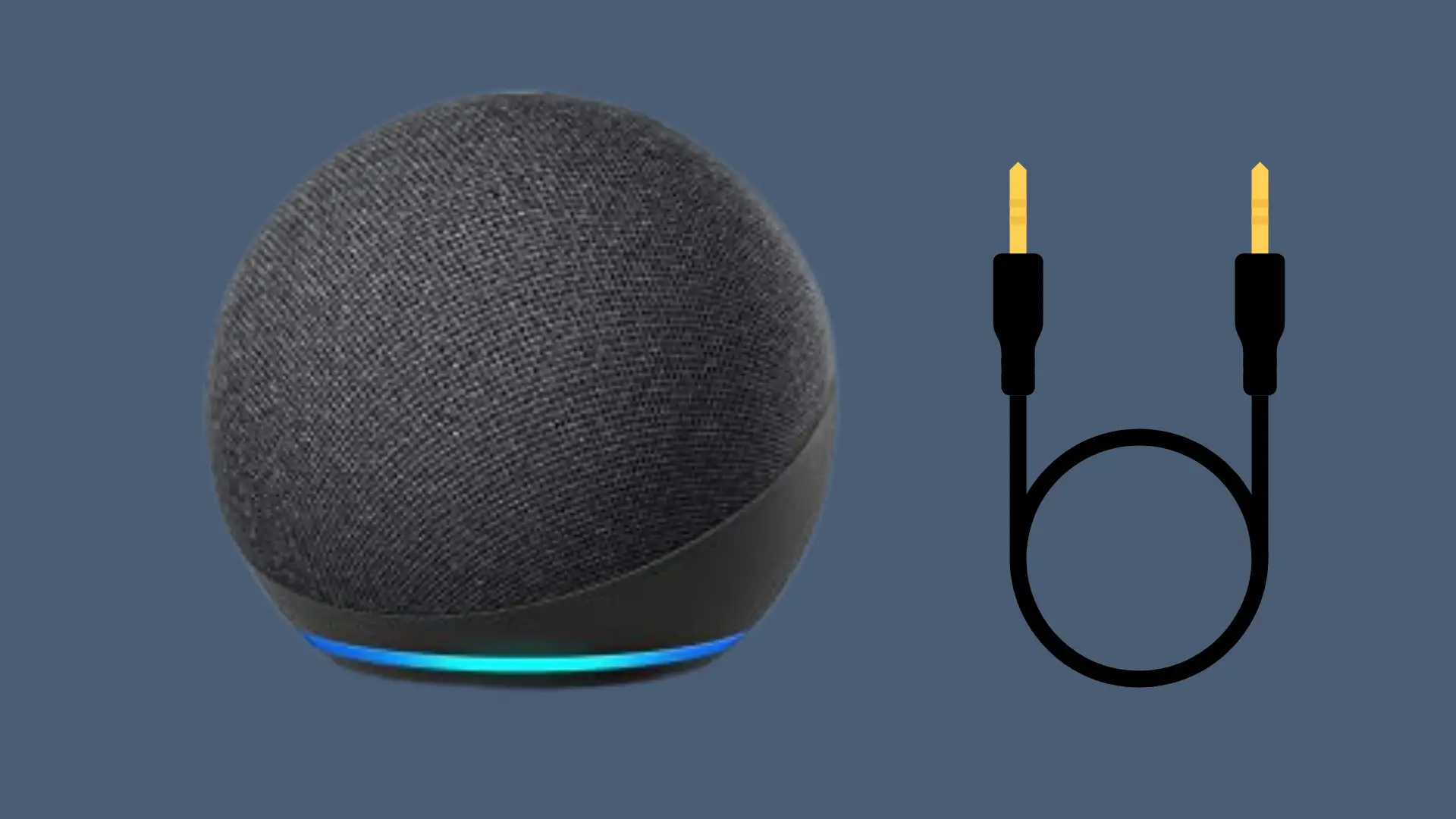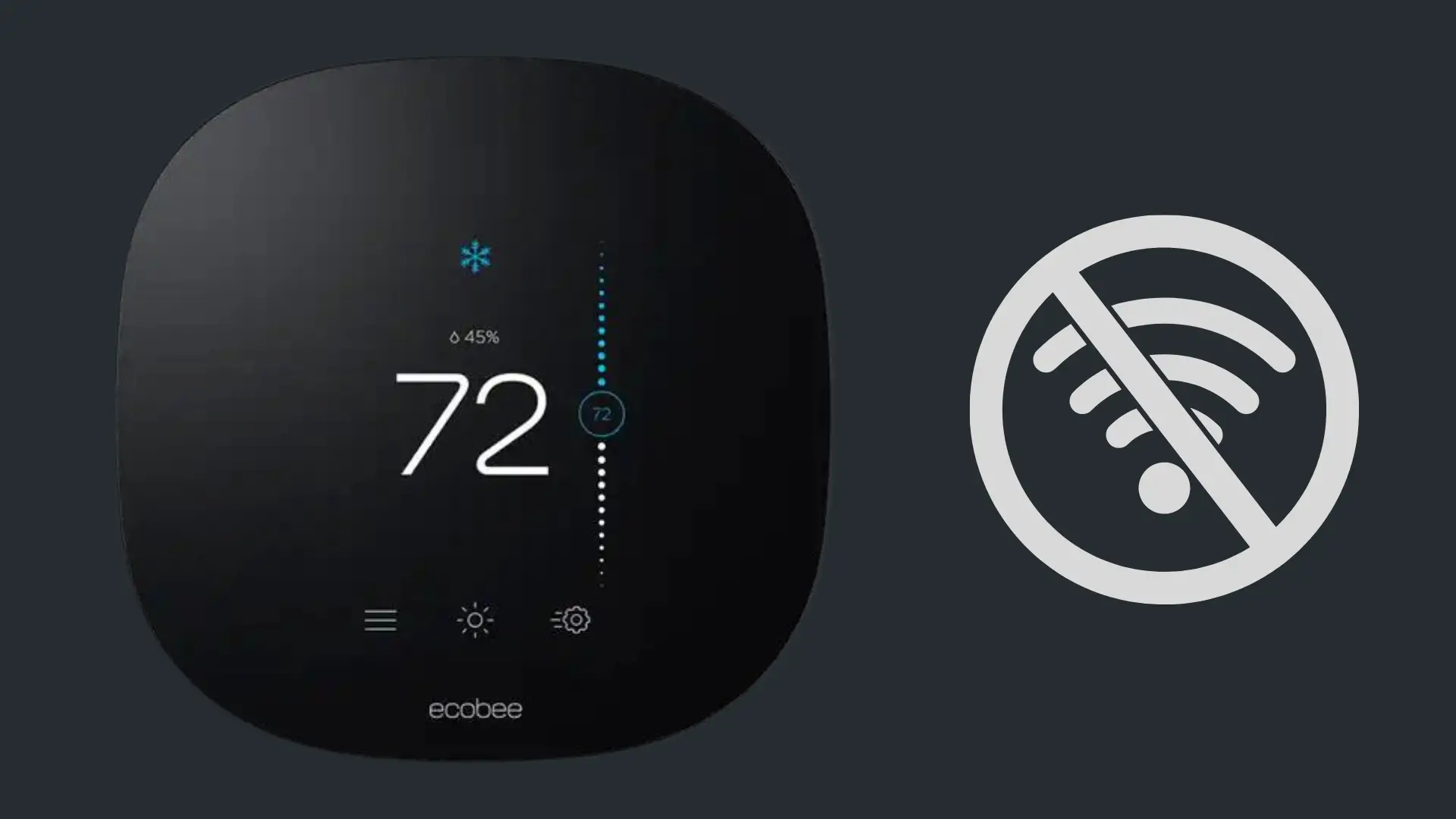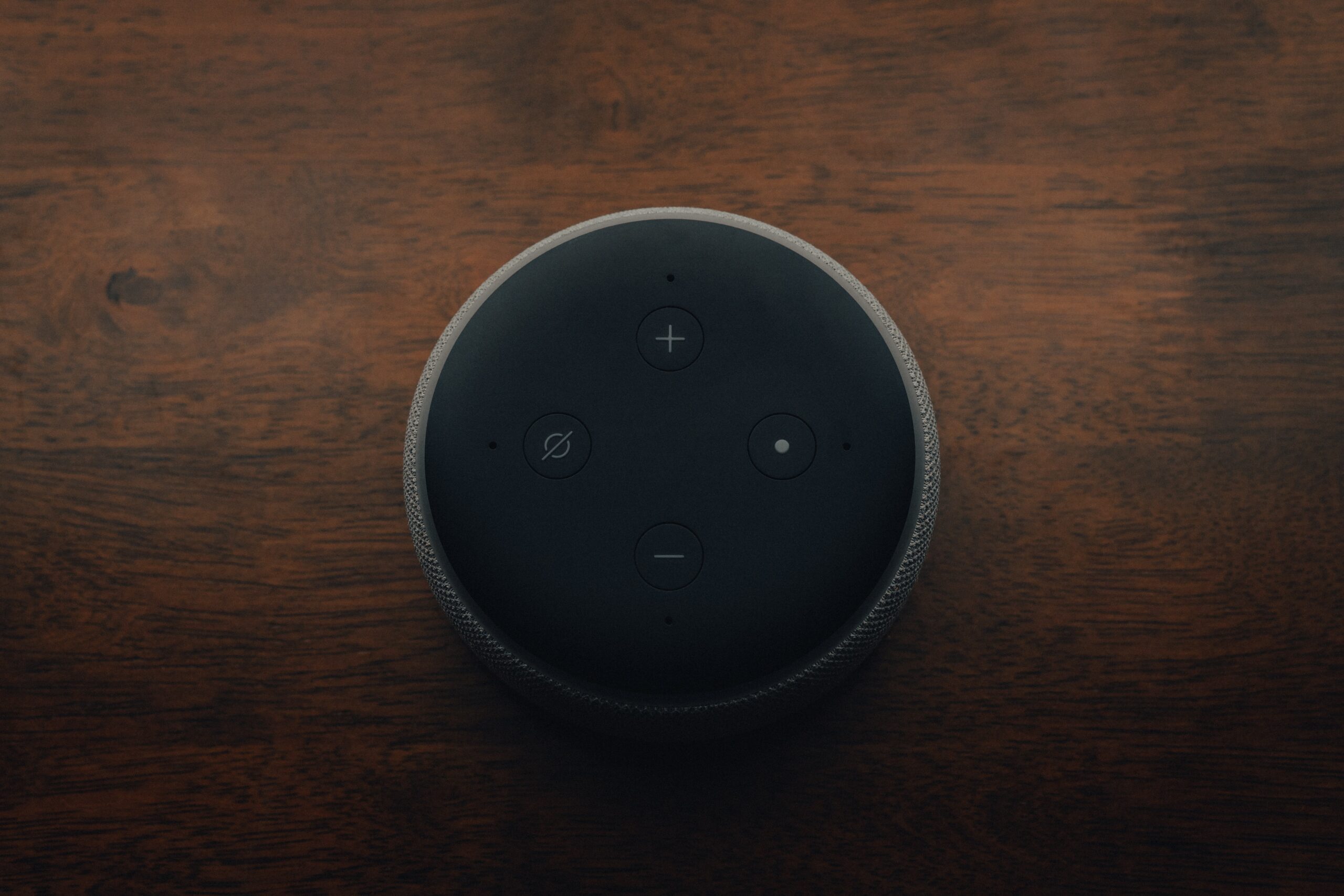Amazon Alexa Voice History – How to Review, Manage, and Delete It (2025 Guide)
If you’ve ever asked Amazon Alexa for the weather, to play your favourite music, or to turn off the lights, those voice interactions didn’t just vanish into thin air.
Behind the convenience of every spoken command lies a detailed Amazon Alexa voice history—a record of what you’ve said and how Alexa responded.
While this can enhance functionality, many users are rethinking what’s being stored, how long it stays there, and who can access it.
With growing concerns around voice assistant privacy, knowing how to access, review, and clear Alexa voice history has become essential for privacy-conscious users and anyone who owns Alexa-enabled devices like an Echo or Dot.
Whether you’re managing settings on your phone or browser or just curious about what Alexa has stored about you, it’s crucial to understand Amazon’s tools for voice data management.
In this guide, we’ll show you how to check your Alexa command history, delete past recordings, download archived voice logs, and even automate the deletion process—all using the latest updates available in 2025.
Why Does Amazon Alexa Save Your Voice History?

To improve your experience and the accuracy of its responses, Amazon Alexa saves your voice interactions by default.
Each time you say “Alexa,” the assistant records your command, processes it via Amazon’s cloud-based servers, and stores it in your Alexa voice history.
These recordings aren’t just kept for convenience—they’re used to train the AI engine, helping it better understand your speech patterns, preferences, and frequently used commands.
This data makes Alexa smarter, refining everything from playback accuracy to response speed. For example, if you often ask for traffic updates daily, Alexa learns to prioritize and personalize those responses.
According to Amazon’s policies, these voice recordings are tied to your Amazon account and stored securely in the Amazon Cloud.
However, users have full control over this data and can delete it anytime, manually or by enabling auto-delete settings.
Still, no matter how secure, not everyone is comfortable with voice recognition logs living in the cloud. Managing this history becomes even more important if you’re concerned about smart speaker data management, especially in shared households.
By taking control of your voice history, you’re not just cleaning up old requests but actively managing your user data within the Alexa ecosystem.
How Amazon Uses Your Alexa Voice History
When you speak to Amazon Alexa, your voice commands are stored and linked directly to your Amazon account.
These recordings form your Alexa voice history, which Amazon uses primarily to enhance the quality of your experience across its smart devices.
According to Amazon’s official policies, this stored data improves speech recognition accuracy, helps Alexa learn user-specific preferences, and refines the assistant’s responses over time.
For instance, if you regularly ask Alexa to turn on your living room lights or play a certain genre of music, those interactions help tailor future suggestions and speed up command processing.
This data is also analyzed in aggregate to inform device performance analytics.
Amazon uses anonymized voice interactions to detect language trends, regional dialects, or command success rates across its Alexa-enabled devices.
From a privacy perspective, Amazon allows users to manage how their data is used via Alexa privacy settings in both the app and browser.
Here, users can enable or disable voice recording retention, auto-delete old voice data, and even opt out of human review to improve transcription models.
It’s important to highlight what Amazon claims it does not do with your voice history. These recordings are not sold to third-party advertisers or used to serve personalized ads across Amazon’s platform—something many users mistakenly assume.
Still, the presence of such data in the Amazon Cloud raises concerns for some users around data security with Alexa and privacy control for smart assistants.
Fortunately, Amazon continues to add tools that give users greater control, including manual deletion, voice-activated purging, and auto-delete timelines.
If you’re using multiple Echo devices or sharing an Alexa account with family members, it’s wise to review how your voice interactions are stored and processed.
Taking charge of your privacy begins with understanding how your data is used.
How to Check and Listen to Your Alexa Voice History
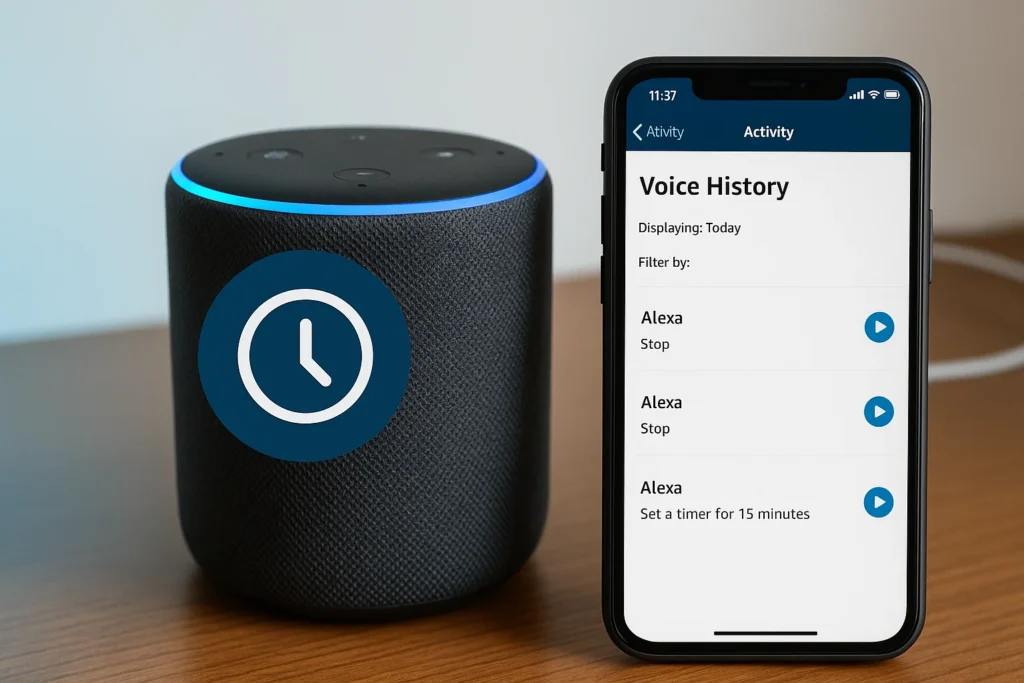
If you’re curious about what your Alexa-enabled devices have recorded, Amazon allows you to access a full Alexa audio log linked to your Amazon account.
Whether you’re looking to review past commands, track down an accidental wake word trigger, or verify voice interactions, it’s essential to know where your data is stored—and how to listen to it.
You can access your Alexa voice history using two main methods: through the Alexa app on your smartphone or by logging into your Amazon dashboard via browser.
Using the Alexa App (Android or iOS)
- Open the Alexa app on your phone.
- Tap on More (bottom right corner).
- Go to Settings > Alexa Privacy > Voice History.
- You’ll see a chronological list of voice interactions associated with your devices.
From here, you can filter by date range, specific devices, or user profiles, making it easier to isolate recordings from a certain day or person in the household.
Each entry in the log includes a playback icon, allowing you to listen to the exact command that was captured. This is especially helpful if you suspect Alexa misheard a phrase or was triggered unexpectedly.
Using the Amazon Website (Privacy Dashboard)
- Go to the Amazon Alexa Privacy Dashboard.
- Sign in to your Amazon account.
- Navigate to Alexa and Smart Home > Voice History.
- Similar to the app, you’ll be able to browse, play, and delete individual recordings.
This method is particularly useful for users managing multiple Alexa devices across locations, as it allows broader visibility into Alexa activity history from a desktop interface.
Regularly checking your Alexa audio log gives you a clear picture of what the assistant has captured, helping you identify and manage potentially sensitive or unintended recordings.
More importantly, it’s a step toward taking control of your voice assistant privacy and understanding how Amazon’s smart ecosystem works with your data.
How to Delete Amazon Alexa Voice History
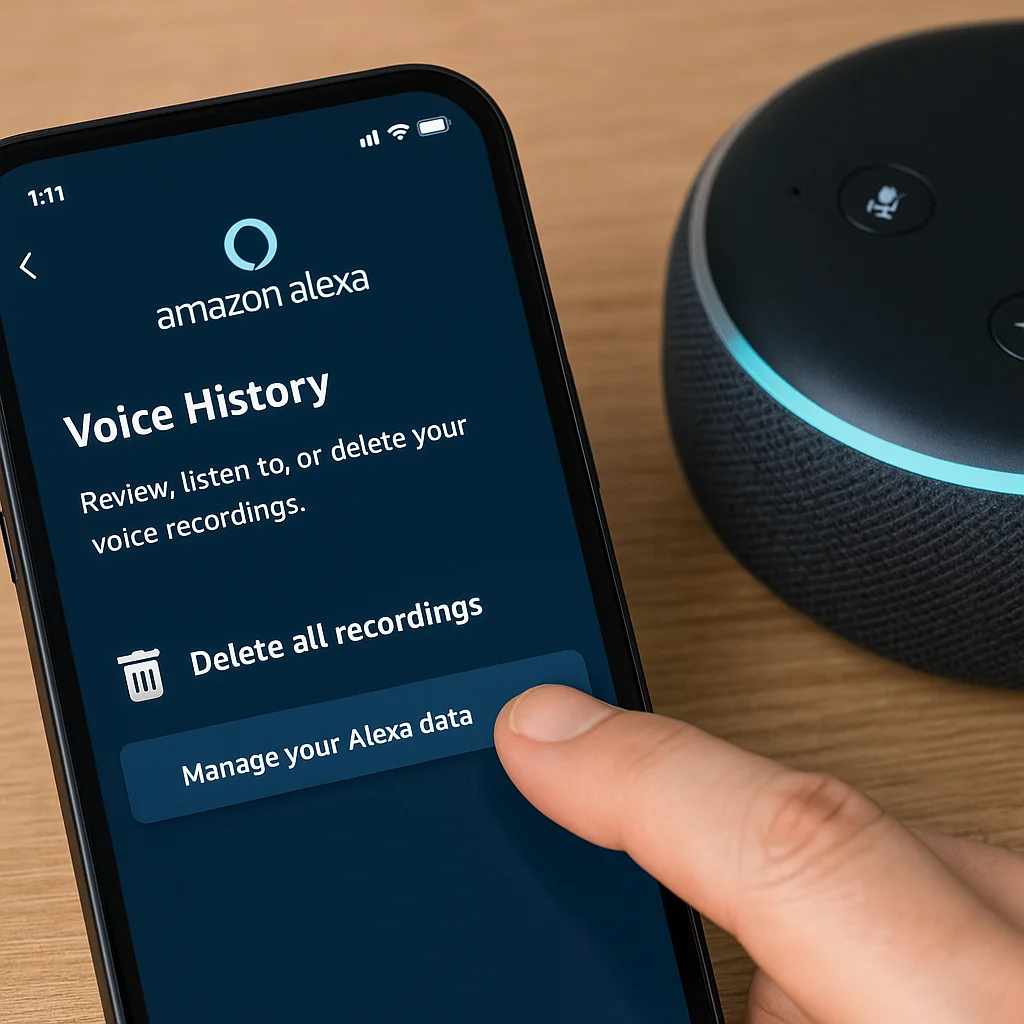
There isn’t just one way to delete your Alexa voice history—Amazon gives users several options based on how they prefer to manage their data.
Whether you want to delete everything at once, remove a specific command, or clear recordings from a certain day, the process can be handled on your phone or through the web dashboard.
One of the most convenient ways for most users is through the Alexa app, especially if you use an Android or iPhone device.
1. Delete via the Alexa App (Android & iPhone)
If you’re wondering how to delete Amazon Alexa voice history on your phone, the Alexa app provides a clear and accessible path.
Here’s how to do it:
- Open the Alexa App on your mobile device
- Tap More at the bottom-right corner of the screen.
- Go to Settings > Alexa Privacy.
- Select Voice History.
- Please select the date range you’d like to delete (e.g., today, yesterday, or the last seven days).
- Tap Delete voice recordings to confirm.
This method works across both Android and iOS devices. If you’re using Alexa on Android, the interface may slightly differ in layout, but the steps remain nearly identical.
You can still filter by device, profile, and date, completely controlling which voice recordings are removed.
This option is ideal for users who frequently interact with Alexa on the go and want to clear Alexa voice history without needing to log into a desktop.
2. Delete via Amazon Browser Dashboard
If you prefer managing your Alexa voice history from a desktop, Amazon provides a dedicated web dashboard that gives you full access to your data.
This method is especially useful if you’re managing multiple Alexa-enabled devices or want to filter recordings across profiles and date ranges.
To clear Alexa voice history using your browser:
- Go to the Amazon Alexa Privacy Dashboard
- Sign in using your Amazon account credentials.
- Navigate to Alexa and Smart Home > Voice History.
- Use filters to sort by date range, device, or profile.
- Select the entries you’d like to remove and click Delete.
This dashboard pulls data directly from the Amazon Cloud, where your voice recordings are stored. It’s ideal for those who prefer a larger interface for bulk actions or need to review multiple logs simultaneously.
Additionally, it’s a helpful option for households that share devices under a single Amazon account, offering transparency and full control over each voice entry.
3. Delete by Voice Command
If you’d rather delete recordings without opening an app or logging into a website, you can use Alexa. Using built-in voice deletion features, you can instruct Alexa to remove recent commands by speaking.
Common voice commands include:
- “Alexa, delete everything I said today.”
- “Alexa, delete my last recording.”
These commands work instantly and are tied to your Alexa privacy settings, which must be enabled in advance through the app or dashboard.
Once voice deletion is active, you can remove voice logs from specific timeframes without lifting a finger.
This method offers both speed and convenience, especially for users who regularly interact with their smart assistant and want to manage privacy in real time.
It’s one of the simplest ways to control your Alexa voice history while promoting audio command deletion in daily use.
Delete Alexa Recordings by Date, Device, or Profile
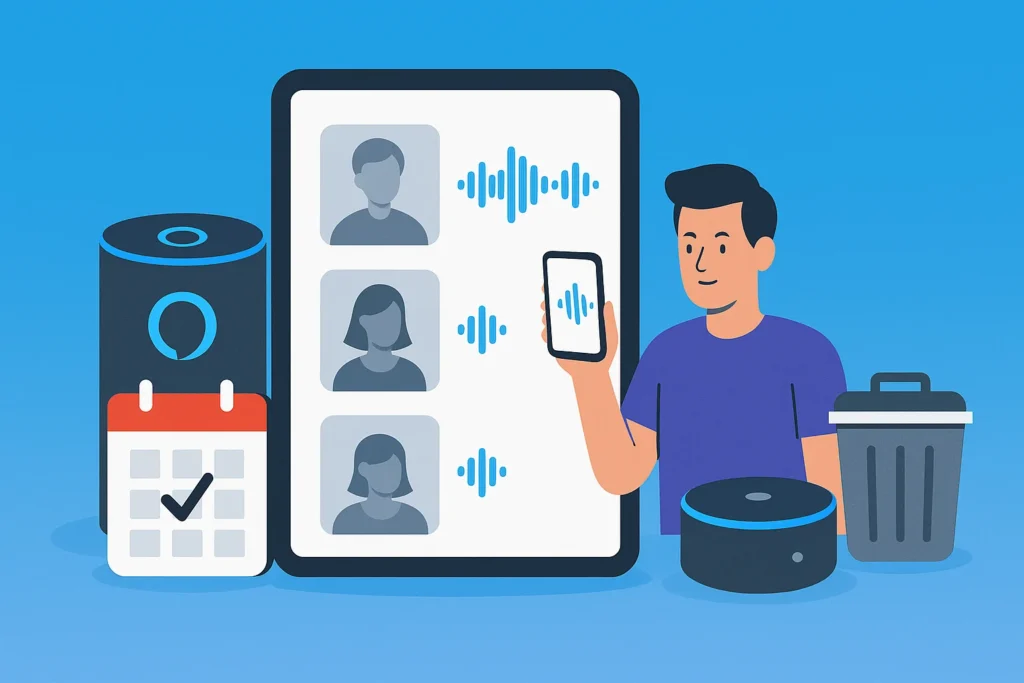
If you want more control over your Alexa voice history, Amazon can delete specific recordings based on date, device, or even a particular Alexa user profile.
This level of precision is especially useful in households with multiple Echo devices, shared family accounts, or when managing privacy settings for children.
To get started, open the Alexa app or log into the Amazon Alexa Privacy Dashboard via a browser.
Both platforms allow you to filter voice recordings across multiple parameters.
1. Filter by Date
You can choose to remove Alexa interactions from a single day, a custom date range, or the past 7/30/90 days.
This is helpful if you only want to delete Alexa history all at once from a specific period rather than clearing your entire History.
2. Filter by Device
If you have multiple Alexa-enabled devices like an Echo Dot in the kitchen, a Fire TV Stick in the living room, or an Echo Show in your child’s room, you can isolate commands recorded on each device.
For example, if you’d like to delete voice data only from your child’s Echo Dot, simply select that device from the filter options before deleting it.
This functionality ensures that each device’s data can be managed separately, key to personalized Alexa history settings and better privacy control across devices.
3. Filter by Profile
Amazon also lets you manage recordings tied to a specific Alexa user profile. This is ideal for households with multiple registered users.
When multiple people use the same smart speaker, Alexa may try to assign recordings to the correct user based on voice recognition.
You can now review and delete History based on who triggered the command.
All this data is recorded in your Alexa activity log and tied to the appropriate account. Whether you’re removing entries based on time, user, or device, these granular controls let you maintain your voice recognition logs without wiping everything clean.
This type of filtered deletion supports not only better voice assistant privacy but also simplifies data management for households that want to use Alexa smartly without oversharing among users.
Enable Auto-Deletion of Alexa Voice History
Managing your Alexa voice history manually can be time-consuming, especially if you use voice commands frequently.
Fortunately, Amazon allows users to automate the process with auto-deletion settings, giving you control over how long your recordings are retained.
Through the Alexa Privacy Settings, you can choose to have your Alexa voice recordings automatically deleted after a set period—typically every 3 months or 18 months.
This helps reduce the build-up of stored audio data while maintaining enough History to allow Alexa to remain functional and responsive.
How to Set Auto-Delete for Alexa Recordings:
- Open the Alexa app on your mobile device.
- Tap More > Settings > Alexa Privacy
- Select Manage Your Alexa Data
- Under Choose How Long to Save Recordings, pick from:
- Save recordings for 3 months.
- Save recordings for 18 months.
- Don’t save recordings (if you want to turn off voice history retention entirely)
After selecting your preferred setting, Alexa automatically removes all recordings older than the selected timeframe.
This helps minimize data exposure and supports better privacy control for smart assistants—especially in shared or multi-user households.
These settings can be adjusted anytime, and any changes will affect all connected Alexa-enabled devices under your Amazon account.
Enabling auto-delete is one of the simplest ways to keep your voice assistant smart while respecting your own voice assistant’s privacy.
How to Stop Alexa from Saving Future Voice Recordings

If you’re concerned about long-term voice storage and prefer not to have your conversations archived, Amazon allows you to disable voice recording retention completely.
This setting will enable you to take a more proactive role in managing your data across your Alexa-enabled devices.
By updating your Alexa voice setting through the app or web dashboard, you can instruct Alexa to no longer save future voice interactions.
While the assistant will still process your requests in real time, the actual recordings will not be stored in your Alexa voice history..
How to Disable Voice Recording Retention:
- Open the Alexa app
- Navigate to More > Settings > Alexa Privacy
- Tap Manage Your Alexa Data
- Find the section labeled Voice Recordings.
- Select “Don’t save recordings.”
Once enabled, Alexa will no longer retain recordings for review, download, or playback.
This setting applies to all linked devices under your Amazon account and provides more control over voice input tracking and long-term data storage..
Pros and Cons of Disabling Recording
Pros:
- Increases your voice assistant privacy
- Reduces the risk of data exposure from archived conversations
- Limits unwanted voice logs in shared or family environments
Cons:
- Alexa may be less accurate over time due to limited personalization.
- No ability to review or confirm what Alexa heard or responded to
- Some voice-dependent features may not function optimally.
If your top priority is to delete voice assistant history before it’s even created, disabling this setting offers a straightforward and effective solution.
It’s especially useful in households with privacy-sensitive individuals or where Alexa is used in professional or high-security environments.
How to Download Your Alexa Voice History
If you want to review your interactions with Amazon Alexa in detail, downloading your voice history is a practical option.
Amazon allows you to export a copy of your Alexa voice history so you can audit past requests, verify voice commands, or keep a record for privacy reviews.
Steps to Download Alexa Voice Data:
- Visit the Amazon Alexa Privacy Dashboard
- Sign in to your Amazon account.
- Go to Request My Data under the Alexa Privacy section.
- Choose Alexa and Smart Home Devices as the data category.
- Submit your request, and Amazon will email you when your archive is ready for download.
Once the file is available, you can access your complete Alexa voice record archive, which typically includes audio files, transcriptions, timestamps, and device information.
The file may be large if you’ve used Alexa for several years or across multiple devices.
This process allows users to verify their data, review commands from different family members, and maintain transparency in how their assistant functions.
More importantly, it supports personal audits to ensure your voice recording storage aligns with your privacy preferences.
If you’re concerned about what stays in the cloud voice data storage, downloading your data is the first step toward informed decision-making about deletions or long-term retention.
How to Manage Alexa Voice History for Each Device

The device separates your Alexa voice history if you use multiple Alexa-enabled devices—like an Echo in the kitchen, a Fire TV in the living room, or a Dot in a child’s bedroom.
This allows more detailed control over which interactions are reviewed or deleted and prevents cross-device confusion in shared households.
How to Check Device-Specific Voice Logs:
- Open the Alexa app on your mobile device.
- Go to Settings > Alexa Privacy > Voice History
- Tap Filter by Device
- Choose the device (e.g., Echo Dot, Echo Show, Fire TV) to see and manage its command history.
Each device logs voice activity independently, which is tied to your Amazon device history. Reviewing History by device is useful when managing privacy for children, house guests, or different user profiles.
For example, you may want to regularly clear recordings from a shared living room Echo while retaining data on your personal bedroom unit.
Using these filters in the Alexa app, you can ensure that only relevant voice interactions are kept—and that any outdated or sensitive commands can be removed without affecting your other devices.
This approach better explains how voice history is distributed across devices, helping users fine-tune their privacy settings and ensure more accurate assistant behavior over time.
Alexa vs Google Assistant vs Siri – How They Handle Your Voice History
As voice assistants become a part of everyday life, concerns about how voice history is stored and managed have grown.
Amazon Alexa, Google Assistant, and Apple Siri all process user commands through cloud-based systems. Still, they differ significantly in how they retain, allow access to, and let users delete that data.
Below is a quick comparison of how each platform handles your voice assistant privacy and provides tools for data control:
| Feature | Amazon Alexa | Google Assistant | Apple Siri |
|---|---|---|---|
| Voice History Storage | Enabled by default | Enabled by default | Mostly disabled by default |
| Manual Deletion Options | Via app, browser, or voice command | Via Google My Activity dashboard | Limited to device-level resets |
| Auto-Delete Scheduling | Yes (3, 18 months options) | Yes (3, 18, 36 months) | No auto-delete; minimal data retained |
| Voice Command Deletion | Supported (“Alexa, delete what I said…”) | Supported (“Hey Google, delete last 15 min”) | Not supported |
| Data Stored in Cloud? | Yes | Yes | Mostly on-device |
| Reviewable Audio Recordings | Yes (in app or web dashboard) | Yes (through Google Activity) | Not available to users |
| User Profile Association | Yes (via Amazon account) | Yes (via Google account) | Limited, tied to device only |
Key Privacy Differences
- Amazon Alexa offers the most detailed voice interaction review, including access to voice logs, playback options, and device-specific filtering. However, this level of access also means more voice data resides in the cloud unless users enable auto-delete or disable history tracking.
- Google Assistant also stores commands in the cloud but offers extensive controls via the My Activity dashboard. It allows keyword-based deletion and privacy toggles. Compared to Alexa, auto-deletion is available across more timeframes.
- On the other hand, Siri limits most of its processing to on-device and does not retain identifiable voice data by default. While this limits some assistant personalization, it provides stronger out-of-the-box voice assistant privacy.
Which Assistant Offers Better Control?
If your priority is to easily delete voice assistant history, Alexa and Google both provide voice commands and accessible dashboards. Siri minimizes storage but limits user control because there’s little to delete. The best option depends on your balance between personalization and privacy.
For users already invested in Amazon Alexa voice history, understanding these comparisons can help you apply the same privacy-first mindset across other platforms.
Troubleshooting – Alexa Voice History Not Showing or Deleting
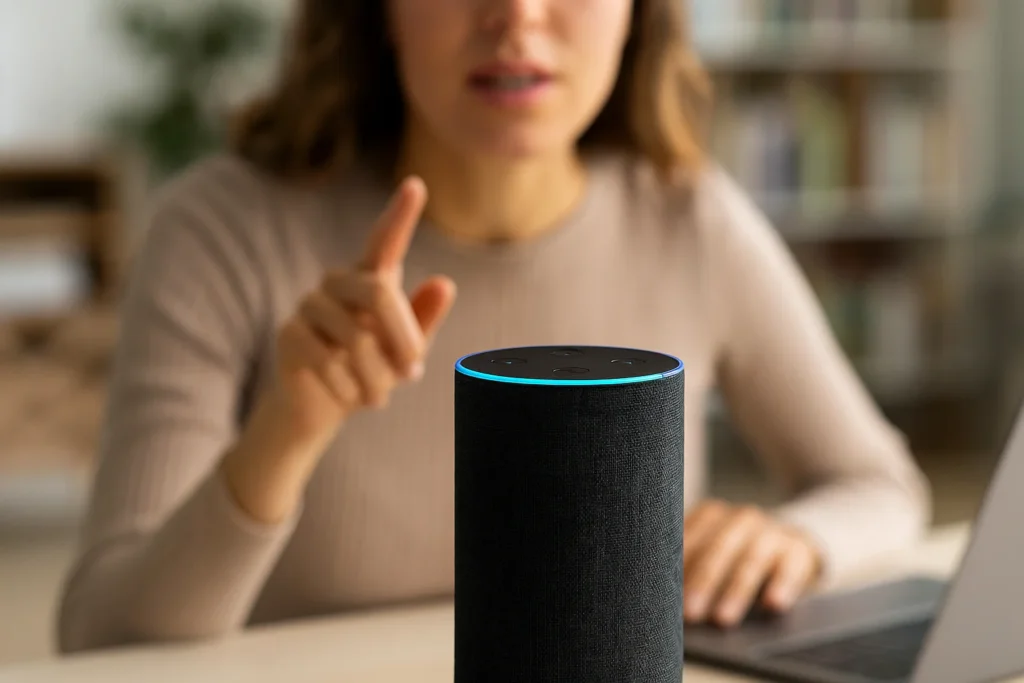
Users may notice that their Alexa voice history isn’t updating, recordings aren’t showing, or deletion actions aren’t processing correctly.
These issues often stem from temporary app glitches, account syncing problems, or connectivity errors across Alexa-enabled devices.
If your Alexa command history appears incomplete or fails to load, it’s likely not a permanent data loss—it’s just a sync or app-level issue.
Common Causes of History Errors:
- Outdated Alexa app versions
- Cached data causing UI or filtering issues
- Slow internet or delayed sync with Amazon’s cloud voice data
- Device-specific visibility restrictions (History only showing for one Echo or profile)
Steps to Resolve Voice History Display or Deletion Issues:
1. Update the Alexa App
Ensure you’re running the latest version from the App Store or Google Play. Updates often include privacy management and UI fixes that resolve voice log visibility.
2. Clear App Cache
On Android: Go to Settings > Apps > Alexa > Storage > Clear Cache
On iOS: Reinstalling the app can help refresh app-level data
3. Log Out and Log Back In
This resets your session and forces the app to fetch the most recent Alexa command history from your Amazon account.
4. Check Filters in Voice History
Sometimes history appears missing because a filter is applied (like a specific date or device). Reset filters in the Alexa Privacy section.
5. Verify Internet Connection and Cloud Sync
Since Alexa stores your recordings in the Amazon Cloud, any connectivity issue could prevent your app from loading updated voice logs.
6. Restart Alexa-Enabled Devices
Power cycling your Echo or Dot can resolve temporary sync issues, especially if voice commands are being processed but not logged visibly.
If these fixes don’t restore visibility, you can try logging in via the Amazon Alexa Privacy Dashboard on a browser, which sometimes loads data the app fails to show.
Additionally, deletion issues—where a recording won’t be removed—are often fixed by trying again after a short delay or checking device filters.
These rare issues can impact your confidence in voice input tracking and privacy control.
Regular app maintenance and understanding how cloud voice data syncs with the Alexa ecosystem will help you troubleshoot effectively and regain control of your Alexa voice history.
Final Thoughts
The convenience of voice commands shouldn’t come at the cost of your privacy. As Alexa Voice Assistant continues to evolve, so should your awareness of how it handles your voice data.
Whether you’re a long-time user or just starting with an Echo device, taking a few moments to review, manage, and delete your History can go a long way in maintaining trust and control over your digital footprint.
Make it a habit to routinely check your Alexa voice history, especially if you share devices with others or have children.
The tools to manage this data are already available whether you’re using the Alexa app, accessing the browser dashboard, or simply saying, “Alexa, delete what I just said.”
Don’t forget, you can enable auto-deletion to regularly clear old entries without manual effort or stop Alexa from storing your recordings entirely by adjusting your settings.
With these options, you’re not just clearing space you’re taking ownership of your user data within the Alexa ecosystem.
Smart devices are here to stay, but so is your right to privacy. S
o before you move on, open your app or dashboard and review your Alexa history now—a small action that helps strengthen your data security with Alexa.
FAQs – Amazon Alexa Voice History Questions Answered
How do I delete my Alexa voice history?
You can delete it via the Alexa app, Amazon Privacy Dashboard, or by saying, “Alexa, delete everything I said today.”
How do I clear my listening history on Alexa?
Go to Alexa Privacy Settings in the app, then select “Voice History”, and choose the timeframe you’d like to clear.
How do I delete announcements on Alexa?
Use the app’s Communications section or say, “Alexa, delete my announcements.”
How long does Alexa record conversations?
Alexa stores recordings indefinitely unless you delete them manually or set up auto-deletion (e.g., every 3 or 18 months).
How can I delete specific Alexa voice recordings easily?
Open the Alexa app, go to Settings > Alexa Privacy > Voice History, filter by date or device, and delete selected recordings.
What are the steps to review my Alexa voice history on the web?
Visit the Amazon Alexa Privacy Dashboard, sign in, and go to Alexa and Smart Home > Voice History.
Can I delete all my Alexa recordings from a certain date range?
Yes. Filter recordings in the Alexa app or dashboard by date, select the range and delete all matching entries.
How do I enable voice commands to delete recordings automatically?
Go to Alexa Privacy Settings > Voice Deletion, and toggle on the ability to delete History by voice.
Where in the app is the new location for viewing Alexa voice activity?
In the Alexa app, go to More > Settings > Alexa Privacy > Voice History to see and manage all recorded voice activity.
Also Read: