How To Move Alexa To Another Room?
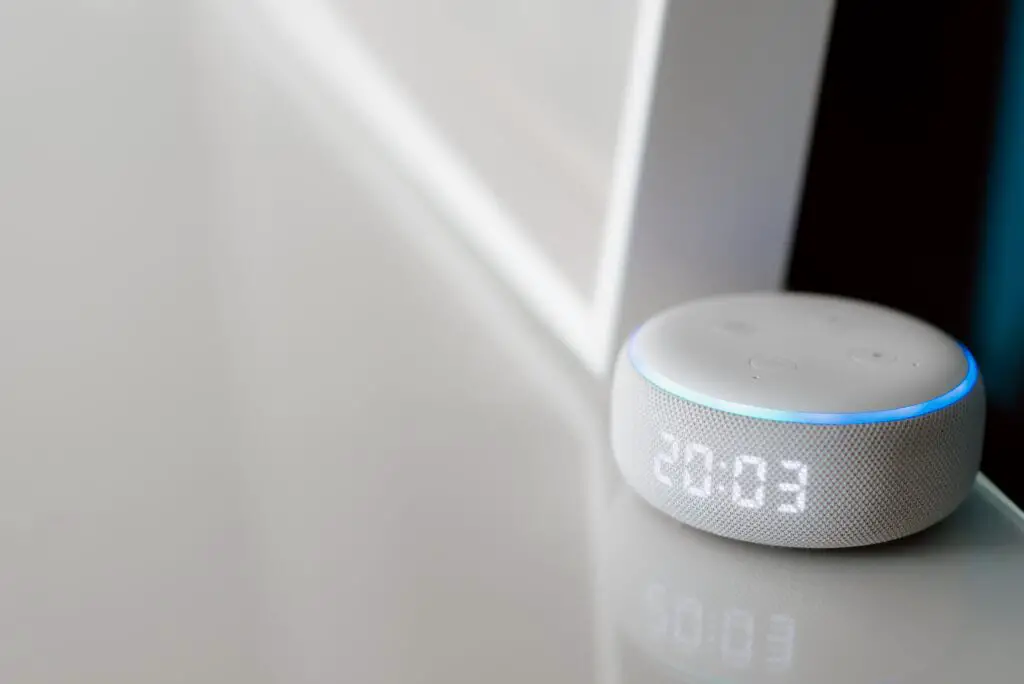
If you decided to move your Alexa device to a different room, then you’re probably wondering how to change the device’s location within the app. It can be quite frustrating when you’re unsure what to do, but don’t worry; it’s a simple process. Let’s dive in!
How To Move Alexa To Another Room:
- Open the Alexa app
- Select Devices located on the bottom of the screen
- Scroll down to Groups
- Select the Group/Room of the Alexa device you would like to change
- Click on Edit, located on the top right corner
- Uncheck your Alexa device from that group/room, then Save
- Select the new Room/Group where you want to move your Alexa device and select Edit (located in the top right corner)
- Scroll down and check the device you want to move to this location, & select Save
- That’s it! Your device is now moved to a different room.
If I Unplug Alexa Will it Reset?
Unplugging your Alexa device will not reset the device, nor will it erase any of your previously saved data; after unplugging and re-plugging your device, it will simply reboot & will function as normal, retaining all the previous data. So there’s no need to worry that you will lose your data, settings when unplugging.
How To Connect Alexa To a New WIFI:
Sometimes there comes a time when you would just rather control your Alexa device from a different room. Luckily for you, there are a couple of ways you can do this.
If you have several Wifi networks in your home, then chances are you may want to connect to a different WIFI network for a stronger connection when changing rooms. Here’s how:
- Open the Alexa App
- Click on the Devices tab, located on the bottoms right corner
- Select Echo & Alexa > Select your Device
- Select Change next to your Wifi Network
- Follow the in-App instructions
How To Control Alexa from another room:
There are two main ways you can control your Alexa device from another room. The first is through the Alexa app on your phone or tablet. The second is through the Alexa voice remote, which allows you to control your Alexa devices.
Control your Alexa device from another room through the Alexa app:
- Open the Alexa app on your mobile device or tablet
- On the Home screen, select Devices
- Click on the + sign to add your device
- Select the Alexa icon located on the top of the screen
- Click Turn On to be able to communicate to your Alexa device
- You are now ready to communicate to your device
- Select the Alexa icon to talk to your Alexa device
Control your Alexa device through an Alexa Voice Remote Control:
Alternatively, you can control your Alexa devices with Amazon’s Alexa Voice Remote for the Echo. The remote connects to your device via Bluetooth and allows you to communicate to your device through the remote’s built-in microphone. You will also be able to quickly control the volume, change the track, Pause/Play with the buttons on the remote.
Can I use Alexa unplugged?
You can’t use Alexa unplugged, but you can use your Alexa devices probably by connecting it to a battery base. A battery base will allow you to move your Alexa device around the house without having to unplug & re-plug your device every time you switch locations in your home.
- How to Pair Meta Quest 3 Controllers with Your Quest 3 Headset: A Quick Guide
- How to Charge Meta Quest 3: A Guide to Powering Up Your VR Experience
- How to Cast Meta Quest 3 to Samsung TV: A Step-by-Step Guide
- How To Factory Reset Your Meta Quest 3: A Step-by-Step Guide
- How to Power On and Off the Meta Quest 3





