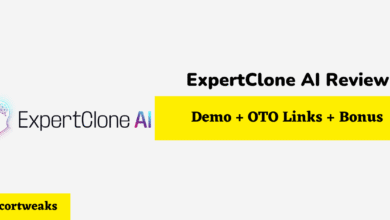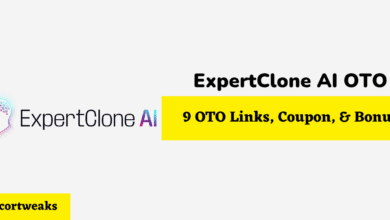Why is ESPN+ Not working on Amazon Fire Stick?
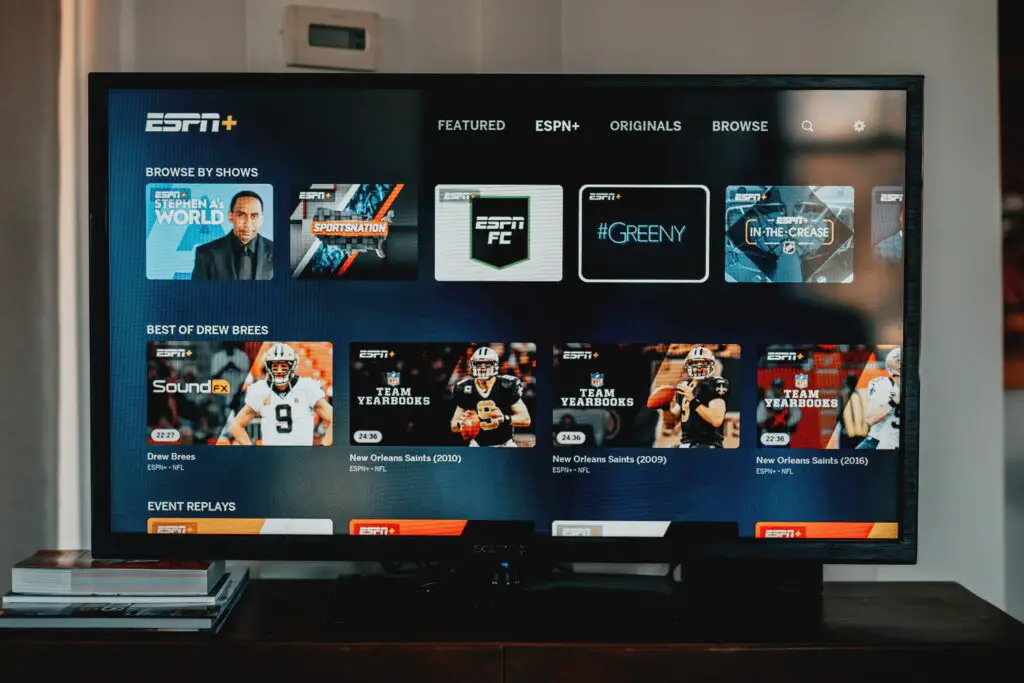
While ESPN isn’t the robust streaming service that everyone hoped it would be (it’s really an accompanying app more than anything else) it’s still an excellent complement to existing ESPN content and a must-have for sports enthusiasts. That’s why it can be frustrating if it stops working, especially on an Amazon Fire Stick.
If the ESPN + app stops working on your Amazon Fire Stick, regardless of which one it is, it’s most likely one of five things:
- ESPN channel is freezing up
- ESPN Authorization Error
- Generic Error Message
- Firestick hasn’t downloaded the ESPN + App
- App crashes a few seconds after opening it every time
It’s most likely something that’s physically wrong with your Amazon Fire Stick. It’s also not as if ESPN + is an open Beta or anything of that nature either. It’s the same kind of problem that infrequently plague all streaming devices, and the fix is usually pretty simple.
Keep in mind, if you are streaming something on the ESPN + App and there is a lot of lag—something that you usually discover while on the phone with someone that happens to be watching the same thing—that’s usually an internet speed issue and not directly related to either the Fire Stick or the ESPN + App.
Troubleshooting Tips for ESPN + and the Amazon Fire Stick
Freezing and buffering is a hugely frustrating experience, especially when you have high-speed internet and all of the latest hardware available to back it all up. Yet, it still happens occasionally and that means it’s time to do a little spring cleaning, from the software perspective that is.
There are one of three things that you can do or all at once if you would prefer:
- Reset the ESPN app
- Reset the Amazon Fire Stick
- Reset your home network
Resetting the ESPN + app is the simplest part and it’s usually the first thing that anyone thinks to do when there are freezing and buffering issues. TO reset the ESPN + App, simply close it out on your Fire Stick and open it again.
If you start experiencing freezing and buffering issues again, move on to the next step. Also, if you want to zero in on whether or not it is the ESPN + App that’s causing the problem, you can jump off of ESPN + and open another streaming app to see if the other app is giving you the same problem.
The next step is to reset your Amazon Fire Stick. This doesn’t entail a factory reset, as that will erase everything that you have downloaded and signed into. That’s the last gasp type of fix that we want to avoid for now.
- Press the Home button on your Amazon Fire Remote
- Open the Settings
- Select My Fire TV
- Select Restart
The Fire Stick will now reboot, hopefully solving the issue permanently. Take note of the fact that on the Restart menu, there is also the option to factory reset. If all else on this list fails, factory reset will be the one option that you return to.
The router should be your last stop and you will need to do things in order. Unplug the Amazon Fire Stick from the TV, then unplug the TV. Go to your router and either hold the reset button on it or unplug it from the wall.
Wait five minutes before plugging your router back in. Wait until it is fully cycled back up again. You can check to see if your WiFi is back up by checking another device’s connection status.
Now, plug in your TV and if it is a smart TV, turn it on and wait for it to successfully connect. After that is done, you can go ahead and plug your Amazon Fire Stick back in. Give it a chance to start back up and reconnect to the WiFi before diving back in again.
ESPN + App Crashing
The ESPN + App keeps crashing, especially if it’s only a few seconds into starting, its probably due to the fact that the app needs to be updated or something went wrong in the download. Force close the app and try to restart it again before moving on to the next step.
You can also try deleting the app and redownloading it. This will accomplish two things: eliminating the fact that it hasn’t been updated (since downloading it again will download the latest version), or will eliminate the current issue that is causing the app to crash.
If you don’t want to delete and redownload yet—understandable if you hate the idea of re-entering your sign-in information—you can check to see if the app has a pending update.
- Select the Gear icon for settings, on the right of the screen
- Go to Applications
- Select Manage Installed Applications
- Select the ESPN + application
Here you will see its current firmware and be able to update it if necessary. While you are in here, go ahead and clear out the history/cache as that could be what’s causing the problem as well.
Corruption/Error Messages/Crashing
If the app is still giving you trouble and you are using an older Fire Stick, it could be that your Fire Stick is due for an update itself.
- Go to Settings again
- Select the About tab
- Check your Operating System
- Update if necessary
On the About screen, you will get detailed information about the current firmware on your Amazon Fire Stick. If there is a Firmware update available, you should update immediately. In fact, if there is an update available, that’s most likely the culprit behind your ESPN + App crashes.
Last but not least, go with the factory reset option mentioned above. You will find it in the same menu as the Restart option that we went over. It’s not the route you want to take, but it’s the route you will have to take if none of the above works.
Final Thoughts
If the ESPN + App is crashing on your Amazon Fire Stick, there’s no reason to panic, as it is most likely one of the easily fixable issues discussed in this article. It happens from time to time, as not all software gets along with other software all of the time.