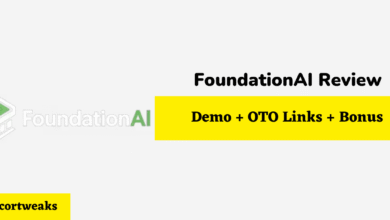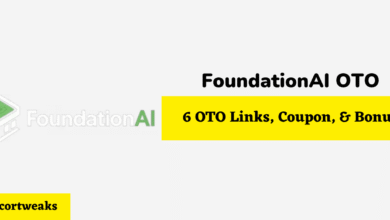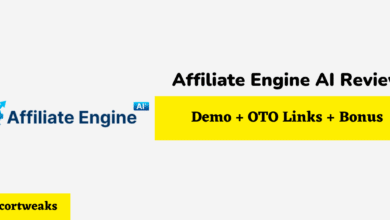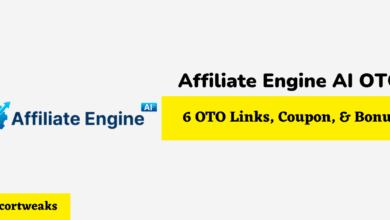Why Does My Wyze Plug Keep Blinking?
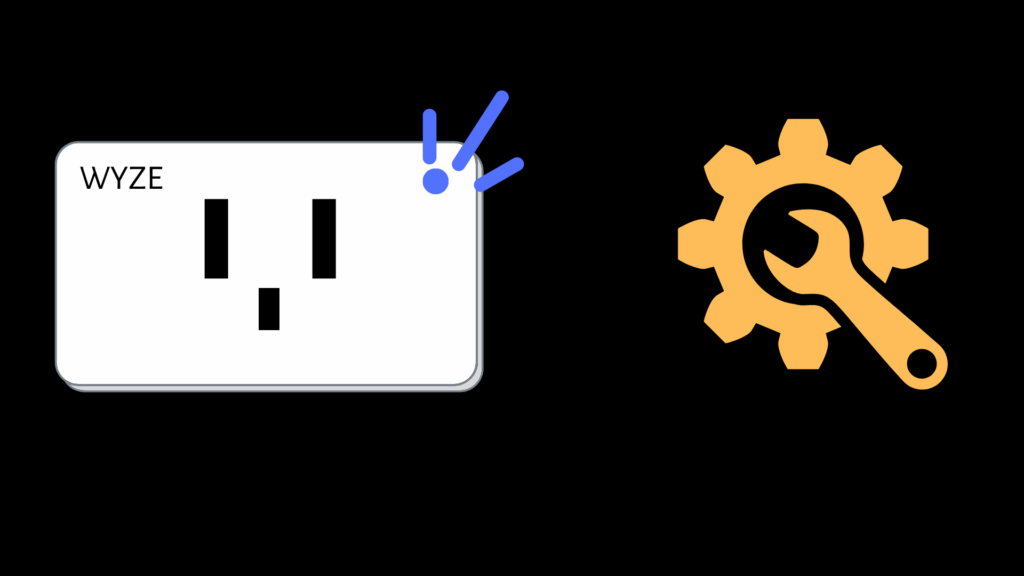
Looking for a smart home device? Wyze is one of the most innovative smart home platforms currently on the market. As a high growth, Series B tech company, Wyze sells a variety of products including smart cameras, locks, earbuds, scales, and watches. They create simple, easy-to-use technology that can be managed through your smartphone or tablet to help you build a more automated, technologically integrated lifestyle. They were selected by Time Magazine as one of the most influential companies of 2022, and selected by Fast Company as one of the most innovative companies of 2021.
To learn more about the Wyze plug, setup, and what to do if your Wyze plug keeps blinking, continue reading for more information.
I’m trying to set up my Wyze plug. Why is it blinking?
When setting up your Wyze plug, you’ll notice the on/off button on the left side, and a status light on the top right corner. There are 4 different light statuses your Wyze plug will show:
- Dark: If there’s no light, your Wyze plug is off.
- Solid blue: Your Wyze plug is on and working.
- Slow blue flashing light: Your Wyze plug is connecting to Wi-Fi
- Fast blue flashing light: Your Wyze is in pairing mode and searching for Bluetooth
So, if your Wyze plug is blinking, it is for one of two reasons: it is trying to connect to Wi-Fi, or it is currently in pairing mode.
When setting up your Wyze, you must first download the Wyze app and create an account. Once you insert the plug into an outlet, it will start blinking rapidly, indicating that it is in pairing mode. This means your Wyze is searching for a Bluetooth connection. To pair your Wyze plug, proceed with the following steps:
- First, make sure Bluetooth is turned on in your device
- Open the Wyze app and tap the 3 dots in the top right corner of the home page
- Select “Add Device”
- Select Power & Lightning > Wyze Plug
- Pair the plug via Bluetooth in your phone
- Once the plug is found via Bluetooth, select your Wi-Fi network and enter your password
- At this point, you may see the slow blue flashing light, indicating that your Wyze is trying to connect to Wi-Fi
- Enter a name for your plug (such as “Living Room plug”)
- Press finish
What devices can I set up with my Wyze plug?
The Wyze plug is a versatile tool that works with a number of devices. Devices/commands you can control remotely include:
- Lights and lamps
- Kitchen appliances, such as a coffee pot or slow cooker
- Charging your phone
- Other smart home appliances (home security, smart lock, air filter, robot vacuum, thermostat, sprinkler)
While you can turn on devices such as televisions, it is recommended that you don’t use the Wyze plugs for technology that will have to reboot and redo the settings when turned back on. When you turn a Wyze charger off, it completely shuts down the power and the cable box, so turning your television back on might mean that you’ll be in standby mode.
Overall, Wyze is an affordable, effective tool to make life a little easier.
What is the Wyze Plug?
The Wyze smart plus are plugs you can control remotely using your Wi-Fi. They plug into an outlet like any regular device, but unlike typical plugs, they work by connecting to the Wyze app via Bluetooth. You can then set up your devices to be managed remotely by plugging them into the Wyze plug and adding your devices to the Wyze app. From there, you can control these devices remotely using your phone by turning them on and off as needed.
What are the benefits of using a Wyze plug?
Wyze plugs are great tools to help you automate your home life. There are numerous benefits to using a Wyze plug:
- Custom scheduling: Turn your devices on or off at any time of the day, completely remote. Need to turn off the slow cooker before you get home for dinner? Forgot to activate the smart lock before you left the house? Use the Wyze app to control these devices when you’re not home, so you can have peace of mind.
- Integrate with your smart assistant: The Wyze plugs also integrate with Alexa and Google Home assistants. Speak directly to your smart assistant to ask it to turn on the lights or do other commands.
- Grouping: The Grouping mode allows you to connect multiple Wyze plugs to a single room, so you can turn everything on or off at once.
- Vacation Mode: The Vacation mode setting allows you to turn lights on and off at random to make it appear like someone’s home while you’re traveling.
- Save your phone battery: Studies show that leaving your phone plugged in overnight actually drains your battery. Using the scheduling tool, you can schedule your charger to shut off once your phone is done charging in the middle of the night.
- Save on electric bills: It’s easy to forget to turn off devices or unplug them. The Wyze plug shuts off the charge, so you aren’t spending money on unnecessary energy. Recently, the National Renewable Energy Laboratory showed that using smart plugs could save up to 4.58% of energy use each year.