How to Reset Wyze Cam v3?
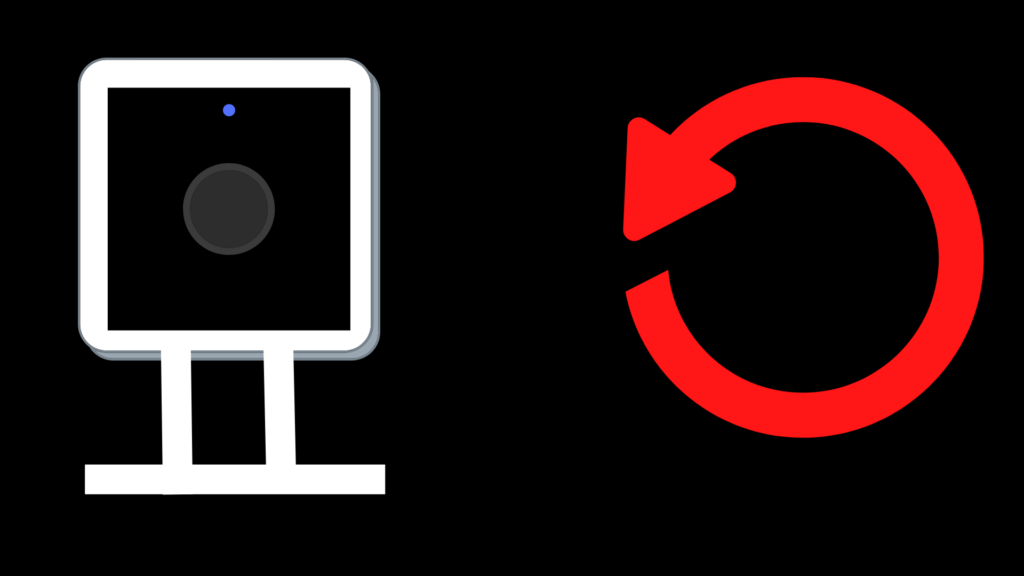
If you need to reset your Wyze Cam v3 for any reason, you can do so easily by following a few simple steps. Once you reset the camera, it has factory settings standard and you would have to reconfigure it.
If you need to reset your Wyze Cam v3 for any reason, here’s how to do it:
1. First, make sure that your Wyze Cam v3 is powered off.
2. Next, use a paperclip or other sharp object to press and hold the reset button, which is located on the back of the camera.
3. While still holding the reset button, power on your Wyze Cam v3.
4. Continue holding the reset button for about 10 seconds, or until you see the LED light on the front of the camera begin to flash.
5. Once the LED starts flashing, you can release the reset button. Your Wyze Cam v3 will now be reset to its factory default settings.
How can I reconnect my Wyze Cam V3?
If you’ve reset your Wyze Cam v3 and need to reconnect it to your account, here’s how:
1. First, open the Wyze app on your mobile device.
2. Next, tap on the “Add a Device” button at the bottom of the screen.
3. Select “Camera” from the list of device types.
4. Follow the instructions on the screen to complete the reconnection process.
5. Once your Wyze Cam v3 is reconnected to your account, you’ll be able to view and manage it just like before.
Why is my Wyze Cam 3 Not Connecting?
There are a few reasons why your Wyze Cam v3 might not be connected:
1. First, make sure that your Wyze Cam v3 is powered on and that the LED light is solid (not blinking).
2. Next, check to see if your mobile device is connected to the internet. Wyze Cam v3 requires an internet connection in order to connect to your account.
3. If you’re still having trouble, try restarting your Wyze Cam v3 by power cycling it. To do this, simply unplug the camera from its power source, wait a few seconds, and then plug it back in.
4. If you’re still having trouble connecting your Wyze Cam v3, please contact Wyze Support for further assistance.
How can I delete my Wyze Cam account?
If you need to delete your Wyze Cam account, here’s how:
1. First, log in to your account at my.wyzecam.com.
2. Next, click on the “Account” tab at the top of the screen.
3. Scroll down to the bottom of the page and click on the “Delete Account” button.
4. Enter your password in the confirmation box and then click on the “Delete Account” button again.
5. Your Wyze Cam account will now be deleted. Please note that this action is irreversible and cannot be undone.
What Happens if you Unplug Wyze Camera?
If you unplug your Wyze Camera, it will lose its power and turn off. If you want to keep using your Wyze Camera, you’ll need to plug it back into its power source. Please note that Wyze Cameras do not have batteries and cannot operate without being plugged in.
Why is my Wyze Camera Offline?
There are a few reasons why your Wyze Camera might be offline:
1. First, make sure that your Wyze Camera is powered on and that the LED light is solid (not blinking).
2. Next, check to see if your mobile device is connected to the internet. Wyze Cameras require an internet connection in order to connect to your account.
3. If you’re still having trouble, try restarting your Wyze Camera by power cycling it. To do this, simply unplug the camera from its power source, wait a few seconds, and then plug it back in.
4. If you’re still having trouble connecting your Wyze Camera, please contact Wyze Support for further assistance.
Why is my WYZE Cam v3 not connecting?
There are a few reasons why your Wyze Cam v3 might not be connecting:
1. First, make sure that your Wyze Cam v3 is powered on and that the LED light is solid (not blinking).
2. Next, check to see if your mobile device is connected to the internet. Wyze Cam v3 requires an internet connection in order to connect to your account.
3. If you’re still having trouble, try restarting your Wyze Cam v3 by power cycling it. To do this, simply unplug the camera from its power source, wait a few seconds, and then plug it back in.
4. If you’re still having trouble connecting your Wyze Cam v3, please contact Wyze Support for further assistance.
Why is my WYZE Camera not working?
There are a few reasons why your Wyze Camera might not be working:
1. First, make sure that your Wyze Camera is powered on and that the LED light is solid (not blinking).
2. Next, check to see if your mobile device is connected to the internet. Wyze Cameras require an internet connection in order to connect to your account.
3. If you’re still having trouble, try restarting your Wyze Camera by power cycling it. To do this, simply unplug the camera from its power source, wait a few seconds, and then plug it back in.
4. If you’re still having trouble connecting your Wyze Camera, please contact Wyze Support for further assistance.





