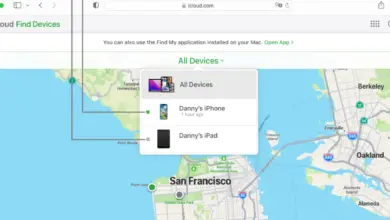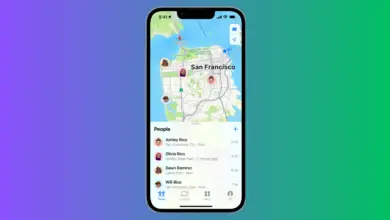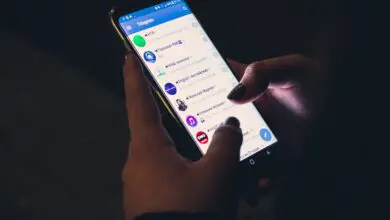What is Perspective Zoom on iPhone?

If you own an iPhone, you might have come across a functionality known as Perspective Zoom.
This particular feature imparts a subtle sense of depth to the wallpaper on your device, resulting in a parallax-like movement as you tilt or physically manipulate your iPhone.
Now, let’s delve deeper into the details of Perspective Zoom and explore how it enriches your overall user experience.
What is Perspective Zoom on iPhone?
Perspective Zoom is an engaging visual feature found on iPhones that brings a captivating sense of depth to the wallpapers showcased on your device’s Home screen and Lock screen.
By leveraging the capabilities of the iPhone’s gyroscope and accelerometer, Perspective Zoom detects movement and generates a delicate parallax effect, giving the impression that the wallpaper is dynamically shifting apart from the icons and other elements displayed on the screen.
The Perspective Zoom feature is part of a broader visual effect known as the parallax effect. Introduced with iOS 7 in 2013, the parallax effect brings a sense of depth to the iPhone’s interface by making it appear as though the background image is moving at a slower pace than the foreground content.
When you move your iPhone, the gyroscope and accelerometer within the device detect the movement and adjust the position of the icons and wallpaper accordingly, creating a subtle 3D effect. This gives a dynamic, immersive feel to the UI (User Interface), making the interaction more engaging.
Benefits of Perspective Zoom on iPhone
The Perspective Zoom feature offers several advantages for iPhone users. Firstly, it enhances the visual appeal of your device by adding depth and motion to the wallpaper, making it more engaging and lively. It also provides a sense of realism and dimension, bringing your device’s screen to life. Perspective Zoom can make your iPhone stand out and give it a unique touch that reflects your personality and style.
Moreover, Perspective Zoom can contribute to a more intuitive user experience. The parallax effect created by the feature can provide subtle visual cues about the device’s movement, improving the overall user interface. It can also make it easier to differentiate between the Home screen and the Lock screen, adding a layer of interaction and personalization.
Drawbacks of Perspective Zoom on iPhone
While Perspective Zoom offers various benefits, it’s important to consider its drawbacks as well. One potential downside is that the parallax effect may cause some users to experience motion sickness or discomfort.
The slight movement of the wallpaper as you interact with your device may not be well-suited for individuals who are sensitive to motion-related effects. In such cases, it’s advisable to disable Perspective Zoom to ensure a comfortable user experience.
Another drawback is that Perspective Zoom can slightly affect battery life. As the gyroscope and accelerometer continuously monitor the device’s motion, it consumes a small amount of power. Although the impact is minimal, users who are concerned about maximizing battery efficiency might choose to disable Perspective Zoom.
How to Enable Perspective Zoom on iPhone
Enabling Perspective Zoom on your iPhone is a simple process. Follow these steps:
- Open the Settings app on your iPhone.
- In the Settings app, scroll down until you find the “Wallpaper” option. Tap on it to open the wallpaper settings.
- In the wallpaper settings, you’ll see options for the lock screen and the home screen.
- Tap on either “Lock Screen” or “Home Screen”, depending on which wallpaper’s Perspective Zoom feature you want to adjust.
- Once you’ve selected either the Lock Screen or Home Screen, look for the “Perspective Zoom” button.
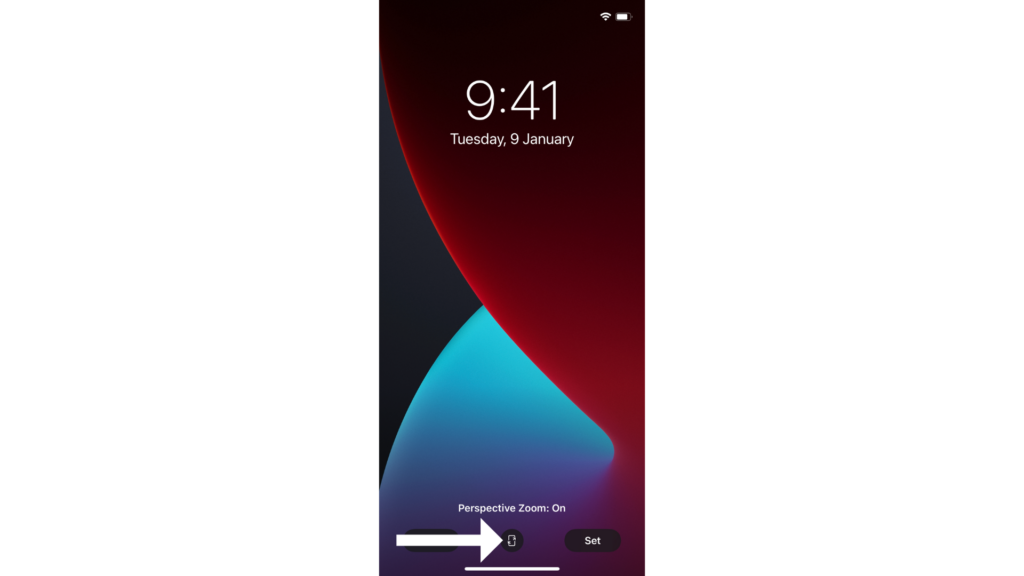
- Tap on the Perspective Zoom button to toggle it on or off. When Perspective Zoom is enabled, moving your phone side to side will cause the photo to appear to shift.
- If you want to change the Perspective Zoom setting for the other screen (Lock or Home), simply go back and select that screen, then repeat this process.
- Don’t forget to tap on the “Set” button to save your changes.
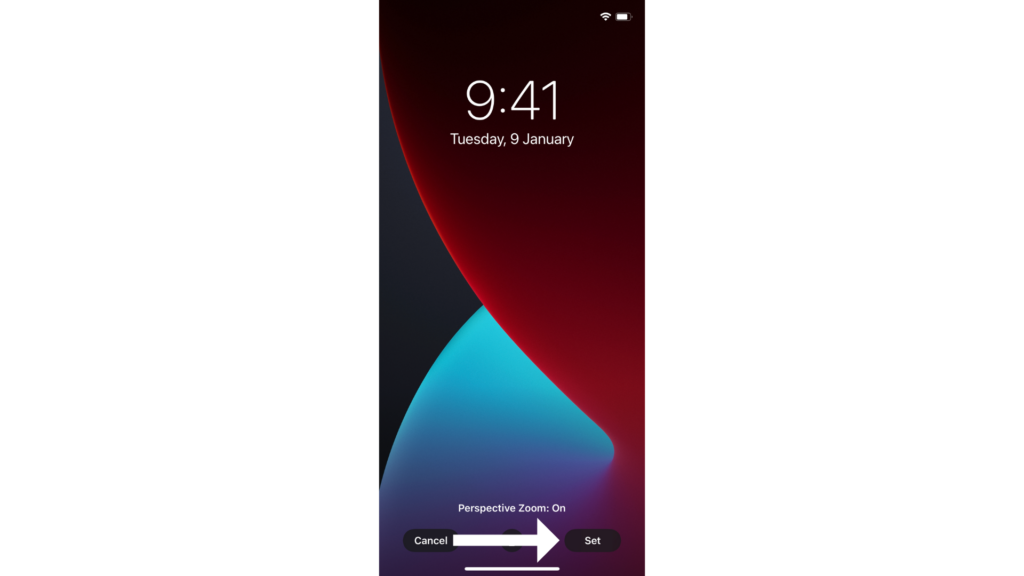
Tips and Tricks for Using Perspective Zoom
Here are some tips and tricks to make the most out of Perspective Zoom on your iPhone:
- Experiment with different wallpapers: Choose wallpapers that complement the Perspective Zoom effect and provide an immersive visual experience.
- Find the right balance: Adjust the scale and position of the wallpaper to achieve the desired level of depth and motion without causing discomfort.
- Showcase your creativity: Use Perspective Zoom to create unique and eye-catching Home screen layouts by aligning app icons with specific elements in the wallpaper.
- Combine with other features: Combine Perspective Zoom with other iPhone features, such as widgets or dynamic wallpapers, to create a personalized and dynamic setup.
The Impact on Battery Life
While Perspective Zoom provides an engaging, dynamic visual experience, it does require some extra processing power. This means that it may slightly impact your battery life.
The effect, however, is minimal and unlikely to significantly affect the battery performance for most users. For those keen on preserving every bit of battery life, disabling Perspective Zoom can be an option.
Perspective Zoom vs. Standard Zoom
It’s essential to differentiate Perspective Zoom from the standard zoom feature on iPhone. Perspective Zoom focuses on adding depth and motion to the wallpaper, whereas standard zoom is used to enlarge or shrink the entire user interface.
Both features have their own benefits and purposes, but they serve different functions and should not be confused with each other.