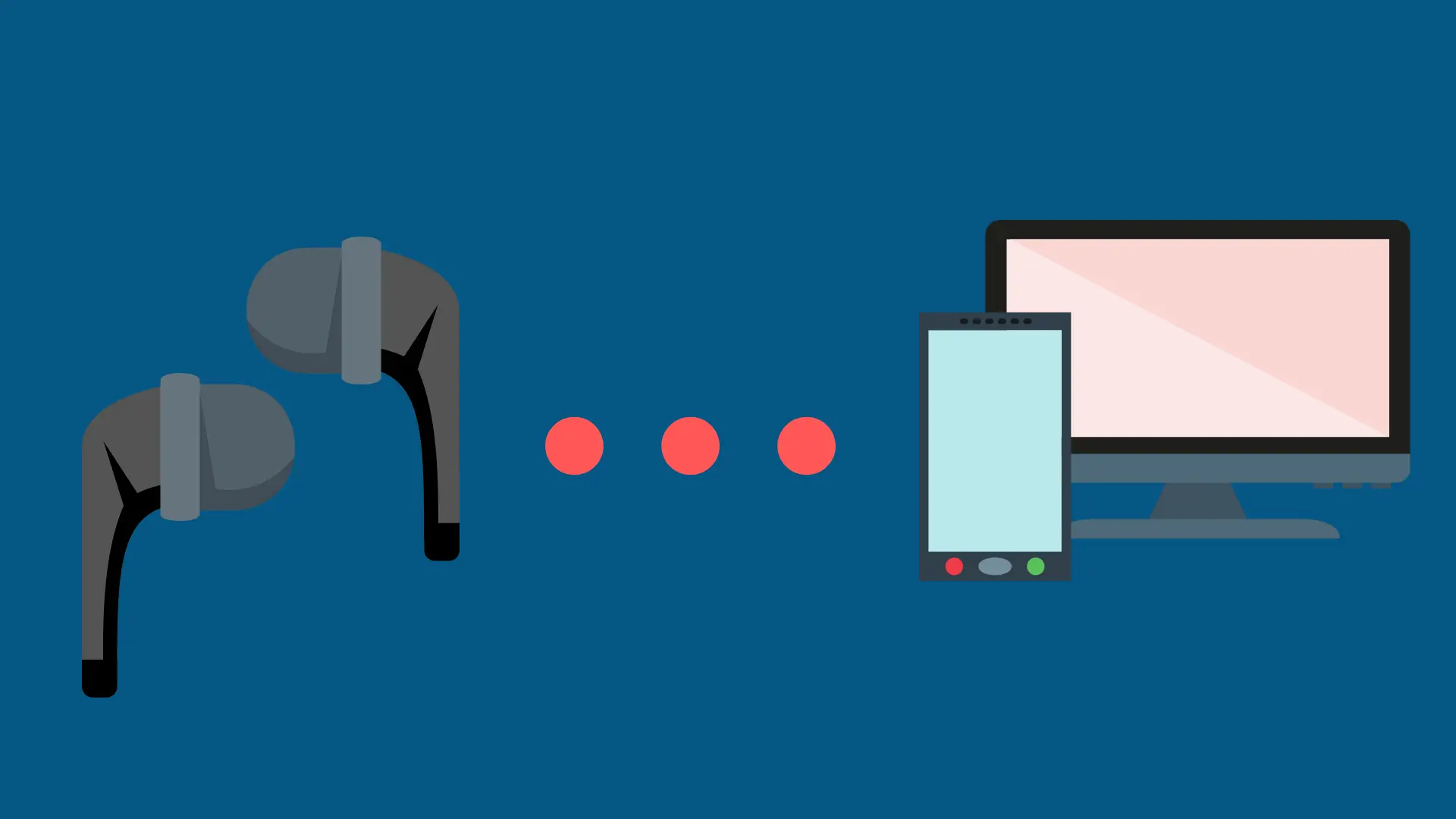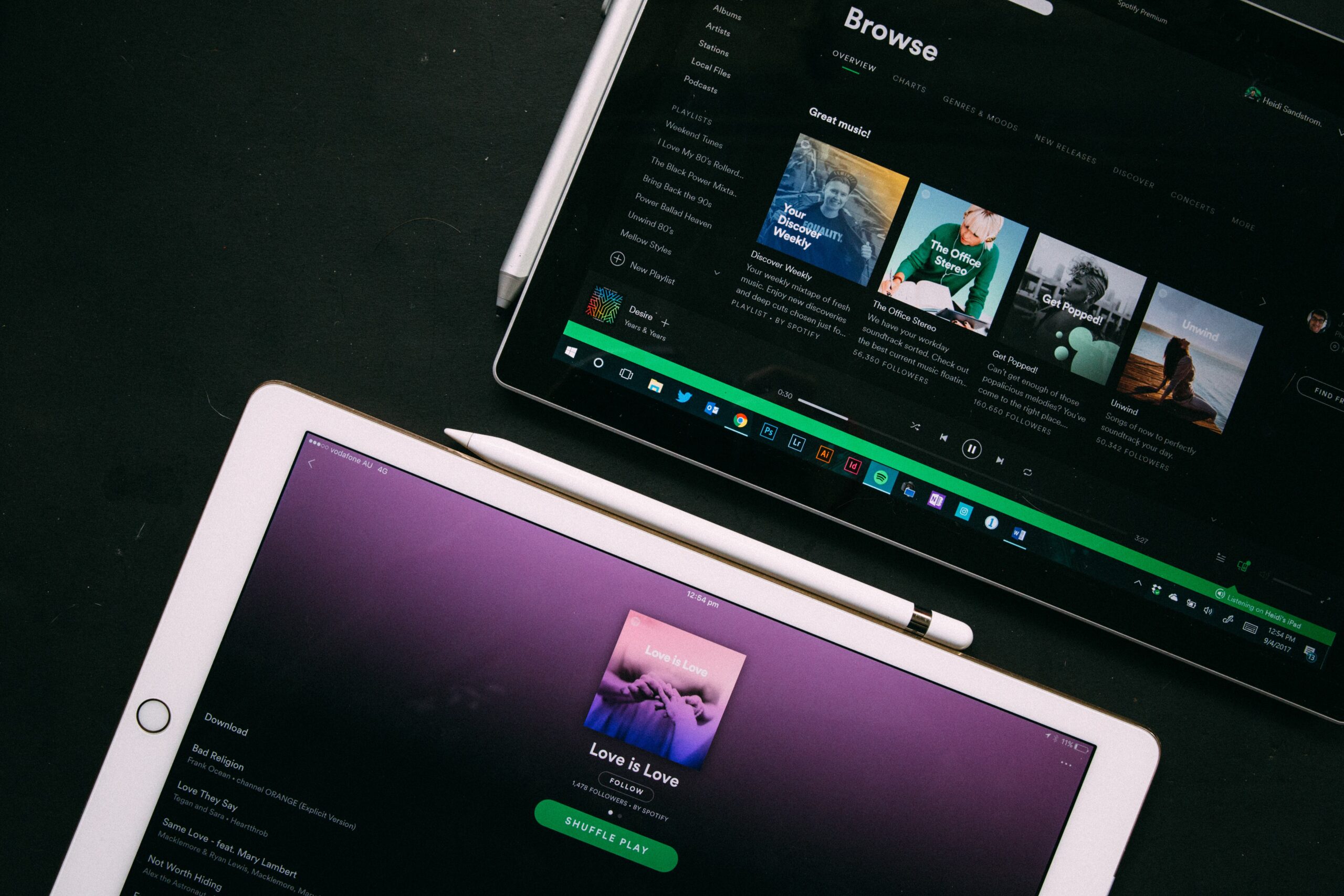How To Pair Skullcandy Wireless Earbuds Headphones

Skullcandy is known for creating stylish, affordable wireless audio products with impressive sound quality. Whether you’ve just purchased your first pair of Skullcandy wireless earbuds headphones or you’re having trouble reconnecting an existing pair, this comprehensive guide will walk you through the entire pairing process. We’ll cover everything from basic pairing to troubleshooting, across all major devices including smartphones, tablets, and computers.
Learning how to pair Skullcandy wireless earbuds headphones properly ensures you’ll get the best possible connection and audio quality. This guide addresses all current Skullcandy models, including true wireless earbuds like Dime, Sesh, and Indy Evo, as well as over-ear wireless headphones like Crusher and Hesh.
Quick Pairing Guide
The process to pair Skullcandy wireless earbuds headphones varies slightly between models, but these general steps work for most Skullcandy products:
For True Wireless Earbuds (Sesh, Indy, Dime, Push, etc.):
- Enter Pairing Mode: When you first take your Skullcandy earbuds out of the case, they will automatically enter pairing mode, indicated by flashing LED lights (usually alternating red and blue) or an audio prompt saying “Pairing.” For manual pairing, place the earbuds in the case, then remove them and wait for the indicator lights to flash.
- Navigate to Bluetooth Settings on your device:
- iPhone/iPad: Settings > Bluetooth
- Android: Settings > Bluetooth or Settings > Connected Devices > Bluetooth
- Windows: Start > Settings > Devices > Bluetooth & other devices
- macOS: Apple menu > System Preferences > Bluetooth
- Select Your Earbuds from the available devices list. They’ll typically appear as “Skullcandy [Model Name]” (e.g., “Skullcandy Indy Evo”).
For Wireless Over-Ear Headphones (Crusher, Hesh, etc.):
- Enter Pairing Mode: With your headphones powered off, press and hold the power button for 5-6 seconds until you see the LED indicator flash (usually alternating red and blue) or hear an audio prompt saying “Pairing.”
- Navigate to Bluetooth Settings on your device (using the same paths as above).
- Select Your Headphones from the available devices list.
How to Pair Skullcandy Wireless Earbuds with iPhone/iPad
Pairing your Skullcandy wireless earbuds headphones with iOS devices is straightforward:
- Take your Skullcandy earbuds out of the charging case. They should automatically enter pairing mode, indicated by flashing LED lights or an audio cue.

- On your iOS device, go to Settings > Bluetooth and ensure Bluetooth is enabled.
- Look for your Skullcandy model in the “Other Devices” section and tap on it to connect.

- Once connected, your earbuds will appear in the “My Devices” section, and you’ll hear an audio confirmation in your earbuds saying “Connected.”
- Your Skullcandy wireless earbuds headphones are now paired with your iPhone or iPad and ready to use.
How to Pair Skullcandy Wireless Earbuds with Android
To pair Skullcandy wireless earbuds headphones with Android devices:
- Take your Skullcandy earbuds out of the charging case. They should automatically enter pairing mode with flashing LED lights or an audio prompt.
- On your Android device, navigate to Settings > Bluetooth or Settings > Connected Devices > Pair new device.

- Ensure Bluetooth is turned on, then look for your Skullcandy model in the available devices list and tap on it.

- After a few seconds, your earbuds will connect, and you’ll hear an audio confirmation in the earbuds.
- Your Skullcandy wireless earbuds headphones are now paired with your Android device and ready to use.
How to Pair Skullcandy Wireless Earbuds with Mac
Follow these steps to pair your Skullcandy wireless earbuds headphones with macOS:
- Take your Skullcandy earbuds out of the charging case to activate pairing mode automatically, or follow your specific model’s instructions to enter pairing mode manually.
- On your Mac, click the Apple menu > System Preferences (or System Settings on newer macOS versions).

- Select Bluetooth and ensure it’s turned on.

- Your Skullcandy earbuds should appear in the device list. Click on them to connect.
- Your Mac might prompt you to confirm the connection. If so, click “Connect” or “Accept.”
- Once paired, your Skullcandy wireless earbuds headphones will appear as “Connected” in the Bluetooth devices list.
How to Pair Skullcandy Wireless Earbuds with PC
To pair Skullcandy wireless earbuds headphones with a Windows PC:
- Take your Skullcandy earbuds out of the charging case to automatically enter pairing mode, or follow your model’s specific instructions to manually enter pairing mode.
- On your Windows PC, click Start > Settings > Devices > Bluetooth & other devices.
- Ensure Bluetooth is turned on by toggling the switch to the “On” position.
- Click + Add Bluetooth or other device > Bluetooth.
- Wait for your PC to search for available devices, then select your Skullcandy earbuds from the list.
- Follow any additional on-screen prompts to complete the pairing process.
- Once connected, your Skullcandy earbuds will appear in the “Audio” section of your Bluetooth devices.
How to Pair Skullcandy Over-the-Ear Headphones
Pairing Skullcandy wireless over-ear headphones like Crusher, Hesh, or Venue follows a slightly different process:
- With your headphones powered off, press and hold the power button for 5-6 seconds until you see the LED indicator flash (typically alternating red and blue) or hear an audio prompt saying “Pairing.”
- Access your device’s Bluetooth settings using one of the methods described earlier, depending on your device type.
- Ensure Bluetooth is enabled on your device.
- Select your Skullcandy headphones from the available devices list.
- Once connected, you’ll hear an audio confirmation in your headphones, and they’re ready to use.
Model-Specific Pairing Instructions
Different Skullcandy models may have specific pairing procedures. Here are instructions for popular models:
Skullcandy Push Active / Push Ultra
To pair Skullcandy Push Active earbuds:
- Remove both earbuds from the case
- Wait for the LED indicators to flash alternating colors
- Select “Skullcandy Push Active” in your device’s Bluetooth menu
Skullcandy Dime / Dime 2
To pair Skullcandy Dime 2 earbuds:
- Take both earbuds out of the case
- If they don’t enter pairing mode automatically, press and hold the button on either earbud for 4 seconds
- Select “Skullcandy Dime” in your device’s Bluetooth menu
Skullcandy Indy / Indy Evo / Indy ANC
To pair Skullcandy Indy Evo earbuds:
- Remove both earbuds from the case
- Wait for the LED on the right earbud to flash red and blue
- Select “Skullcandy Indy” in your device’s Bluetooth menu
Skullcandy Sesh / Sesh Evo / Sesh ANC
To pair Skullcandy Sesh Evo earbuds:
- Take both earbuds out of the case
- They should enter pairing mode automatically
- If not, place them back in the case, then remove again
- Select “Skullcandy Sesh” in your device’s Bluetooth menu
Skullcandy Jib / Jib True / Jib True 2
To pair Skullcandy Jib earbuds:
- Remove both earbuds from the case
- Wait for the LED indicators to flash
- If they don’t enter pairing mode automatically, press and hold the button on either earbud for 3 seconds
- Select “Skullcandy Jib” in your device’s Bluetooth menu
Multipoint Pairing
One of Skullcandy’s premium features is multipoint pairing, which allows you to connect your earbuds or headphones to two devices simultaneously. This feature is available on select models including:
- Crusher ANC 2
- Riff Wireless 2
- Rail and Rail ANC
- Mod
- Sesh ANC Active
- Push ANC Active
- Dime Evo
- Icon ANC
How to Set Up Multipoint Pairing on Skullcandy Earbuds:
- First, pair your Skullcandy earbuds with your primary device using the standard pairing process.
- Once connected to the first device, activate pairing mode again by pressing either earbud once and then pressing and holding for 1 second.
- When you hear “Ready to Pair” and see the earbuds pulsing red/blue, go to the Bluetooth settings on your second device.
- Select your Skullcandy earbuds from the Bluetooth device list on the second device.
- After successful pairing, your earbuds will be connected to both devices simultaneously.
Using Multipoint Connected Devices:
- You can play audio from either device, but not simultaneously.
- If you’re streaming audio from one device and receive a call on the other, the audio will automatically pause and switch to the incoming call.
- Once the call ends, audio will resume on the previously streaming device.
- The earbuds will remember and automatically connect to the two most recently paired devices when powered on.
Using the Skullcandy App
The Skullcandy app enhances your experience with additional features and customization options:
- Download the App: Get the Skullcandy app from the App Store for iOS or Google Play for Android.
- Connect Your Earbuds/Headphones: Ensure your Skullcandy product is paired with your phone, then open the app which should automatically detect your device.
- App Features:
- Customize EQ settings
- Update firmware
- Find lost earbuds
- Personalize button controls
- Access user guides
- Activate Tile finding (on supported models)
- Firmware Updates: Regular firmware updates can improve compatibility, fix bugs, and even add new features to your Skullcandy wireless earbuds headphones.
Troubleshooting Pairing Issues
If you’re having trouble pairing your Skullcandy wireless earbuds headphones, try these solutions:
Earbuds Won’t Enter Pairing Mode:
- Place both earbuds back in the charging case and ensure they’re charging (LED indicators should light up)
- Remove the earbuds and wait 5-10 seconds to see if they enter pairing mode automatically
- If they don’t, try manually activating pairing mode by pressing and holding the touch controls on both earbuds for 4-6 seconds
Earbuds Not Pairing Together:
If your left and right earbuds aren’t connecting to each other:
- Place both earbuds in the charging case for at least 10 seconds
- Remove both earbuds simultaneously
- If they still don’t pair together, perform a factory reset (instructions below)
Factory Reset Procedure:
To reset your Skullcandy wireless earbuds headphones when experiencing persistent issues:
- Remove both earbuds from the case
- Press and hold the touch controls on both earbuds for about 10 seconds until the LED lights flash red
- Place both earbuds back in the case for 5 seconds
- Remove them and wait for them to pair with each other
- Once they’re paired together, proceed with pairing to your device
Connection Drops or Audio Issues:
- Ensure your earbuds have sufficient battery charge
- Move closer to your connected device
- Turn Bluetooth off and on again on your device
- Forget the earbuds in your Bluetooth settings and pair them again
- Check for interference from other devices (Wi-Fi routers, other Bluetooth devices)
- Reset your earbuds using the factory reset procedure
One Earbud Not Working:
If only one earbud is working, try these solutions:
- Place both earbuds in the charging case for at least 30 seconds
- Remove them simultaneously and wait for them to connect to each other
- If the issue persists, perform a factory reset
- Check our complete one side not working troubleshooting guide
Conclusion
Knowing how to pair Skullcandy wireless earbuds headphones properly ensures you’ll get the most out of these popular audio devices. Whether you’re using true wireless earbuds or over-ear headphones, the pairing process is generally straightforward once you understand the basics.
For model-specific issues or advanced troubleshooting, check out our dedicated guides for individual Skullcandy products or visit the official Skullcandy support site. With properly paired earbuds, you can enjoy Skullcandy’s signature sound profile across all your devices.
Frequently Asked Questions
How do I know if my Skullcandy earbuds are in pairing mode?
Most Skullcandy wireless earbuds indicate pairing mode with flashing LED lights (typically alternating red and blue) and/or an audio prompt saying “Pairing” or “Ready to Pair.” The exact indicator varies by model.
Why won’t my Skullcandy earbuds connect to my device?
Common reasons include: the earbuds aren’t in pairing mode, your device’s Bluetooth is off, the earbuds are already connected to another device, or they need to be reset. Try the troubleshooting steps mentioned above.
How do I reset my Skullcandy wireless earbuds?
The reset process varies by model, but generally involves holding down the touch controls or buttons on both earbuds for 8-10 seconds until the LED indicators flash, then placing them back in the case before attempting to pair again.
Can I use only one Skullcandy earbud at a time?
Yes, most Skullcandy true wireless earbuds support single earbud use. Simply remove one earbud from the case and leave the other inside. The active earbud will connect to your device automatically.
How do I control volume on my Skullcandy earbuds?
The controls vary by model:
- Most True Wireless Models: Double tap the right earbud to increase volume and double tap the left earbud to decrease volume
- Over-Ear Headphones: Use the volume up (+) and volume down (-) buttons on the earcup
- Some Models: Volume must be controlled from your connected device
Can I pair Skullcandy earbuds to multiple devices?
Select Skullcandy models support multipoint pairing, allowing connection to two devices simultaneously. Refer to the multipoint pairing section of this guide for compatible models and instructions.
Why is one earbud louder than the other?
This could be due to earwax buildup on the speaker mesh, an uneven charge between earbuds, or the earbuds needing to be reset. Try cleaning the earbuds carefully, ensuring both are fully charged, and resetting them if the issue persists.
How do I update my Skullcandy earbuds firmware?
Firmware updates are managed through the Skullcandy app. Download the app, connect your earbuds, and follow any prompts for available updates.