JBL Live Free NC+ TWS Right or Left Earbud Not Working? (Here’s Why)
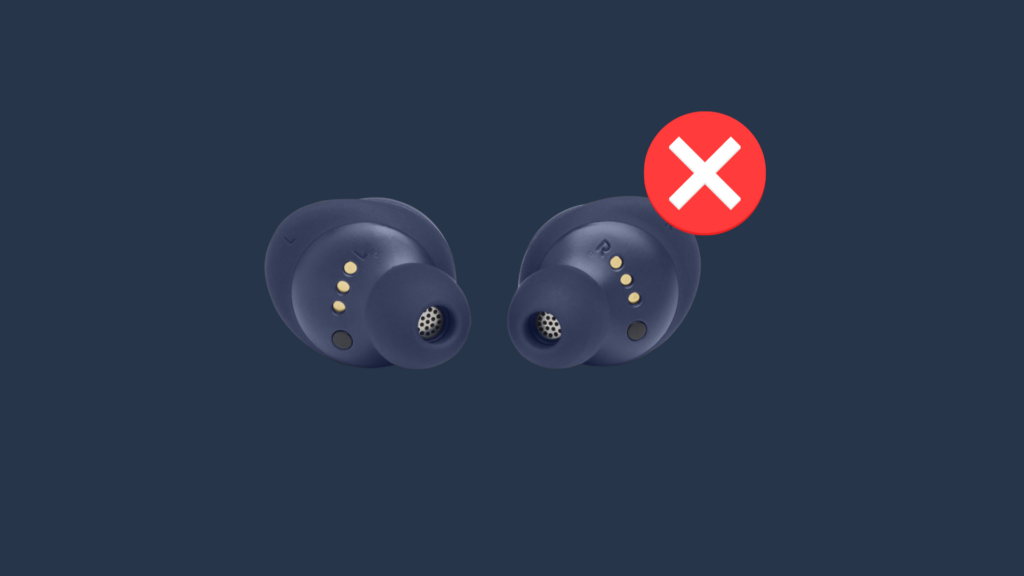
We’ve been reviewing various brands of wireless earbuds for a few years now, and one primary question continues to pop up constantly, no matter the brand. And that is, “why is one of my earbuds not working?”
And we understand your frustration. Trust us, we’ve been there. The good news is that, in most cases, this is a fairly easy issue to solve, so don’t give up on your earbuds just yet.
Today we’ll be looking at how to fix JBL’s Live Free NC+ TWC earbud and what you can do if you notice that one earbud isn’t working. Let’s get straight into it!
How to Fix JBL Live Free NC+ TWS One Earbud Not Working:
Factory Reset Your JBL Live Free NC+ TWS Earbuds

Before resetting your device, the first thing you want to do is turn off Bluetooth on any previously connected device.
Now to reset JBL Live Free NC+, you will need to place both earbuds in the case and then hold the button on the back of the case for 5 seconds. The LED indicator in the charging case should blink red, indicating your earbuds have been reset.
Close the case’s lid and open it back up to place them in pairing mode. Now connect to your device, and they should both now be working.
If this didn’t solve the issue, with both earbuds in the case, double tap the button on the back of the case to reconnect the left & right earbuds.
If this still doesn’t solve your issue move on to the next step.
Remove the Ear tips To Clean the speakers
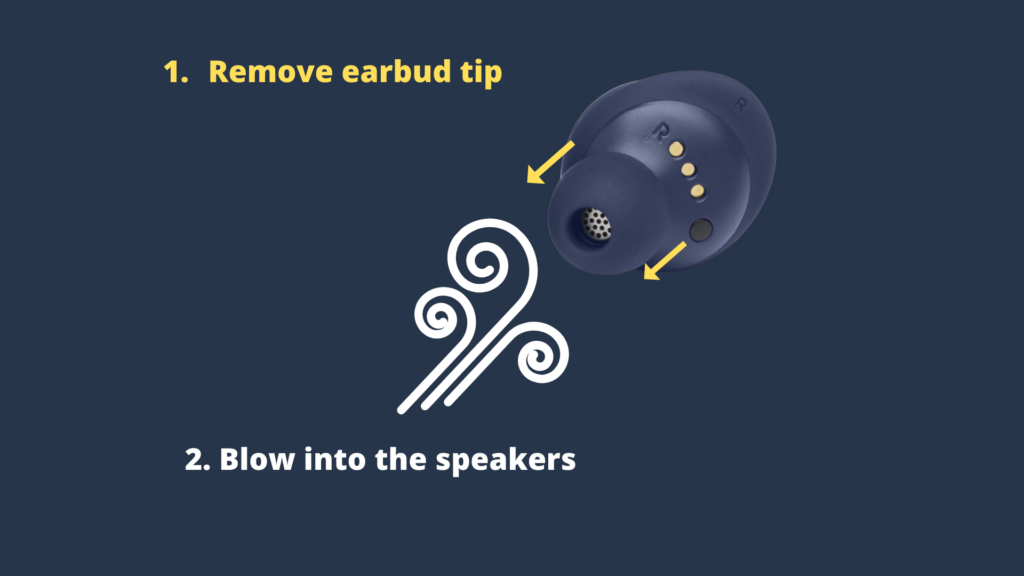
This may seem like a strange solution, however, believe it or not, this is the most common solution and is quite simple. All you would need to do is remove the rubber ear tip off of the earbud that isn’t working. Next, blow on the speakers and place the ear tips back and test it out.
If this hasn’t worked, you’ll want to remove the earbud tips again, but this time you’ll want to safely remove the cover in front of the earbuds speakers using a tool; you’ll want to ensure you don’t damage the piece while doing so. Now blow into it, ensuring you clean out any debris or built-up dust within, and place the cover back in as well as the ear tips.
Now place your earbuds in pairing mode and test it out.
“Forget” Your Earbuds From Your Device’s Bluetooth List

The next solution is a simple one. You’ll want to go into your device’s Bluetooth list and “forget” your JBL earbuds.
The reason for this is because a common issue that tends to happen is your earbuds may be trying to establish a connection with a previously connected device (even if the device’s Bluetooth is turned off). As a result, it experiences issues entering pairing mode, thus unsuccessfully pairs to one another.
You’ll also want to do this to any previously connected device. Then reset your earbuds as shown above and re-connect them back to your device.
The Earbud Tips Are Preventing Your Earbuds From Resting on the Charging Pins
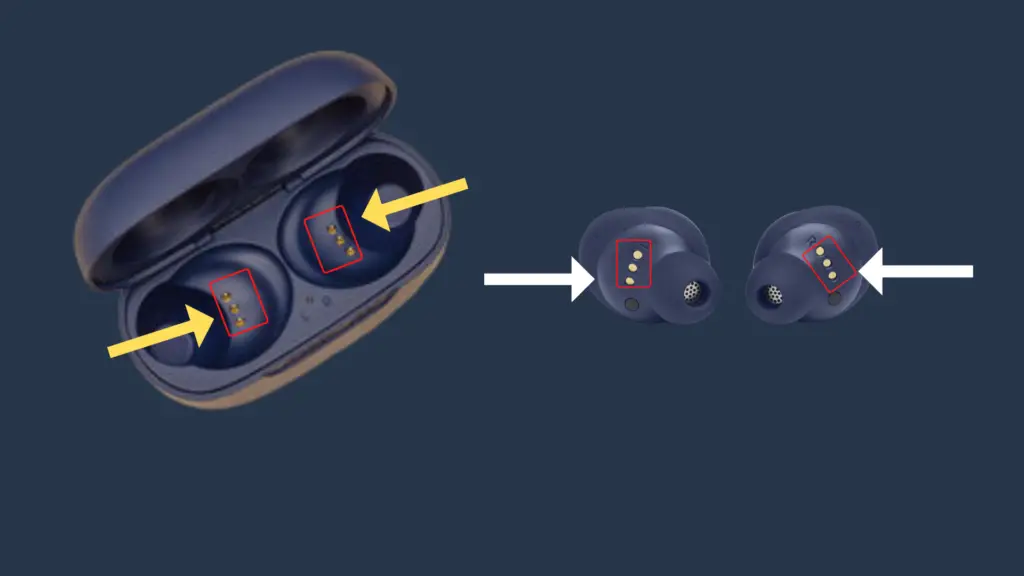
You’ll notice three pin connectors on the opposite side of your earbuds; this is what sits on your charging pin connectors in order to charge your device or establish a connector. If these connectors and properly resting on the charging pins, there will be an error when pairing with your device. There are a few instances where this may be the case, one of which is if the ear tips are improperly placed, thus preventing your earbuds from correctly resting on the charging pins.
The Charging Case & Earbuds Need to be Cleaned
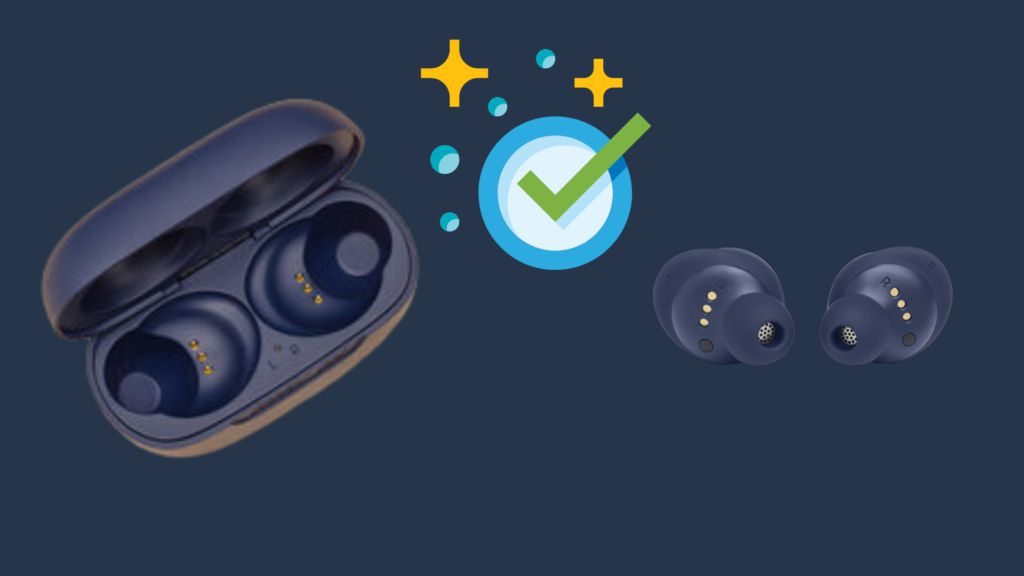
As mentioned above, when the earbud connectors aren’t correctly placed on the charging case, your earbuds won’t be able to pair with one another. And a very common reason for this occurrence among wireless earbuds is built-up dust or debris on the charging ports or earbuds.
You’ll want to clean the charging ports and ensure nothing is blocking the earbud’s connectors from resting correctly on the charging pins located in the case.
Update Your JBL Earbud’s Firmware

JBL earbuds have regular firmware updates in order to fix any ongoing issues, or bugs that may occur. Running on old software may be the reason you’re earbuds are unable to pair successfully with one another.
You can check if your earbuds have a software update available by downloading the “JBL Headphones” app on the app store or google play store. Follow the on-screen instructions to set up your device. Once complete, click on your earbuds. If an update is available, you’ll notice an orange circle, simply select it and click on install to go through with the update.
Check Both Earbud’s Battery Status
A common issue that tends to happen among true wireless earbuds is that one earbud may not be charging. The main cause of this is typically due to the fact that the earbuds aren’t correctly resting on the charging pins. And as a result of this, one of your earbuds may be completely drained. You can check up on the device’s battery status via the “JBL Headphones” app. This can be downloaded via the app store or the Google Play store, depending on the device you own.
Once you follow the on-screen instructions to set up your device, go to the home page and select your earbuds. You’ll see the battery status of both earbuds on the top center, underneath your earbuds image, then ensure both earbuds are charged, then continue to the next step. If one earbud’s battery is completely drained, then that is your issue. Simply ensure it rests correctly in the charging pins, then re-pair them to your device once charged.
Fully Drain Your Earbud’s Batteries
This is an unconventional method, but it is definitely one worth trying. Start off by turning off Bluetooth on your device, next “forget your earbuds on all connected devices via your device’s Bluetooth list. Now simply remove the earbuds from the charging case and allow them both to drain completely. Now place them back in the case and push the button on the back of the case twice to pair them to one another. Now connect them to your device and see if this solves the issue.





