Do Raycon Earbuds Work With iPad?
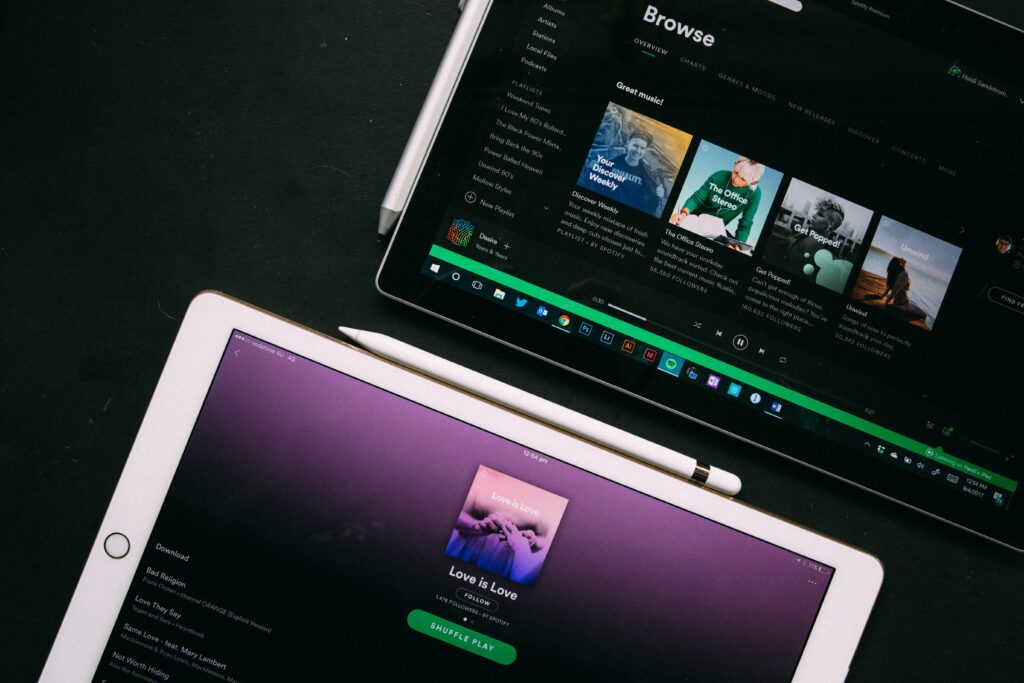
If you’re thinking about buying a new set of earbuds, you want to first make sure that they work with all of your devices. Many people wonder if their Raycon earbuds would work with an iPad. Luckily, these high-quality wireless earbuds work with a variety of devices.
Raycon Earbuds do work with iPad’s & with many different Bluetooth-enabled devices. If you can use Bluetooth on your iPad, it should be simple to pair it with the earbuds. Raycon products work with iOS, Android, and more. You can even use them with phones, other brands of tablets, and your PC.
Overall, you’ll want to know that the earbuds work with your iPad before you buy them. While much more cost-efficient than AirPods, Raycons are still an investment for many. You should learn how to connect them with your device and what to do if they don’t pair.
How to Pair Your iPad With Raycon Earbuds
Connecting your Raycon earbuds to your iPad is a simple process. You’ll first need to make sure that the iPad and earbuds have a full charge. If either of the devices is dead, you won’t be able to use them. Your capsule should keep your earbuds at full charge, most of the time.
When your Raycon earbuds have a full charge, take them out of the capsule. Doing so should automatically enter them into pairing mode. You can tell when they start searching for a device to pair with because they begin flashing.
Next, open your Bluetooth settings on your iPad. Make sure that you have Bluetooth enabled, then look under “Other Devices.” You should see the name of your earbuds pop up on this menu. Once you tap on the earbuds’ name, your device should connect. The process is even faster after you do it for the first time since your devices will pair automatically.
What to Do When Raycon Doesn’t Pair
There is no Raycon app that you can use to troubleshoot your headphones. So, when you have problems with them connecting, you’ll need to work in your Bluetooth settings. Then, follow these steps:
- Make sure to enable Bluetooth on your iPad
- Check that your Raycon capsule and earbuds have a full charge
- Try updating to the most recent iOS (Raycon recommends 13.1.3 or newer)
- If nothing seems to work, reach out to Raycon support
You can reach out to the support team at support@rayconglobal.com or visit their website. If the earbuds don’t work, no matter what you do, you may want to use your warranty to receive a new pair. Raycon offers excellent warranties, so you should be able to enact it up to a year after your purchase.
If you have a device that doesn’t use Bluetooth, you can still use Raycon products. Their Everyday Headphones offer wireless features but also come with a 3.5mm AUX cable. That way, you can still use your headphones with the audio jack.
How to Restart the Earbuds
You also will want to try restarting your Raycon earbuds. Sometimes, that’s all they need to pair with your iPad.
To do this, start by turning the earbuds off and placing them back in the charging capsule. Make sure it’s shut, then open Bluetooth Settings on your iPad. You’ll want to delete all instances of your headphones from your tablet. Then, you can repair the earbuds.
You also can try to factory restart some Raycon models. For the E50 and E100, you can do this by holding the power button on both earbuds for 30 seconds. This process should restart them and restore the factory settings. Once you’ve finished, you can pair them with your device.
In short, restarting the earbuds can help if they malfunction. It’s a quick way to troubleshoot your devices and works most of the time. If the problem comes from your iPad, this method also works well.
When Only One Earbud Works
Another Bluetooth pairing issue that you might run into is that only one earbud seems to pair correctly. To troubleshoot this problem, start by removing all Raycon names under your Bluetooth settings. Then, make sure the earbuds are off and in their charging capsule.
After taking those steps, you can then attempt to pair them to your iPad again. If that doesn’t work, you can also factory restart them. Your earbuds should automatically connect before they pair to your iPad. You should then wait a few moments before joining them with your device to ensure they pair properly.
Final Thoughts
Raycon’s wireless earbuds are convenient and offer a fantastic sound quality. Many people prefer them over AirPods for their iPad since they’re more cost-effective and sound just as good. If you want to try these popular earbuds out, you can feel confident that they’ll work with your iPad- they should connect with any Bluetooth-enabled device you have at home!
- How to Pair Meta Quest 3 Controllers with Your Quest 3 Headset: A Quick Guide
- How to Charge Meta Quest 3: A Guide to Powering Up Your VR Experience
- How to Cast Meta Quest 3 to Samsung TV: A Step-by-Step Guide
- How To Factory Reset Your Meta Quest 3: A Step-by-Step Guide
- How to Power On and Off the Meta Quest 3





