Oculus Quest 2 not Charging? Here’s what to do
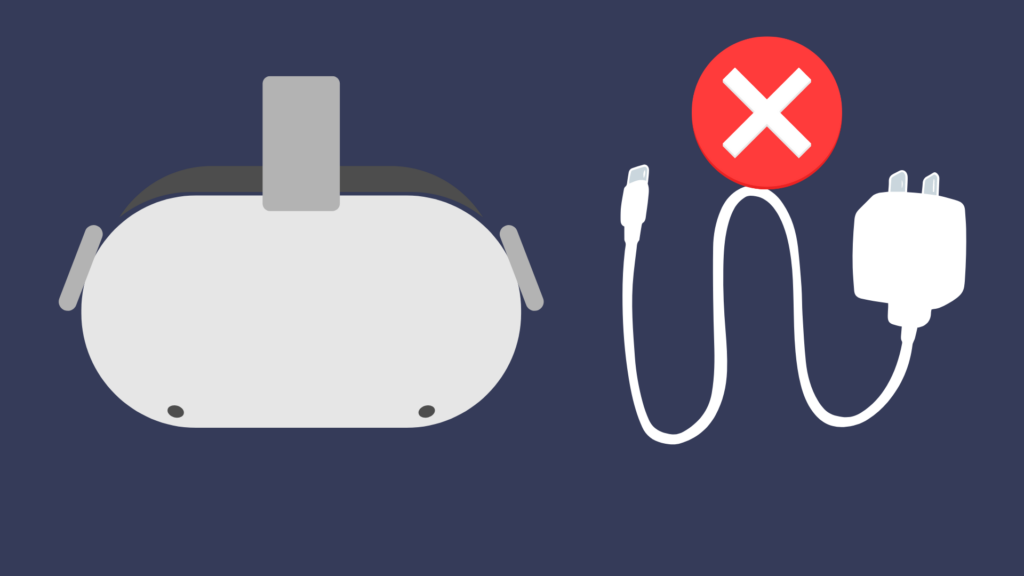
The Oculus Quest and Quest 2 are some of the most impressive gaming devices in the history of entertainment. These headsets let you enter the world of virtual reality like never before! Nothing in video gaming beats the immersive experience the Oculus Quest and Quest 2 have to offer, which is why it can be so frustrating when it suddenly doesn’t work right.
Like any other electronic device, the Oculus Quest and Quest 2 has its occasional charging issues. Luckily, a bit of simple troubleshooting can set things right again. We’ll give you the top five reasons your Oculus headset might not charge and how to solve it. Read on so we can get you back in the game!
Problem #1: The Charging Port is Dirty
Charging ports are like any other point of electrical contact in many ways. Keeping your charging port clean and clear of dust or debris is vital. Detritus clogging your port or preventing full contact will prevent your Oculus 2 from charging. This happens naturally over time, so it’s a good idea to keep an eye on it periodically.
It’s easy for a clog to arise if your Oculus has been in an especially dusty place or stuffed into travel bags. Thankfully, it’s also easy to verify that this is your headset’s issue. Just take a look in the charging port for anything, such as dirt or lint, which shouldn’t be there.
The Solution
There are a few simple, surefire ways to ensure your charging port is clean. You can use high percentage isopropyl alcohol to remove grime and residues. Soak a cotton swab in the alcohol and use it to wipe dirt free. After a few passes through the port, you should find the blockages coming loose. You can also use condensed air to blow debris loose without liquid. If something is really stuck, you might be able to get it with a pair of tweezers.
Problem #2: Your Battery is Overheated
While the Oculus and Oculus 2 headsets are impressive pieces of technology, they share some of the same problems as others. This includes occasional battery overheating. This can most often occur right after you finish a gaming session.
Like other pieces of modern charging equipment, the Oculus and Oculus 2 are programmed to disable their batteries if overheated. Internal sensors disable charging if a battery could reach unsafe temperatures. You may not even be able to feel any unusual heat with your hand on the exterior.
The Solution
If you just finished playing your Oculus headset and its charging indicator doesn’t light up, just wait a few minutes. The likely cause could be as simple as its battery being too warm to operate safely. Once it cools, the system should allow battery charging once again.
Turn off your Oculus headset by holding down the Power button. When the shutdown menu appears, hit Power Off. If you haven’t already, remove the charging cable. Give your headset about half an hour to cool down entirely before trying to charge again.
If your Oculus headset still won’t charge after letting it rest, it’s likely not an overheated battery.
Problem #3: You’re Using the Wrong Charger
You might not think anything of it, but using the wrong charger might cause your Oculus trouble. Like other advanced electronics, the Oculus and Oculus 2 have their own charging specifications. These include using the proper charging equipment to ensure the system operates as expected.
The Solution
Use the right charger! Only use officially licensed charging components for your Oculus headset. This ensures your device is charging properly and ensures the best performance.
Problem #4: Your Charging Wire is Damaged
Another quite common cause for an Oculus Quest or Quest 2 to stop charging is a damaged charging wire. This happens to Oculus wired equipment like it can to any cell phone, tablet, etc. Charging cables can break internally without showing much external sign of disrepair.
Often this happens after you’ve rolled up a charging cord for travel or storage, but also in day-to-day use. The metal wires inside your USB cord are extremely small and delicate. Make sure you’re gentle when handling and storing them. Regardless, no matter how careful you are, a broken charging wire is bound to happen to everyone eventually.
The Solution
Unlike with the Oculus charger, USB charging wires are fairly interchangeable. If you suspect your charging wire might be broken and have a spare, try that one out. If it works, you’ve solved your problem! You’ll be back to gaming in no time.
If you can’t find a spare USB cable lying around, you still have a couple of options. You can try switching the power cable’s sides— unplug each and put them in the opposite ports. You can also flip your USB C cable around in the ports themselves. If these don’t work, you may also be able to gently bend your cable near the USB connector. This is where breaks in the wires are most common and may temporarily reconnect the internal components. This might get you another charge to last while you wait for your replacement cable to arrive!
Problem #5: Your Power Adaptor or Outlet Is Not Working
So your USB cord seems to be fine, you’re using the right equipment, and your headset isn’t overheated. Another common issue that’s easy to overlook is a problem with either your power adaptor or power outlet. This can feel like asking, “Is it plugged in?” But in reality, it’s really easy to forget that power adaptors or outlets can go bad without warning.
The Solution
To check if your power adaptor is bad, you can temporarily use a spare. Take the adaptor from your smartphone, tablet, or other similar device and connect your USB cable. Plug in your Oculus headset to see if the charging indicator lights up. You can also connect your headset to another power source like your laptop. Anything with USB ports that should provide a charge will work.
You should also try using a different outlet to be sure the one you’re using is working. Power outlets can stop working without warning or exterior damage. This is especially prevalent if you’re using an extension cord or surge protector, where outlet connections are weaker. If your power outlet has gone bad it will need to be professionally replaced. At least your Oculus is fine!
Problem #6: The Auto-Wake Feature is On
The Oculus 2 headset includes an auto-wake feature, which automatically turns the headset on whenever it detects a nearby device. While this can be handy in some cases, it is also hard on the battery. Additionally, having this feature on all the time can cause the battery to overheat, which subsequently causes it to charge slowly or not at all.
The Solution
To turn off the auto-wake feature:
- Go to the settings menu
- Choose “device” → “power menu” → “auto wake headset”
- Disable the auto wake feature
Problem #7: You are Using the Headset While it is Charging
The Oculus headset will charge most efficiently and fully if you let it rest during the process. Using the device while it is plugged in will not only cause it to charge more slowly (or not at all) but also may cause overheating. This can lead to other problems, such as the headset malfunctioning or shutting down for emergency cooling.
The Solution
Avoid using your Oculus 2 headset while it is charging. Ideally, it should be resting and powered down when it is plugged in. This will help the battery charge fully in a shorter amount of time and avoid overheating or malfunctioning.
Problem #8: There is a Software Update
Sometimes a slow-charging headset — or one that won’t charge at all — is as simple as accepting a software update. This can also cause the headset to malfunction. Software updates are released periodically to address any firmware bugs and performance issues. But if updates aren’t installed, software problems can stack up over time.
The Solution
If you have checked your battery for overheating and made sure that you are charging correctly, look to see if there is a software update waiting for approval. While your headset updates, keep your headset plugged in and don’t try to use it. Most updates on the Oculus 2 finish in half an hour or less, though in some rare cases they might take longer.
How Do I Know if my Oculus 2 is Charging?
Sometimes, you might have a difficult time telling if your Oculus 2 is actively charging. The key to figuring it out is in the LED light series located on the headset. When you plug your headset in, it should show an orange light. This indicates that the device is actively charging. When the light turns green, the battery is charged. If you plug your headset in and no light comes on, this indicates that the device isn’t charging and there may be a problem.
Why Won’t my Oculus 2 Turn on?
Sometimes, you may see lights indicating that your Oculus 2 is fully charged, but the device won’t turn on. There are a few things you can do to troubleshoot the problem and potentially fix it. The first step is to hold down the power button, which should force a basic reset. If that doesn’t work, try doing a factory reset from the Oculus app on your phone (you can also do this by holding down the power and volume buttons on the headset). Sometimes, the problem can be as simple as a dirty sensor or a software update.
How Long Does it Take the Oculus 2 to Charge?
Officially, the Oculus 2 should take 2.5 to three hours to charge. That is assuming you are using your official charging cable and all other components are working. Slow charging can be an indication that something is wrong, often an overheated battery or a connection issue.
Conclusion
While there are many issues that can cause your Oculus 2 to stop charging, most of them are easy fixes that just take some trial and error. With a minimum amount of effort, you can usually fix the problem in a short time, getting your VR headset back to full capacity. With any luck, you’ll be able to dive right back into the best virtual reality gaming has to offer!





