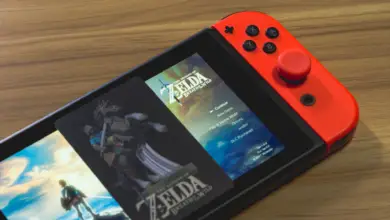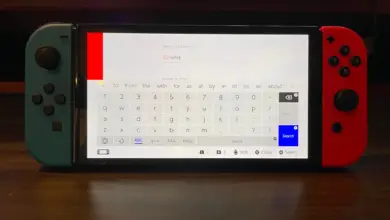How To Reset Your Nintendo Switch Lite

Whether you’re selling your console or trying to get rid of a frozen or black screen, there may come a time when you want to reset your Nintendo Switch Lite. You’ll want to be careful, though. Make sure you know what type of reset you want to do, or you could lose all of your data.
You should first perform a soft reset if you’re experiencing issues with your Switch Lite. This is the simple act of turning the console off and then back on. A hard or factory reset eliminates all of the data on your Switch Lite. This is done by going through the system settings.
One option should help with freezing, lagging, and other similar issues. The other option is best done before selling, donating, or sending your console in for repairs.
The Steps for a Soft Reset
Try performing a soft reset before sending it to the repair shop to rid your Switch of a black screen, lagging, freezing, and other minor issues.
- Press the power button on top of your Switch, and hold it down until the system powers off. This should take about 10 to 15 seconds.
- Wait a few seconds, and press the power button again.
- Your Switch should display the Nintendo logo and then turn it on within a few moments.
The Steps for a Hard Reset
Perform a hard reset to delete all settings, applications, and data from your Switch.
- Launch the System Settings page by clicking on the gear icon in the toolbar located beneath the games and apps.
- In the System Settings menu, scroll to the bottom menu on the left side of the screen and select System.
- Scroll to the bottom of the System menu and select Formatting Options.
- Scroll down and select Initialize Console.
- On the next screen, click Next to confirm your choice and reset the console. After a few moments, your data should be cleared from the console.
Other Options
When a soft reset doesn’t do the trick, and a hard reset is too much, there are a couple of in-between options for resetting your Switch.
How can you reset your Nintendo Switch Lite’s cache?
Like any other internet-connected device, the Nintendo Switch has a cache that stores your IDs, passwords, and browsing history. At some point, you might want to delete this information for privacy or because of security concerns.
The following steps show you how to reset your Switch’s cache:
- On the Home screen, select the System Setting page by clicking on the gear icon in the toolbar located beneath the games and apps.
- In the System Settings menu, scroll to the bottom menu on the left side of the screen and select System.
- Scroll to the bottom of the System menu and select Formatting Options.
- Select Reset Cache.
- A warning that you can’t restore the data will pop up. Select Reset.
How can you reset your Nintendo Switch Lite without losing your game saves?
Sometimes a soft reset won’t fix your problem, but you’re not ready for the full factory reset yet. All the hours of gameplay you’ve done would have been for nothing if you went that route.
Here’s how to reset your Switch without losing all of the saved information on it:
- Turn your Switch off. Hold down the power button until you see Power Options and select Turn Off.
- Hold down the volume up and volume down buttons, then press the power button.
- Continue holding the buttons until Maintenance Mode loads onto your Switch.
- Select Initialize Console Without Deleting Save Data, then select OK.
- Wait for the console to finish resetting, restoring it to factory settings but keeping your saved data.
Related Questions
Why won’t your Nintendo Switch Lite turn on?
Sometimes, your Switch won’t turn on due to a faulty power cable. Check for any exposed or frayed wires, a bent adapter, or bent pins. You might just need a new cord.
If that’s not the case, try a different power source. The outlet or surge protector may be defective.
If neither of those options work, try a soft reset, and if that doesn’t do anything, try resetting the power adapter in addition to a soft reset. The steps for this reset include the following:
- Unplug the power adapter from your Switch and the wall socket.
- Leave it unplugged for at least 30 seconds.
- While the adapter is unplugged, hold down the Power button for 20 seconds.
- Press the Power button once to turn on the console.
Why is your Nintendo Switch Lite screen not working?
One known flaw with the Switch series is a black screen while the sound still works. A black screen can be the result of numerous reasons:
Not enough charge. If the black screen appears right after turning your console on and a battery indicator shows up, you haven’t charged the battery long enough.
Bad charger. Your Switch’s charging adapter or dock could be deteriorating.
Screen damage. If your Switch’s screen is damaged, you’ll see a black screen but still be able to hear sounds from the console.
- How to Pair Meta Quest 3 Controllers with Your Quest 3 Headset: A Quick Guide
- How to Charge Meta Quest 3: A Guide to Powering Up Your VR Experience
- How to Cast Meta Quest 3 to Samsung TV: A Step-by-Step Guide
- How To Factory Reset Your Meta Quest 3: A Step-by-Step Guide
- How to Power On and Off the Meta Quest 3