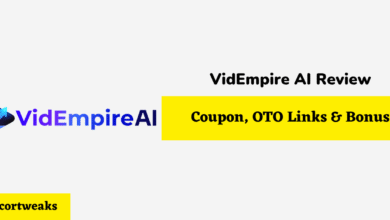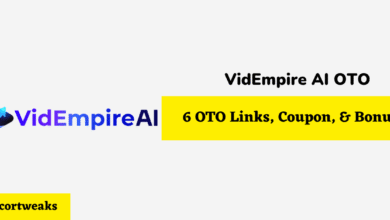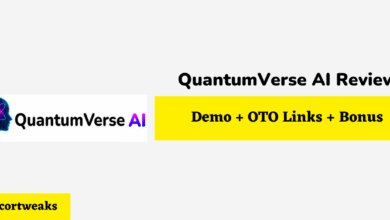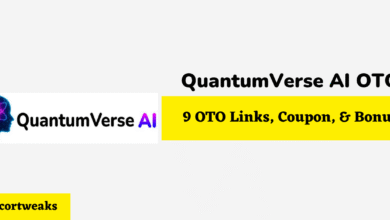How to Reset Sony WF-1000XM4
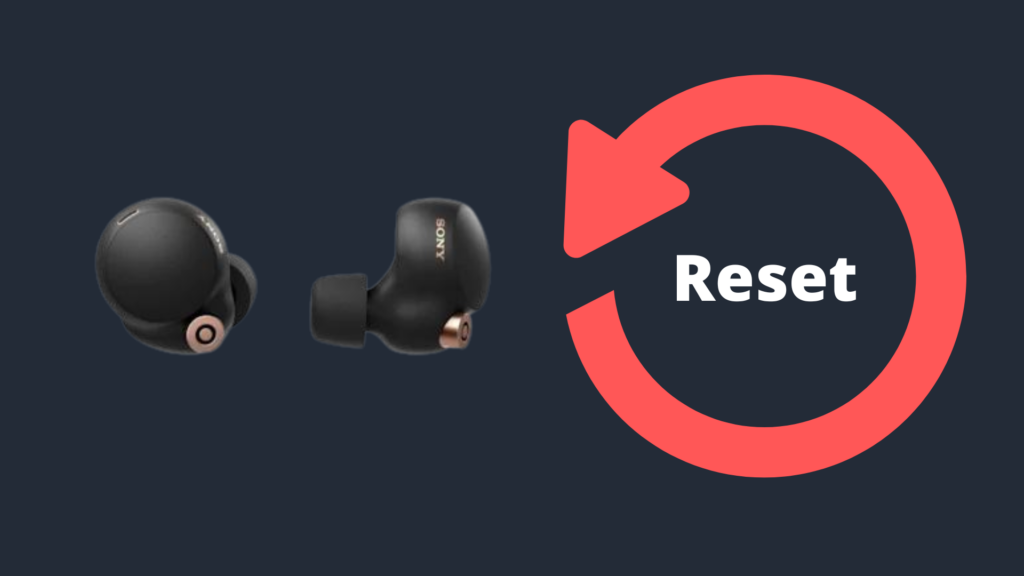
It’s not uncommon to experience issues with wireless earbuds. And that’s why almost every device features a reset option.
Resetting your earbuds, in most cases, will solve any technical issues that you’re experiencing. In this guide, we’ll show you how to reset your Sony WF-1000XM4 earbuds within seconds, as well as show you other troubleshooting tips that may come in handy.
Reseting Your Sony WF-1000XM4
There are a few different instances when you might need to reset your Sony WF-1000XM4 earbuds.
Most commonly, when you’re having trouble connecting them to your device, if they seem to be experiencing lag or charging issues, then resetting them can often help.
However, we’d like to note that resetting your Sony earbuds will not delete pairing information or other saved settings.
To restore your earbuds back to their factory settings thus, deleting paired device’s information would require you to initialize your earbuds.
You may want to initialize your earbuds if you’re looking to sell them or give them away. Or if an issue persists after resetting your device. Below we’ll walk you through both processes.
Here’s how you to Reset your WF-1000XM4 earbuds
- Place one earbud in the charging case
- Connect the charging case to a power outlet via the provided charging cable
- Open and close the charging case’s lid more than five times within a 20-second period. Do this until the red indicator begins to flash
- Your case’s indicator should then begin to flash green four times, indicating that your device has successfully been initialized.
How to Initialize Sony WF-1000XM4
Initializing your earbuds will restore your device to its factory settings, meaning all your device’s pairing history will be deleted.
However, after initializing, you will still need to delete your pairing information from your connected device. To do this, simply go to your Bluetooth menu and “forget” your Sony WF-1000XM4 earbuds from your device’s Bluetooth list.
Here’s how to initialize your earbuds:
- Place both earbuds into the charging case
- Touch and hold both earbud’s sensors until the red indicator begins to flash (around 10 seconds).
- Release your fingers within five seconds after the red indicator flashes.
- Your earbuds should then flash green four times, indicating that your earbuds have been initialized.
How to connect WF-1000XM4 to a new device
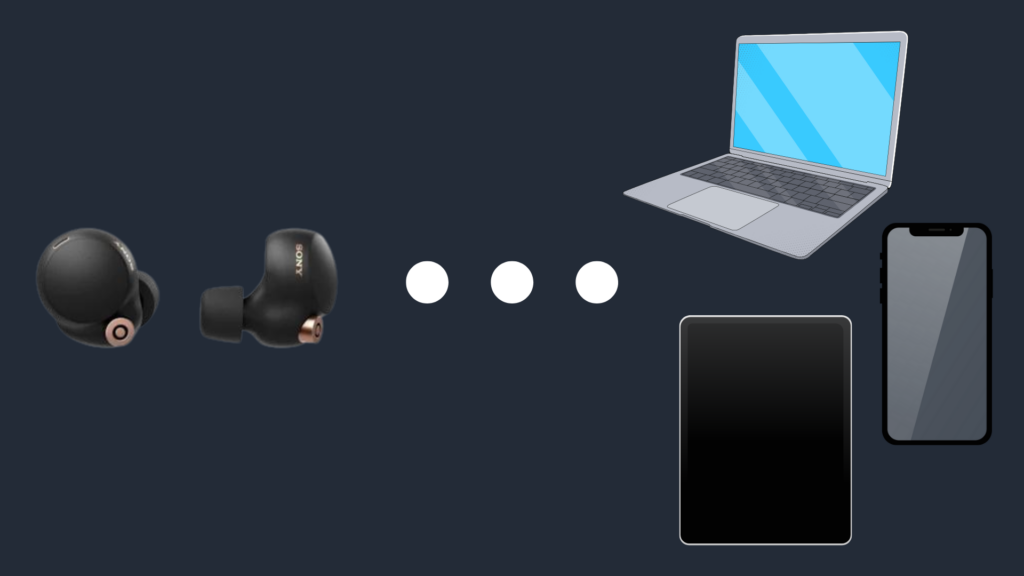
After resting your device, you’ll need to re-pair your earbuds to your device. This is a fairly straightforward process.
First, place your earbuds in pairing mode by placing both earbuds into your ears and pressing and holding the sensor for 5 seconds or until you hear the voice prompt “Bluetooth Pairing” now, simply select your earbuds from your phone or other device’s Bluetooth list and select your earbuds and select Connect.
And it’s as easy as that! Your earbuds should now be paired to your device.
How to troubleshoot common issues with the Sony WF-1000XM4
If resetting your device hasn’t solved your issue, then don’t be disappointed quite yet. There are a few more troubleshooting tips you can try.
Firmware update
You should also check to see if there are any firmware updates available for your headphones. If none of these solutions work, please contact Sony customer support for further assistance.
Restart both devices
Believe it or not, in most cases, the solution can be as simple as disconnecting and turning off both device’s then re-connecting them. This typically clears the pairing data and starts the connection process from scratch.
Forget your Earbuds from your device’s Bluetooth list T hen Re-connect
Another common issue is that a previous device may be trying to establish a connection with your earbuds.
To fix this, you’ll need to “forget” your earbuds on your previously connected device’s Bluetooth list. And then pair it to your new device.
Check if your earbuds are positioned correctly on the charging case
Next, make sure that there is nothing blocking the charging connectors. This is because your earbuds will need to rest correctly on the charging connectors to begin to pair to a device or even charge your earbuds.
What to do if your Sony WF-1000XM4 isn’t Charging?

Charging issues is another common problem among wireless earbuds. This can be the charging case not charging or the earbuds themselves. This doesn’t necessarily mean your earbuds or the charging case are damaged. In most cases, the fix is pretty simple.
Ensure that you are using the provided charging cable
Sony recommends that you use the provided charging cable. In some cases, third-party cables may be incompatible or even harmful to your device.
Ensure that your Earbuds are in contact with the charging connectors
If your earbuds themselves aren’t charging, in most cases, this is due to the earbuds not being in perfect contact with the charging connector, either because it’s improperly placed or because there may be dust or debris covering or blocking the earbuds from sitting perfectly on the connectors.
Try Switching the power Source
If you’ve been trying to charge your case by plugging the charging cable into a PC, then try plugging it into a power outlet. This should provide more power to your device.
Check the Placement of the Earbud Tips
If the earbud tips are not correctly placed, you may experience charging issues. Additionally, if you’re using third-party earbuds tips, you may experience issues as it may obstruct the earbuds from fitting inside the charging connectors.
Avoid Charging your Device in Extreme Temperatures
Sony recommends that you charge your earbuds between 15 °C and 35 °C (59 °F – 95 °F). Anything above or under this will cause issues with your device, including charging issues.
- NanoFlow Review 2025 – 30% OFF Big Coupon, Bonus
- NanoFlow OTO 1 to 6 Links – 30% OFF Big Coupon, Demo
- A2 Hosting Black Friday 2025: Get Up to 99% OFF (Live Now)
- GreenGeeks Black Friday Deals 2025 – Up to 90% OFF ( Live Now)
- Hostinger Black Friday Sale 2025 – Up to 90% OFF + Free Domain [Exclusive Deal]