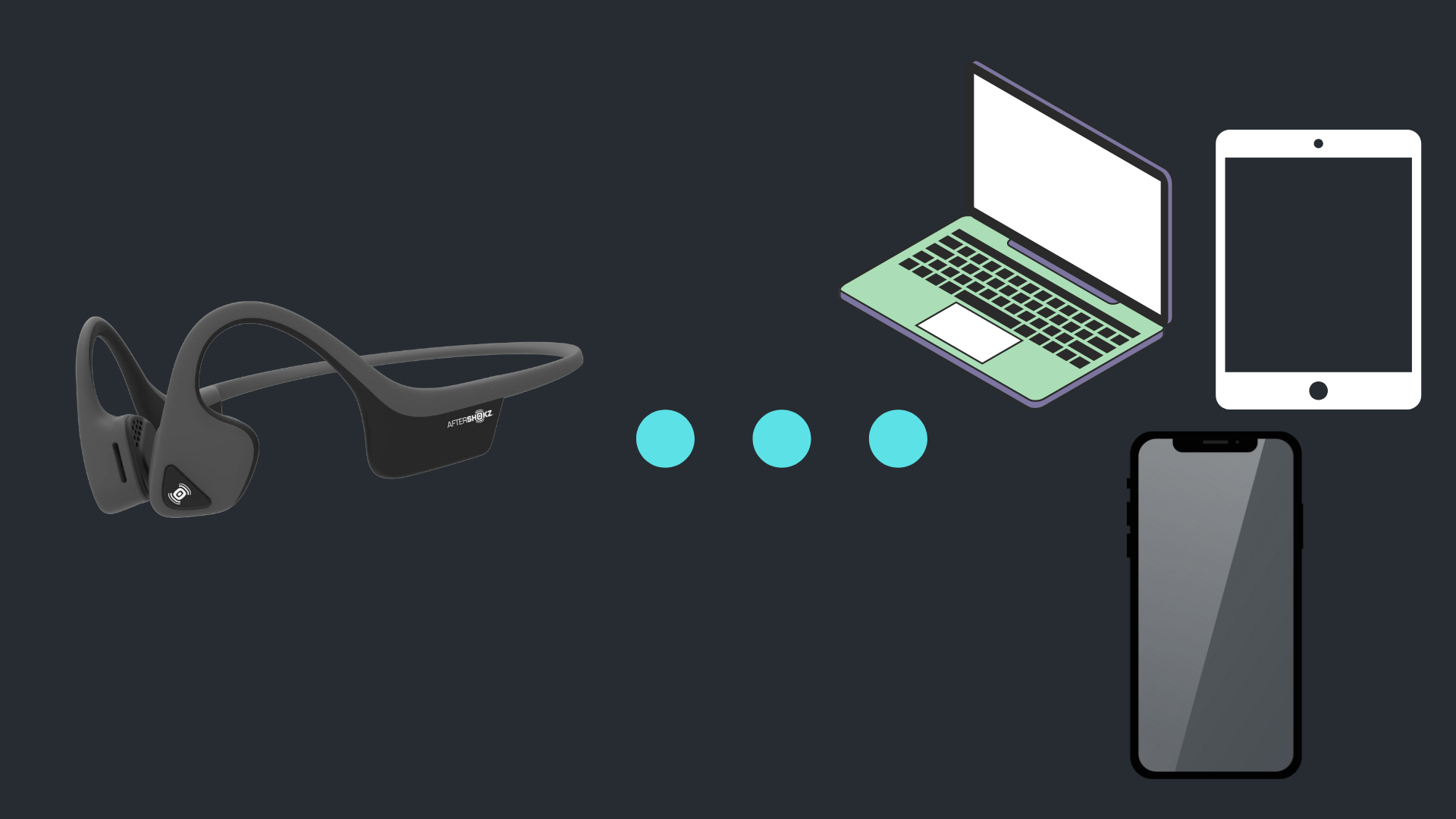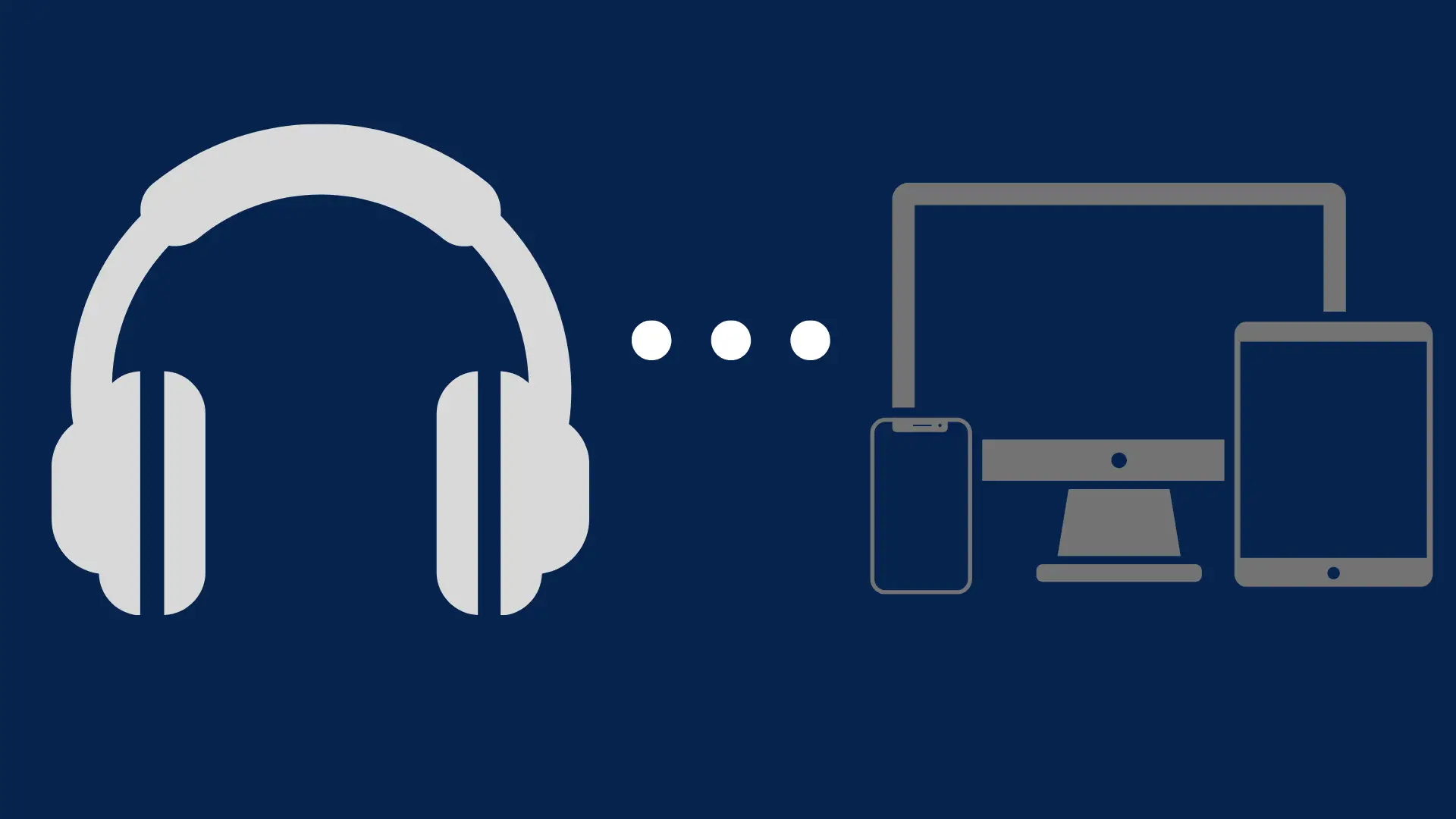How to Pair JBL Earbuds (Complete Guide)

If you’ve recently gotten your hands on a new pair of JBL earbuds, then you’re probably eager to get them connected to your device.
It’s pretty easy to set up, and thanks to JBL universal interface structure, the pairing process will be the same for whatever JBL earbud model you own. Let’s get started!
How to Pair Any JBL Earbud Model:
Automatic Pairing
- Open the case
- Remove only the right earbuds from the case
- the earbuds will automatically enter pairing mode (a flashing blue light indicates that the earbuds are in pairing mode)
- Navigate to your device’s Bluetooth settings
- Select your earbuds from the device’s Bluetooth list in order to connect.
- Once you remove your second earbud, it should automatically pair with the other.
In some cases, you may notice that your earbuds aren’t entering pairing mode manually. If this is the case, then you can set them in pairing mode manually. Here’s how:
Manual Pairing
- Ensure both earbuds are turned off (This can be done by pressing and holding both buttons on both earbuds for 5 seconds)
- Now turn on both earbuds by pressing and holding the buttons behind both earbuds for around 2 seconds ( Hold until the indicator blinks white twice).
- Your earbuds should now turn on and enter pairing mode. (One of your earbuds should begin to flash blue while the other flashes blue and white, indicating that they are ready to pair).
- Now navigate to your device’s Bluetooth list, and select your earbuds in order to complete the connection process.
Not all JBL earbuds come with buttons on the back of the earbuds. Some models will feature a pairing button in between the volume buttons. If you own one of these models, all you would need to do is hold this to place your earbuds in pairing mode.
How to Pair to iPhone
- Remove only the right earbud from the case.
- Your earbud should begin to flash blue, indicating that it’s in pairing mode
- If your earbud isn’t flashing Blue, turn it off and back on again.
- Go to Settings
- Select Bluetooth and ensure it’s enabled
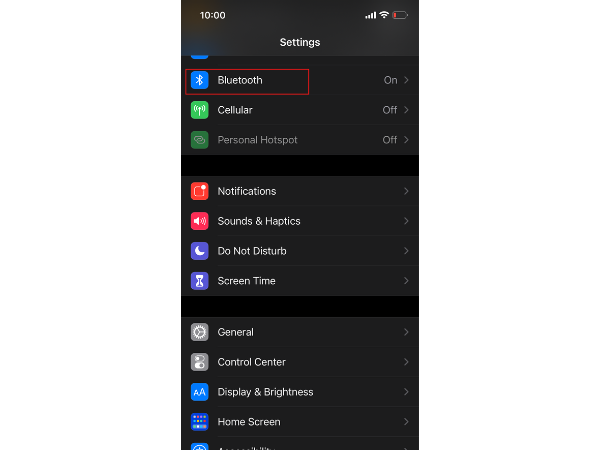
- Select your Earbuds from the device’s Bluetooth list and connect
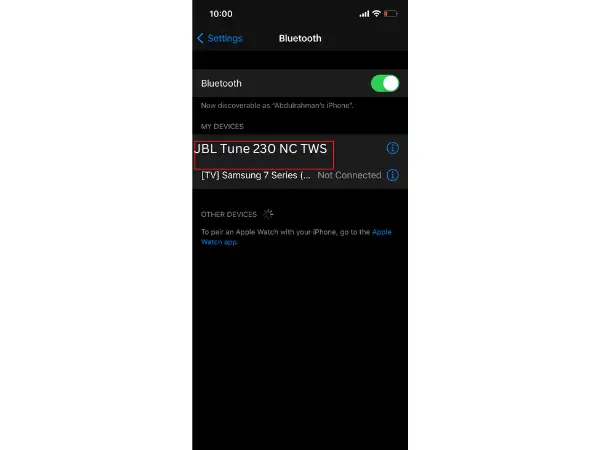
How to Pair to Android
- Remove only the right earbud from the case.
- Your earbud should begin to flash blue, indicating that it’s in pairing mode
- If your earbud isn’t flashing Blue, turn it off and back on again.
- Go to Settings
- Select Connections > Bluetooth
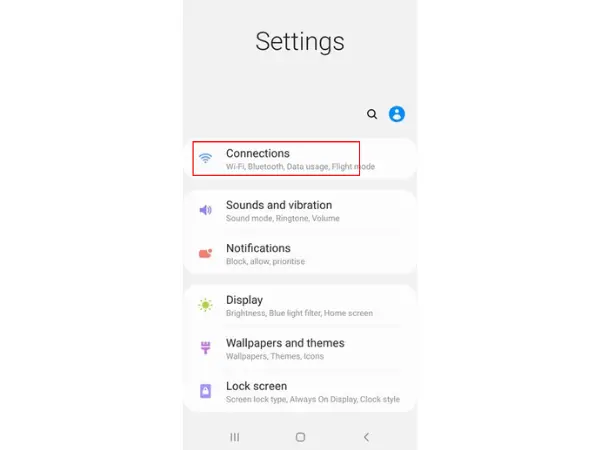
- Ensure that Bluetooth is enabled.
- Now select your Earbuds from the device’s Bluetooth list and connect.
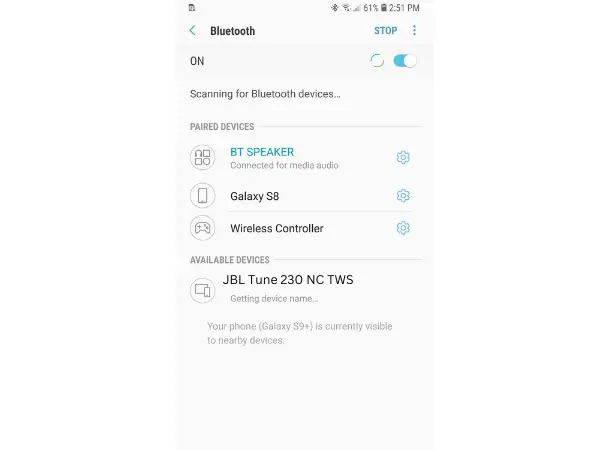
How to Pair to Mac
- Remove only the right earbud from the case.
- Your earbud should begin to flash blue, indicating that it’s in pairing mode
- If your earbud isn’t flashing Blue, turn it off and back on again.
- Click on the Apple icon in the top left corner
- Select System Preferences
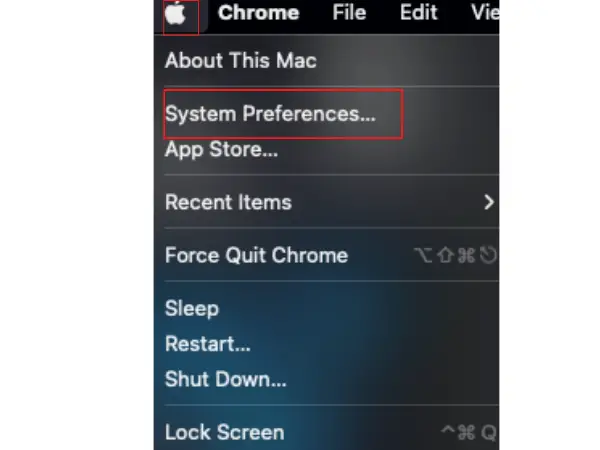
- Select Bluetooth, and ensure it’s enabled
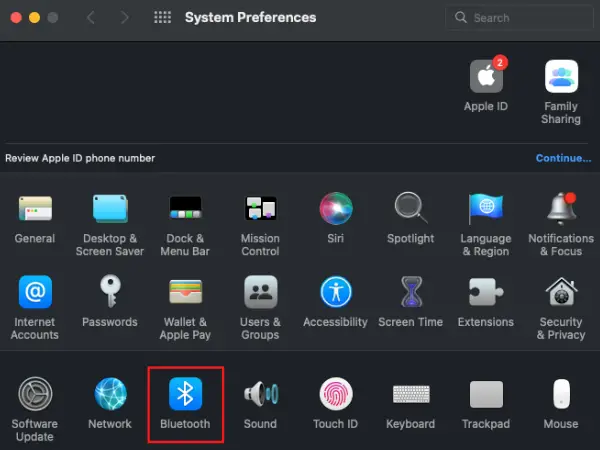
- Now select your JBL earbuds from the Bluetooth list and click Connect
How to Pair to Windows
- Remove only the right earbud from the case.
- Your earbud should begin to flash blue, indicating that it’s in pairing mode
- If your earbud isn’t flashing Blue, turn it off and back on again.
- Select the Start Button
- Select Settings
- Devices
- Bluetooth & Other Devices
- Ensure Bluetooth is enabled
- Now select your JBL earbuds from the Bluetooth list and click Connect
How to Pair Your JBL Earbuds to your TV:
How to Pair to Samsung TV
- Remove only the right earbud from the case.
- Your earbud should begin to flash blue, indicating that it’s in pairing mode
- If your earbud isn’t flashing Blue, turn it off and back on again.
The next steps will vary depending on the model of Samsung TV that you own. Simply find the model year of your TV and follow the steps below:
- 2022 Models: Menu > Settings > All Settings > Sound > Sound Output > Bluetooth Speaker List > Select your JBL earbuds from the list to connect.
- 2018-2021 Models: Settings > Sound > Sound Output > Bluetooth Speaker List > Select your JBL earbuds from the list to connect.
- 2017 Models: Settings > Sound > Sound Output > Speaker List > Select your JBL earbuds from the list to connect.
- 2016 Models: Settings > Sound > Expert Settings > Wireless Speaker Manager > Bluetooth Audio Devices > Select your JBL earbuds from the list to connect.
- 2015 Models: Menu > Sound > Speaker Settings > Bluetooth Headphones > Select your JBL earbuds from the list to connect.
How to Pair to LG TV
- Remove only the right earbud from the case.
- Your earbud should begin to flash blue, indicating that it’s in pairing mode.
- If your earbud isn’t flashing Blue, turn it off and back on again.
- Go to Settings > Advanced Settings.
- On the Sound menu, select Sound Out.
- Click on LG Sound Sync Bluetooth, and now click on Detect.
- Now select your JBL earbuds and connect.
How to Pair to Hisense TV
- Remove only the right earbud from the case.
- Your earbud should begin to flash blue, indicating that it’s in pairing mode.
- If your earbud isn’t flashing Blue, turn it off and back on again.
- Press the Menu button on your remote.
- Go to Settings.
- Select Network. (Some models may display it as Remotes & Accessories instead)
- Now select Bluetooth and select your JBL earbuds from the device list.
How to Pair to Vizio TV
- Remove only the right earbud from the case.
- Your earbud should begin to flash blue, indicating that it’s in pairing mode.
- If your earbud isn’t flashing Blue, turn it off and back on again.
- Go to your Settings menu.
- Select Sound Output
- On the Speakers List, select your JBL earbuds and connect.
Use The JBL Headphone App With Your Earbuds Or Headphones
Now that you’ve gotten your earbuds set up with your device, you may want to consider getting the “JBL Headphone” app. This is not required whatsoever. However, it does give your a deeper level of control over your headphones or earbuds. This includes controlling aware ambient levels, creating custom eq settings, and controlling other features such as ANC and more. You can take a look at JBL’s official website to see if your device is compatible.
Here’s how to get started with the JBL Headphone app:
- Install the “JBL Headphone” app on the App Store or Google Play Store, depending on the device you own
- Follow the on-screen instructions to setup your device.
- Select your earbuds from the home menu
- And begin customizing your sound experience.