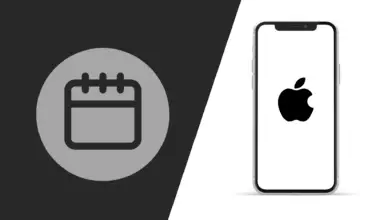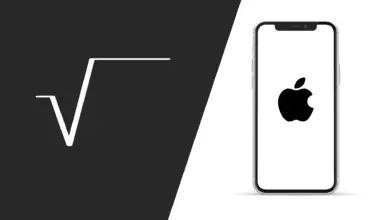How to Pair Beats Studio Buds to iPhone
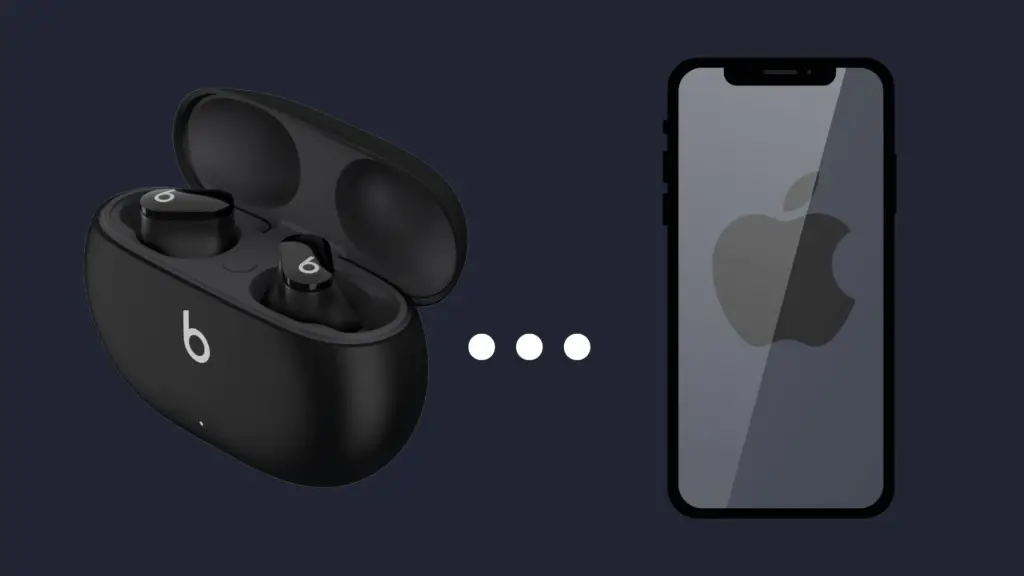
If you’ve just purchased new pair of Beats Studio Buds, then you’ll probably want to know how to pair them to your iPhone. The process is fairly straightforward and shouldn’t take more than a few seconds. Let’s jump right into it.
How to Pair Beats Studio Buds to iPhone
- First, make sure you have Bluetooth turned on on your iPhone, go to Settings > Bluetooth > Toggle on.
- Ensure both earbuds are in the case
- Open the case. A prompt should appear on your Phone, allowing you to connect to your device
- If you do not see a prompt once opening the case, press and hold the button located inside the case between both earbuds until the case’s LED begins to flash white
- A prompt will now appear on your iPhone. Simply press on connect, and you should be good to go!
And that’s it! Your device should now be connected to your iPhone.
How to Use Your Beats Studio Buds
One of the most useful features wireless earbuds possess is their ability to control your device seamlessly, often with just a touch of a button. Let’s take a look at all the shortcut features you can utilize with your Beats Studio Buds.
| Action | Control |
| Play Music/ Pause Music | Press Beats Logo Button Once (on either earbud) |
| Skip Track | Press Beats Logo Twice |
| Previous Track | Press Beats Logo Three Times |
| Answer/ End a call | Press the Beats Logo button once |
| Reject incoming call | Press and hold Beats Logo |
| To switch call sound from Earbuds to Phone | Press the Beats Logo twice |
| To Switch Between ANC and Transparency Mode | Press and hold the beats Logo Button on either side |
These are great shortcuts to know, just to make your listening experience easier & more enjoyable.
Additionally, you can setup up Siri and simply activate it through your earbuds by saying “Hey Siri,” followed by a command or question.
How to Charge Your Beats Studio Buds
Both your earbuds and case will need to be charged. You can also charge both simultaneously if you want. To charge your earbuds, simply place them inside the case. To charge your case, you will need to plug in the included USB-C to USB charging cable to your case and the other USB end to any power source. This can be a power brick or your PC, laptop..etc.
What to Do If Your PowerBeats Isn’t Charging?
Like any device, the Beats Studio Buds isn’t immune from the occasional technical issue. If you do notice that your Charging case is blinking red and not charging, all you would need to do is reset your device. Here’s how:
- Ensure both earbuds are inside the case, and leave the case open
- Press and hold the button within the case until the LED begins to flash red & white (around 15 seconds).
- Release the button, and your device will flash white, indicating that it is ready to pair.
How To Check Beats Studio Buds Battery Status
All you would need to do to check your Studio Buds battery life is to simply open the case while the earbuds are still inside. A prompt will appear with the device’s current battery status.
Alternatively, you can do this by adding it in as a widget.
What to Do If Your Beats Studio Buds Keep Falling Off
The main thing you’ll want to do if you notice that your earbuds keep falling out of your ears is to use the Beats Ear Tip Fit Test. This will simply allow you to test out the three different types of ear tips that come with your earbuds in order to determine the right size for your ears. Here’s how:
- on your iPhone, go to Settings > Bluetooth > and select the “i” icon, next to your Beats Studio Pro
- Select Ear Tip Fit Test. (If this option is not available, ensure that your iPhone is updated to the latest software.
- Select “Continue”, and press the Play button.
The test will recommend adjusting or switching out ear tips for optimal results.
How To Reset Your Beats Studio Buds
As mentioned above, like any device, the Beats Studio Buds isn’t immune to technical issues. In most cases, simply resetting your earbuds should solve the issue. Here’s how:
- Place both earbuds inside the case and leave the case open
- Press and hold the button within the case until the LED begins to flash red & white (around 15 seconds).
- Release the button, and your device will flash white, indicating that it is ready to pair.
- How to Pair Meta Quest 3 Controllers with Your Quest 3 Headset: A Quick Guide
- How to Charge Meta Quest 3: A Guide to Powering Up Your VR Experience
- How to Cast Meta Quest 3 to Samsung TV: A Step-by-Step Guide
- How To Factory Reset Your Meta Quest 3: A Step-by-Step Guide
- How to Power On and Off the Meta Quest 3