How to Pair AirPods with LG TV (Complete Guide)

Good news! You can connect your Airpods with non-Apple devices such as your LG TV. Here’s a guide on how you can do so – plus additional connecting methods with the use of 3 other devices.
How Do You Pair Airpods with an LG TV?
The steps to connecting your AirPods to your LG TV involve navigating to your LG TV’s Bluetooth list, placing your Airpods in pairing mode, then selecting your Airpiods on the TV’s Bluetooth list to complete the pairing process.
Here’s a step-by-step guide on how to do so.
1. Turn on your TV and select the All Settings option.

2. Choose Sound > Sound Out.
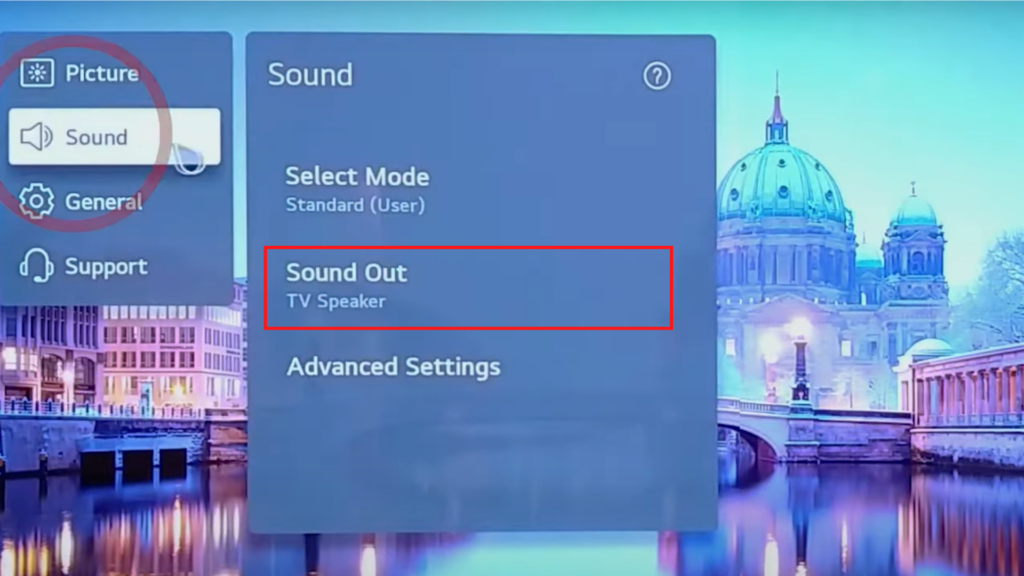
3. Now Select Use Wireless Speaker if you want the output to be on your Aiprods Only. If you want audio on your Airpods and on your TV, select Use External Speakers With TV Speaker.
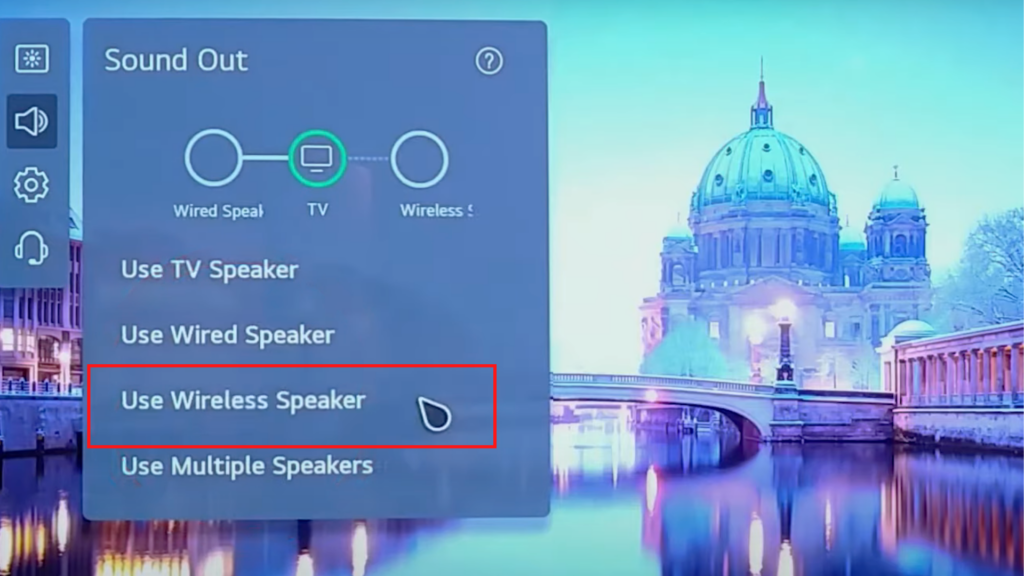
4. If you choose the second option, select Bluetooth Device + TV.
5. Now put your Airpods on pairing mode by placing your Airpods in the case opening the lid, and pressing the button on the back of the case. A flashing white light on your Airpods case indicates that your Airpods are in pairing mode.
6. Select your AirPods on your LG TV’s Bluetooth list.
It’s not uncommon to experience issues with the pairing process. In most cases, a few simple troubleshooting steps should solve the issue.
Other Connection Methods:
If your LG TV can’t seem to connect through the method/s above, it might be because it’s an older model or make.
You don’t necessarily have to buy a new TV (or different headphones at that) to listen to your shows privately.
You may connect these devices with the help of an intermediary device, such as a media streaming device. So if you own an Apple TV, Roku, or a Firestick streaming device, then you will also have the option to connect your Airpods through that device.
Apple TV Device
Here’s how you can connect your Airpods to your LG TV via an Apple TV device:
- Put your Airpods in pairing mode (As detailed above).
- Go to Settings, then Remotes ; Devices, then Bluetooth menu of your Apple TV.
- Select the ‘Connect Device’ option once your Airpods show on the screen.
The Apple TV 4K does more than just Audio Sharing though. You may also use it to enjoy a more cinematic experience through the Dolby Atmos and Dolby Vision features. It also provides immediate access to your Apple TV shows or Apple Music playlists.
Note: You won’t be able to connect your airpods (or other wireless headphones) to TV-linked smart speakers such as the Apple HomePod.
Roku Streaming Stick+
You can also buy a Roku Streaming Stick+ to connect your Airpods with your LG TV. Not only will it allow you to enjoy brilliant shows, it even enables you to share photos and videos through the Apple Airplay option.
While the product will cost some money, it is a good investment. For one, it has a ‘private listening’ option that links your TV to your Airpods effortlessly.
To do this, you need to:
- Download the Roku app on your phone.
- Insert your Roku device into the HDMI port.
- Connect your Airpods to your phone.
- Open the Roku app and select the ‘Headphones’ option.
If you’re done using your Airpods with your LG TV, you can disconnect the former by returning your Airpods into its case. You can also select the ‘Headphones’ option in your Roku app.
Do remember, however, that this is only a streaming option – meaning you will only hear programs you run through your Roku app. Sadly, this option means that you won’t be able to listen to live or cable TV shows with Roku.
Fire TV Stick
If you have a Fire TV stick at home, you can use it to connect your Airpods to your LG TV. Here’s how to do it:
- Make sure that your Airpods are in pairing mode.
- Go to the Fire TV menu. Choose Settings, then Controllers and Bluetooth Devices, then Other Bluetooth Devices.
- Choose your Airpods from the drop-down menu.
Like Roku, Fire TV is simply for streaming audio. It won’t work with live or cable TV shows.
Another caveat here is the volume control. You won’t be able to use your Airpods to adjust the volume. You will need your Fire TV remote to do so, which can be bothersome if you’re far away from the TV.
Conclusion
It’s easy to connect your Airpods with your LG TV. You can do so via the Airpods or the TV itself.
If you have an older LG TV that you can’t connect to your Airpods, you can still link these two devices together. All you need to do is use an Apple TV device, a Roku streaming device, or a Fire TV remote.





