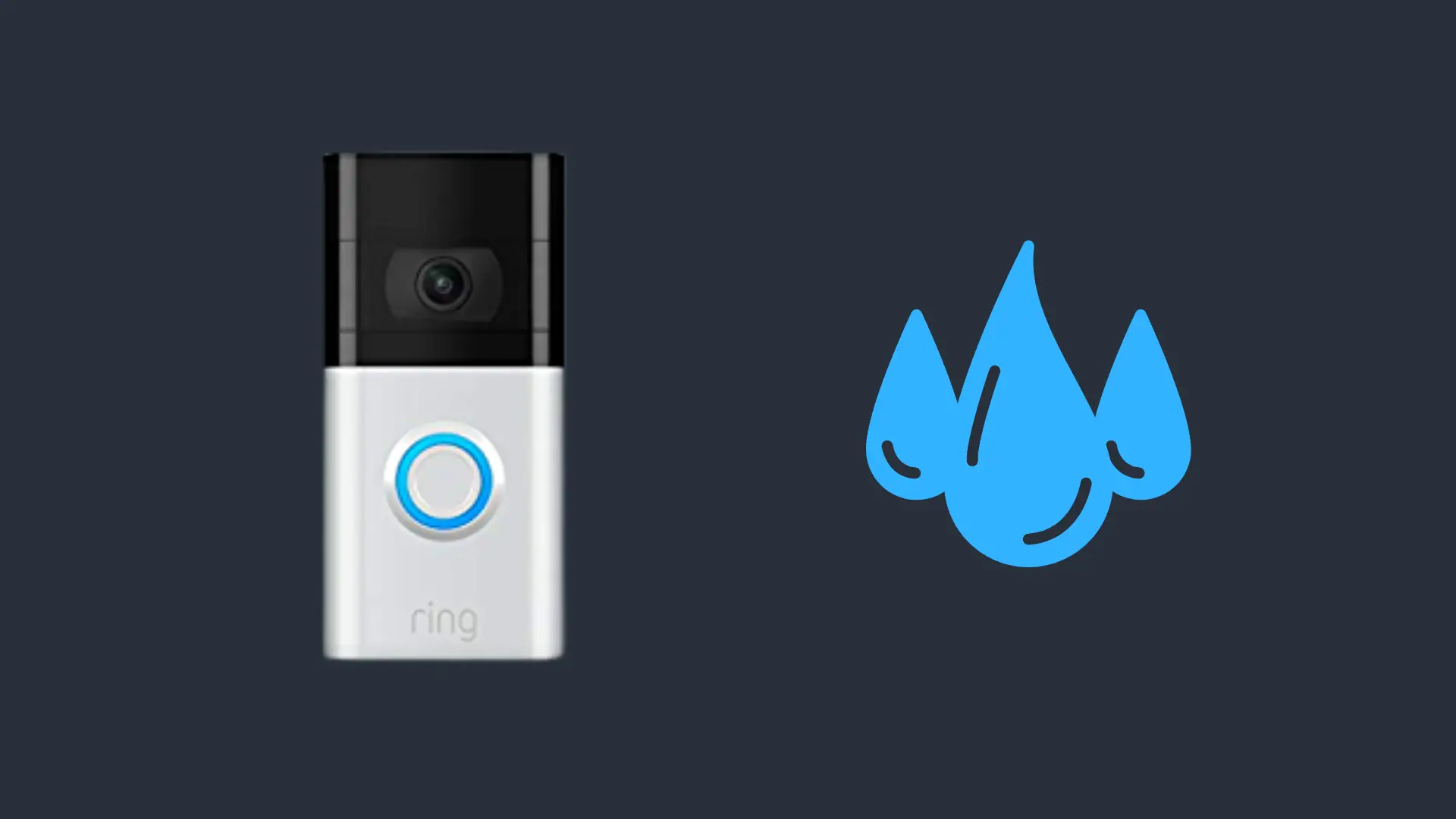How to Mute the Turtle Beach Stealth 700 Headset

Are you really gaming if you aren’t wearing a headset? The Turtle Beach Stealth 700 headset, equipped with Superhuman Hearing, keeps us immersed in gameplay, but sometimes our squad can get too chatty, leaving us wondering: can I mute my headset? Read on to learn how the Stealth 700 can keep you in the game at all times.
Can I mute Turtle Beach Stealth 700?
Yes, you can mute the mic on the Stealth 700 headset by flipping up the mic. To unmute your mic, just flip it down again.
Though the mute function is simple, Turtle Beach’s Stealth 700 headset has a number of other connectivity functions that may be less intuitive. However, used in tandem, the Turtle Beach headsets allow for one of the most immersive gameplay experiences available.
How do I pair my Turtle Beach headset with my console?
In order for the mic to work (when audio is switched on), the headset and console must be paired. You ensure your devices have been paired:
- Press the “Home” button on the Xbox One controller.
- Go to “Settings,” then “All Settings,” then “Kinect & Devices,” and finally “Devices and Accessories.”
- The menu will display the controller you are currently using. Scroll to the right to view other devices being used with the console. The headset should appear on the list, labeled as “Headset.”
- If your headset is not listed in the menu, you will have to connect your headset to the console. Start by making sure the headset is on.
- Press the “Enroll” button on the console. Then press and hold the “Connect” button on the headset. Both LEDs should flash rapidly.
- When both LEDs turn solid (the light should be green on the headset), the pairing is complete.
- Speak into the mic. If the headset is paired, you will be able to hear your own voice in the headset.
- If you can’t hear yourself, the Active Noise Cancelling (ANC) feature may be enabled. The ANC deactivates Mic Monitoring. To deactivate the ANC, quick-press the power button. A low-high tone should sound, indicating the ANC has been deactivated. You should now be able to hear yourself.
How do I pair my Stealth 700 with my phone via Bluetooth?
When you turn on your Stealth 700, the headset will automatically enter Bluetooth pairing mode. A Bluetooth connection must be made within two minutes or the Bluetooth pairing mode will turn off. To put your headset back into Bluetooth pairing mode, follow these steps:
- Hold down the “Bluetooth” button on your headset until you hear the “Bluetooth Pairing” prompt.
- Select the headset in your phone’s Bluetooth settings. The devices will pair via Bluetooth.
- Make a test call on the phone. Keep the phone covered and away from you to make sure the headset’s mic is picking up the sound rather than the phone’s microphone. If you can hear yourself clearly when speaking into the headset’s mic, the mic is working well.
Once connected, the “Bluetooth” button allows you to complete a number of functions on your phone, including music controls (play/pause, skip) and answering phone calls from your headset.
How do I connect my headset to my PC?
If you prefer gaming on a PC rather than an Xbox, the Stealth 700 headset can be made compatible with an Xbox Wireless Adapter (not included with your headset purchase). To connect your headset to your PC:
- Plug the Xbox Wireless Adapter into a USB port on your PC.
- Turn your headset on.
- Press and hold the “Enroll” button on the adapter until the LED on the adapter flashes. Then press and hold the “Connect” button on the headset until the LED flashes.
- When both LEDs have turned solid, your headset and adapter have been paired.
- Alternatively, your headset can be connected to your PC via Bluetooth.
How do I assign a function to the mappable buttons on the headset?
The Stealth 700 headset is equipped with two mappable buttons; one is a wheel and the other is the “Mode” button. By default, the “Mappable Wheel” controls the incoming Chat volume. Out of the box, the “Mode” button is set to engage or disengage the headset’s Superhuman Hearing mode, which enhances quiet audio cues like enemy footsteps or weapon reloads. To change the buttons’ assignments, follow these steps:
- Download the Turtle Beach Audio Hub app on your iOS or Android device.
- Enable Bluetooth on your device and pair it with the headset to access the app.
- Swipe to the second settings screen to assign new functions.
- Once selected, your headset will save the new assignment.
How do I update my Turtle Beach’s firmware?
If you’re struggling to connect your Stealth 700 to your Xbox, it may be time to update the headset’s firmware. Keeping it up to date should solve incompatibility or connection issues, ensuring you can play your favorite games with the brand’s full audio experience. To update the firmware:
- Download the official Turtle Beach Audio Hub Updater program, which is available for both PC and Mac.
- Connect your headset to your PC or Mac using a USB cable.
- Launch the Turtle Beach Audio Hub Updater.
- The program will automatically detect if your headset needs an update. If it does, you will be prompted to begin the process. Do not disconnect your headset during the process or the update will be interrupted!
- Once the update is complete, disconnect your headset and perform a hard reset.
- Hold down the “Bluetooth” and “Mode” buttons on your Stealth 700 until the headset turns off.
- Press the power button to turn your headset back on. Follow the pairing process as outlined above.
For many gamers looking for an immersive experience, Turtle Beach headsets are the number-one choice. However, with its many functions, there are bound to be occasional issues with connectivity. Luckily, you now know how to troubleshoot these issues, so gameplay won’t stop for long!
- How to Pair Meta Quest 3 Controllers with Your Quest 3 Headset: A Quick Guide
- How to Charge Meta Quest 3: A Guide to Powering Up Your VR Experience
- How to Cast Meta Quest 3 to Samsung TV: A Step-by-Step Guide
- How To Factory Reset Your Meta Quest 3: A Step-by-Step Guide
- How to Power On and Off the Meta Quest 3