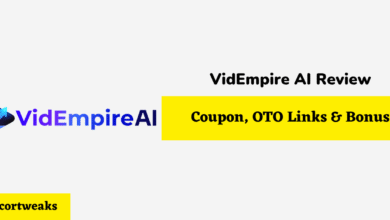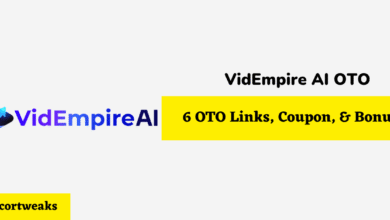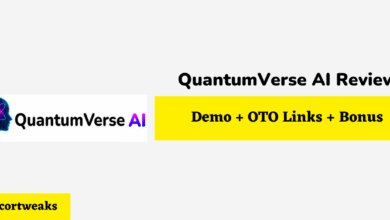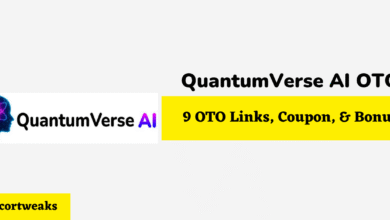How to Connect iPhone to Dell Laptop
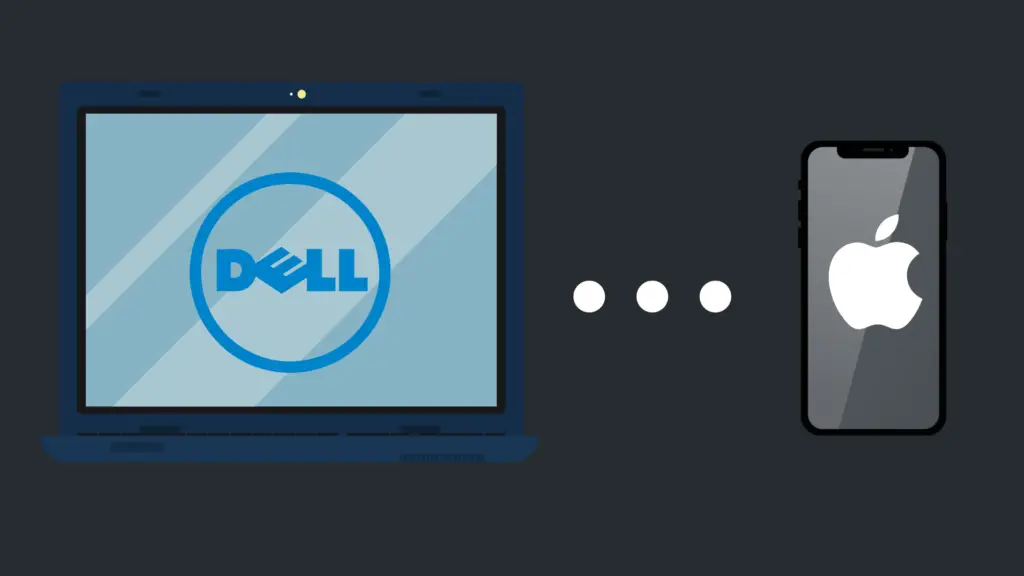
Being able to connect a wide variety of devices is an important thing for a lot of people. The increase in the kinds of devices that are capable of being connected is great, but so too is the increase in how many things this connectivity can do for you.
Two devices that are frequently connected together are phones and laptops, such as the iPhone and Dell laptops. But how do you connect your iPhone to your Dell laptop?
There are multiple ways to connect your iPhone to your Dell laptop, but one of the simplest is to connect it via Bluetooth. Navigate to the ‘Settings’ menu, and select ‘Devices’. Next, select ‘Add Bluetooth or other device’, and then select ‘Bluetooth’. Follow instructions for pairing them together.
But what are the other methods to connect an iPhone to a Dell laptop? And what do you do if they are not able to connect together?
How to Connect iPhone to Dell Laptop:
Connect iPhone to Dell laptop via Bluetooth
Connecting your iPhone to your Dell laptop using Bluetooth is a relatively simple process thankfully, mainly because all iPhones have Bluetooth, and most laptops have it as well.
To connect your iPhone to your Dell laptop via Bluetooth, make sure both devices are powered on, and that your Dell laptop actually has Bluetooth capability. If it does not, you can give it Bluetooth by purchasing an external Bluetooth adapter.
You have to navigate to the Settings section of your laptop, which can be done in multiple ways. The easiest way to do it is to click the Start Menu icon on the taskbar (typically located in the bottom-left corner of the screen), and then select the Settings icon (represented by a Gear).
The other option would be to search for Settings in the Search icon next to the Start Menu icon (which is represented by a Magnifying Glass). Alternatively, you could search for Bluetooth to go straight to that setting. There are other ways to access Devices, but they are far more roundabout.
Once you are in the Settings menu, select Devices, and then tap the Add Bluetooth or other device option. Follow the directions displayed at this part.
These directions may include entering a code to confirm that you want to pair the two devices together. You may also have to follow instructions on your iPhone as well. Once that code has been entered, your iPhone should be connected to your Dell laptop.
Connect iPhone to Dell laptop via USB
When connecting your iPhone to your Dell laptop via USB, the most likely reason is that you are trying to transfer files from one device to the other. The iPhone is capable of having files transferred to it, as well as being able to transfer files from the iPhone to the laptop.
To connect the iPhone to a Dell laptop via USB, you need to have the right kind of cord to do it. Place the large end of the USB cord into the laptop, and the small end into the iPhone. Your iPhone will either need you to use a Lightning cable or a USB-C cable (depending on the model). You can get various Lightning-to-USB adaptors to make it work.
However, while USB connectivity is most often used in order to transfer files, you can also use it to charge your iPhone.
However, it is important to note that if you try charging using your laptop, it will charge rather slowly compared to other charging methods. However, if you cannot plug your iPhone into a wall outlet, this is a good alternative.
Access files from iCloud to my Dell laptop
This is quite the roundabout method to get your files from one device to the other, but one of the benefits is that you do not have to actually connect the two devices or have the devices in close proximity.
On your iPhone, upload whatever files you want to transfer to your Dell laptop. iCloud affords you up to 5GB of storage for free, and if you pay Apple, you can get significantly more storage space if needed.
If you want to get your iCloud content on a Dell laptop, however, you need to set up iCloud on your iPhone, and then download iCloud to Windows. Sign in to iCloud with your Apple ID.
If you want to also upload content to your iPhone, you can set that up by going to Photos, then Options. Check iCloud Photos, click Done, and finally, click Apply.
Can I mirror my iPhone to my Dell laptop?
This is a popular feature, and a reason why a lot of people enjoy connecting their devices together.
Unfortunately, the iPhone is only able to mirror to a limited number of devices, such as the Apple TV, and not a Dell laptop.
If you want to mirror your phone to a laptop (and vice versa), your best bet is to go with an Android phone.
Why isn’t my iPhone connecting to my Dell laptop?
While the process of connecting your iPhone is a fairly similar process, that does not mean that it is not without its frustrations.
For example, some people have had trouble trying to get connected to Bluetooth, there are various reasons why this may be the case.
However, the most common reason why this happens is because you have Airplane mode enabled on one or both of the devices. This mode is used, as the name implies, during takeoff and landing of an airplane to not mess with the equipment using any signals.
To turn this off, go into the taskbar and click on the message icon. which has an option to enable or disable Bluetooth. If it is on, simply turn it off.
On iPhone, you can access the Airplane mode toggle on the Control Center. If the problem is to do with the cord, however, make sure that there is nothing going wrong with the cord. If there are any frayed wires, this may indicate that the cord is no longer operational.
- NanoFlow Review 2025 – 30% OFF Big Coupon, Bonus
- NanoFlow OTO 1 to 6 Links – 30% OFF Big Coupon, Demo
- A2 Hosting Black Friday 2025: Get Up to 99% OFF (Live Now)
- GreenGeeks Black Friday Deals 2025 – Up to 90% OFF ( Live Now)
- Hostinger Black Friday Sale 2025 – Up to 90% OFF + Free Domain [Exclusive Deal]