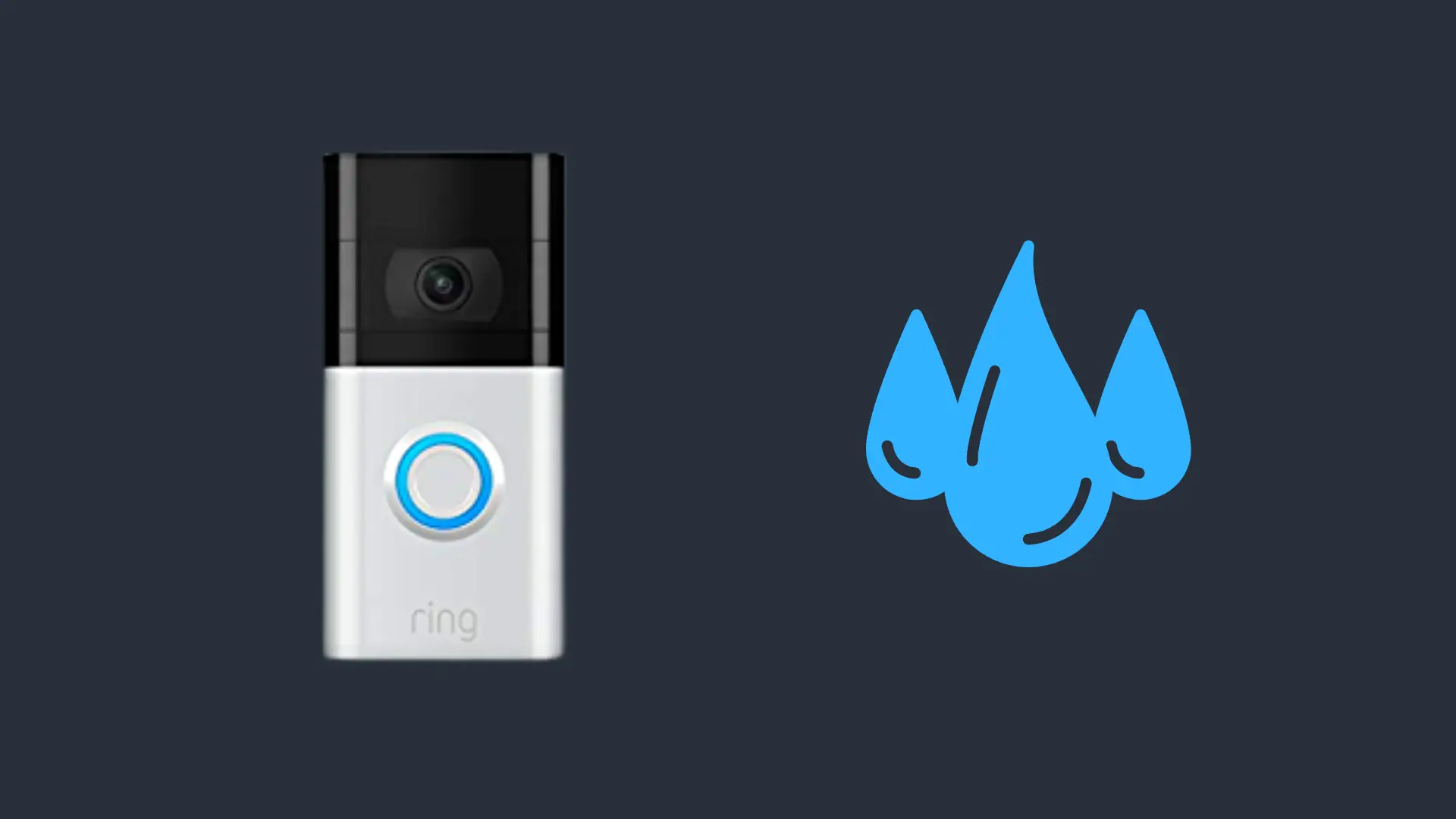How Long Should I Charge my MacBook Pro for the First Time?
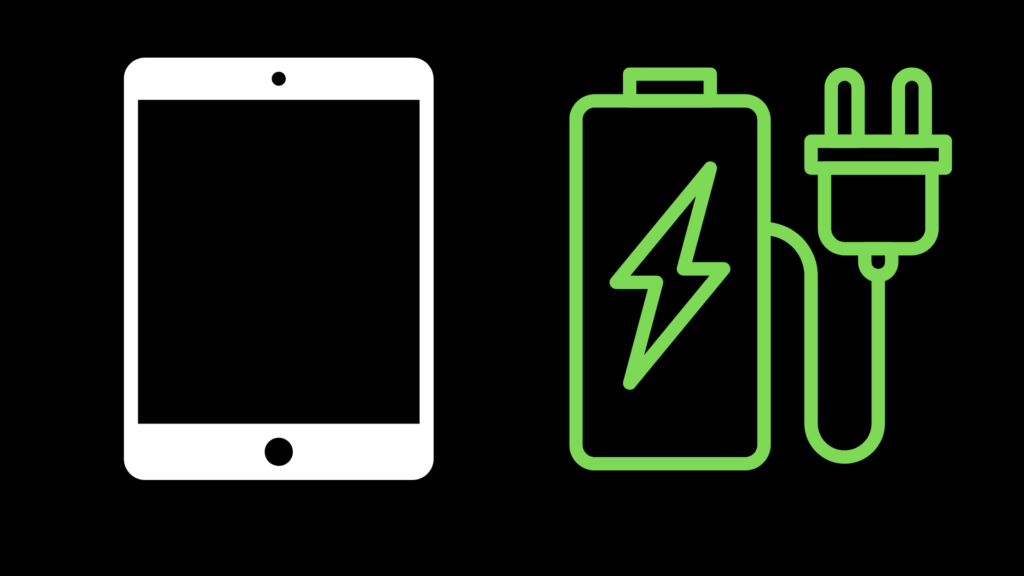
The MacBook Pro is an incredibly powerful machine. It’s portable and efficient, without sacrificing its utility. The up-front cost is also an investment, so getting the most out of it is essential—and as with all portables, battery health is a concern. After unboxing a MacBook Pro, its battery may be drained from sitting in its packaging for a while. How long should you charge it for the first time?
Here’s the good news: you can charge it however long you like, without the risk of hurting the battery. If you want to unbox it and get right to work without plugging it in first, that is perfectly safe. The batteries in MacBook Pros are designed with longevity in mind. Enjoy your new computer for years to come with that peace of mind!
Some other questions may have sprung up, however. How long is a MacBook Pro battery lifespan? How can I check my battery health, and what does each term mean? What chargers are safe to use with MacBook Pro?
Let’s talk about MacBook Pro and battery health.
Lifespan of a MacBook Pro Battery
MacBook Pro batteries are constructed of lithium-ion. The benefit of being lithium-ion is that the battery can be recharged many times over a long period. In this case, the MacBook Pro is designed to last for many years.
Personally, I use MacBooks of all types for around 5 to 6 years before I consider replacing them. Oftentimes, I simply set up a repair appointment to get a new battery, then keep using it for longer.
Like all devices with batteries, the MacBook Pro battery runs on something called a “cycle”. A cycle is used up when a battery has 100% discharged one time. For example, it can look like this: Bringing your MacBook Pro to a coffee shop with 100% battery, then draining it to 20%. After charging back to 100%, you unplug it and drain it to 80%. One cycle has now been used up. How many cycles can a MacBook Pro use up, exactly?
The battery lifespan of a MacBook Pro is 1,000 cycles. Does that mean that after 1,000 cycles, the MacBook Pro will no longer work? Thankfully, that is not the case. After 1,000 cycles, the battery life will be much shorter, which makes it the best time for a battery replacement—or to upgrade to a new computer.
At first, 1,000 cycles may seem a bit on the lower side. However, that is 1,000 full discharges before it starts to significantly degrade. If you fully discharge the battery one time every single day, it will still take about three years to reach this amount of cycles. Completely draining the MacBook Pro will not damage the device—it is built to be portable.
On occasion, it is encouraged to check on the battery of the MacBook Pro to see how many cycles it has gone through. There is an easy way to do this and it can bring peace of mind.
How to Check Battery Health
In order to check the MacBook Pro battery cycle count, first, log into the computer. Once it has booted up, hold down the Option key. While holding the Option key, click the Apple logo on the top-left of the screen. There will be an option in the drop-down list called System Information. Click on System Information, and you will be presented with a window full of data. This can feel overwhelming at first, but there is only one section we need to look for.
On the left side of the window, look for the section labeled Power. After finding that tab, click on it. Information will pop up on the right side. There is a section called Health Information, which is what we are looking for. In this part of the window, there will be Cycle Count, Condition, and Maximum Capacity.
The Meaning of Battery Health Terms
Cycle count is the number of times the battery has been fully emptied. Condition is the overall health of the battery. The most common conditions of the battery are Normal, Service Recommended, and Service Now. Normal means everything is fine. Service Recommended means the battery is still good, but you may want to get it checked soon. Service Now indicates significant wear, and it should be replaced as soon as possible.
Maximum Capacity shows the ceiling of the battery’s life for every charge. At 100%, a MacBook Pro can last up to the full lifespan—measured in hours—advertised at the time of purchase. As an example, if a MacBook Pro can run for 10 hours, the battery being at 90% capacity means it can now last up to 9 hours.
Safest Chargers to use With MacBook Pro
Modern MacBook Pro chargers can charge one of two ways: through USB Type-C, or MagSafe (with the most recent 14” and 16” models). With MagSafe as a charging method, it is highly recommended to only use the official Apple charger. Using knockoffs may save money in the short term, but improperly-designed imitations may damage the MacBook Pro or even cause electrical fires.
With USB Type-C, there is more flexibility. With that flexibility comes confusion. There are so many options! Which one should I choose?
MacBook Pro will include a charger in the box. The charger depends on which model is selected. 13 inch MacBook Pros include a USB Type-C cable and 60 watt wall adapter. Newer 14 inch and 16 inch MacBook Pros include a MagSafe cord and two wall adapters—one 67 watts, and one 140 watts.
If you’re buying secondhand, misplaced or damaged, or just want spares, the official Apple chargers are safest.
For third-party chargers, the safest ones are compiled in various shopping guides, in many styles and price points. These lists are essential for avoiding chargers that may damage your computer.
What model of MacBook Pro is your favorite?
- How to Pair Meta Quest 3 Controllers with Your Quest 3 Headset: A Quick Guide
- How to Charge Meta Quest 3: A Guide to Powering Up Your VR Experience
- How to Cast Meta Quest 3 to Samsung TV: A Step-by-Step Guide
- How To Factory Reset Your Meta Quest 3: A Step-by-Step Guide
- How to Power On and Off the Meta Quest 3