Do You Need Xbox Live to Watch Netflix on Xbox? Quick Answer

Many Xbox users are curious about whether they need to have an Xbox Live subscription in order to access Netflix on their consoles.
With the integration of entertainment options into gaming consoles, it’s essential for users to know what subscriptions they need in order to fully utilize their devices. So, do you need Xbox Live to watch Netflix on your Xbox?
Do You Need Xbox Live to Watch Netflix on Xbox?
To answer the question directly, no, you do not need an Xbox Live subscription to access Netflix on your Xbox. Although an Xbox Live account was once required to watch Netflix on your console, this is no longer the case. Users can simply download the free Netflix app from the Microsoft Store and sign in with their Netflix account to start watching their favorite content.
To start watching Netflix on Xbox, first, you have to download the Netflix app via the Xbox Store. Press the Xbox button on your controller to open the guide. Navigate to Store > Apps.
Then simply search for “Netflix” in the store and follow the installation instructions.
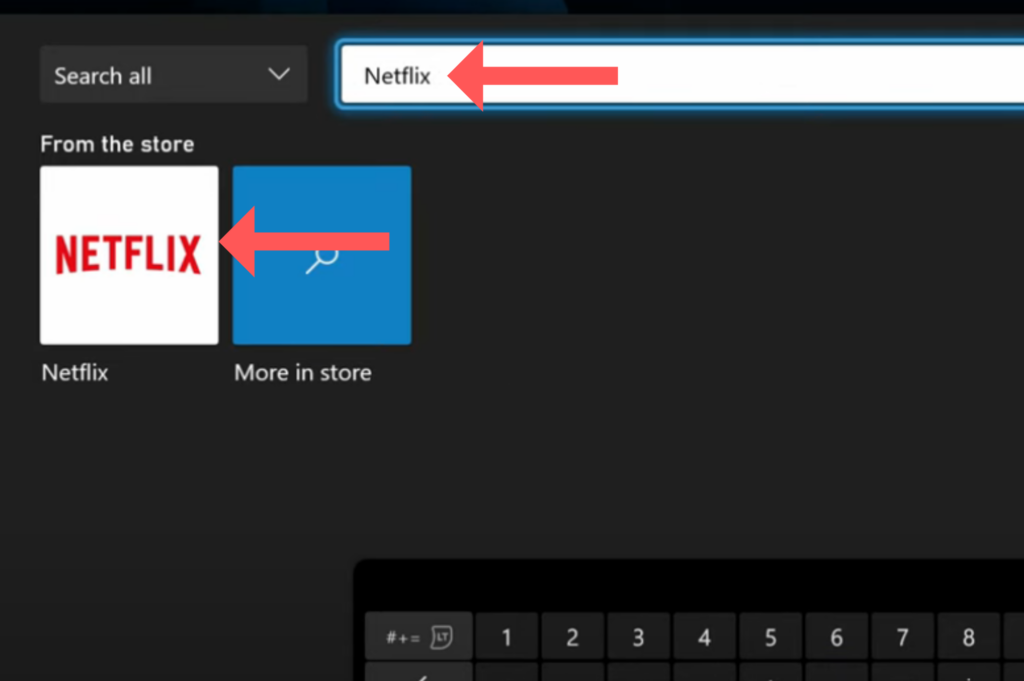
Once the Netflix app is installed, it should appear on your home page. If it does not, you can find it by navigating to My Games & Apps.
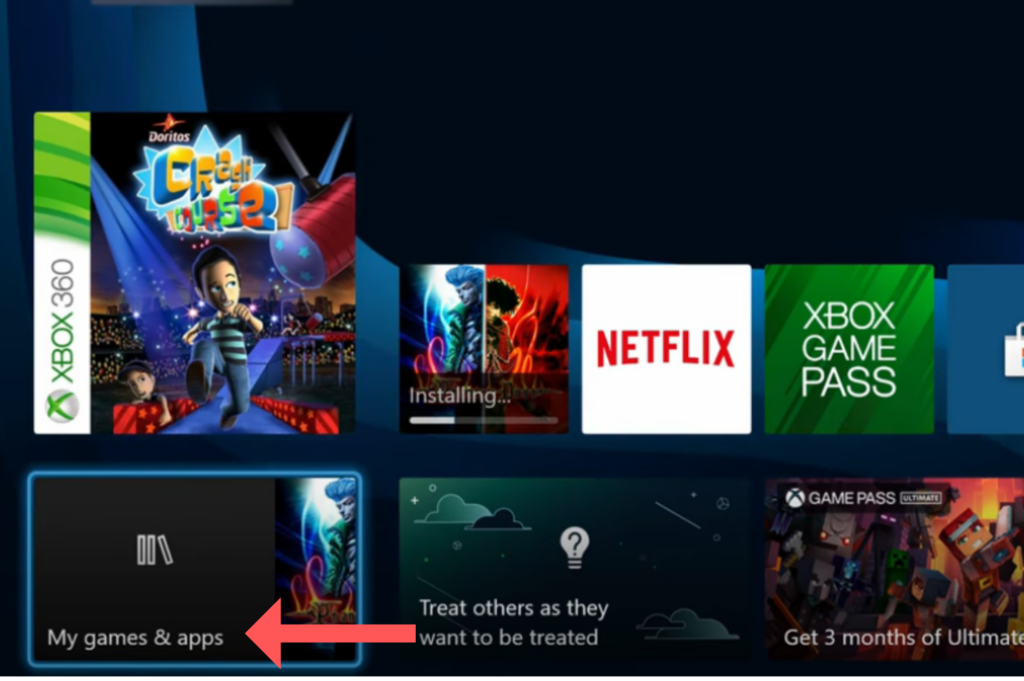
You can then sign into Netflix with your existing Netflix account. If you don’t have an account, you can sign up for one directly through the app. After signing in, you will be able to browse, search and watch all the titles available in your Netflix library.
The integration of Netflix into the Xbox ecosystem also enables users to easily switch between live TV and Netflix shows or movies. Additionally, Kinect users can benefit from voice commands and gesture control features within the Netflix app, allowing for a more immersive and interactive experience.
Troubleshooting: Common Issues When Watching Netflix on Xbox
When enjoying your favorite Netflix shows and movies on your Xbox console, you may occasionally encounter some issues. Here, we address some of the most common problems and provide guidance on how to troubleshoot them.
1. Netflix App Won’t Open or Keeps Crashing
Firstly, ensure that your Xbox console has a stable internet connection. If your connection is working correctly and the issue persists, you may need to uninstall and reinstall the Netflix app. This action will often resolve any glitches that are causing the app to malfunction.
2. Never Ending Buffering (Error Code NW-2-5)
The never-ending buffering symbol, often accompanied by the error code NW-2-5, is a common issue Xbox users face when using Netflix. Follow the steps below to fix this problem:
- Navigate to “Settings” on your Xbox console.
- From there, select “Network.”
- Locate the “DNS” settings and select “Automatic.”
After completing these steps, close the Netflix app, then reopen it. The app should now be functioning properly.
3. No Sound or Distorted Audio
Ensure your HDMI or optical audio cables are properly connected. Check if the audio settings on your Xbox match those of your TV or home theater system. If your setup is correct and you still experience problems, try using a different audio cable, or test your setup with another device to identify if the problem lies with the Xbox console or the audio system.
4. Issues with Xbox Live and Netflix Integration
Remember, you don’t need an Xbox Live Gold subscription to watch Netflix on your Xbox, but you do need a basic free Xbox Live account. If you’re having trouble linking your Netflix account to your Xbox Live account, make sure that both accounts are active and that you’re entering the correct login information.
Remember, if all else fails, Xbox Support and Netflix’s Help Center are there to assist you. They have detailed FAQs and support teams ready to assist with any issues you may encounter.





